Want to trade on OKX with Trailing Stop orders, Stop Loss and Take Profit combos, Grid, DCA, Infinity Trailing bots, and other advanced trading tools? They are all at your disposal with the GoodCrypto app. Add OKX API key and OKX Futures API key to our app and enjoy our seamless trading flow with sophisticated trading tools that work in the same way on every crypto exchange we support.
The simplest, fastest, and most secure way of connecting your OKX account to GoodCrypto by far is by using the “Sign in with OKX” feature.
This functionality utilizes the industry-standard Oauth protocol and not only allows you to save time and effort but also to increase the security of your account. With OKX OAuth connection, your API key is automatically tied to GoodCrypto’s servers IP addresses. So in case it gets lost, stolen, or compromised, it cannot be used to trade on your behalf outside GodCrypto.
To connect your OKX account go to Settings in your GoodCrypto app, then Exchanges, then OKX, and click Sign in with OKX.
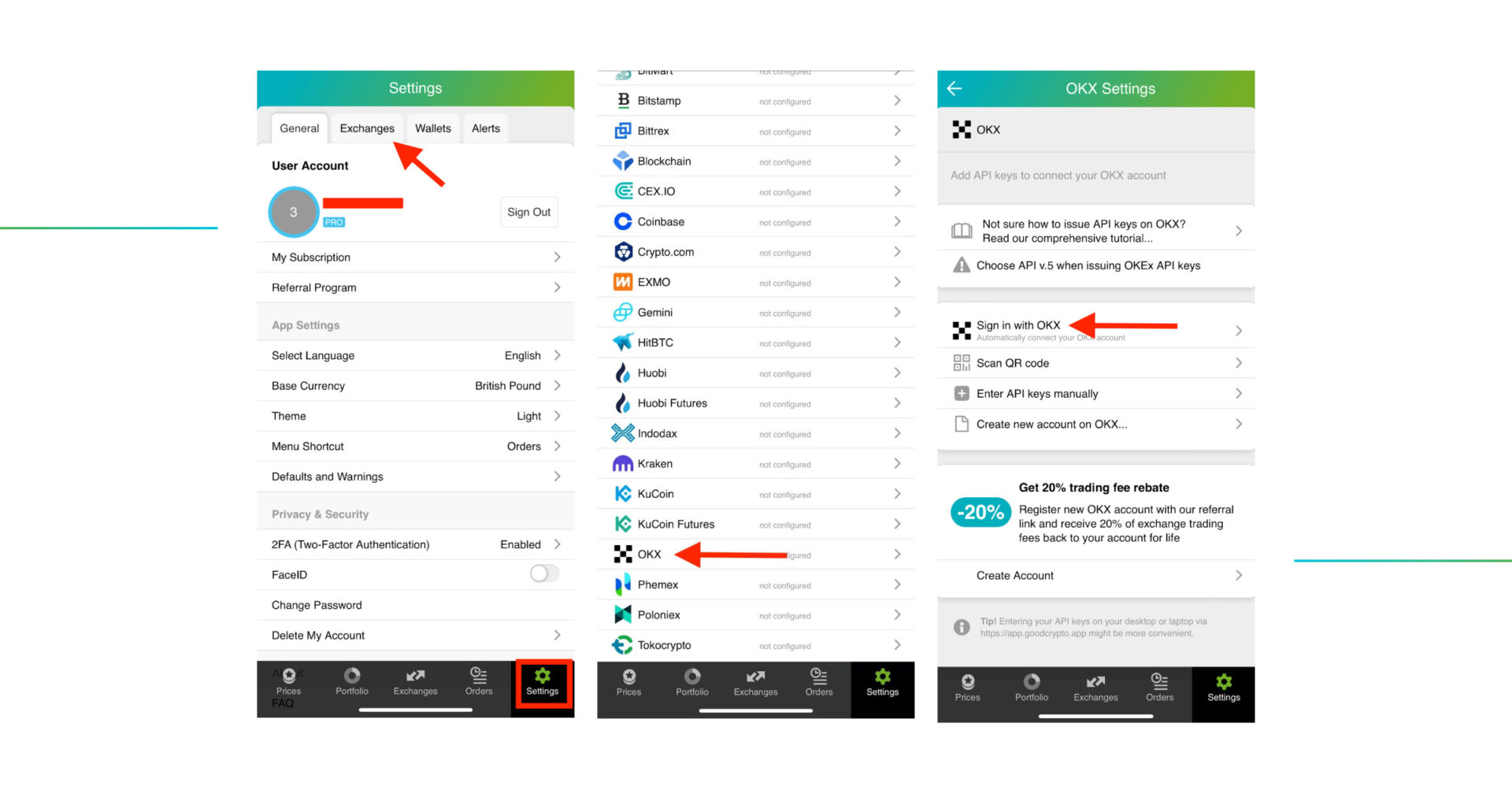
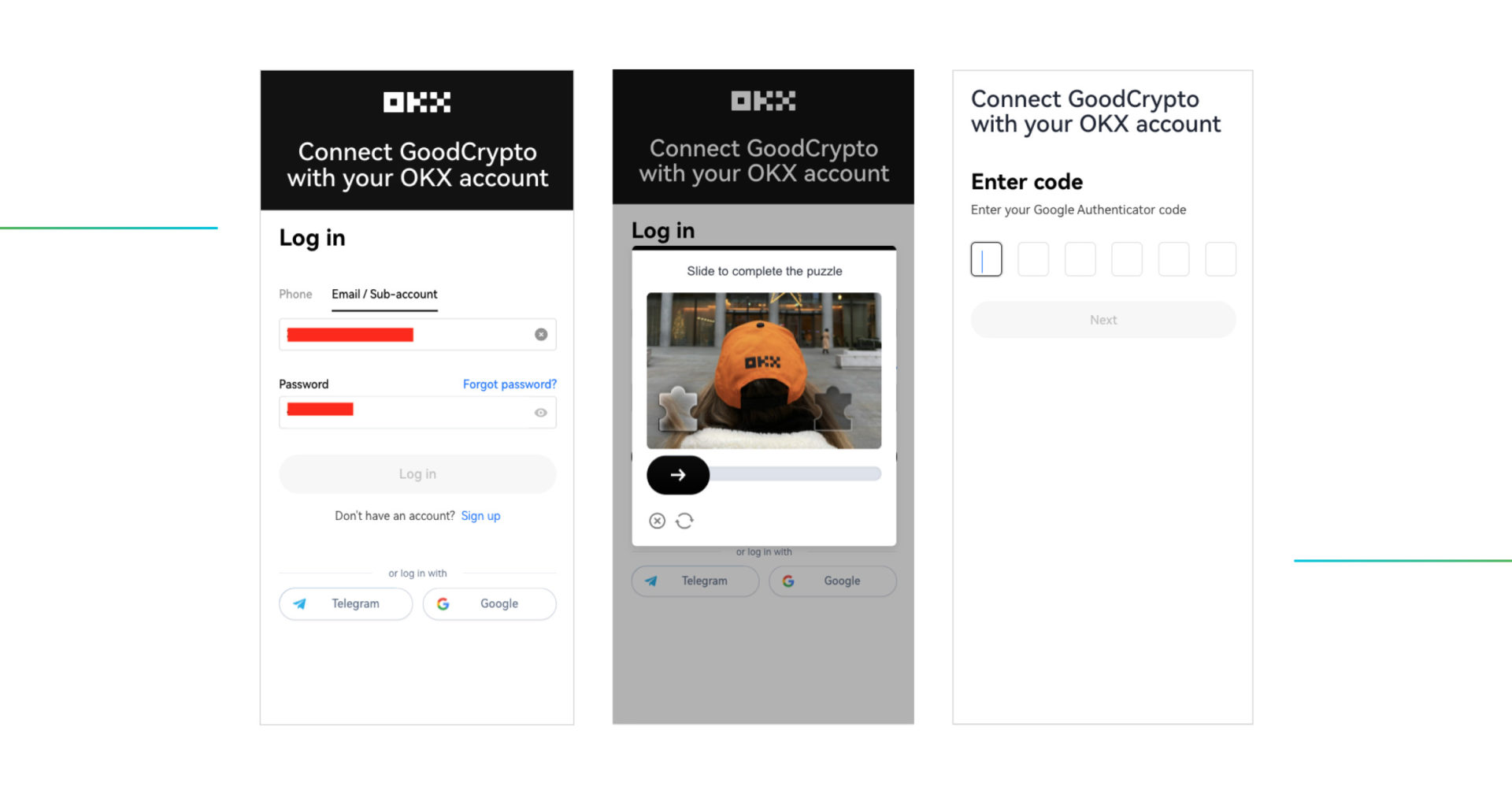
You will be redirected to the OKX log-in page. Enter your Email or Phone number and Password and click on Log in button.
Go through the verification process by sliding the runner to complete the puzzle. After it you will be redirected to 2FA verification page. Enter the 2FA code and press Next.
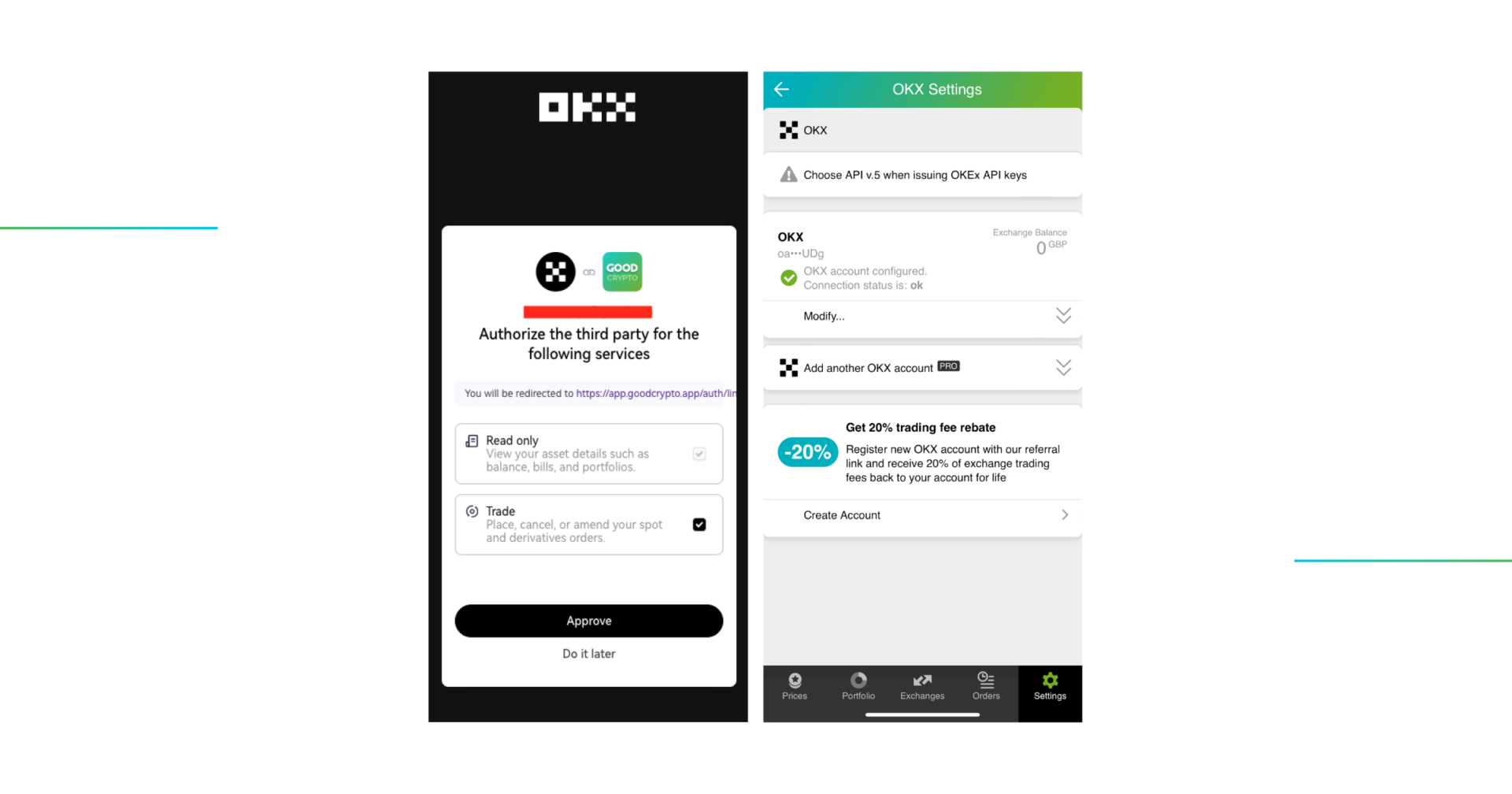
To authorize Good Crypto to access your OKX account check Trade option and click on Approve button. This will automatically configure an API key in your OKX account with the necessary permissions and whitelisted IP addresses and connect it to GoodCrypto.
The connection status in GoodCrypto app will turn to OK, and you’ll see a green checkbox. That’s it! You’re ready to go!
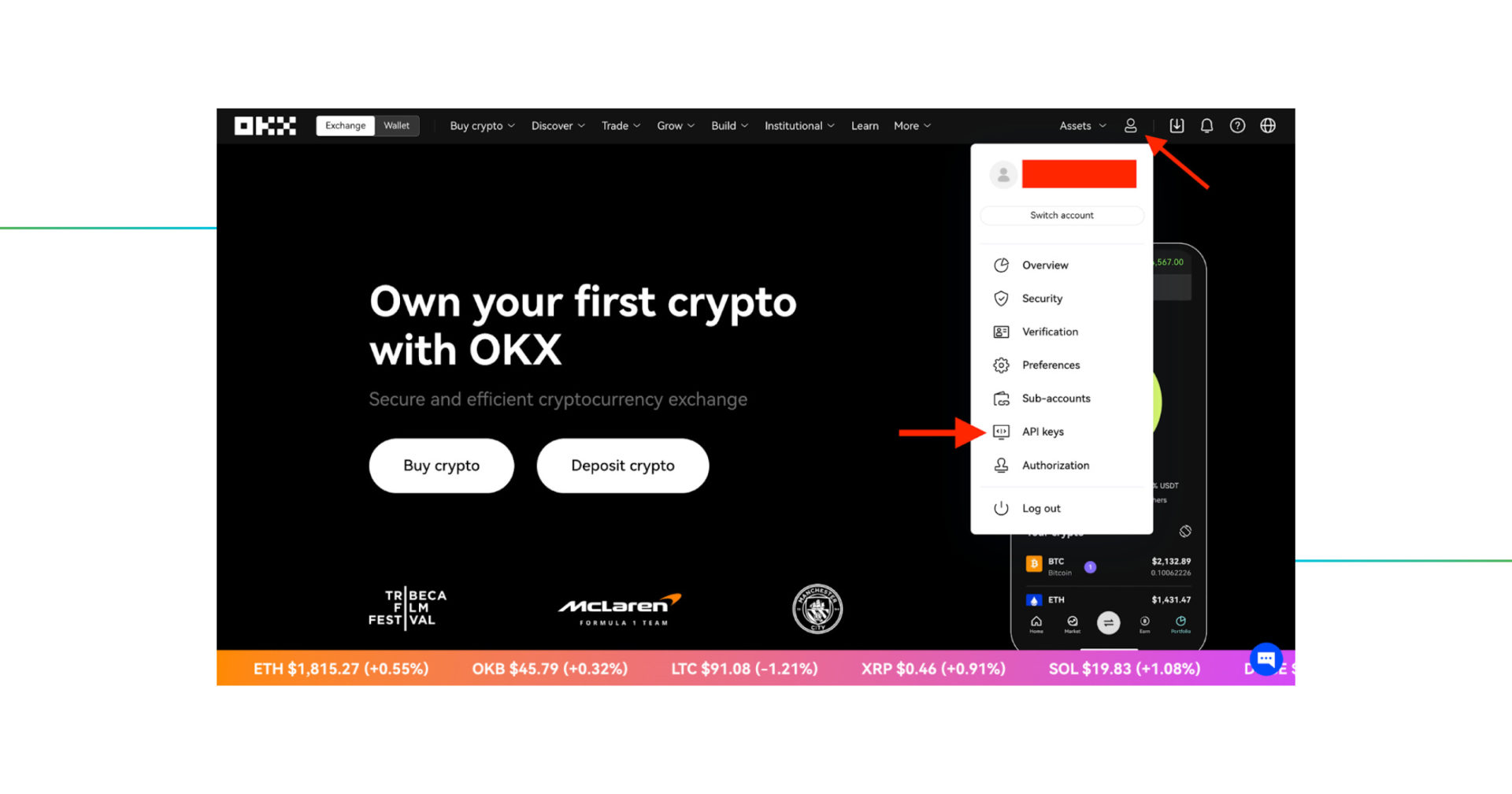
Sign in to your account on the OKX website, click on the Account/Profile icon and, then, go to API keys.
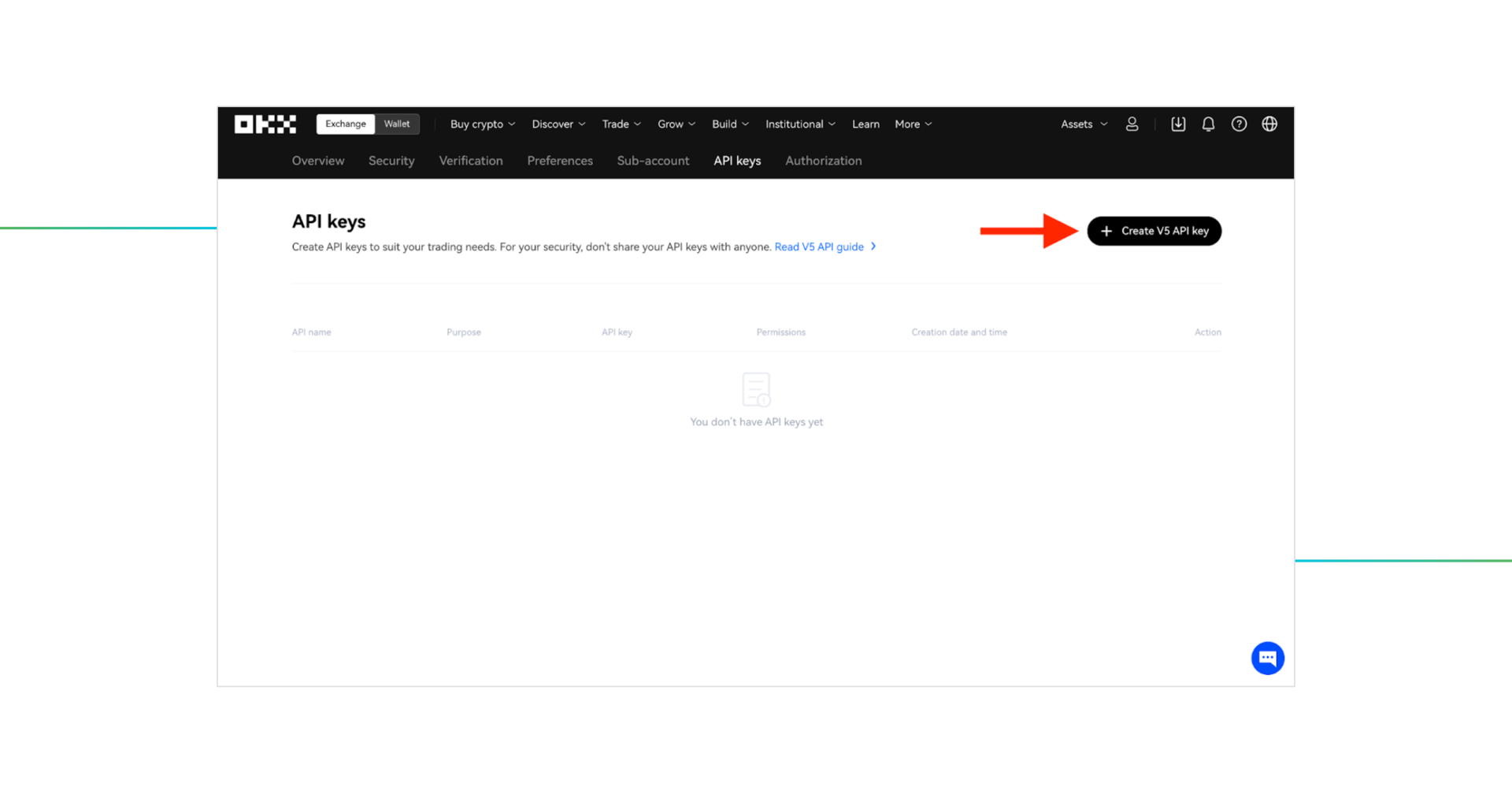
Press the Create V5 API key button to initiate the process.
OKX issues single API key for both Spot and Futures trading and does not require separate permissions for trading Futures via API.
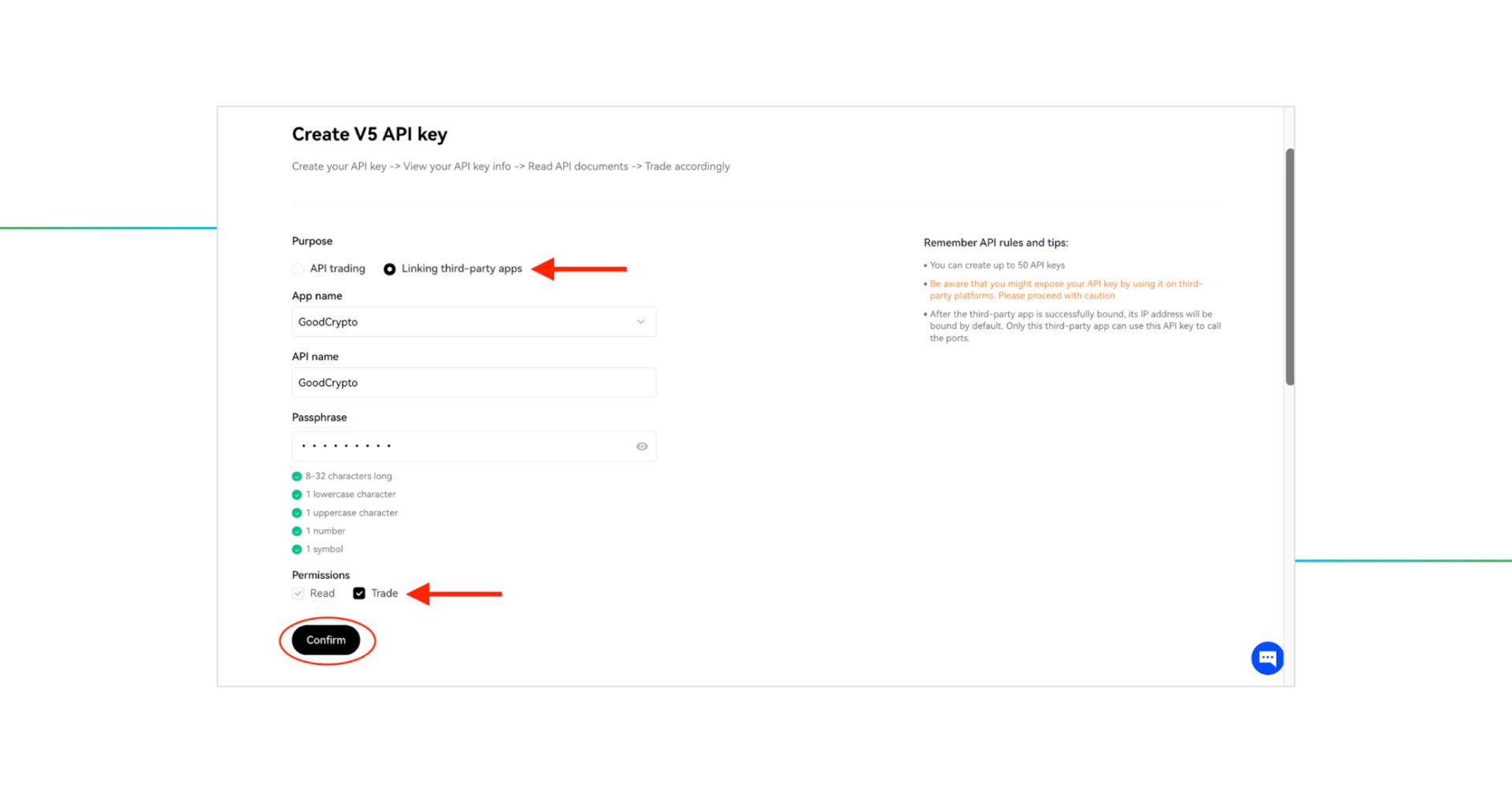
First, choose Linking third-party apps and select GoodCrypto in the dropdown menu under App Name. This will automatically tie your API key to our servers’ IP addresses, which ensures their safety and frees you from re-issuing API key every 30 days.
Name the account in the API name section, for example GoodCrypto and set the Passphrase.
!!! Remember your passphrase as it will be needed when adding API key to GoodCrypto app.
By default, your OKX API keys should have one permission: “Read”. “Read” will help you track your portfolio in Good Crypto. Check “Trade” to send orders from the GoodCrypto app.
Click on Confirm button.
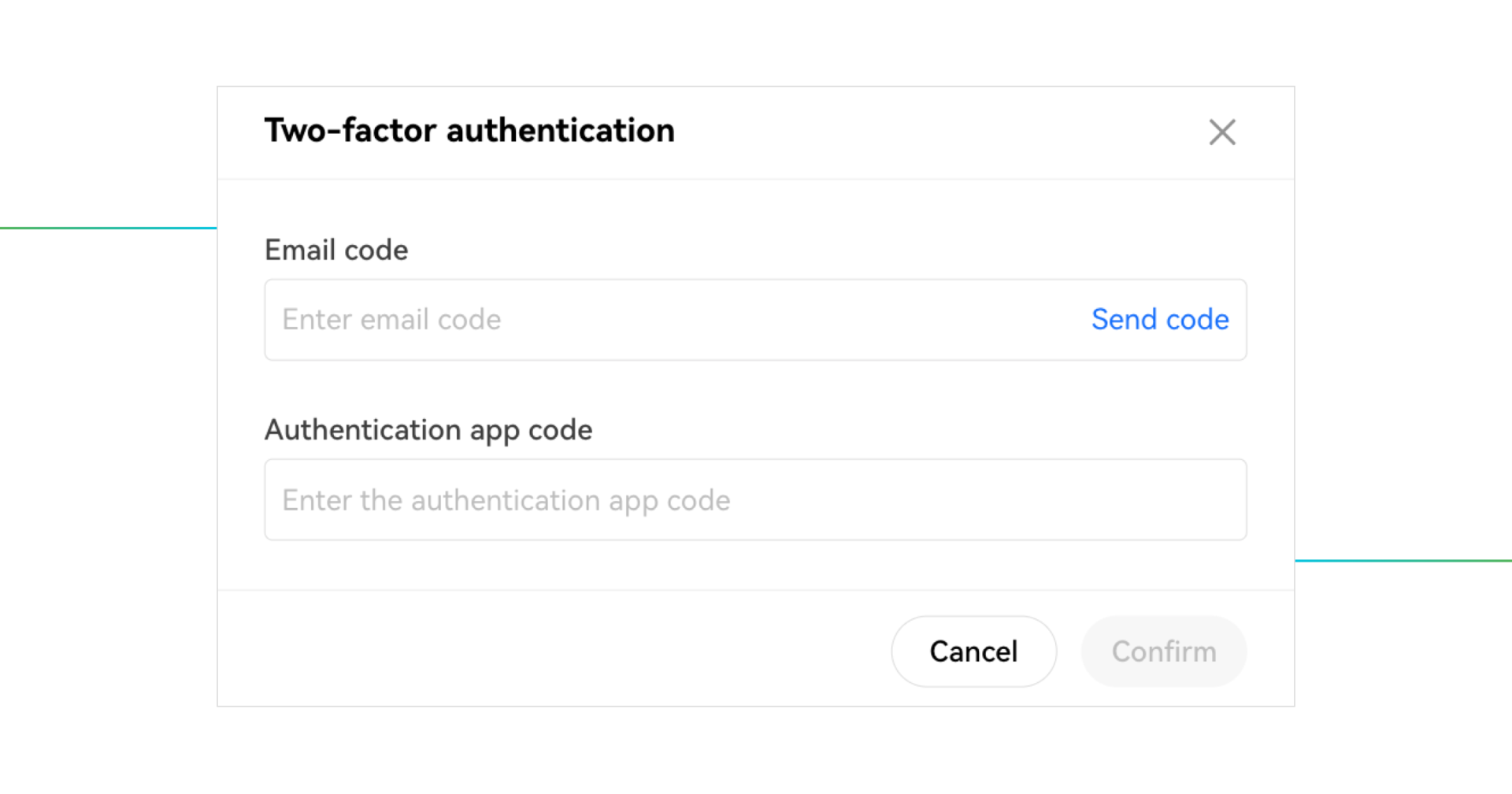
Verify your API settings by entering email code and your Authenticator app and press the “Confirm” button. Once you click Confirm – your API key will be created.
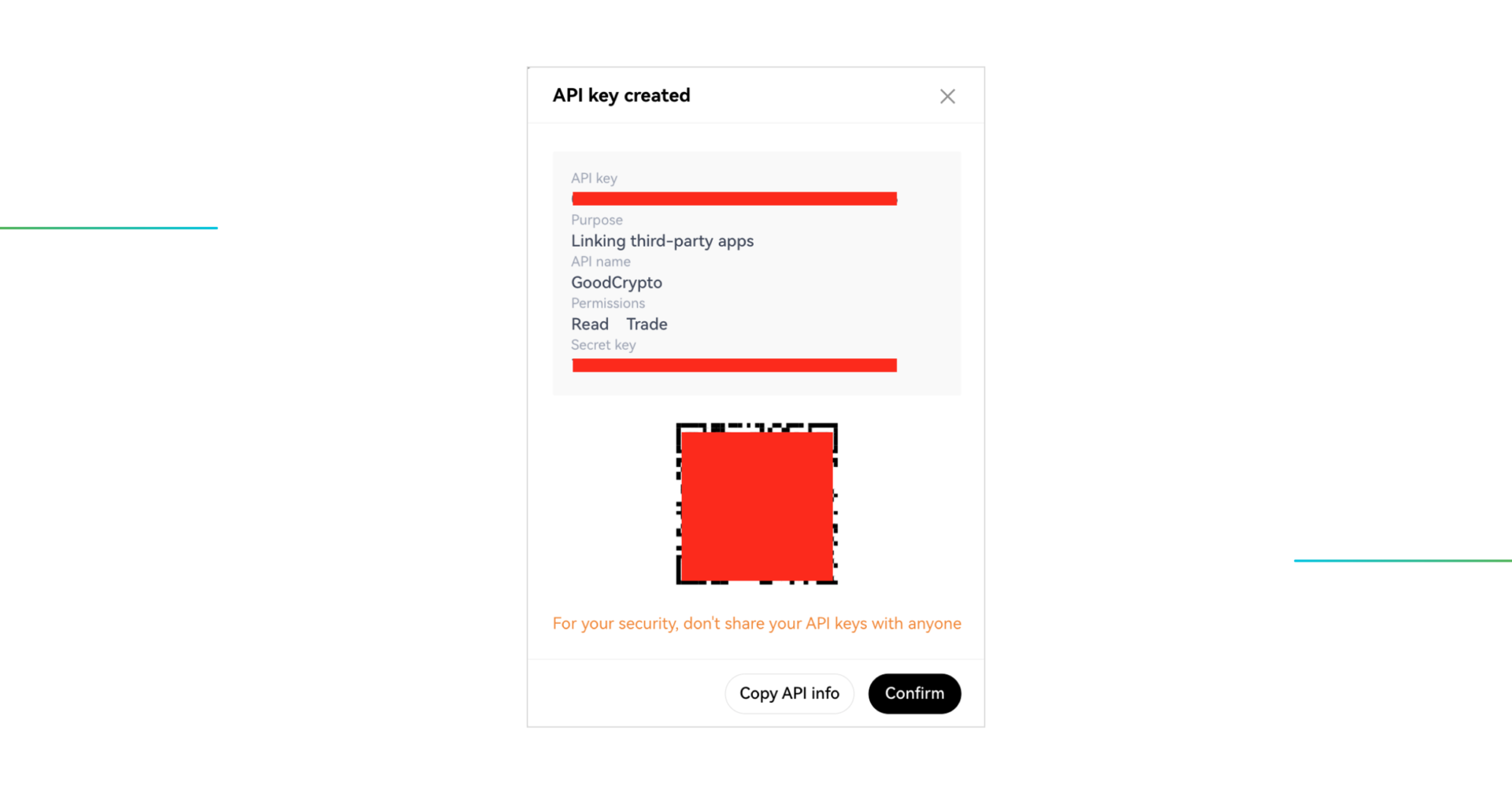
Congratulations! You have now created your OKX API key. You can see both your public key (API Key) and your Secret key on the screen. You have to copy each of them separately to later add them to the Good Crypto app. In our app, they are called API Key and API Secret (Secret key here). You can also use a QR code to transfer them to our mobile app in a quicker and safer way.
DO NOT CLOSE THIS SCREEN until you add your API keys to Good Crypto – your secret key will only be shown to you this once – if you leave this screen, you’ll never see it again.
Of course, you can save it on your computer, but we strongly advise you against it – it is not safe!
You can add your OKX API key either via our mobile app (on iOS or Android) or our web app.
Once you’ve created your OKX API key, go to Settings in your mobile or web version of GoodCrypto app, then Exchanges, then OKX and click Enter API keys or Scan QR code.
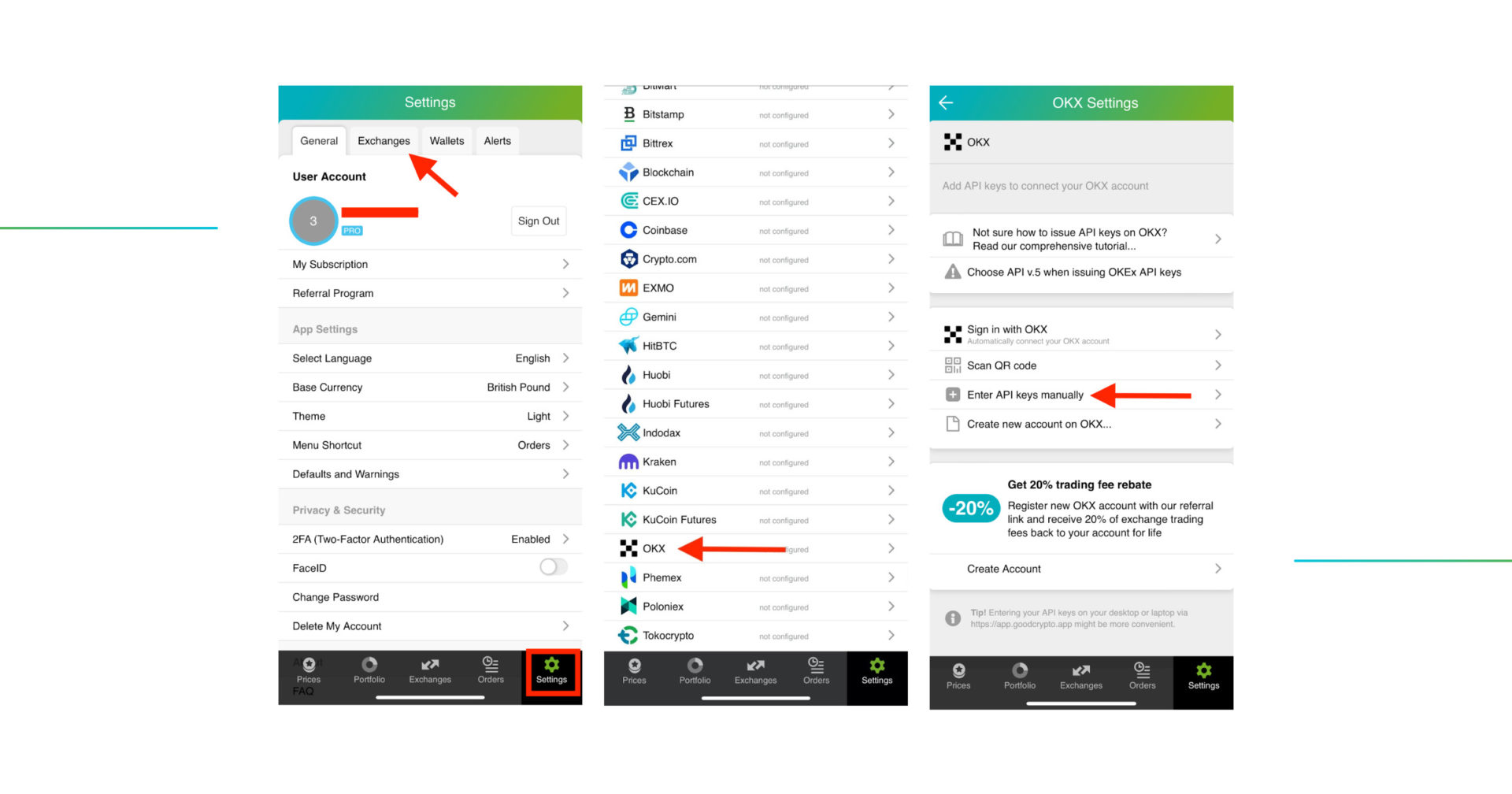
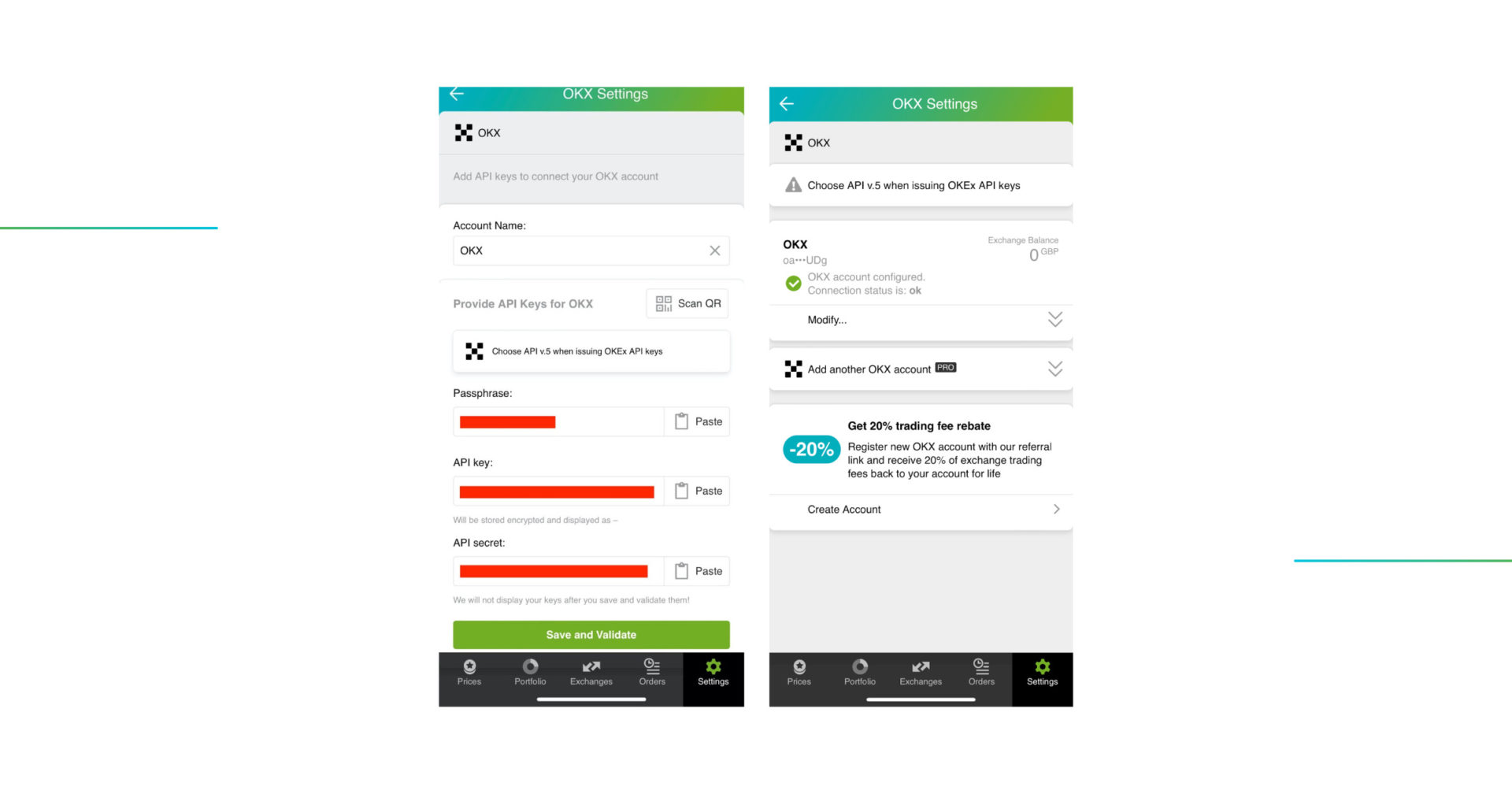
The green check on the second screen means that you can start using your account
Add the Passphrase that you set when issuing your OKX API key.
Copy the API Secret, and API key that you previously stored and paste them into the respective fields in Good Crypto or scan the QR code.
Don’t forget to name your account so that you could tell it apart from your other accounts. It will be displayed across the app so make sure you include the name of the exchange in some form, to be able to identify it.
Also, the shorter the name the better, since the space on the screen of your phone is scarce.
After you’ve done naming it – press Save and Validate.
If everything is fine, the status will turn to OK, and you’ll see a green checkbox. Begin using your account right away!
By the way, take a look at your new API keys on the screen up above! We display the first and last numbers of your public key on purpose. In case you forget which account this key represents you can always go back to the OKX interface and compare the first digits of the key, to differentiate one account from the other in case your naming skills will fail you.
If the key wasn’t added and you’ve received an error message, make sure you’ve entered the correct key and that the key has at least the “Read” permissions.
The problem persists? Contact our support desk at support@goodcrypto.app
Once you are done adding your API keys, increase the security of your Good Crypto account by turning on 2FA – we do not require it but strongly recommend it.
The 2FA banner in your app might seem a little bit annoying. We did it on purpose because we wanted you to be safe. And – sorry, we won’t get off your back until you enable 2FA to secure your account.
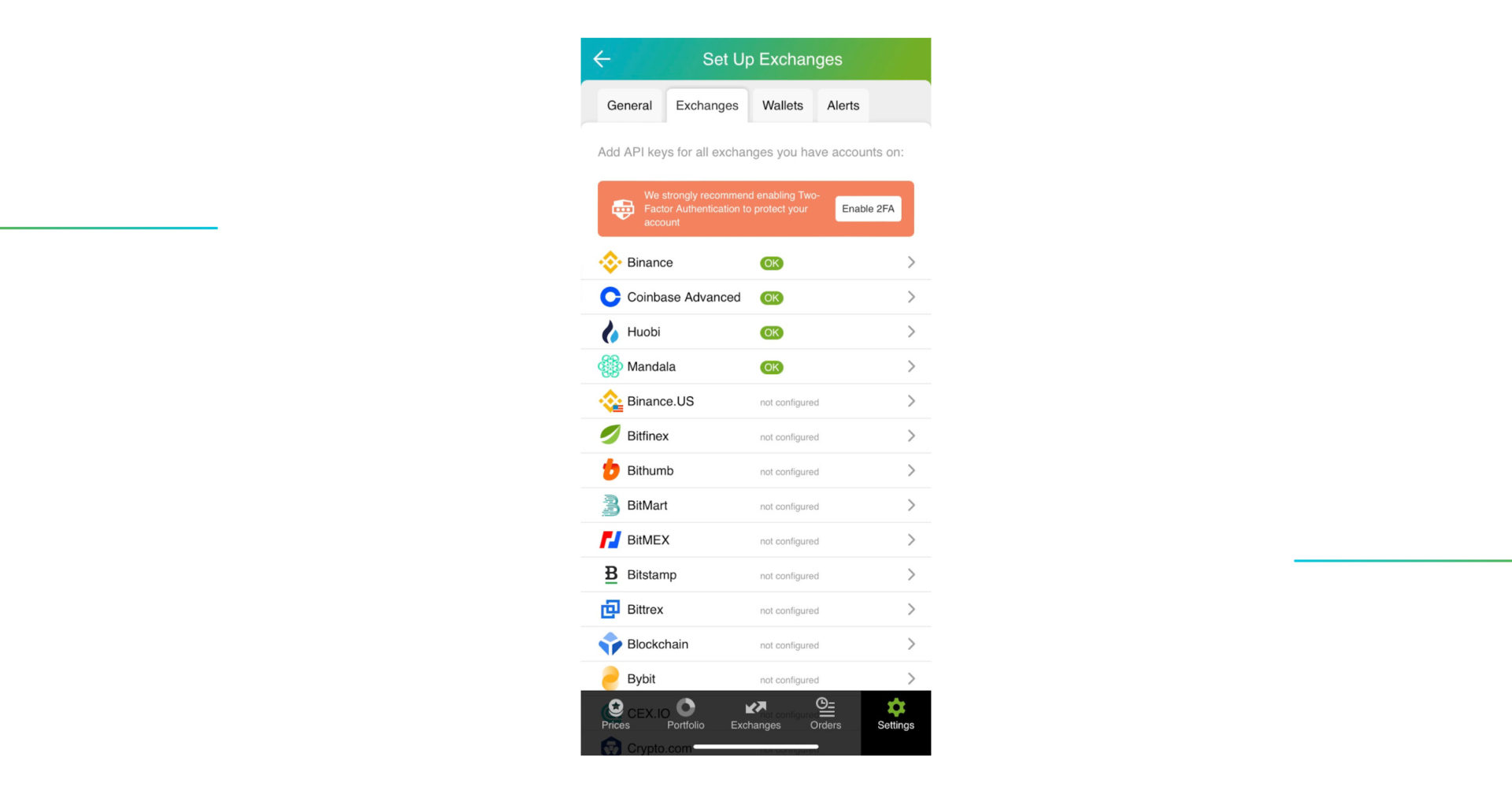
Congrats! You’ve successfully added one more exchange to your favorite crypto portfolio manager, Good Crypto.
Now GoodCrypto will import the history of your trades, deposits, and withdrawals from the exchange. It may take some time, so be patient.
Compared to other similar apps that start tracking your exchange balance only from the moment you add your API keys, Good Crypto is pulling data from the exchange going as far back as the exchange API permits. Say, you’ve been two years with OKX. The app, then, will display how your portfolio has changed over the last 2 years. Pretty cool, huh?
If you are having trouble connecting your account – please, contact our support.
OKX is an exchange that offers spot, margin, and futures trading of a variety of cryptocurrencies.
While starting OKX, the founders of the exchange focused on security issues and effective tools to protect funds and personal data from fraud. For example, a few mechanisms implemented include global server load balancing and distributed clusters.
To go and use one of the most popular platforms in the crypto trading world, add the OKX API key to Good Crypto and start setting up trailing stop loss. But wait…
Not specific to crypto, API stands for application programming interface that allows two apps to recognize and talk to each other. Think of connecting two apps via an API as creating a group chat for a couple of your friends that you want to introduce to each other.
OKX and Good Crypto are two separate apps, so you’ll need to connect them if you want to import your trades, balances, and positions from OKX to Good Crypto and execute orders on OKX via our app. API keys will help you with that.
You’ve probably heard of public and private keys in the context of blockchain wallets. API keys you generate on the exchange are made up of these two keys exactly and work similarly.
The API key, or public key, or public address identifies you as a user. Think of it as the email you use to create an account, while the API secret or secret key, visible only to you, signs the requests from your public address and proves that it was you, who sent the request, beyond any doubt due to strict mathematical rules of asymmetric encryption.
In general, by issuing API keys you create a potential (however small) risk to your account’s security, but don’t worry, Good Crypto has got you covered!
When you add API keys to your Good Crypto account, those keys get immediately encrypted on your device and transferred to our servers in an encrypted form over a secure channel. From now on, your encrypted keys are stored in our database being invisible to anybody. Channels of communication between our app and our servers are always encrypted – this is how we make sure no man-in-the-middle attack is possible. When you need to send your order to the exchange, you instruct the app, and we send the request to our server. In an instant, the server places your order on the exchange.
Moreover, your public and secret keys are always stored in separate encrypted and firewalled databases on our servers and only “meet” for a brief moment of signing the request to the exchange.
Thus, your API keys are totally secure once inside the app – your main task is to make sure you don’t expose your API keys yourself. The critical rule for that is to NEVER send your API keys over an unencrypted channel. This means absolutely no sending your API keys to your phone by email! The most secure way is to issue a QR code for the API keys on your desktop and scan it with the Good Crypto app from your phone (more on that below).
There is also an additional layer of security since it’s you and solely you who defines allowed actions, or permissions, for your API keys. It’s less complicated than you think. Look!
Good Crypto normally requires two permissions: the permission to import and track your orders and balances (Read) and send orders to the exchange (Trade). To allow these permissions, just check Read and Trade while creating your keys.
But, please, note that we strongly encourage you NOT to check the Withdrawal box while creating your keys. Our app doesn’t need this option to function just fine, so do yourself a favor and reduce the risk for your funds being withdrawn by anyone but yourself.
Check out our other pieces to learn how to trade and earn with Good Crypto
Trailing Stop Order: a definitive guide by Good Crypto app
Kraken vs Coinbase Pro: a full guide for 2023
Have an account with other exchanges? No problem! Find yours in the list of 30 + guides we’ve provided for you:
How to configure KuCoin API key and add it to Good Crypto
How to configure Binance API key and add it to Good Crypto
How to configure Bybit API key and add it to Good Crypto
How to configure Kraken API key and add it to Good Crypto
How to configure BitMEX API key and add it to Good Crypto app
Share this post:
April 29, 2022