Want to trade on KuCoin with Trailing Stop, concurrent Stop Loss and Take Profit, and other advanced order types? They are all at your disposal with the Good Crypto app. Add KuCoin API key to our app and enjoy our seamless trading flow with sophisticated trading tools that work in the same way on every crypto exchange we support.
KuCoin is a Hong Kong-based cryptocurrency exchange launched in September 2017. The platform is aiming to stand out among the competitors thanks to its UX-based approach by offering, for instance, an advantageous bonus program, a day-and-night support and a detailed guide on how to use it. It also often adds those new coins that still haven’t appeared on competing platforms. That being said, on the KuCoin website, you can find a list of cryptocurrencies preparing to be listed on many more exchanges in the near future.
In order to track the progress of your portfolio on this exchange and learn how to set, say, a trailing stop loss, just open the Good Crypto app where everything is pretty much straightforward. But first, let’s configure an API key to add it to Good Crypto.
Not specific to crypto, API stands for application programming interface that allows two apps to recognize and talk to each other. Think of connecting two apps via an API as creating a group chat for a couple of your friends that you want to introduce to each other.
KuCoin and Good Crypto are two separate apps, so you’ll need to connect them if you want to import your trades and balances from KuCoin to Good Crypto and execute orders on KuCoin via our app. An API key will help you with that.
You’ve probably heard of public and private keys in the context of blockchain wallets. The API key you generate on the exchange are made up of these two keys exactly and work similarly.
The API key, or public key, or public address identifies you as a user. Think of it as the email you use to create an account, while the API secret or secret key, visible only to you, signs the requests from your public address and proves that it was you, who sent the request, beyond any doubt due to strict mathematical rules of asymmetric encryption.
In general, by issuing an API key you create a potential (however small) risk to your account’s security, but don’t worry, Good Crypto has got you covered!
When you add an API key to your Good Crypto account, it gets immediately encrypted on your device and transferred to our servers in an encrypted form over a secure channel. From now on, your encrypted key is stored in our database being invisible to anybody. Channels of communication between our app and our servers are always encrypted – this is how we make sure no man-in-the-middle attack is possible. When you need to send your order to the exchange, you instruct the app, and we send the request to our server. In an instant, the server places your order on the exchange.
Moreover, your public and secret keys are always stored in separate encrypted and firewalled databases on our servers and only “meet” for a brief moment of signing the request to the exchange.
Thus, your API key is totally secure once inside the app – your main task is to make sure you don’t expose your API key yourself. The critical rule for that is to NEVER send your API key over an unencrypted channel. This means absolutely no sending your API key to your phone by email! The most secure way is to issue a QR code for the API key on your desktop and scan it with the Good Crypto app from your phone (more on that below).
There is also an additional layer of security since it’s you and solely you who defines allowed actions, or permissions, for your API key. It’s less complicated than you think. Look!
Good Crypto normally requires two permissions: the permission to import and track your orders and balances (Read) and send orders to the exchange (Write). To allow these permissions, just check Read and Write while creating your keys.
But, please, note that we strongly encourage you NOT to check the Withdrawal box while creating your keys. Our app doesn’t need this option to function just fine, so do yourself a favour and reduce the risk for your funds being withdrawn by anyone but yourself.
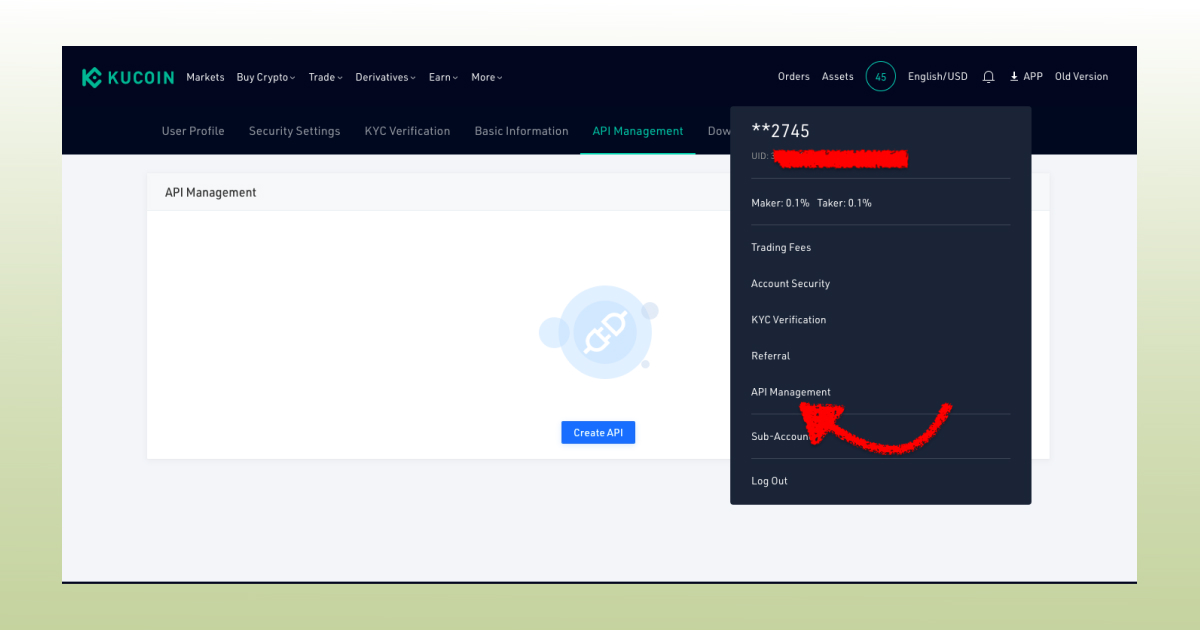
Sign in to your account on the KuCoin website, click on the Account icon where either your phone digits or email initials are displayed and, then, on API management.
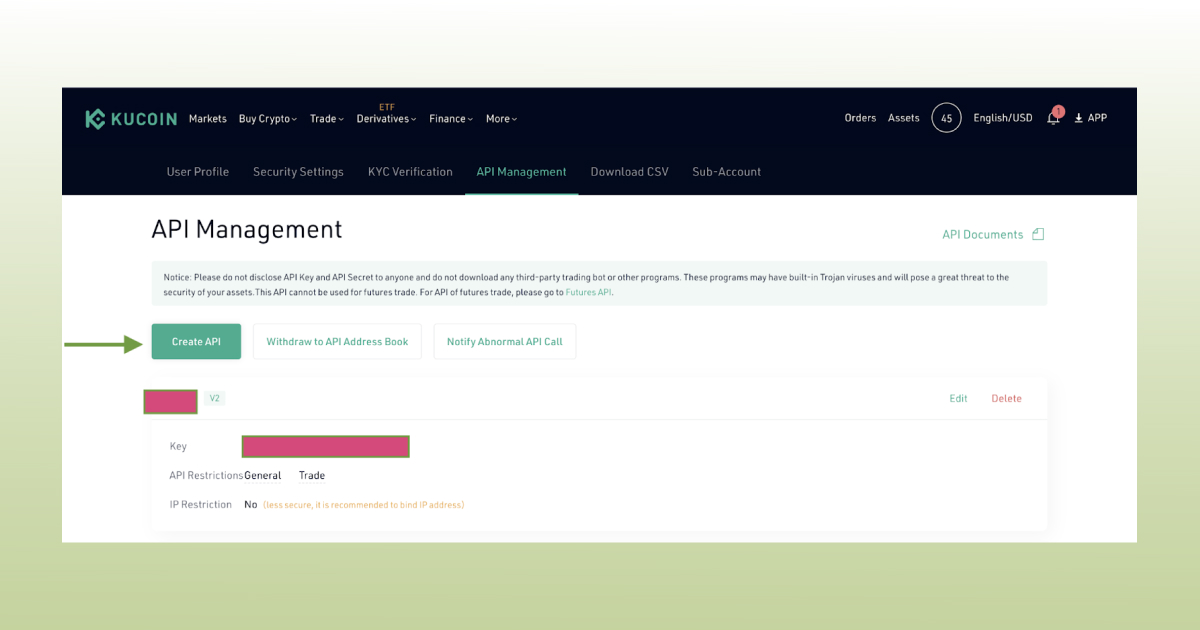
In the next window, start creating your API keys by pressing the green button Create API. You will be prompted to the following page, where you’ll have to name your API key and think of an API passphrase that will be used to verify the API credentials.
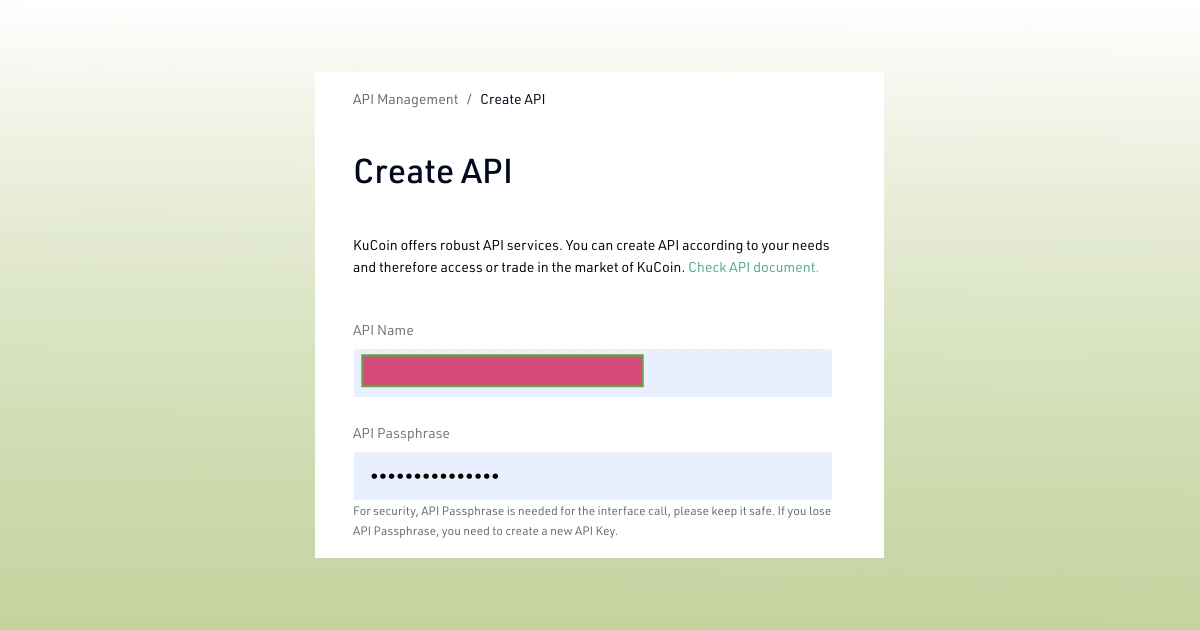
The API name will help your key stand out among the other ones in the list of API keys on the exchange.
As for the API passphrase, don’t forget to write it down on a piece of paper! You will need it later to connect your KuCoin API key to our app.
Now, don’t close the page because you still have to edit API permissions in the same window, just scroll down a little bit.
Let’s check which permissions your newly-minted key has. By default, your KuCoin API key should have one permission: General. It will help you track your portfolio in Good Crypto.
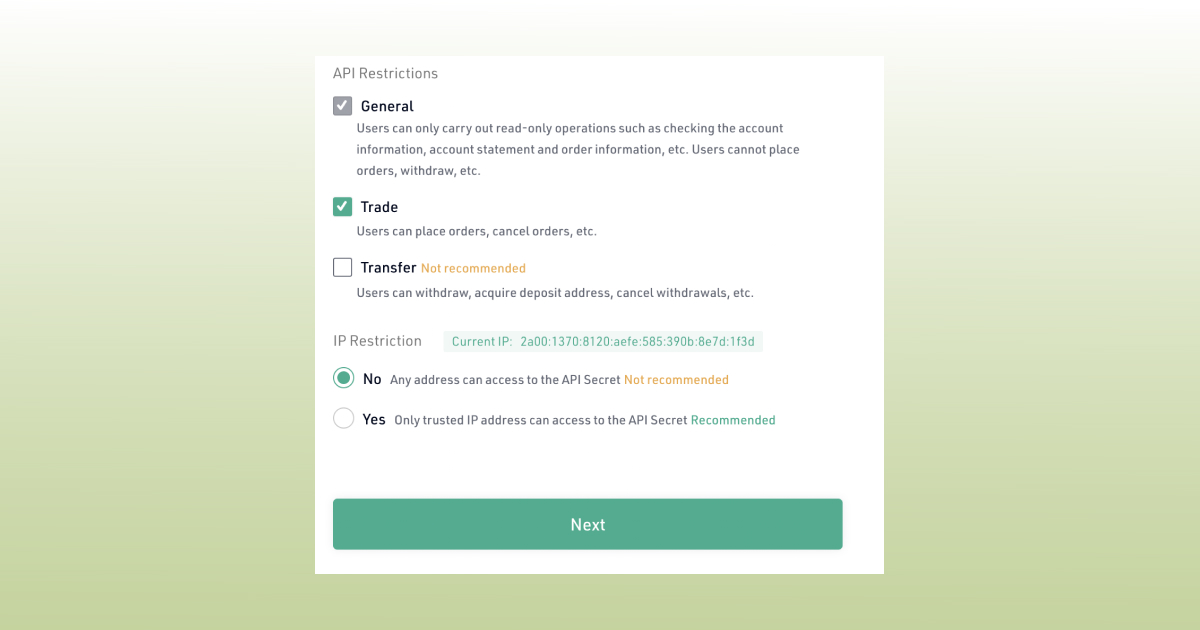
But if you check Trade, you’ll be able to place spot orders via our app, say, KuCoin stop loss or KuCoin trailing stop. And don’t forget to check No to also let us access your API Secret. Press Next. The window with a new challenge will pop up :
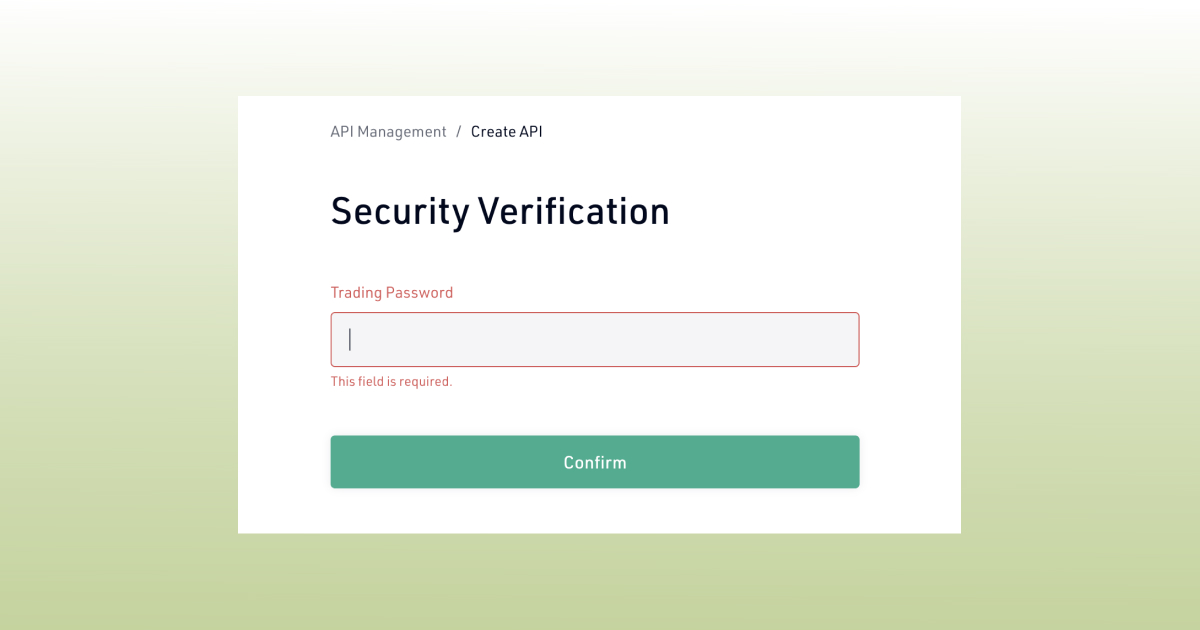
Enter your KuCoin Trading Password that you’ve obtained some time ago while creating your account, press Confirm and voila!
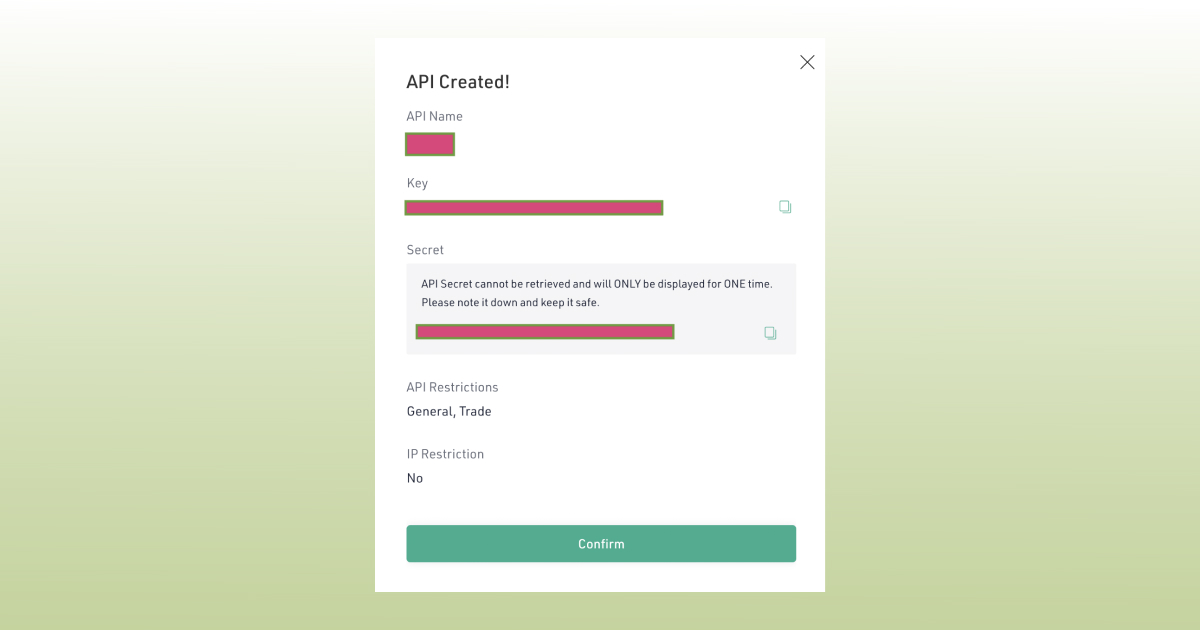
You have now created your API key and can see both your public key (Key) and your secret key (Secret) on the screen. You have to copy each of them separately to later add them to the Good Crypto app. In our app, they are called API Key (Key here) and API Secret (Secret here) respectively.
DO NOT CLOSE THIS SCREEN until you add your API key to Good Crypto – your secret key will only be shown to you this once – if you leave this screen, you’ll never see it again.
Of course, you can save the keys on your computer, but we strongly advise you against it – it is not safe!
The most secure and convenient way to transfer your API key from an exchange to our app is to scan the QR code with Good Crypto on your phone. On KuCoin, however, there is no such functionality yet. So if you happen to transfer your key to your phone over encrypted channels, you can add it to our app manually by copying and pasting.
Go to Settings in your Good Crypto app, then Exchanges, then KuCoin, click Enter API keys and then copy and paste the keys you already have on your phone. Don’t forget to also paste the passphrase you’ve written down on a piece of paper earlier!
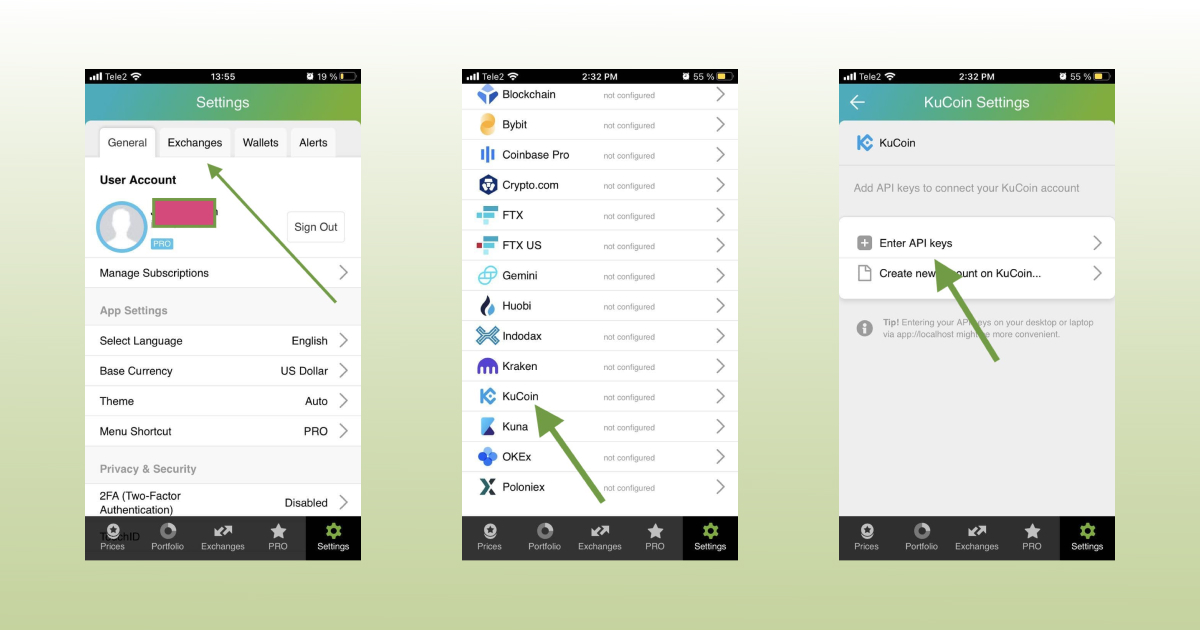
This is how you can manually add your KuCoin keys to Good Crypto on the phone
Do you want to add your key via your desktop? No problem. A safe and convenient(-ish) way to add the key is by using the web version of our app, just copy and paste the API key from the exchange, and we will sync it to the mobile app in real time.
The flow in the web app is similar to mobile: Settings → Exchanges → KuCoin → Enter API keys manually
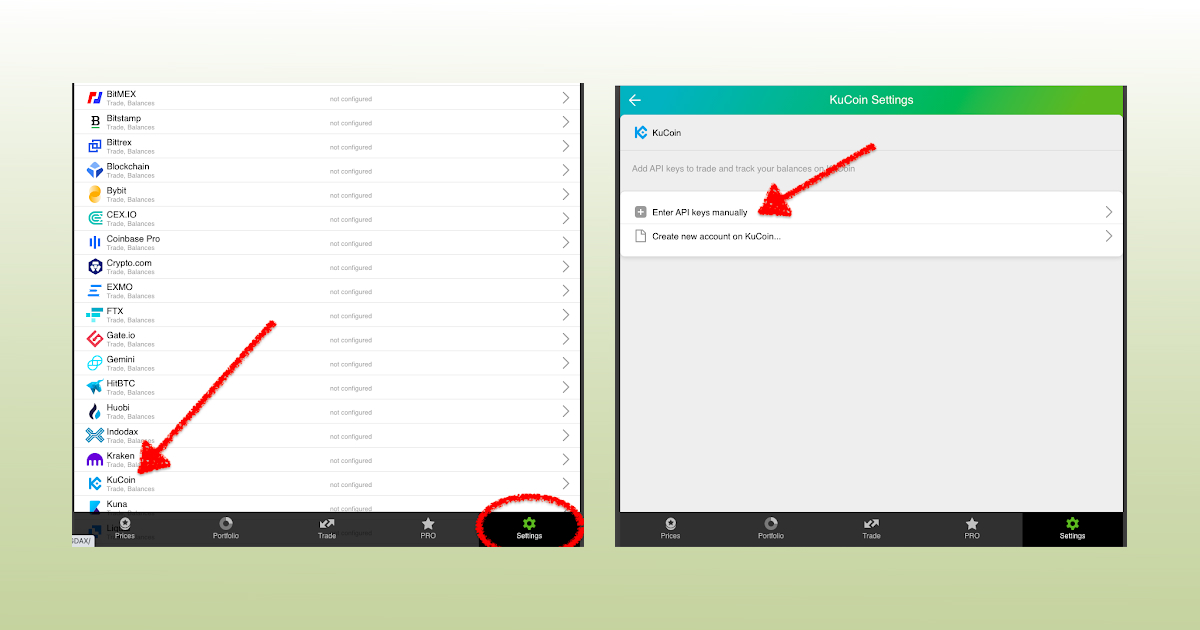
We never recommend storing your key on your PC or sending it via email or in any other unencrypted way!
Again, while entering your key, don’t forget to enter the passphrase you’ve created and written down before.
Once you are done adding your API key, increase the security of your Good Crypto account by turning on 2FA – we do not require it but strongly recommend it.
The 2FA banner in your app might seem a little bit annoying. We did it on purpose because we wanted you to be safe. And – sorry, we won’t get off your back until you enable 2FA to secure your account.
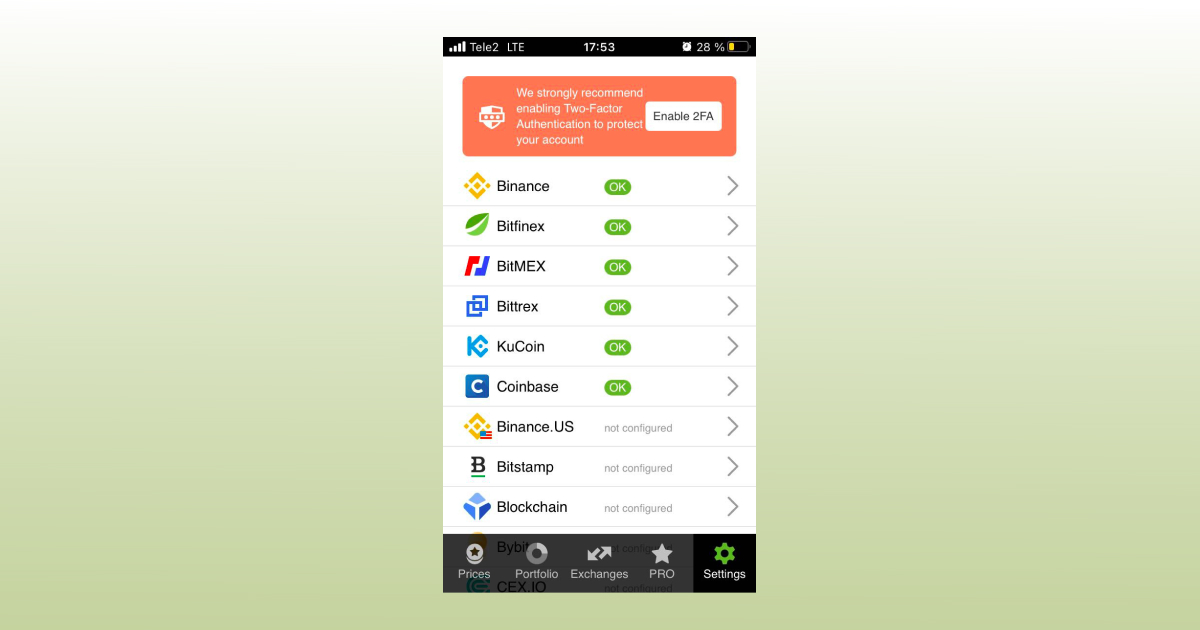
Congrats! You’ve successfully added one more exchange to your favourite crypto portfolio manager, Good Crypto.
Now GoodCrypto will import the history of your trades, deposits, and withdrawals from the exchange. On KuCoin it takes some time, so be patient.
Compared to other similar apps that start tracking your exchange balance only from the moment you add your API key, Good Crypto is pulling data from the exchange going as far back as the exchange API permits. Say, you’ve been two years with KuCoin. The app, then, will display how your portfolio has changed over the last 2 years. Pretty cool, huh?
If you are having troubles connecting your account – please, contact our support.
Check out our other pieces to learn how to trade and earn with Good Crypto:
Trailing Stop Order: a definitive guide by Good Crypto app
Kraken vs Coinbase Pro: a full guide for 2021
Have an account with other exchanges? No problem! Find yours in the list of 30 + guides we’ve provided for you:
How to configure Bybit API key and add it to Good Crypto
How to configure FXT API key and add it to Good Crypto
How to configure Kraken API key and add it to Good Crypto
How to configure Binance API key and add it to Good Crypto
How to configure Bitfinex API key and add it to Good Crypto
Share this post:
July 30, 2021
Get the App. Get started.