Want to trade on Binance with Trailing Stop orders, Stop Loss and Take Profit combos, Grid, DCA, Infinity Trailing Algos, and other advanced trading tools? They are all at your disposal with the GoodCrypto app. Add Binance API key to our app and enjoy our seamless trading flow with sophisticated trading tools that work in the same way on every crypto exchange we support.
Table of contents:
The simplest, fastest, and most secure way of connecting your Binance account to GoodCrypto by far is by using the “Sign in with Binance” feature.
This functionality utilizes the industry-standard Oauth protocol and not only allows you to save time and effort but also to increase the security of your account. With Binance OAuth connection, your API key is automatically tied to GoodCrypto’s servers IP addresses. So in case it gets lost, stolen, or compromised, it cannot be used to trade on your behalf outside GodCrypto.
To connect your Binance account, go to Settings in your GoodCrypto app, then Exchanges, then Binance, and click Sign in with Binance.
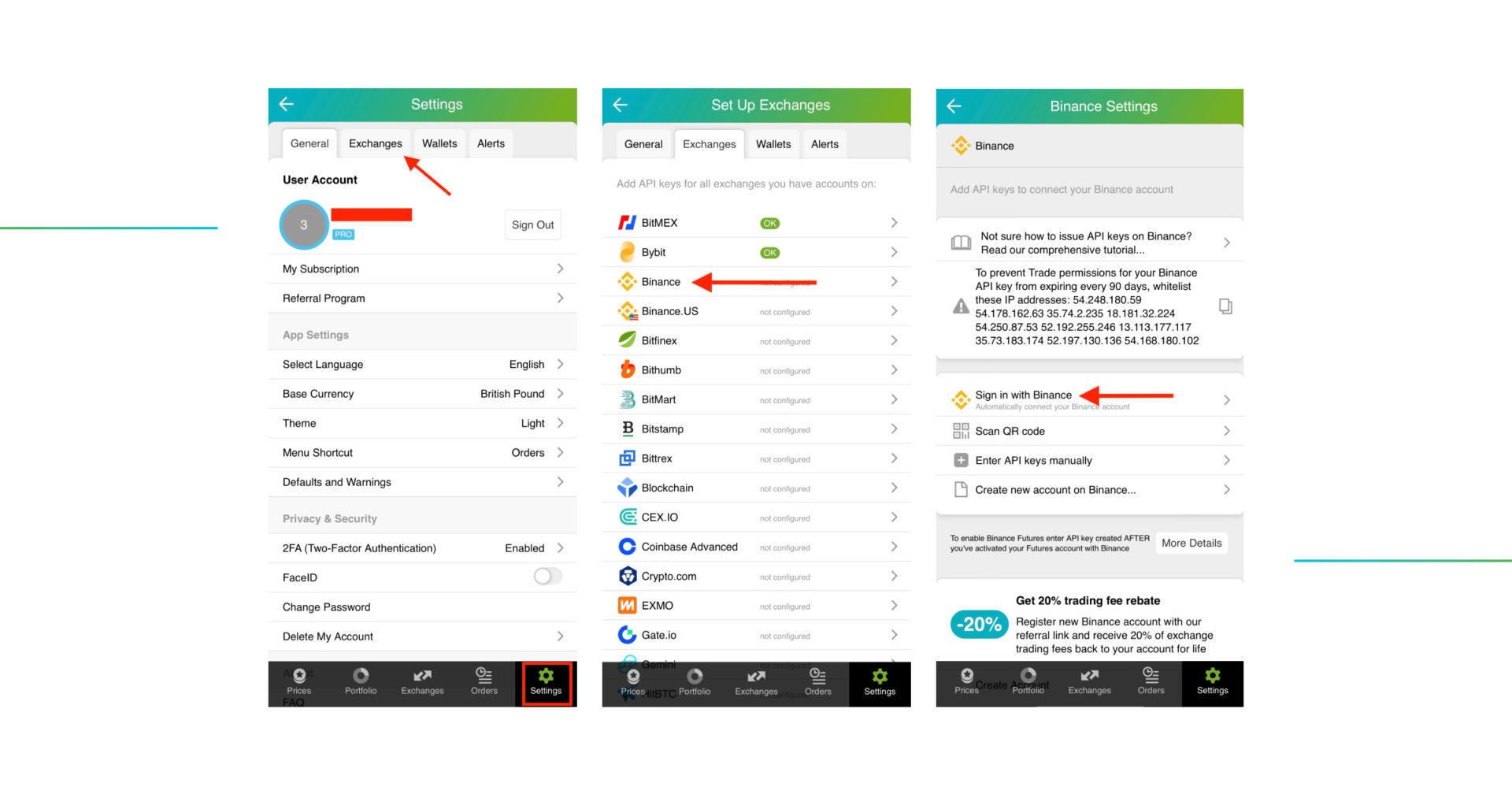
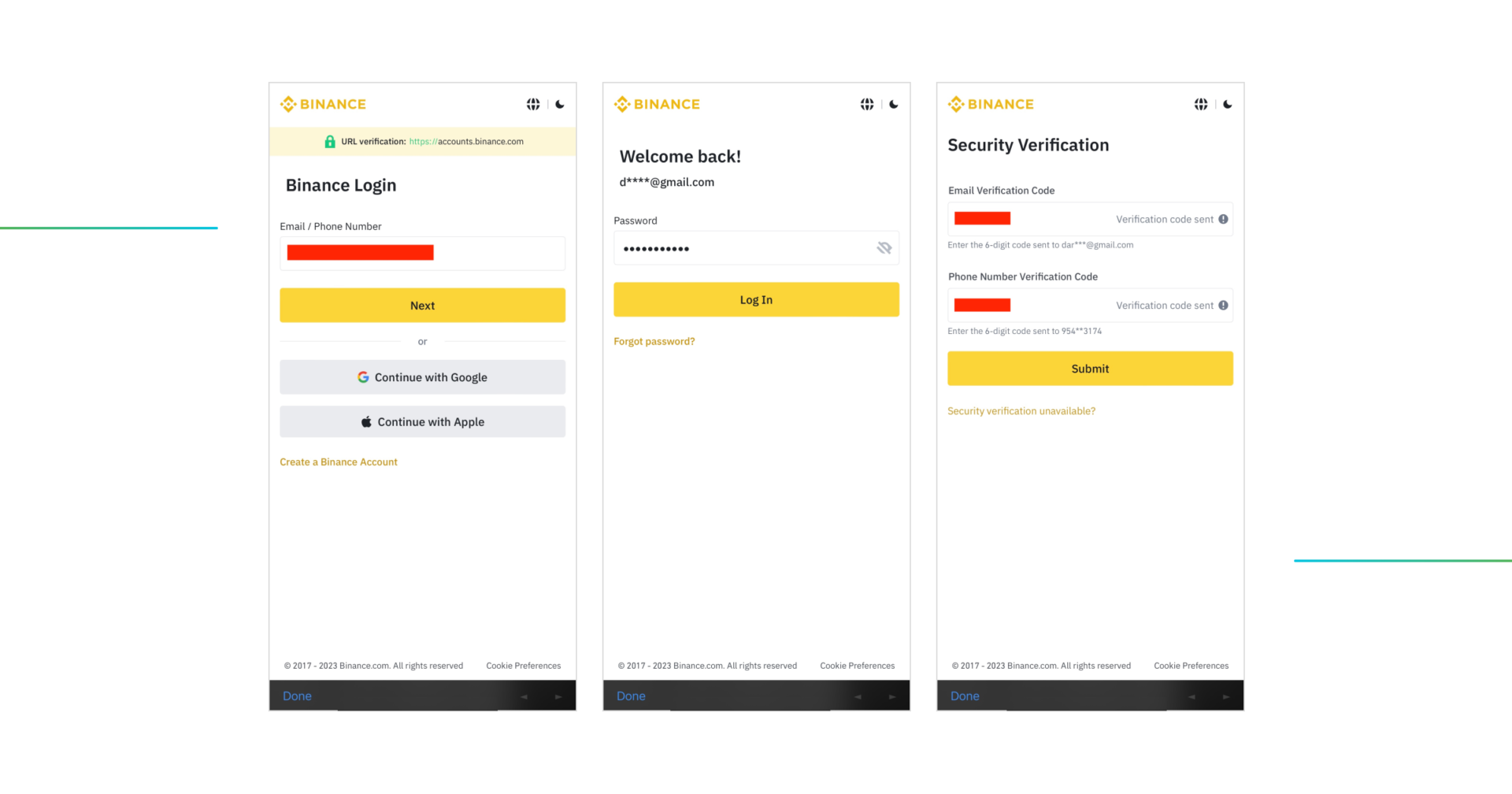
You will be redirected to the Binance log-in page. Once redirected, enter your Email or Phone number and enter Next. Enter your Password for Binance account, and click on the Log in button.
Go through the verification process by entering your email and phone number verification code. Finally, click on the Submit button.
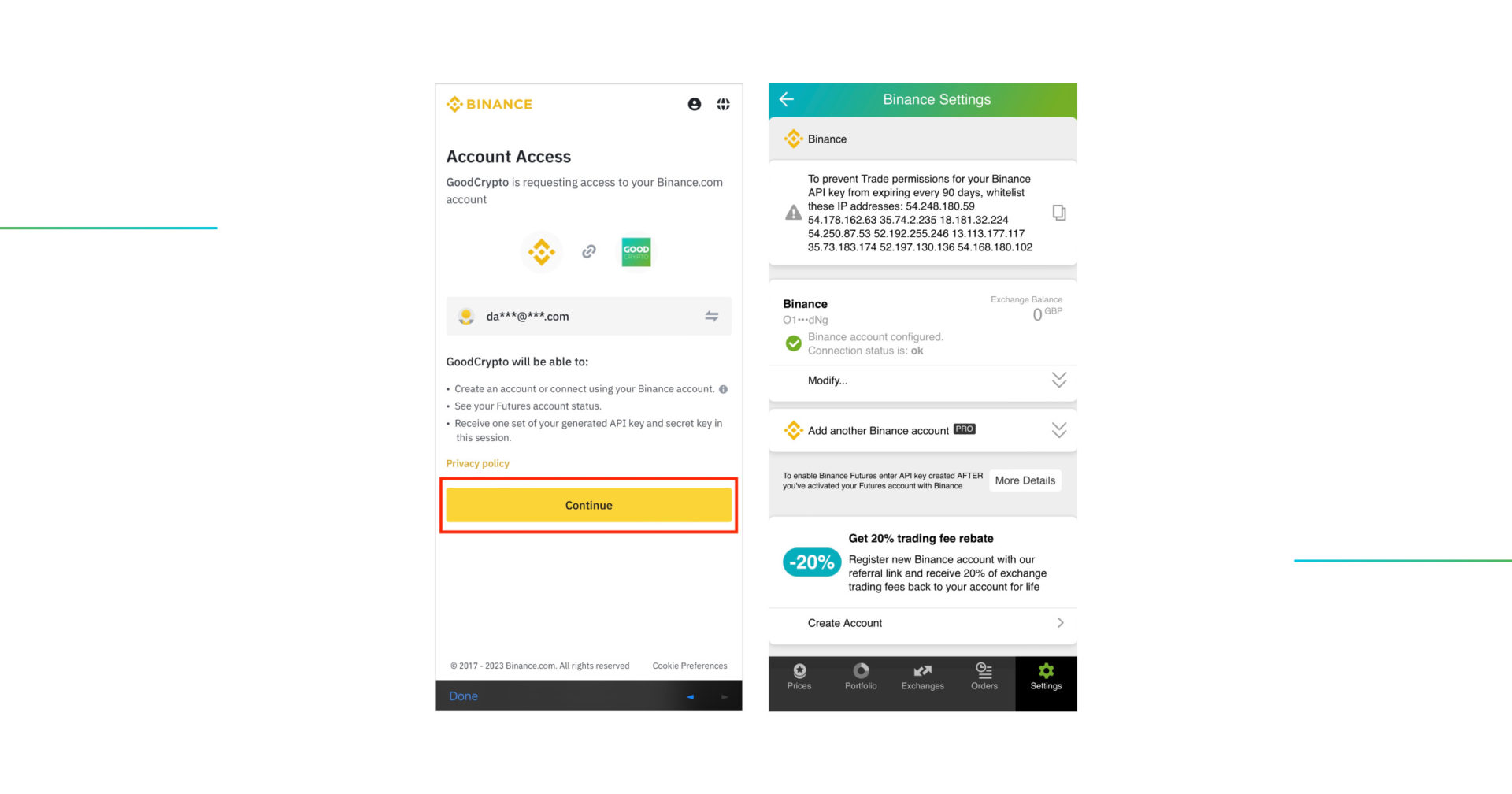
To authorize Good Crypto to access your Binance account click the Continue button. This will automatically configure an API key in your Binance account with the necessary permissions and whitelisted IP addresses and connect it to GoodCrypto.
The connection status will turn to OK, and you’ll see a green checkbox. That’s it! You’re ready to go!
Go to Binance API management:
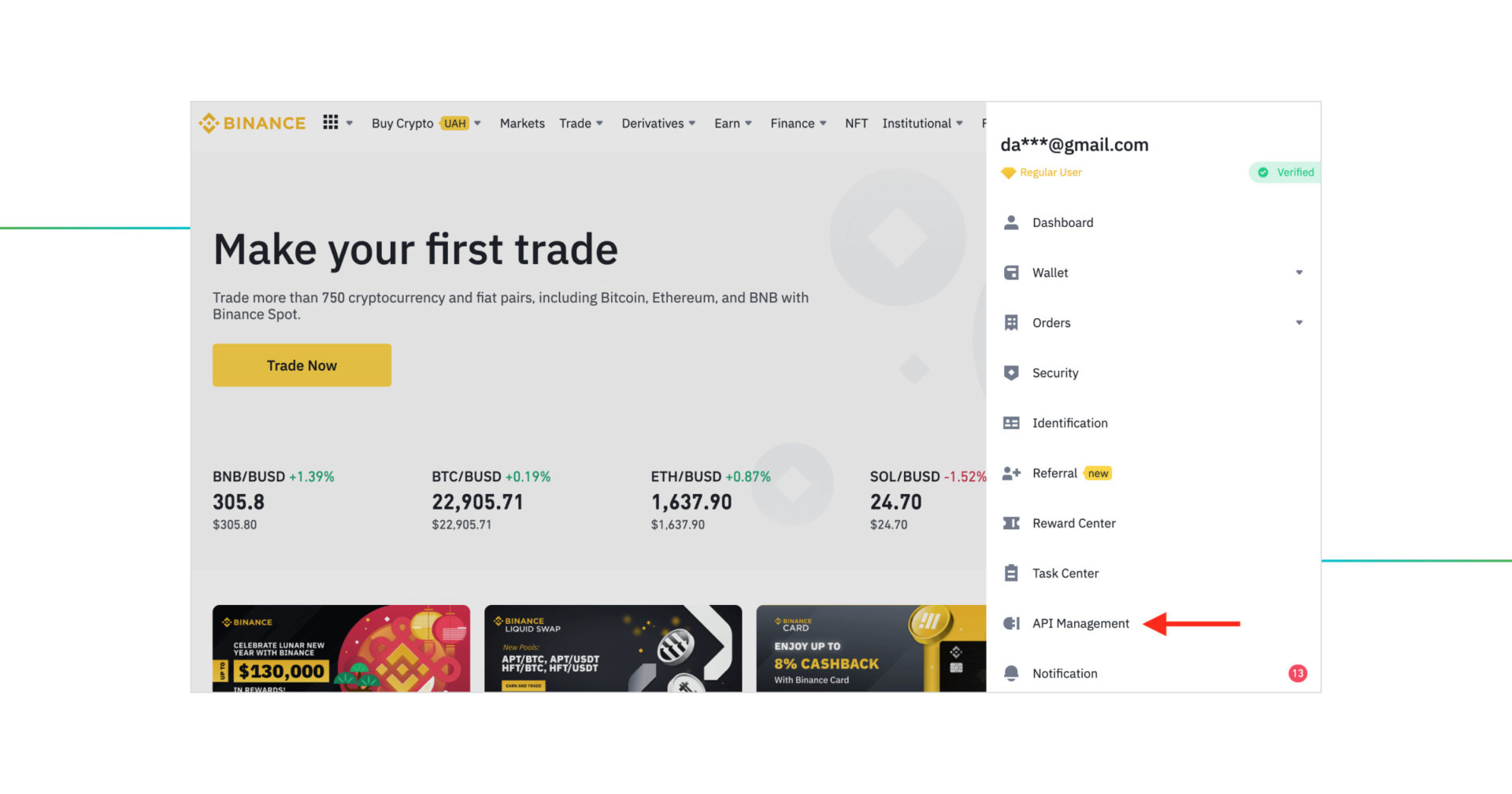
Sign in to your account on the Binance website, click on the Account/Profile icon, and then on API management.
Click the Create API button:
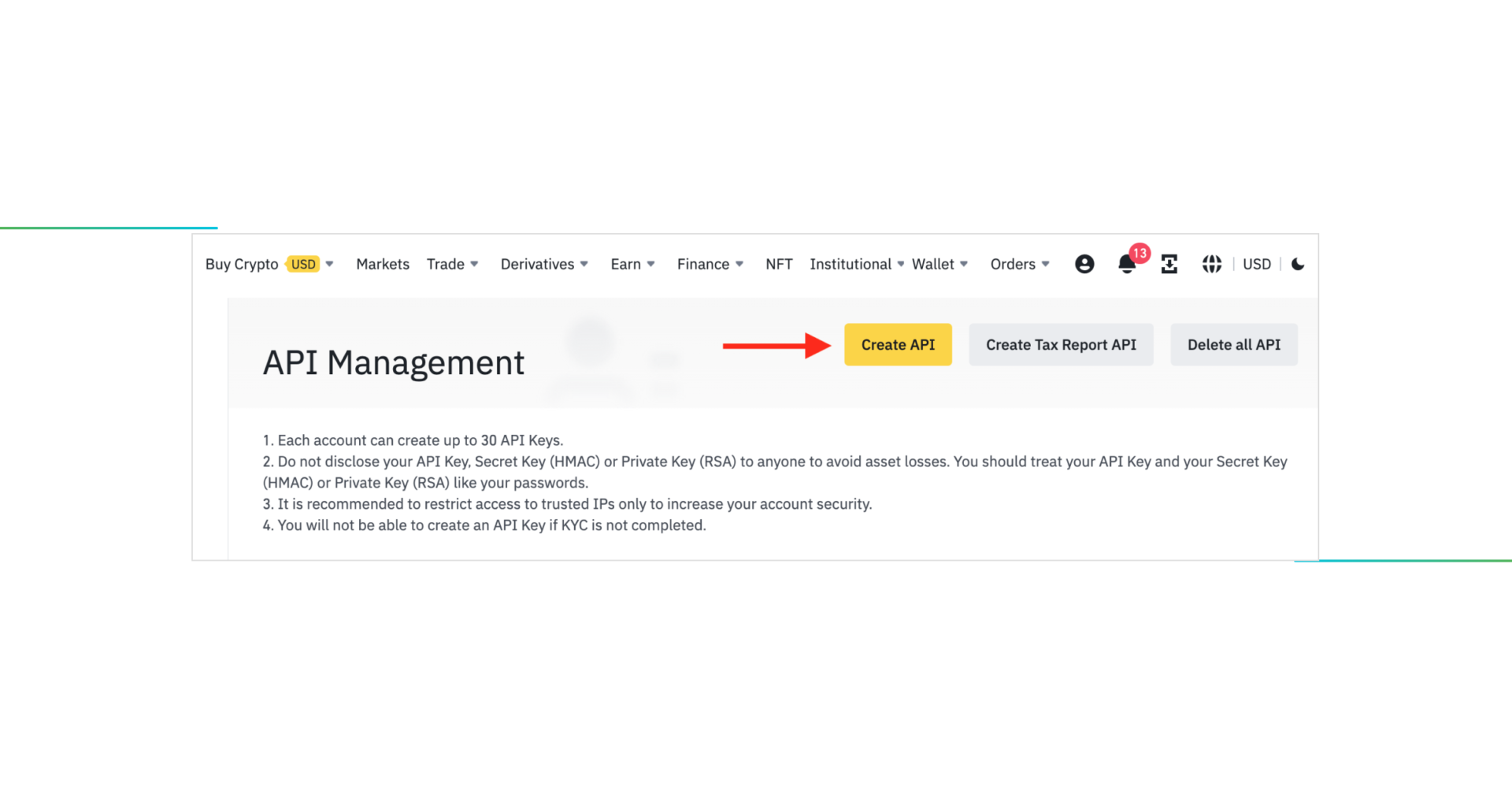 Choose API key type:
Choose API key type:
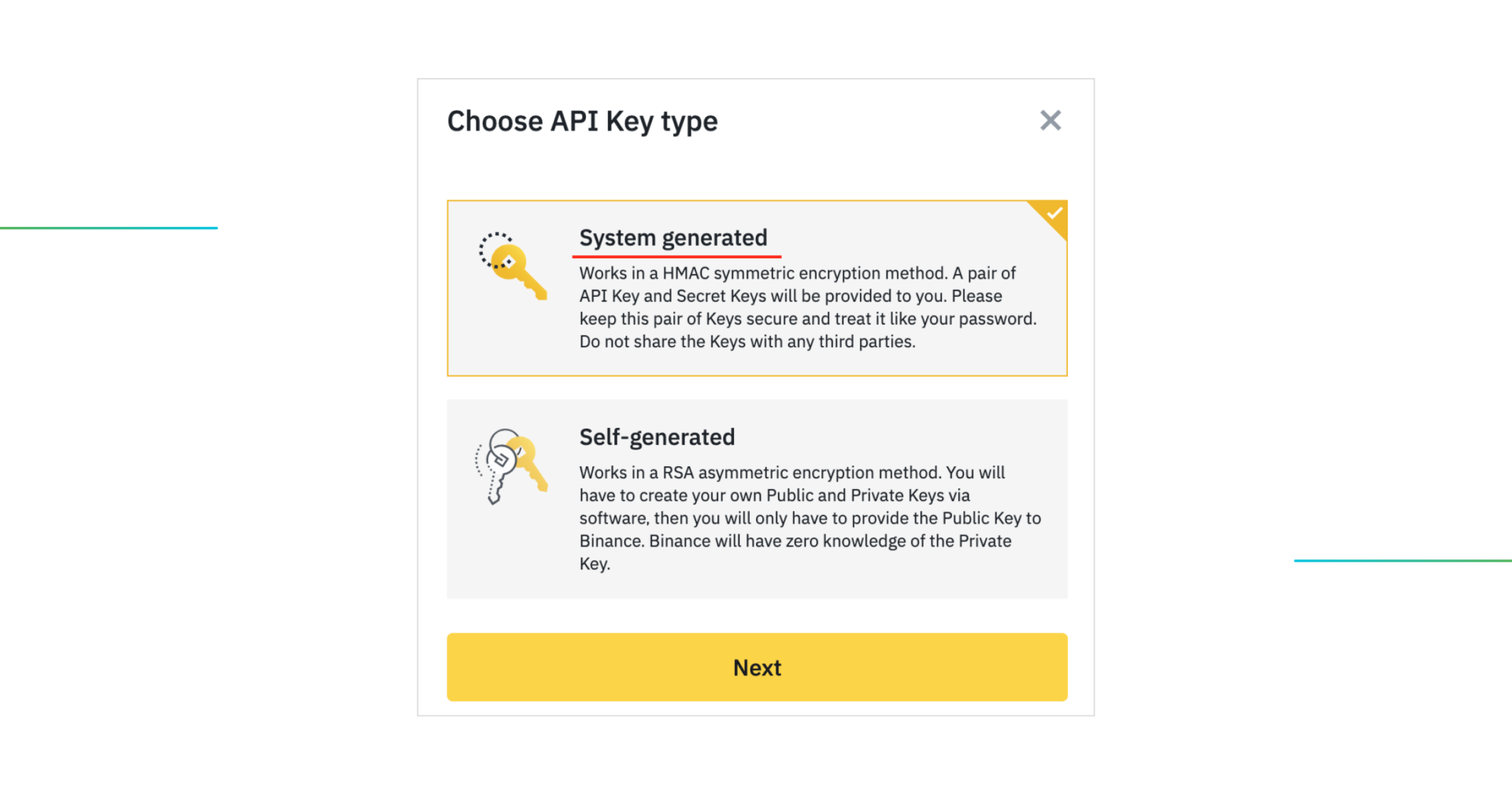
Choose System generated (as recommended) and click on the Next button.
Name your API key:
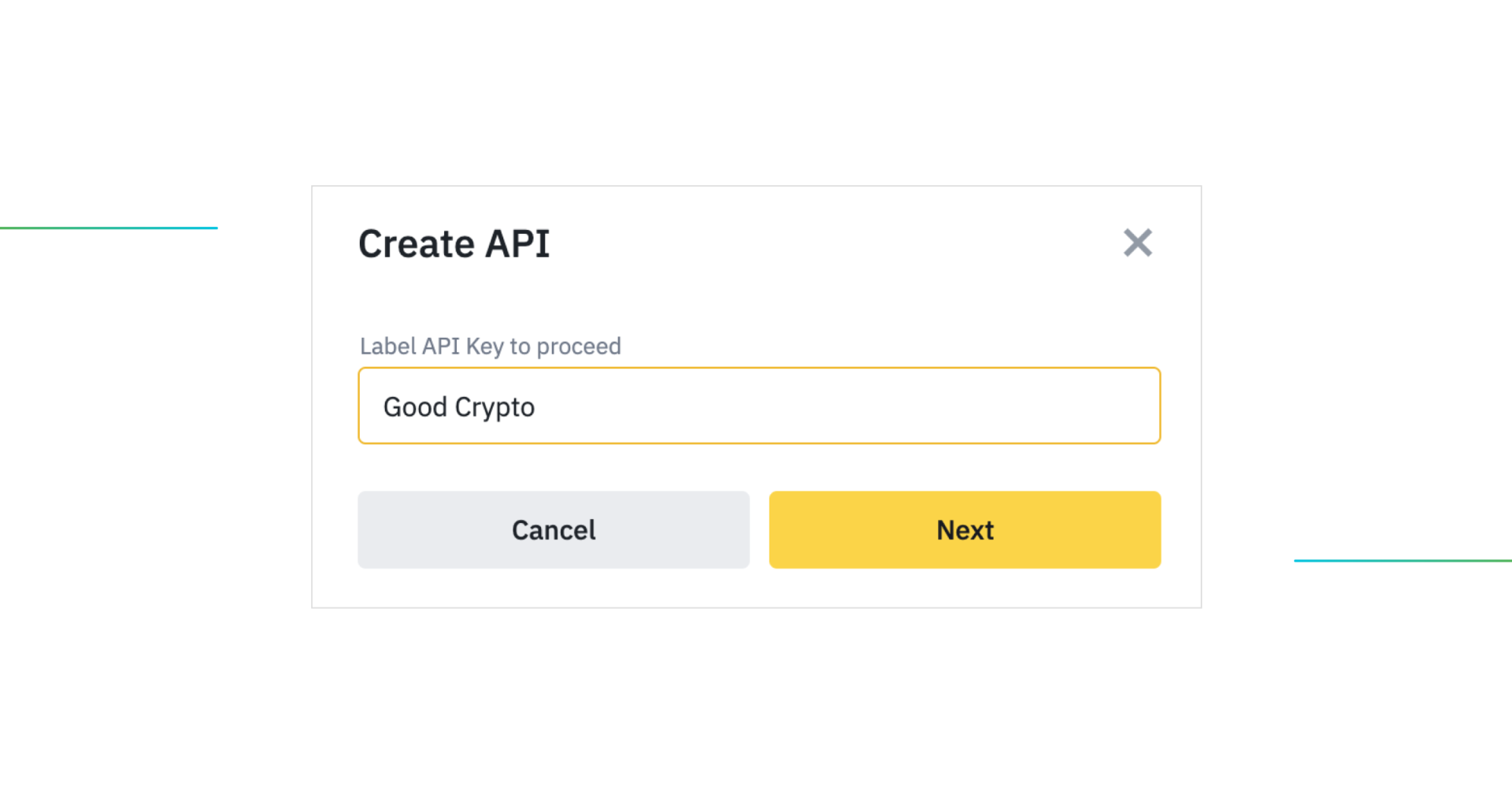
In the pop-up window, start creating your API key by naming it, for example, GoodCrypto. And then press Next.
Verify your credentials:
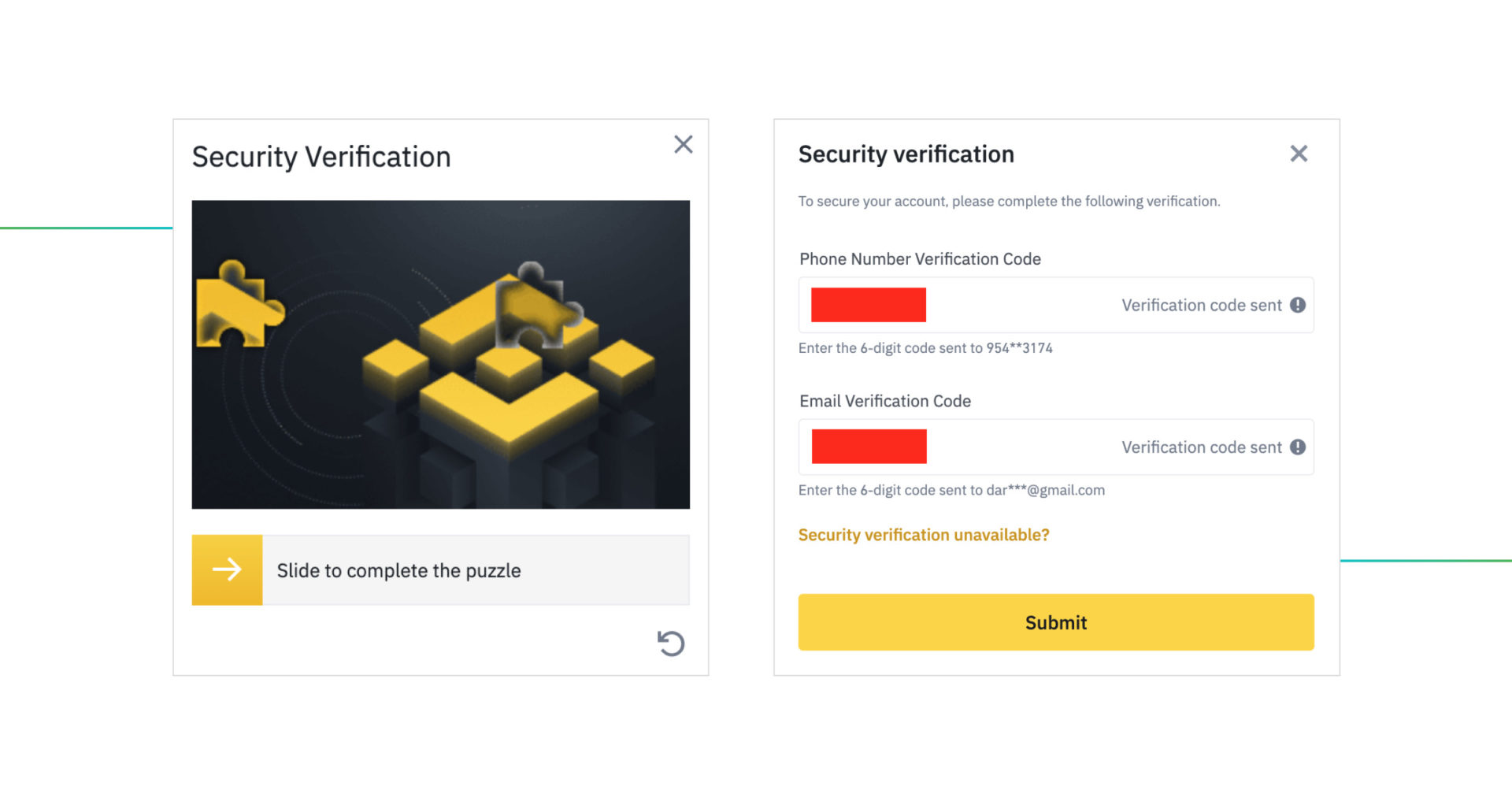
Complete the security verification by sliding the bar to complete the puzzle.
Then verify your actions by entering two different codes: e-mail verification code and phone number verification code.
Once clicked “Get Code,” the codes will be sent to your phone number and email. Enter them into the respective fields.
Depending on your verification settings, you can also use the Google Authenticator app (or similar).
Once you click Submit – your API key will be created.
Click on Edit restrictions to change them:
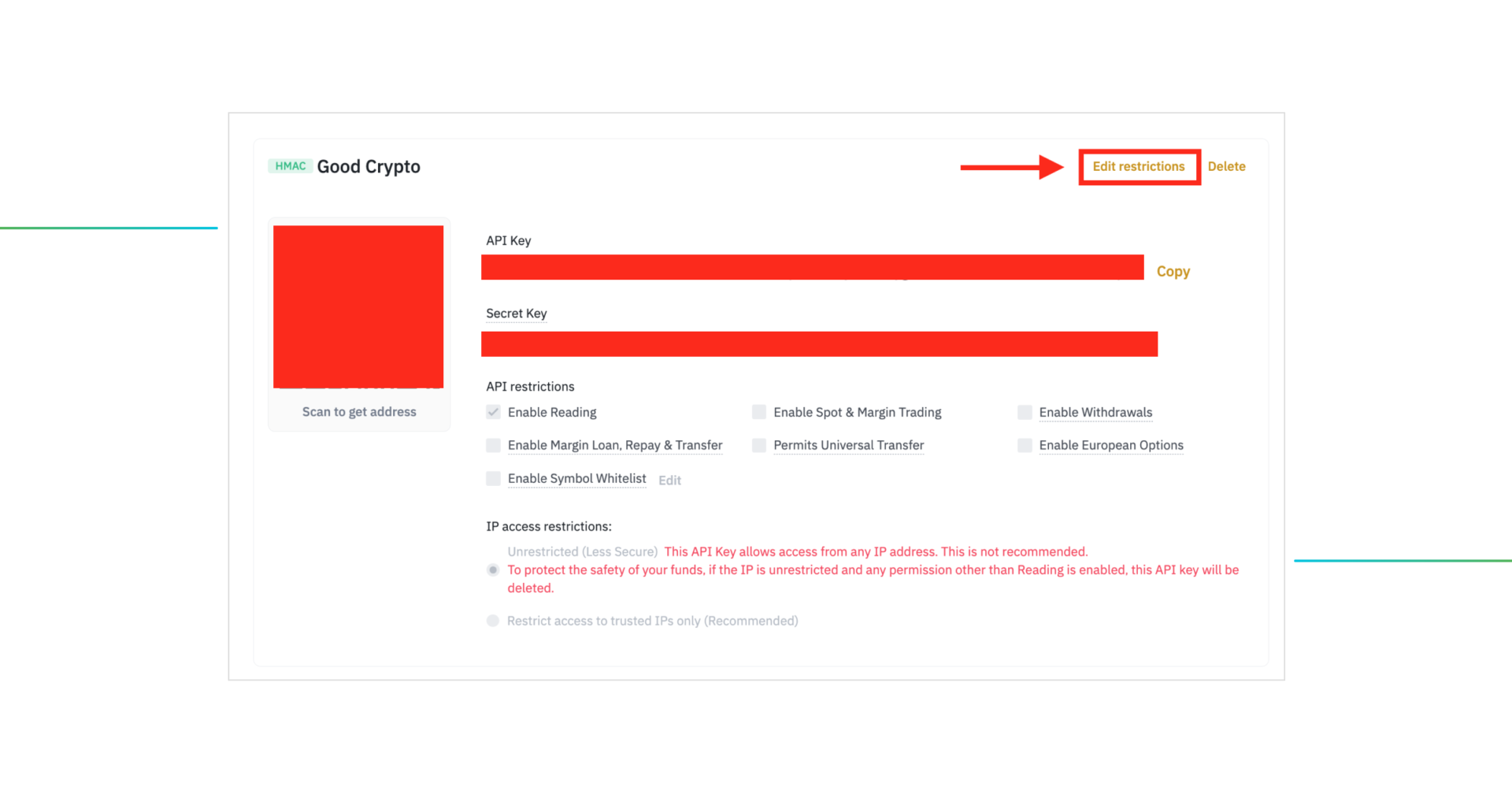
Here, you need to do 3 things:
1) Whitelist GoodCrypto’s IP addresses
2) Enable Spot & Margin Trading
3) Enable Futures
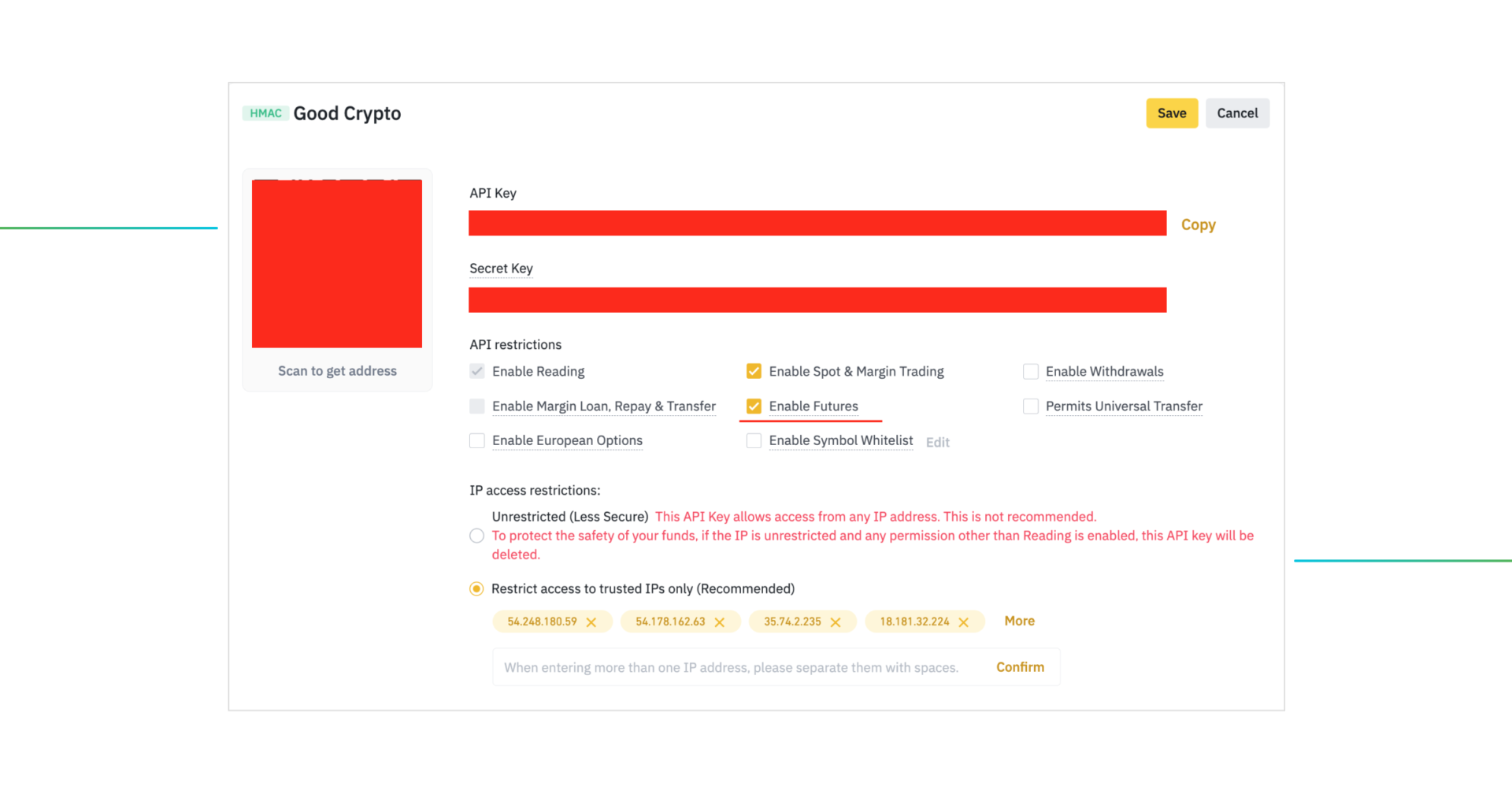
At the bottom of the form choose Restrict access to trusted IPs only and paste the following GoodCrypto servers IPs separated by spaces:
54.248.180.59
54.178.162.63
35.74.2.235
18.181.32.224
54.250.87.53
52.192.255.246
13.113.177.117
35.73.183.174
52.197.130.136
54.168.180.102
Once pasted, click Confirm.
You need to whitelist ALL 10 IPs as we rotate them for every key. Once your Whitelisted IPs are confirmed, you’ll be able to enable Spot & Margin trading and Futures.
Now click Save. Congratulations! You have now created your API key.
Now copy API Key and Secret Key (API Secret in our app) to add them to GoodCrypto.
!!! Your Secret key will only be shown to you this once. Once you leave this page, you will never see it again.
You can add your API key to GoodCrypto either in our mobile app or in our web app. The flow is exactly the same, and the key will be synced between our web and mobile apps in real-time.
Go to Settings in your Good Crypto app, then Exchanges, then Binance, and click “Enter API keys”
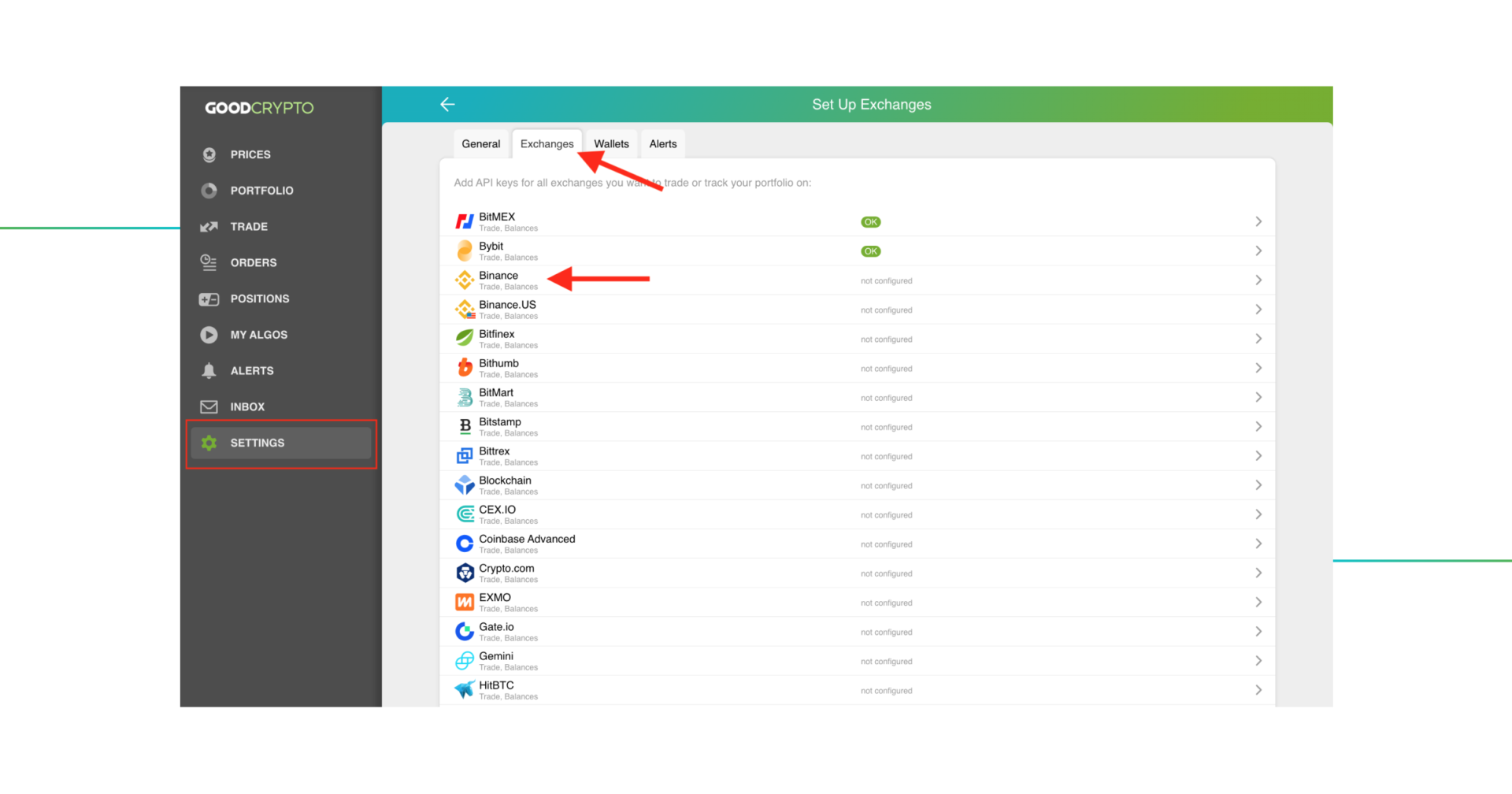
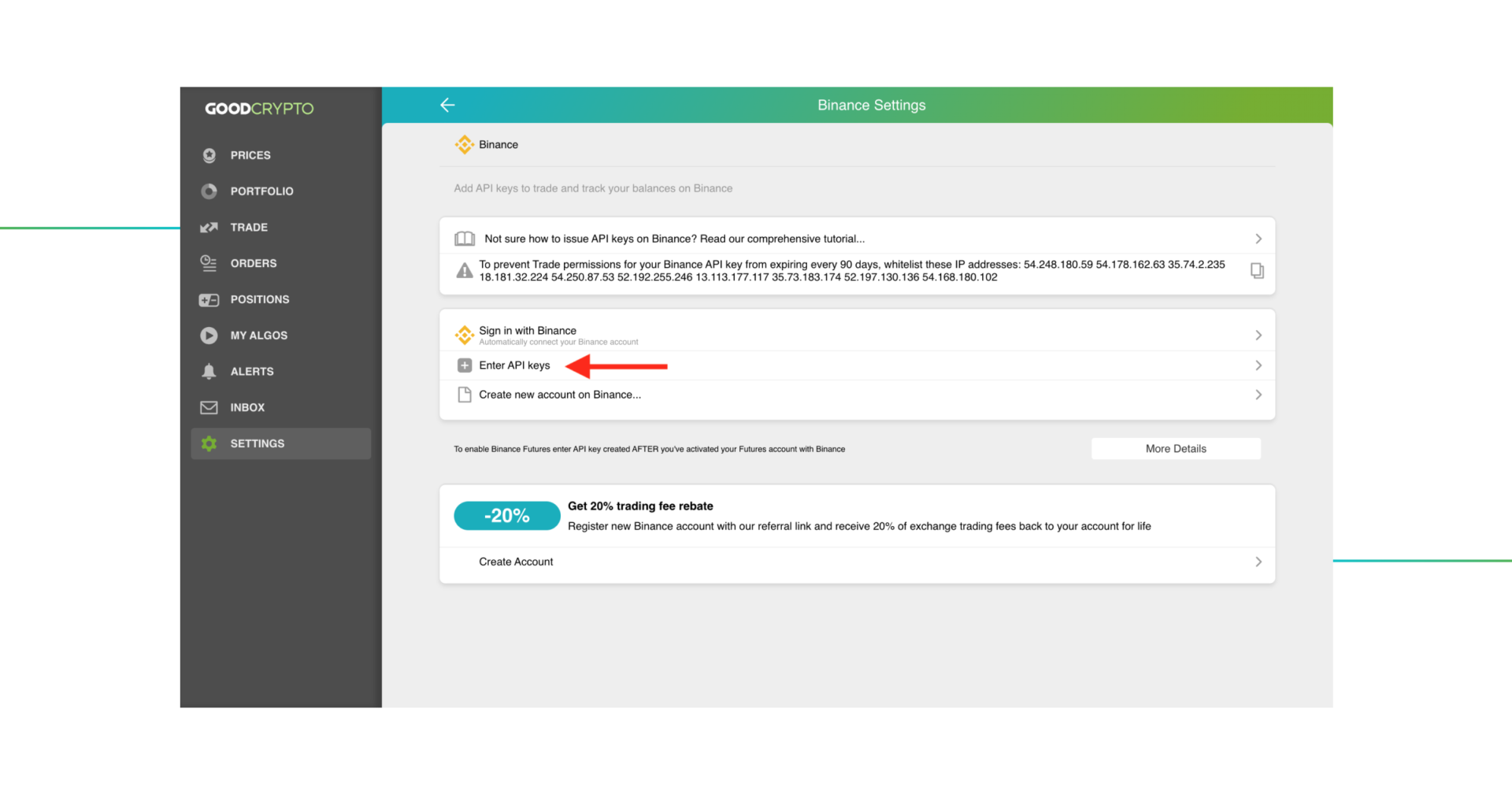
Paste your API key and API secret (Secret Key) into the respective fields.
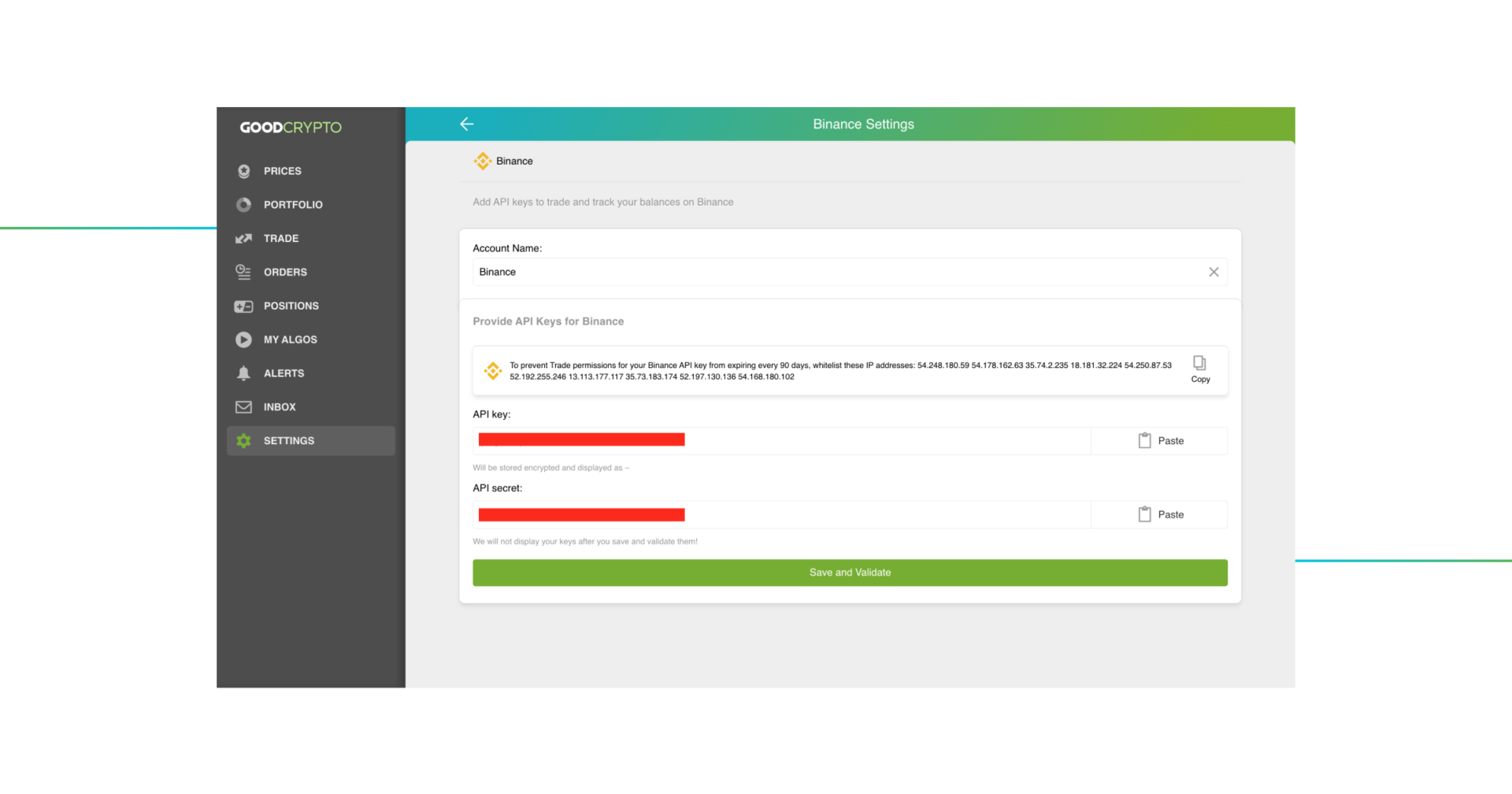
Don’t forget to name your account so you can tell it from your other accounts. It will be displayed across the app, so make sure to include the exchange’s name in some form to identify it.
Also, the shorter the name, the better, since the space on your phone’s screen is scarce.
After you’ve done naming it – press Save and Validate.
If everything is fine, the status will turn to OK, and you’ll see a green checkbox. Begin using your account right now!
By the way, take a look at your new API key on the screen above! We display the first and last numbers of your public key on purpose. In case you forget which account this key represents, you can always go back to the Binance interface and compare the first digits of the key, to differentiate one account from the other in case your naming skills fail you.
If the key wasn’t added and you’ve received an error message, make sure you’ve entered the correct key, whitelisted the correct IP addresses, and that the key has at least the “Read” permissions.
Does the problem persist? Contact our support desk at support@goodcrypto.app
Once you are done adding your API key, increase the security of your Good Crypto account by turning on 2FA – we do not require it but strongly recommend it.
The 2FA banner in your app might seem a little bit annoying. We did it on purpose because we wanted you to be safe. And – sorry, we won’t get off your back until you enable 2FA to secure your account.
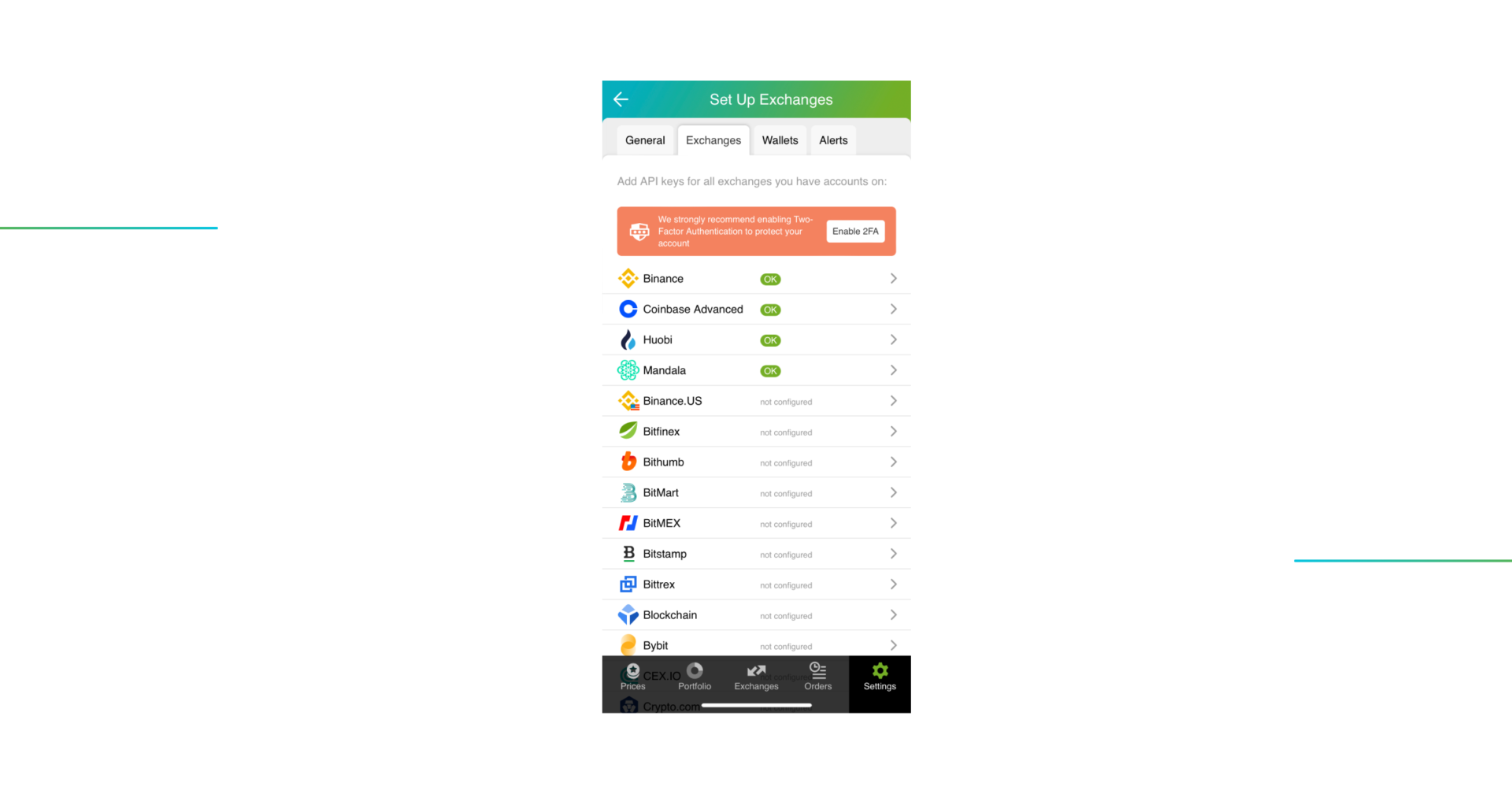
Congrats! You’ve successfully added one more exchange to your favorite crypto portfolio manager, Good Crypto.
Now, GoodCrypto will import the history of your trades, deposits, and withdrawals from the exchange. It might take some time, so be patient.
Compared to other similar apps that start tracking your exchange balance only from the moment you add your API key, Good Crypto is pulling data from the exchange going as far back as the exchange API permits. Say, you’ve been two years with Binance. The app, then, will display how your portfolio has changed over the last 2 years. Pretty cool, huh?
This is probably not the first Binance review you’re reading, right? So be it, because this cryptocurrency trading platform, by far, is one of the most recognizable crypto exchanges on a global scale. Millions of users trade in various digital coins for fiat money or other digital coins on top of this cryptocurrency trading platform. Normally it demonstrates the largest 24h volume among all crypto exchanges, so – congrats! To open an account with them was a good choice.
In order to track the progress of your portfolio on this exchange and learn, say, how to set a stop loss on Binance, just open the Good Crypto app, where everything is pretty much straightforward. Don’t forget to configure an API key on Binance and add it to Good Crypto.
Not specific to crypto, API stands for application programming interface that allows two apps to recognize and talk to each other. Think of connecting two apps via an API as creating a group chat for a couple of your friends that you want to introduce to each other.
Binance and Good Crypto are two separate apps, so you’ll need to connect them if you want to import your trades and balances from Binance to Good Crypto and execute orders on Binance via our app. An API key will help you with that.
Alternatively, you can use our referral link and get 20% cashback on all Binance trading fees for life since we at Good Crypto have the Binance referral program.
You’ve probably heard of public and private keys in the context of blockchain wallets. The API key you generate on the exchange is made up of these two keys exactly and works similarly.
The API key, public key, or public address identifies you as a user. Think of it as the email you use to create an account, while the API secret or secret key, visible only to you, signs the requests from your public address and proves that it was you, who’ve sent the request, beyond any doubt due to strict mathematical rules of asymmetric encryption.
In general, by issuing an API key, you create a potential (however small) risk to your account’s security, but don’t worry, Good Crypto has got you covered!
When you add an API key to your Good Crypto account, it gets immediately encrypted on your device and transferred to our servers in an encrypted form over a secure channel. From now on, your encrypted key is stored in our database, being invisible to anybody. Channels of communication between our app and our servers are always encrypted – this is how we make sure no man-in-the-middle attack is possible. When you need to send your order to the exchange, you instruct the app, and we send the request to our server. In an instant, the server places your order on the exchange.
Moreover, your public and secret keys are always stored in separate encrypted and firewalled databases on our servers and only “meet” for a brief moment of signing the request to the exchange.
Thus, your API key is totally secure once inside the app – your main task is to make sure you don’t expose your API key yourself. The critical rule for that is to NEVER send your API key over an unencrypted channel. This means absolutely no sending your API key to your phone by email! The most secure way is to issue a QR code for the API key on your desktop and scan it with the Good Crypto app from your phone (more on that below).
There is also an additional layer of security since it’s you and solely you who defines allowed actions, or permissions, for your API key. It’s less complicated than you think. Look!
Good Crypto normally requires two permissions: the permission to import and track your orders, positions, and balances (Read) and send orders to the exchange (Write). To allow these permissions, just check Read and Write while creating your keys.
But please, note that we strongly encourage you NOT to check the Withdrawal box while creating your keys. Our app doesn’t need this option to function just fine, so do yourself a favor and reduce the risk of your funds being withdrawn by anyone but yourself.
Share this post:
February 18, 2021