Want to trade on FTX with Trailing Stop, concurrent Stop Loss and Take Profit, and other advanced order types? They are all at your disposal with the Good Crypto app. Add FTX API key to our app and enjoy our seamless trading flow with sophisticated trading tools that work in the same way on every crypto exchange we support.

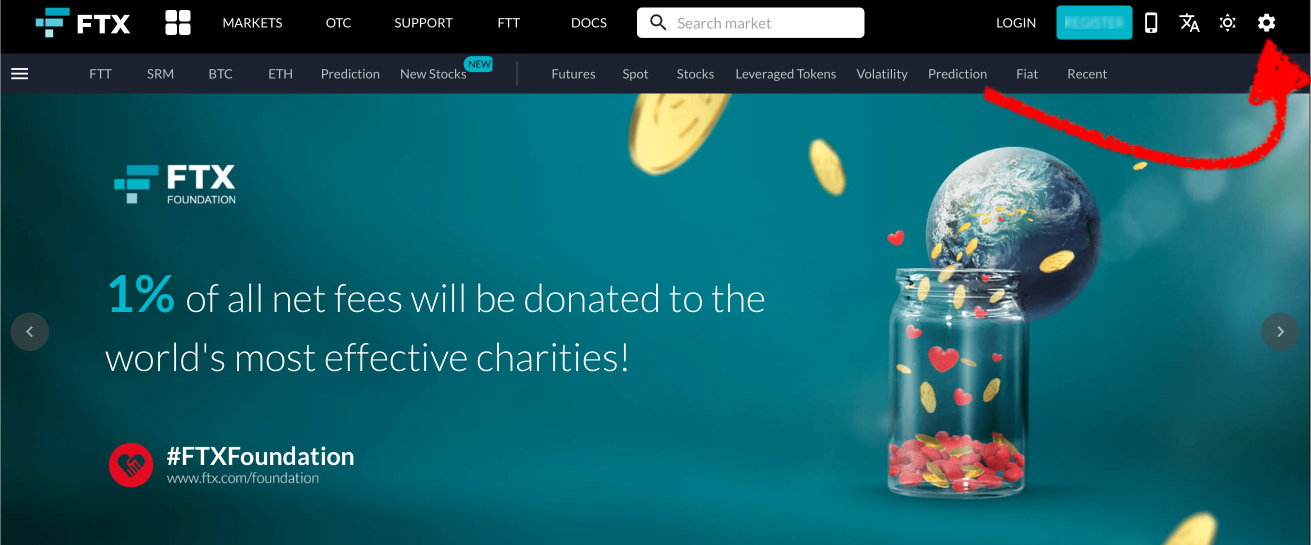
Sign in to your account on FTX.com, click on the Settings Icon and, then, on API as shown below.
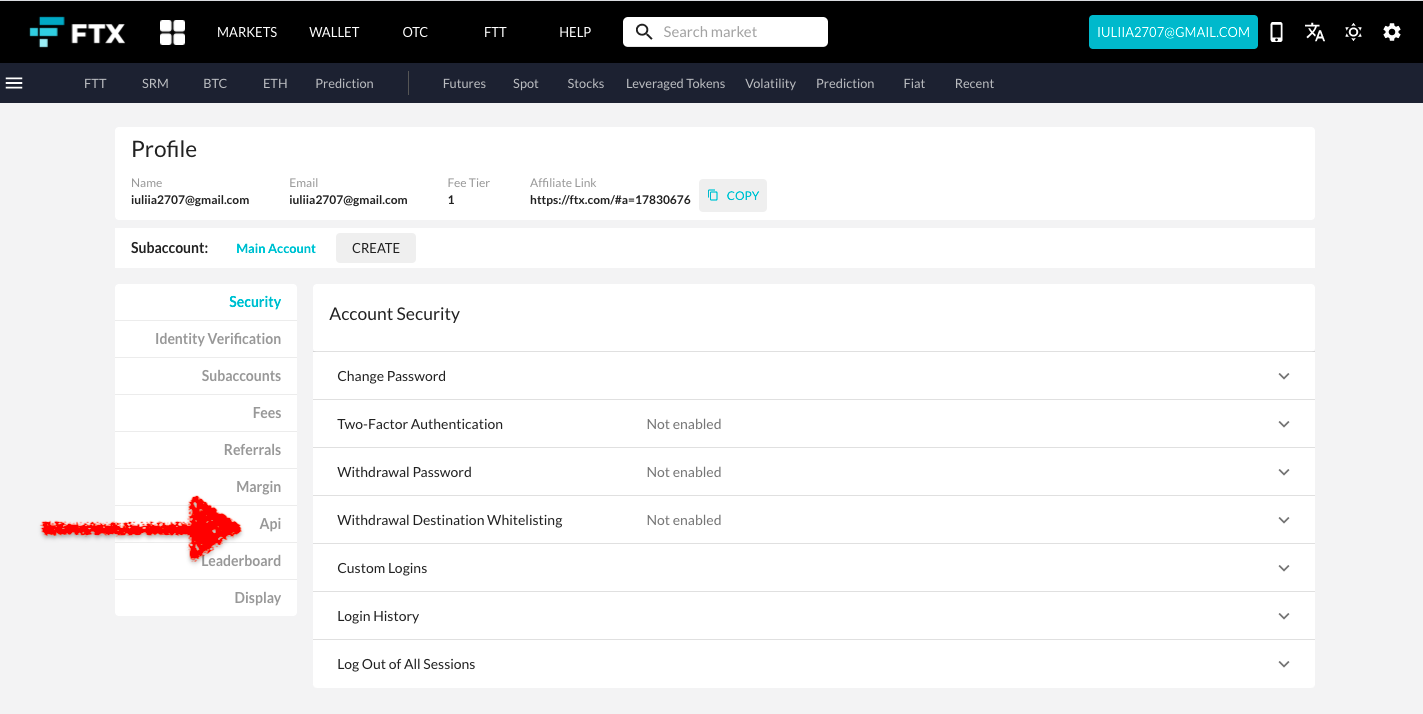
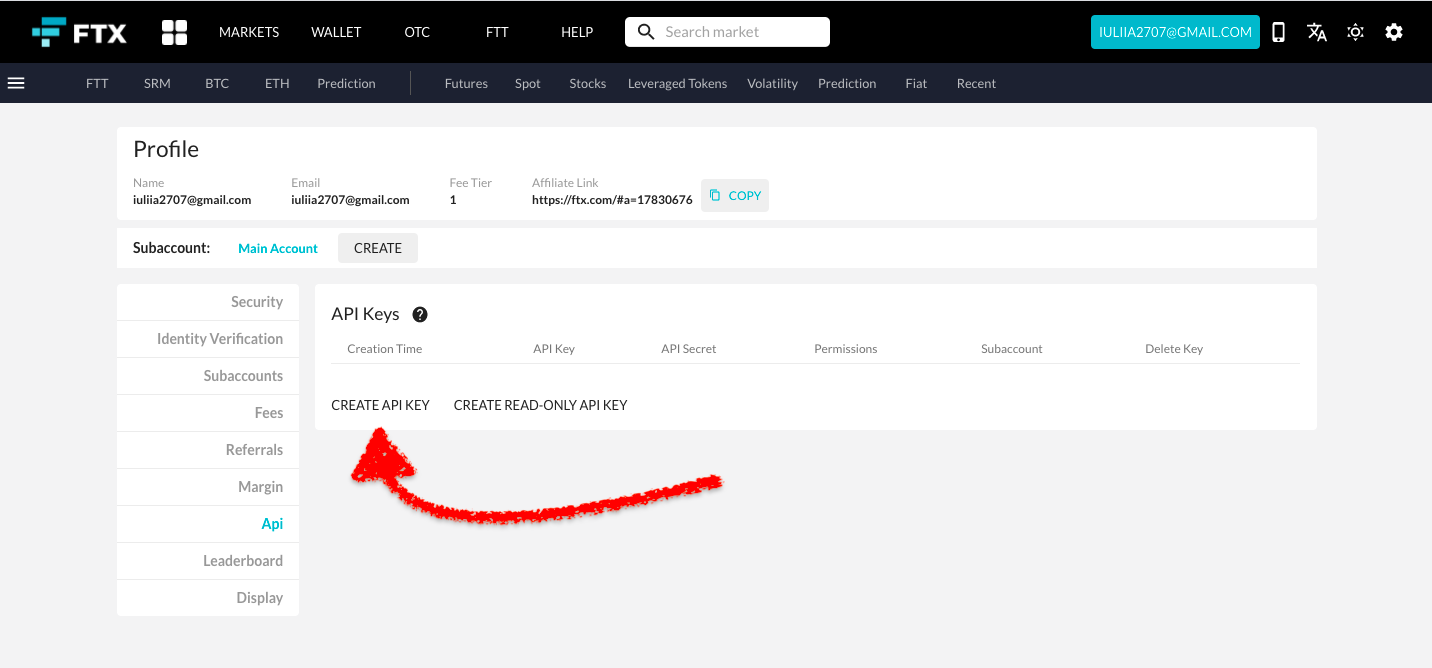
Start creating your API keys by pressing the Create API button.
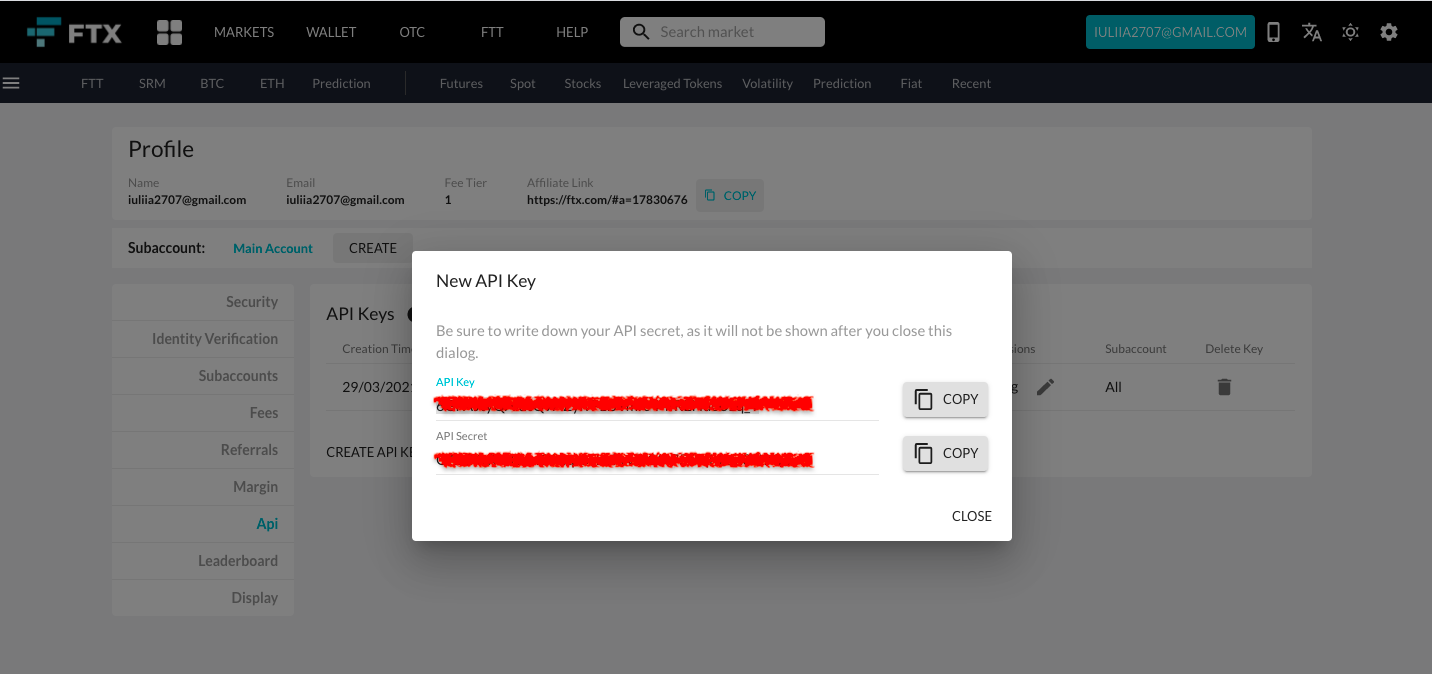
DO NOT CLOSE THIS SCREEN until you add your API key to Good Crypto – your secret key will only be shown to you this once – if you leave this screen, you’ll never see it again.
You now see your API Key and API Secret on the screen. You have to copy each of them separately to later add them to the Good Crypto app. And that’s how it’s done! Congratulations! You have now created your API key.
API key for FTX subaccount:
If you want to use an API key to connect your FTX subaccount to Good Crypto – the process is exactly the same. The only difference is that you’ll have to insert your subaccount name together with the API key to Good Crypto. The same FTX API key can be used to sync your Main account and any of your FTX subaccounts.
If you have issued your FTX API key from your mobile or have it stored on your phone, copy your API Key, open the Good Crypto app and go to: Settings → Exchanges → FTX → Enter API keys
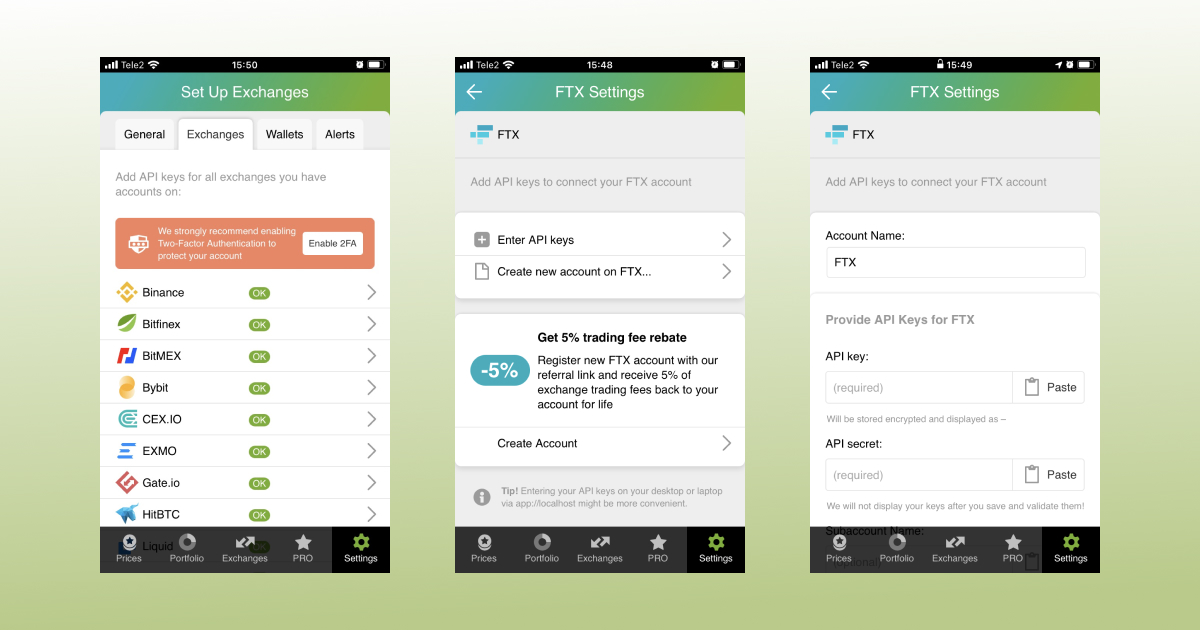
By the way, you can now automatically connect your FTX account to GoodCrypto without needing to manually create and enter API keys.
Just go to: Settings → Exchanges → FTX → Sign in with FTX. Your FTX account will be connected automatically.
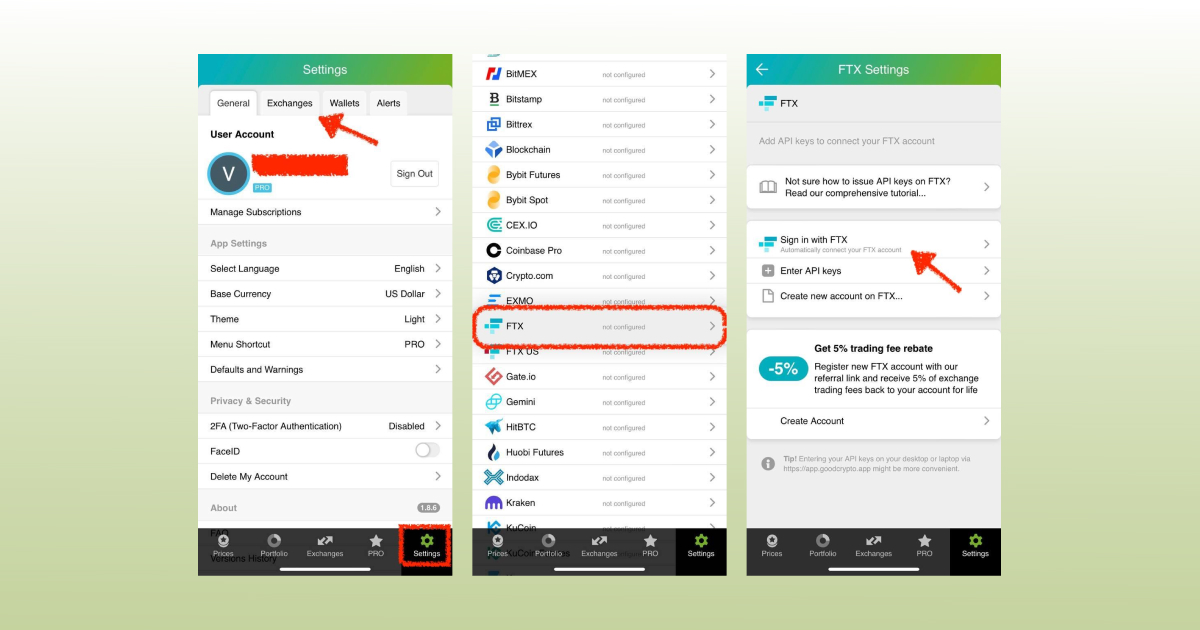
If you have issued your API key on your desktop and have followed our advice on NOT transferring your API key to your phone over non-secure channels, you can add your API key to the Good Crypto app right from your desktop.
To do that, go to the web version of our app, log in with your Good Crypto account, copy and paste the API key from the exchange, and we will sync it to our mobile app in real time.
The flow in the web app is identical to mobile: Settings → Exchanges → FTX → Enter API keys

NB!!! Оnly insert subaccount name together with API Key and Secret if you want your API Key to manage your FTX subaccount. If you are syncing your Main FTX account – DO NOT enter any random name or number into Subaccount Name field – leave it blank.
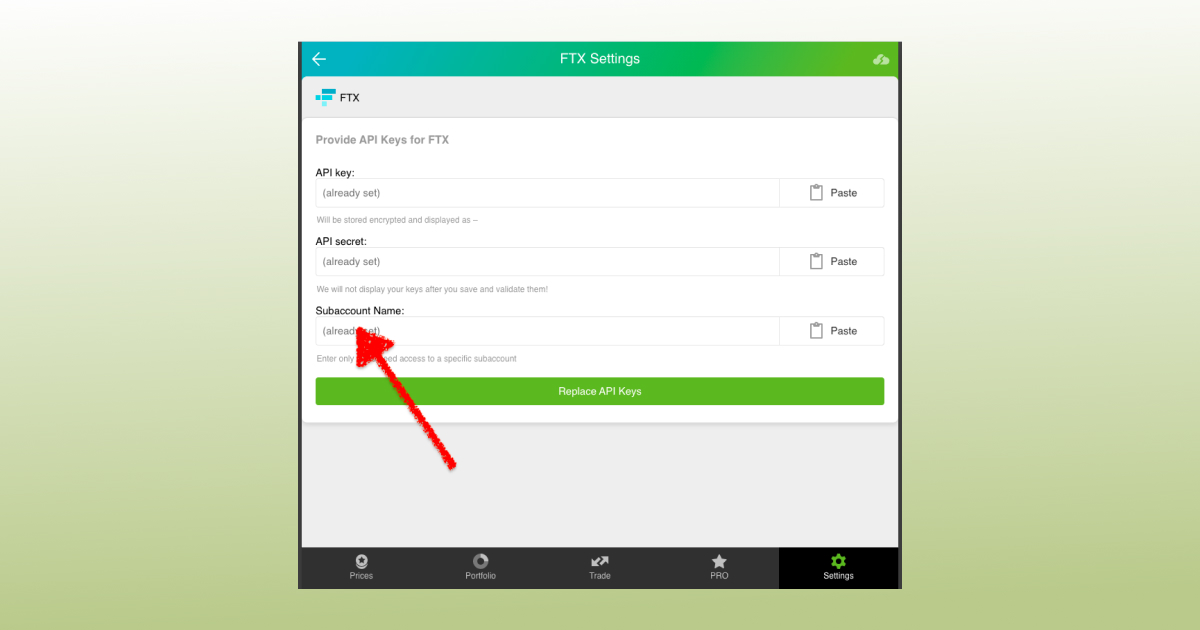
Once you are done adding your API key, increase the security of your Good Crypto account by turning on 2FA – we do not require it but strongly recommend it.
The 2FA banner in your app might seem a little bit annoying. We did it on purpose because we wanted you to be safe. And – sorry, we won’t get off your back until you enable 2FA to secure your account.
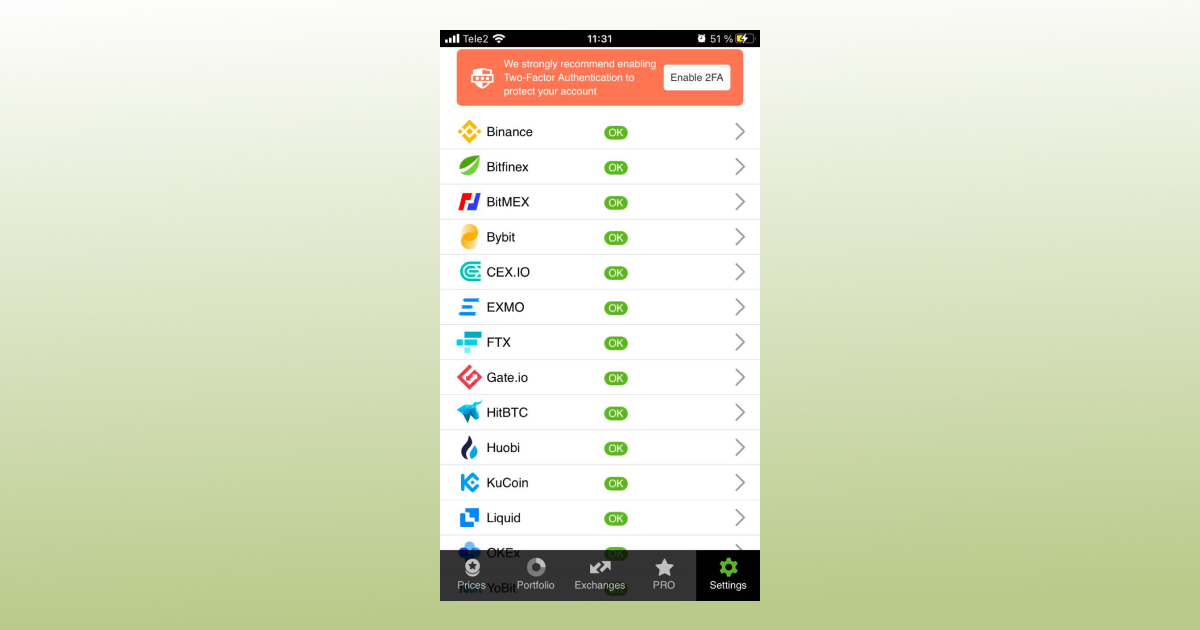
Congrats! You’ve successfully added one more exchange to your favourite crypto portfolio manager, Good Crypto.
Now GoodCrypto will import the history of your trades, deposits, and withdrawals from the exchange.
Compared to other similar apps that start tracking your exchange balance only from the moment you add your API key, Good Crypto is pulling data from the exchange going as far back as the exchange API permits. Say, you’ve been two years with FTX. The app, then, will display how your portfolio has changed over the last 2 years. Pretty cool, huh?
If you are having troubles connecting your account – please, contact our support.
FTX is a centralized cryptocurrency exchange supporting not only spot, margin, and derivatives trading, but also tokenized stocks including the pre-IPO contracts for hot technology start-ups (from Airbnb and Coinbase to Robinhood). It is one of the ‘’younger’’ crypto platforms and was founded in 2019. There are more than 226k traders using this exchange and it currently has a daily trading volume of $5,021.38 including 137 coins and 210 trading pairs.
In order to track the progress of your portfolio on this exchange and learn, say, how to set a stop loss on FTX, just open the Good Crypto app where everything is pretty much straightforward. But first, let’s configure an API key on FTX to add it to Good Crypto.
Not specific to crypto, API stands for application programming interface that allows two apps to recognize and talk to each other. Think of connecting two apps via an API as creating a group chat for a couple of your friends that you want to introduce to each other.
FTX and Good Crypto are two separate apps, so you’ll need to connect them if you want to import your trades and balances from FTX to Good Crypto and execute orders on FTX via our app. The API key will help you with that.
You can also use our referral link to set up a new FTX account and get a 5% of exchange trading fees back for life.
You’ve probably heard of public and private keys in the context of blockchain wallets. The API key you generate on the exchange are made up of these two keys exactly and work similarly.
The API key, or public key, or public address identifies you as a user. Think of it as the email you use to create an account, while the API secret or secret key, visible only to you, signs the requests from your public address and proves that it was you, who sent the request, beyond any doubt due to strict mathematical rules of asymmetric encryption.
In general, by issuing an API key you create a potential (however small) risk to your account’s security, but don’t worry, Good Crypto has got you covered!
When you add an API key to your Good Crypto account, it gets immediately encrypted on your device and transferred to our servers in an encrypted form over a secure channel. From now on, your encrypted key is stored in our database being invisible to anybody. Channels of communication between our app and our servers are always encrypted – this is how we make sure no man-in-the-middle attack is possible. When you need to send your order to the exchange, you instruct the app, and we send the request to our server. In an instant, the server places your order on the exchange.
Moreover, your public and secret keys are always stored in separate encrypted and firewalled databases on our servers and only “meet” for a brief moment of signing the request to the exchange.
Thus, your API key is totally secure once inside the app – your main task is to make sure you don’t expose your API key yourself. The critical rule for that is to NEVER send your API key over an unencrypted channel. This means absolutely no sending your API key to your phone by email! The most secure way is to issue a QR code for the API key on your desktop and scan it with the Good Crypto app from your phone (more on that below).
There is also an additional layer of security since it’s you and solely you who defines allowed actions, or permissions, for your API key. It’s less complicated than you think. Look!
Good Crypto normally requires two permissions: the permission to import and track your orders and balances (Read) and send orders to the exchange (Write). To allow these permissions, just check Read and Write while creating your keys.
But, please, note that we strongly encourage you NOT to check the Withdrawal box while creating your keys. Our app doesn’t need this option to function just fine, so do yourself a favour and reduce the risk for your funds being withdrawn by anyone but yourself.
Check out our other pieces to learn how to trade and earn with Good Crypto:
Trailing Stop Order: a definitive guide by Good Crypto app
Kraken vs Coinbase Pro: a full guide for 2021
Have an account with other exchanges? No problem! Find yours in the list of 30 + guides we’ve provided for you:
How to configure Bybit API key and add it to Good Crypto
How to configure KuCoin API key and add it to Good Crypto
How to configure Kraken API key and add it to Good Crypto
Share this post:
June 5, 2021