Want to trade on BitMEX with conditional orders that do not require margin until triggered, concurrent Stop Loss and Take Profit, Grid, DCA, and Infinity Trailing Algos and other advanced trading tools? They are all at your disposal with the Good Crypto app. Add BitMEX API key to our app and enjoy our seamless trading flow with sophisticated trading tools that work in the same way on every crypto exchange we support.

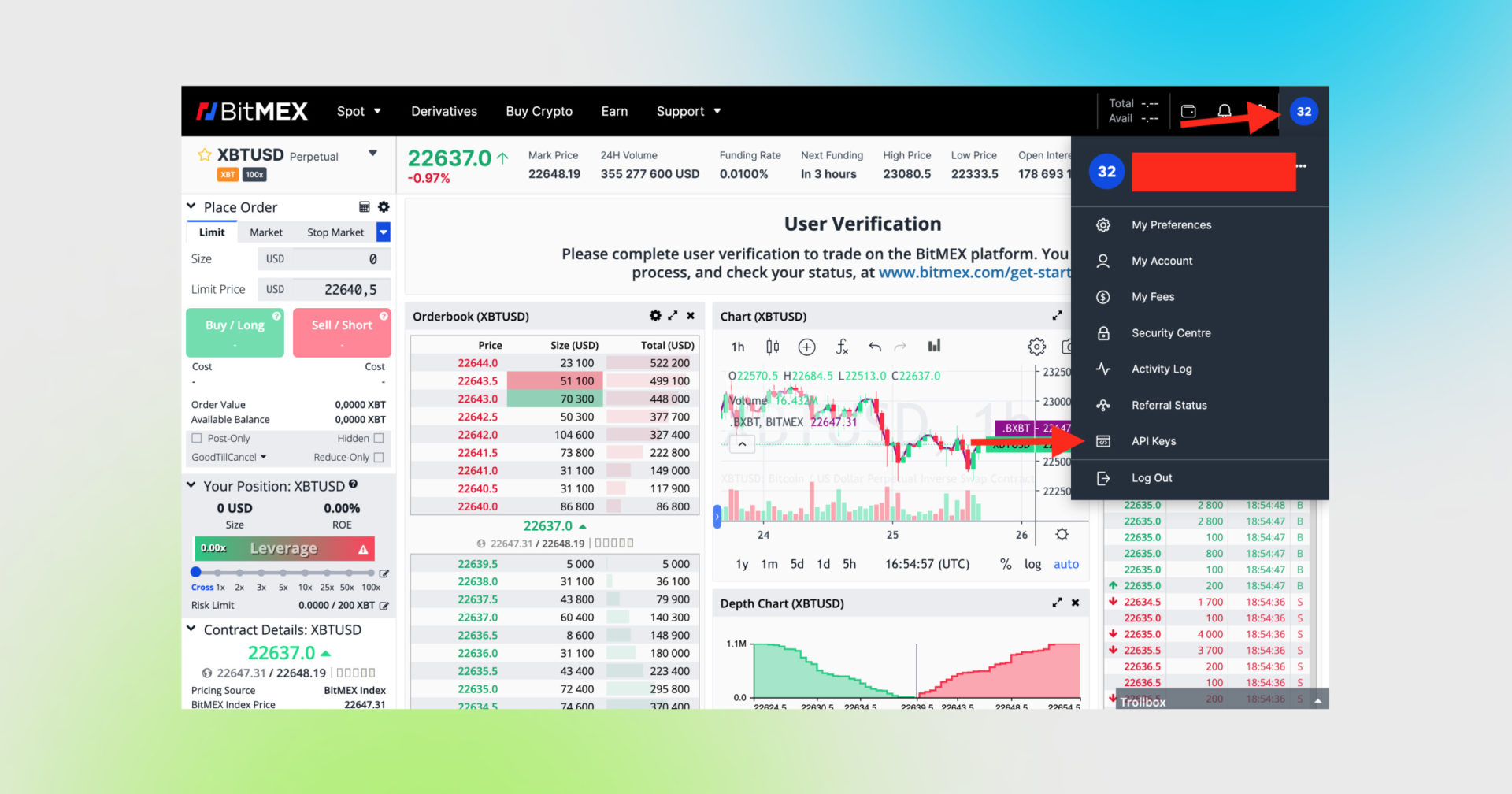
Sign in to your account on BitMEX, click on your profile icon in the upper right corner and, then, on API Keys.
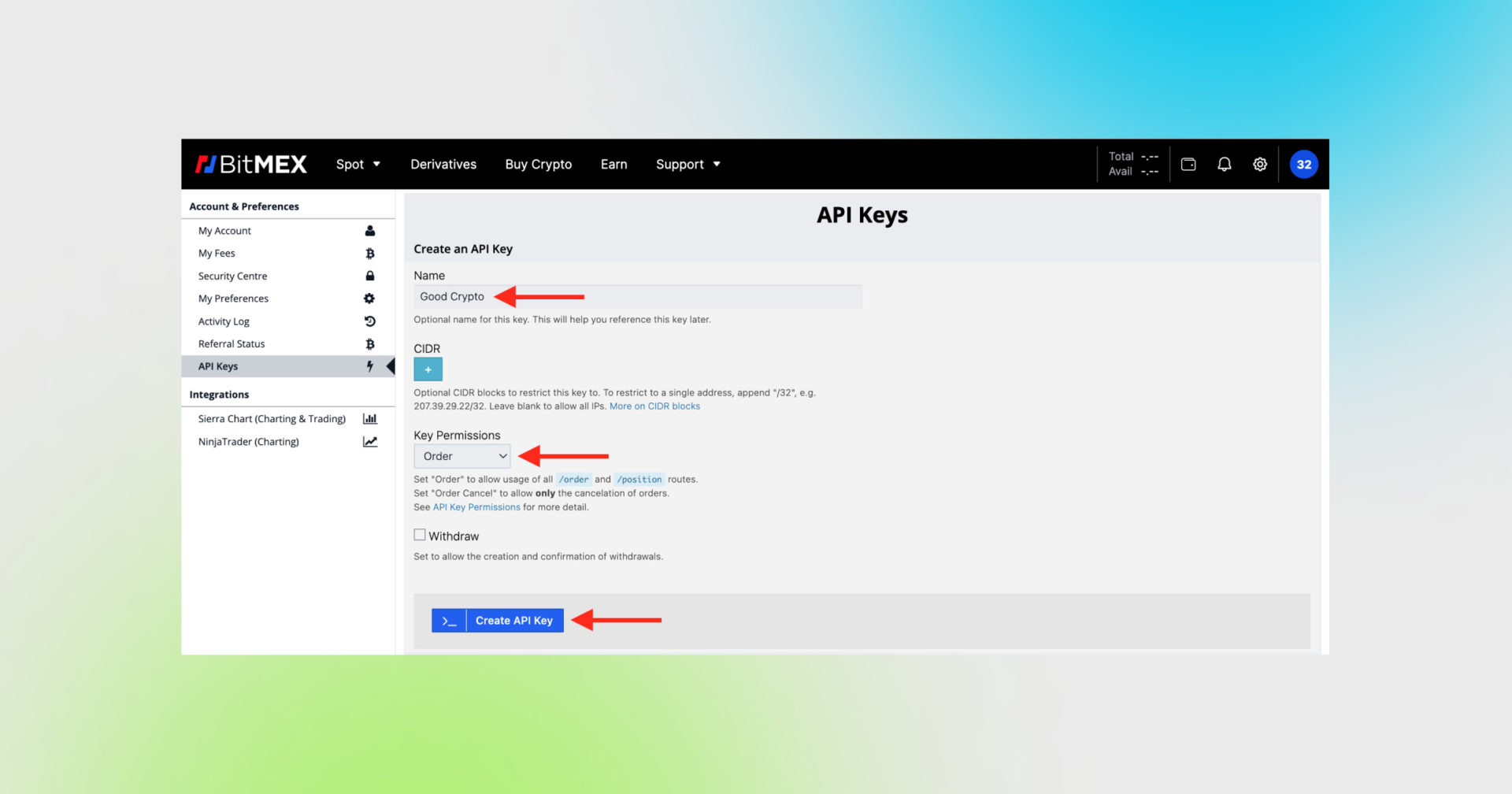
Start creating your API key by naming it, for example, Good Crypto. This name will be shown among the other API keys in your BitMEX account. So, let’s see what we’ve got here.
CIDR field gives you an ability to restrict your API keys to a single IP address. DO NOT do that – our server architecture uses multiple IPs to spread the load.
Key Permissions: set them to “Order” and, thus, allow the placement and cancelation of orders via API Key.
!!! DO NOT ACTIVATE THE WITHDRAWAL OPTION – we’ve already explained that our app doesn’t need this option to function just fine, so don’t: reduce the risk of your funds being withdrawn by crooks.
Insert the 2FA token if you have 2FA turned on for your account and then press the blue button “Create API key”.
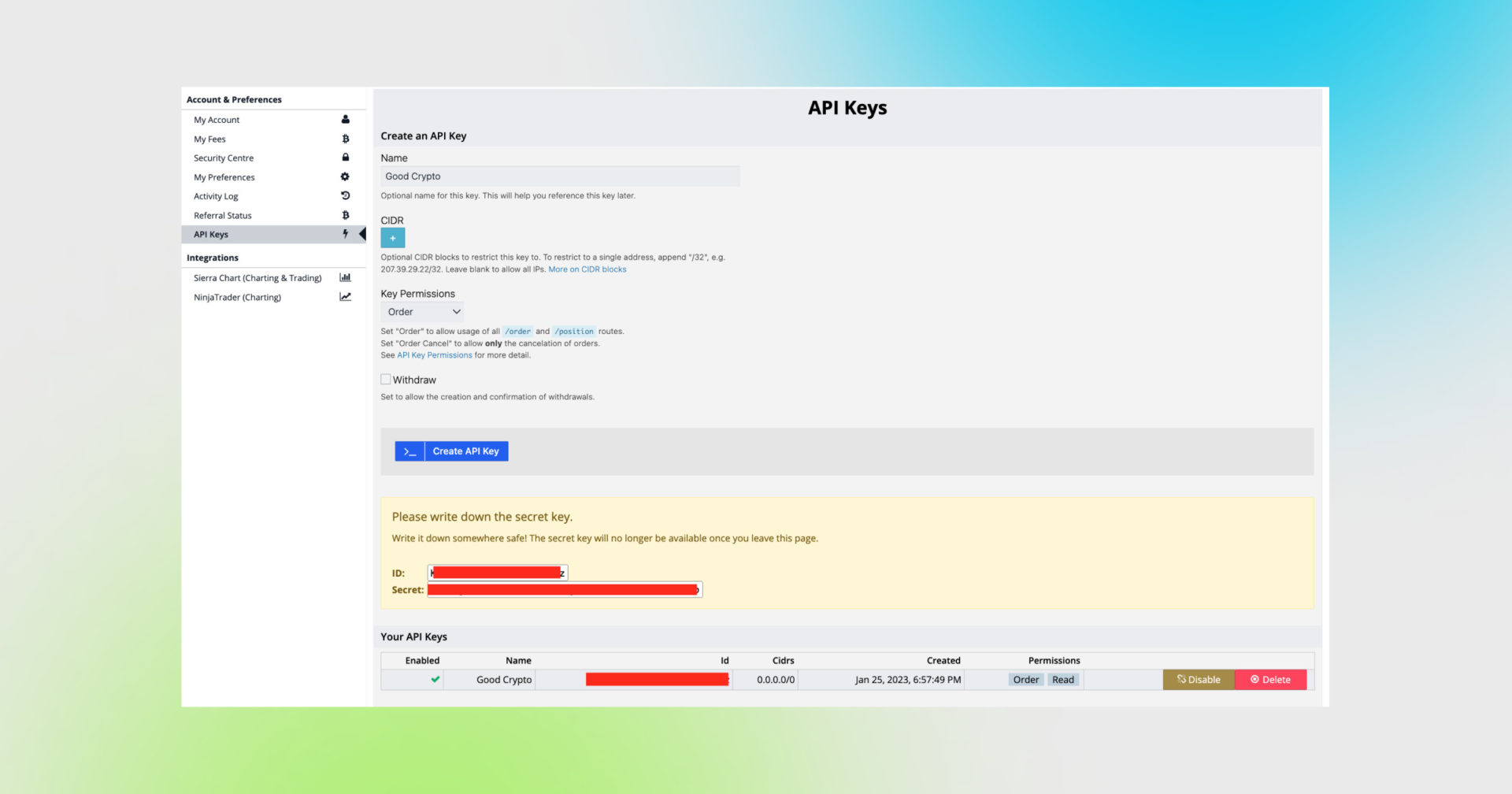
Congratulations! You have now created your BitMEX API key. You can see both your public key (ID) and your secret key (Secret) on the screen in the yellow box and in the box “Your API keys”.
!!! DO NOT CLOSE THIS SCREEN until you add your API keys to Good Crypto – your secret key will only be shown to you this once – if you leave this screen, you’ll never see it again.
Of course, you can save it on your computer, but we strongly advise you against it – it is not safe!
The most secure and convenient way to transfer your API keys from an exchange to Good Crypto is to scan the QR code with Good Crypto from your phone. But, unfortunately, there’s no such option on BitMEX, so we’ll use the second-best option and add the keys by using the web version of our app.
Option 1: Ctrl C/Ctrl V + web app
Go to the web version of our app on your desktop, copy and paste the API keys from BitMEX, and we will sync them to our mobile app in real time.
The flow in the web app is similar to the mobile app: Settings → Exchanges → BitMEX → Enter API keys manually
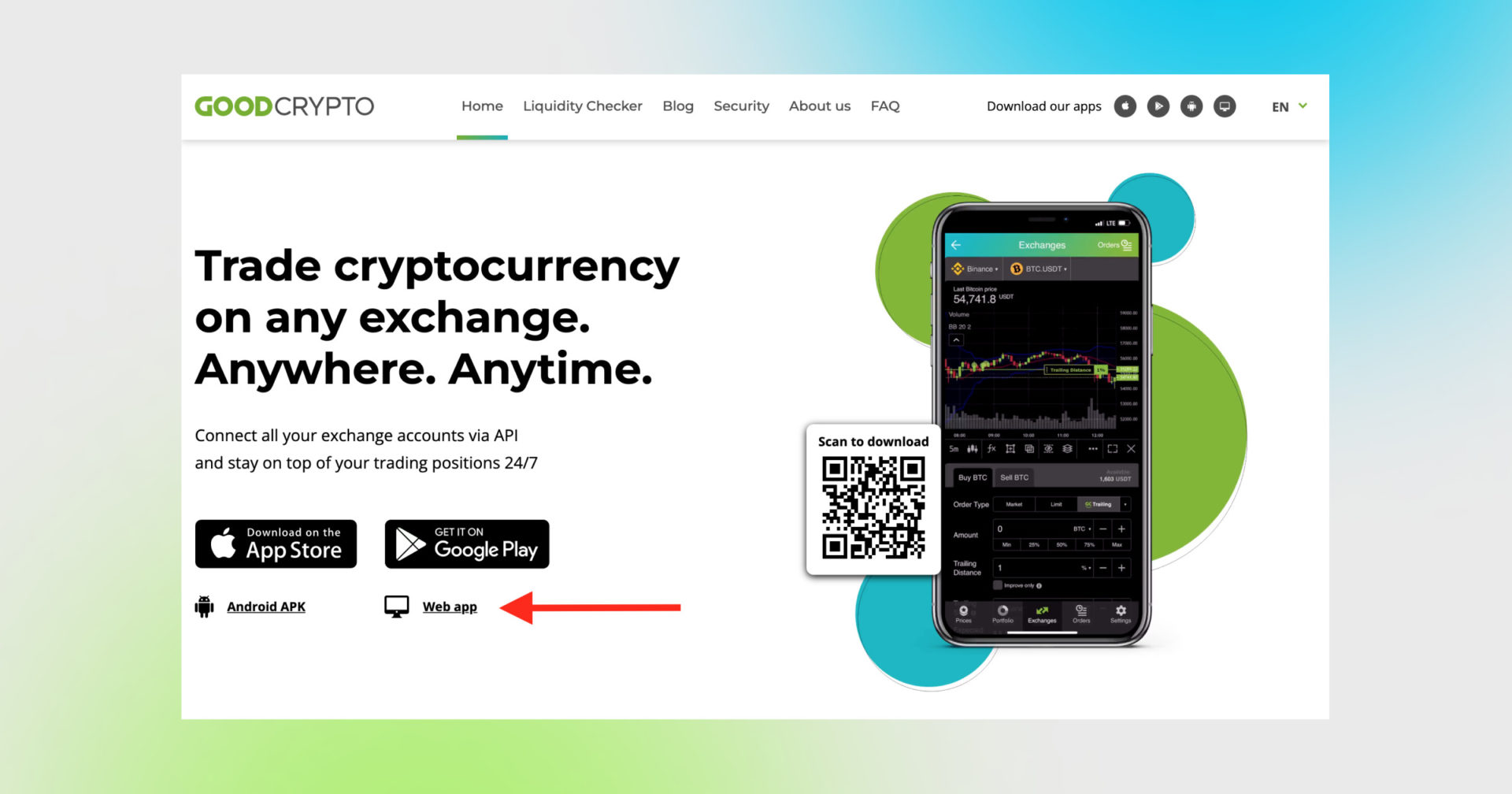
While on the Good Crypto web page click on the Web app icon as shown in the pic above.
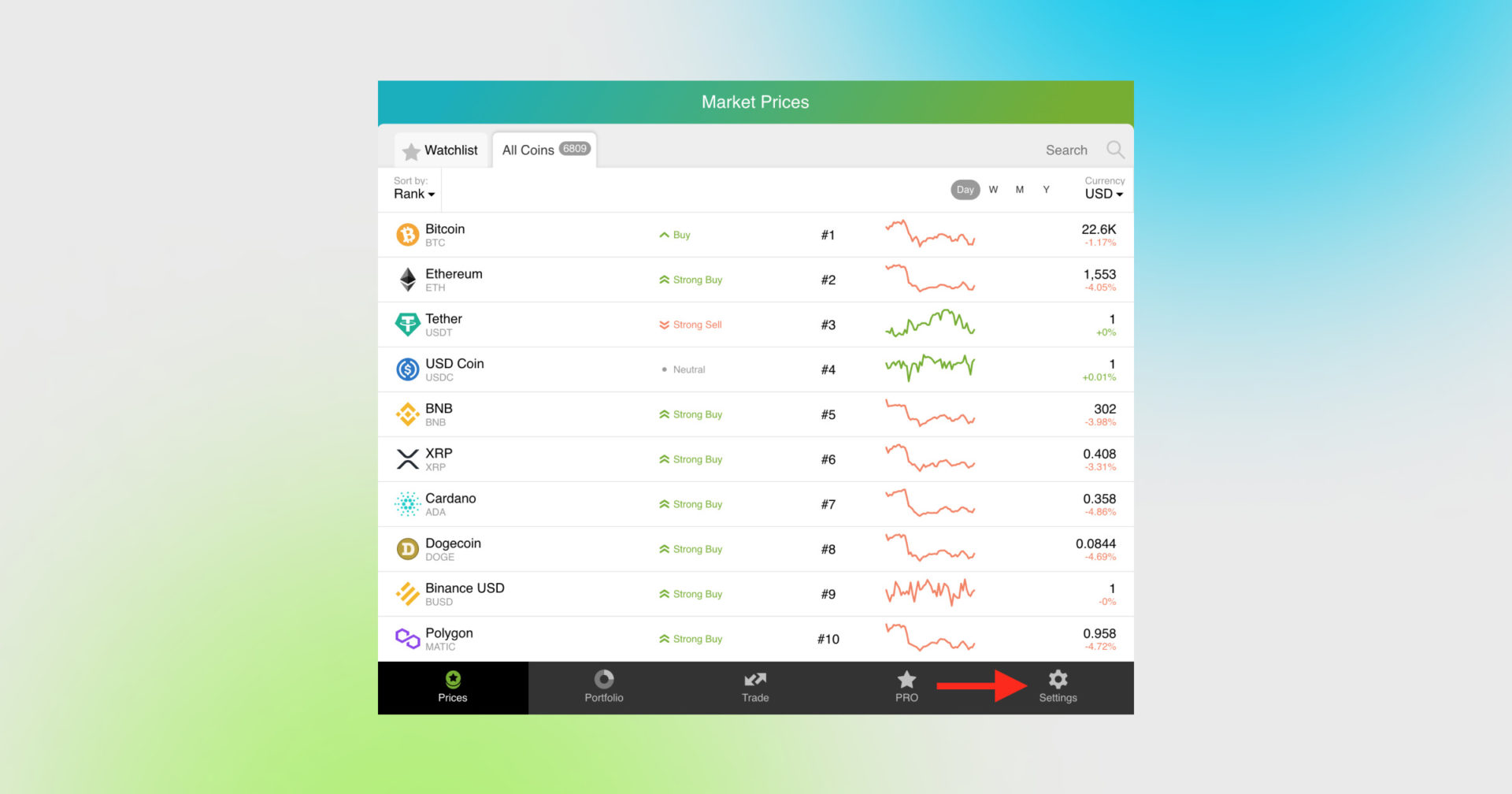
Press the Settings button in the bottom-right corner.
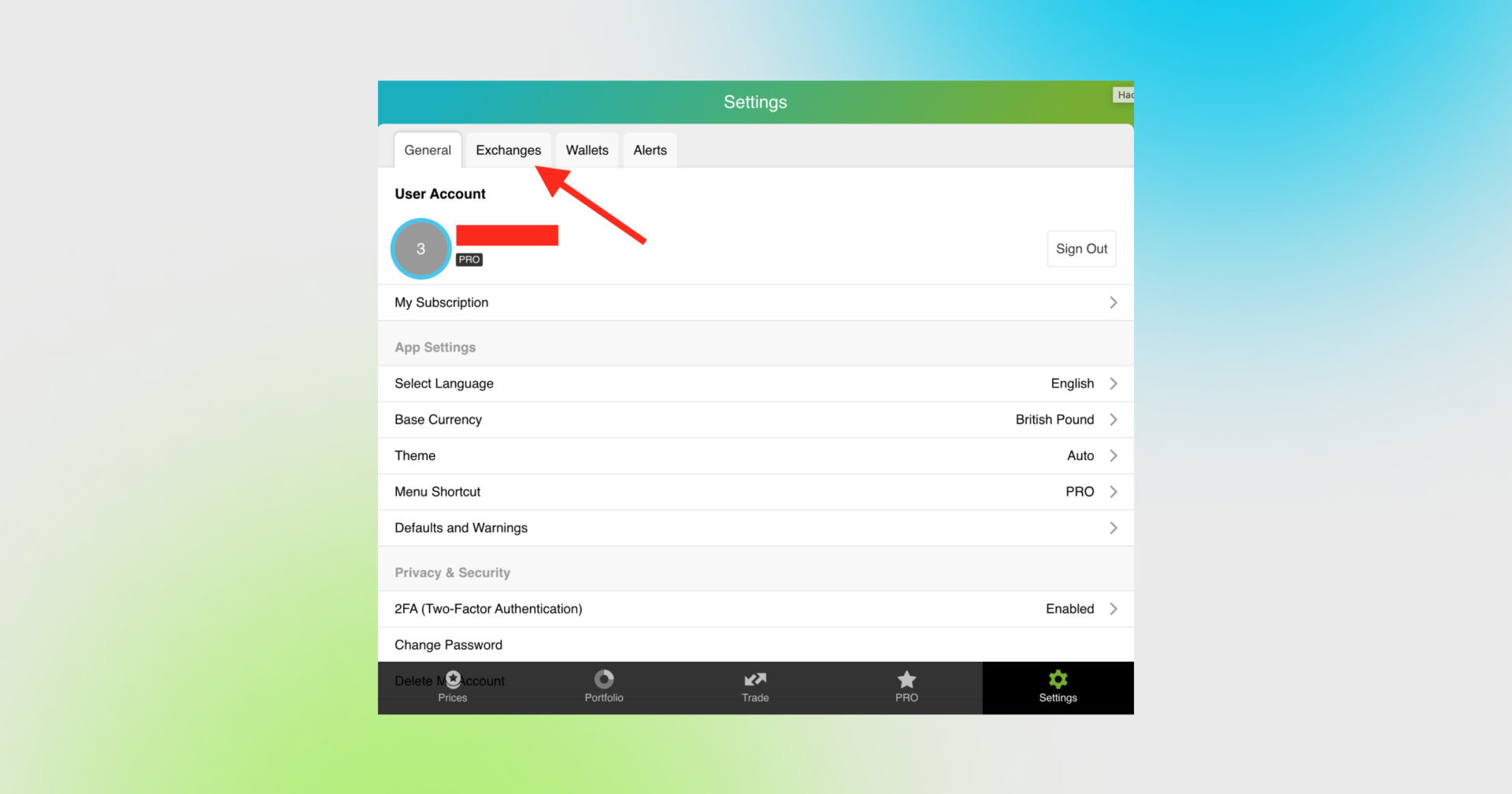
Click “Exchanges”.
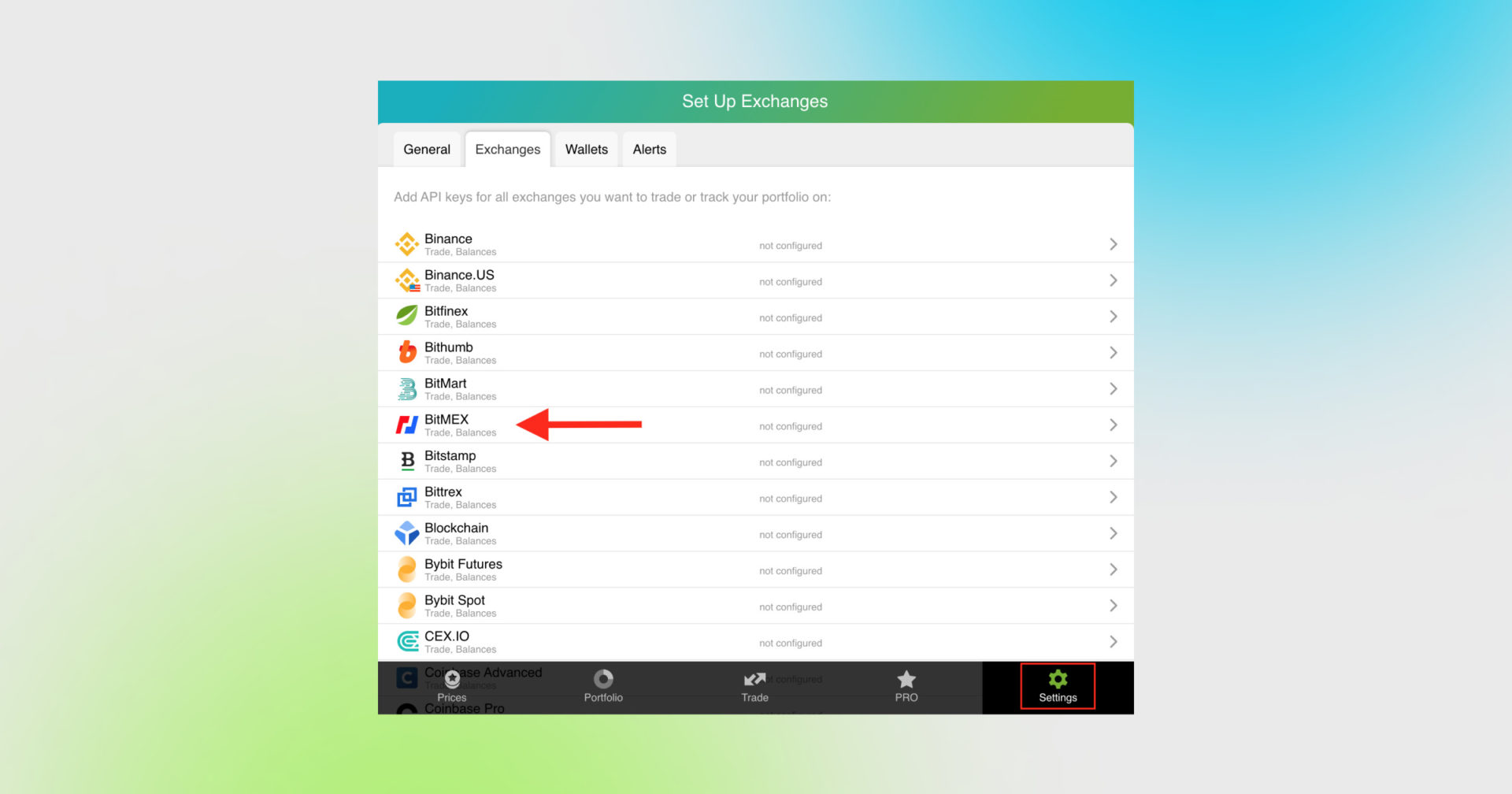
Then, “BitMEX”.
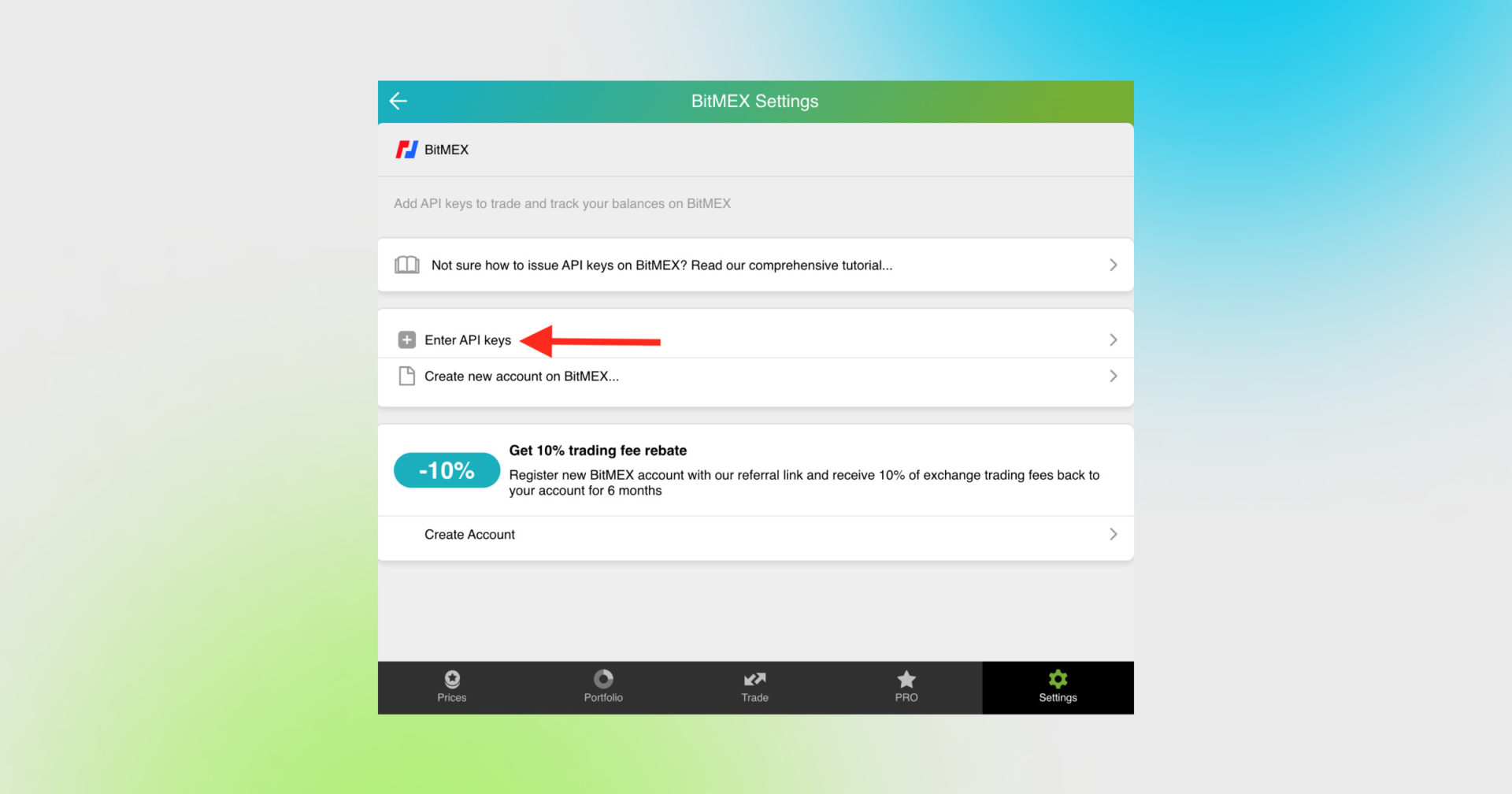
Then, “Enter API keys”.
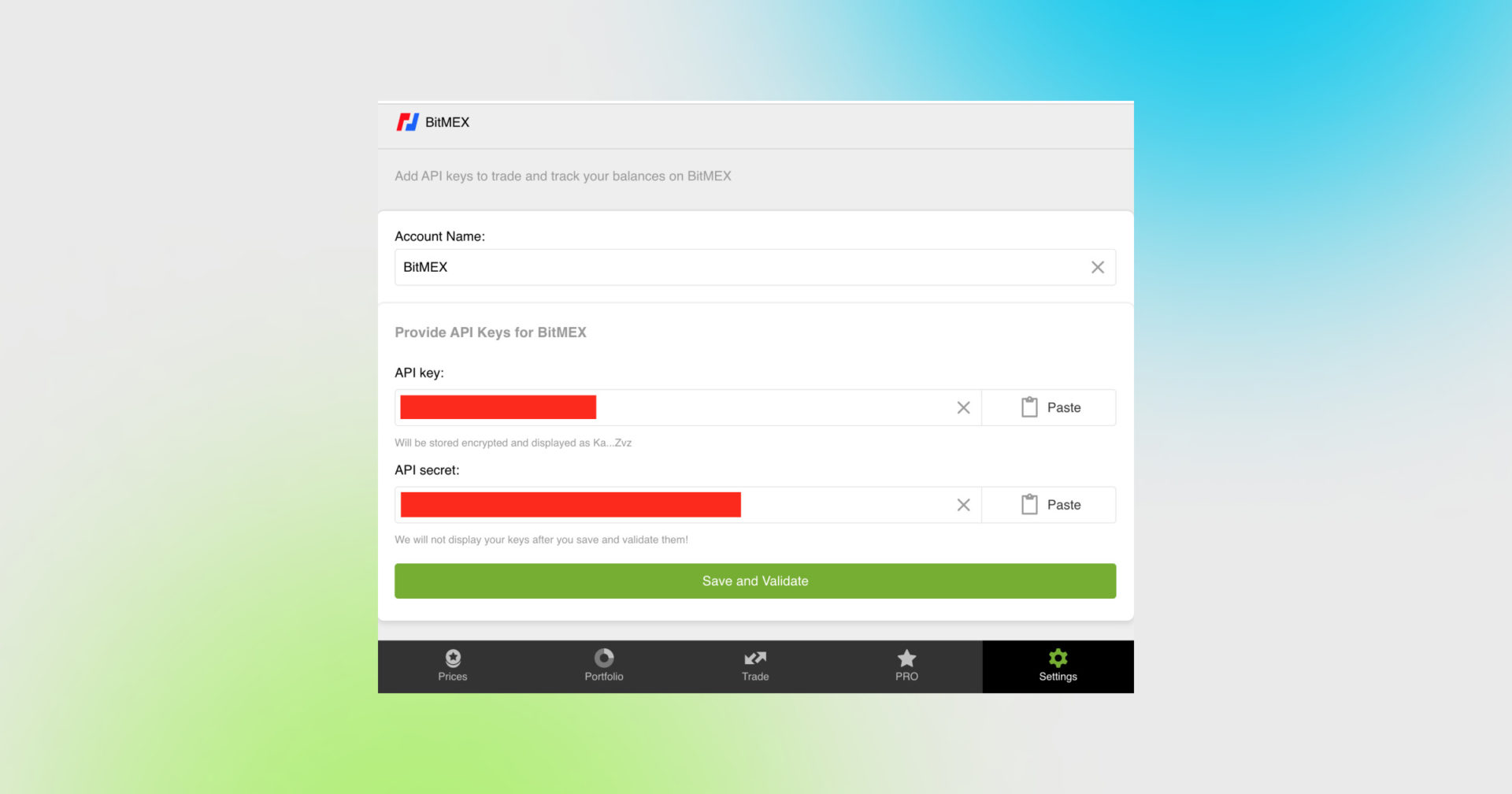
Here, copy the keys from the BitMEX web page to our app. ID on BitMEX is API key in Good Crypto. Secret on BitMEX is API secret in Good Crypto.
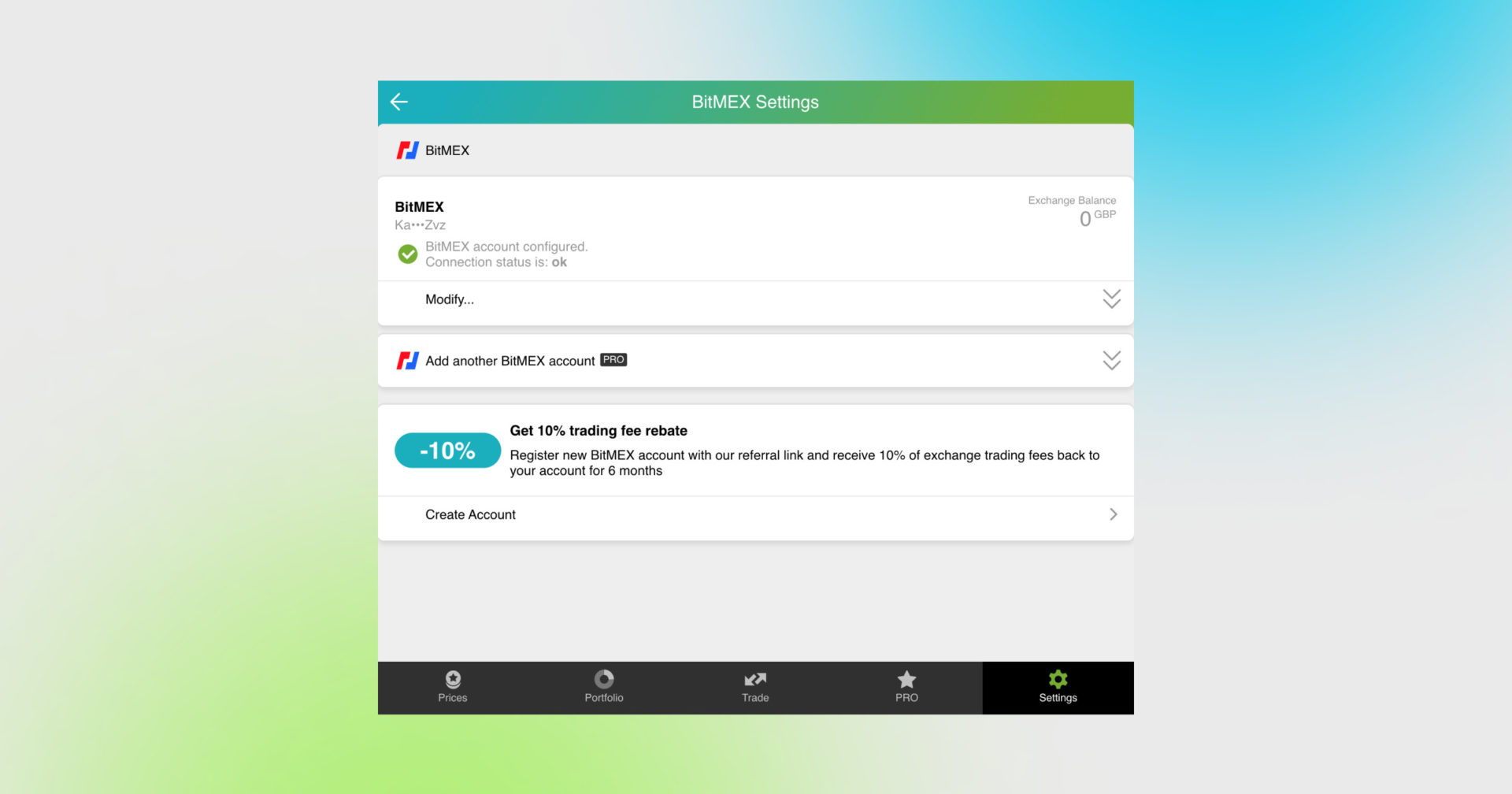
Wait a second until the process is finished, and let the exchange connect to our app!
We never recommend storing your keys on your PC or sending them via email or in any other unencrypted way!
Option 2: Ctrl C/Ctrl V + mobile app
If you’re issuing the API key from your mobile phone, it’s easier to copy and paste it right into our app.
Go to Settings in your Good Crypto app, then Exchanges, then BitMEX, then click Enter API keys!
Then, copy and paste the keys that you already have on your phone:
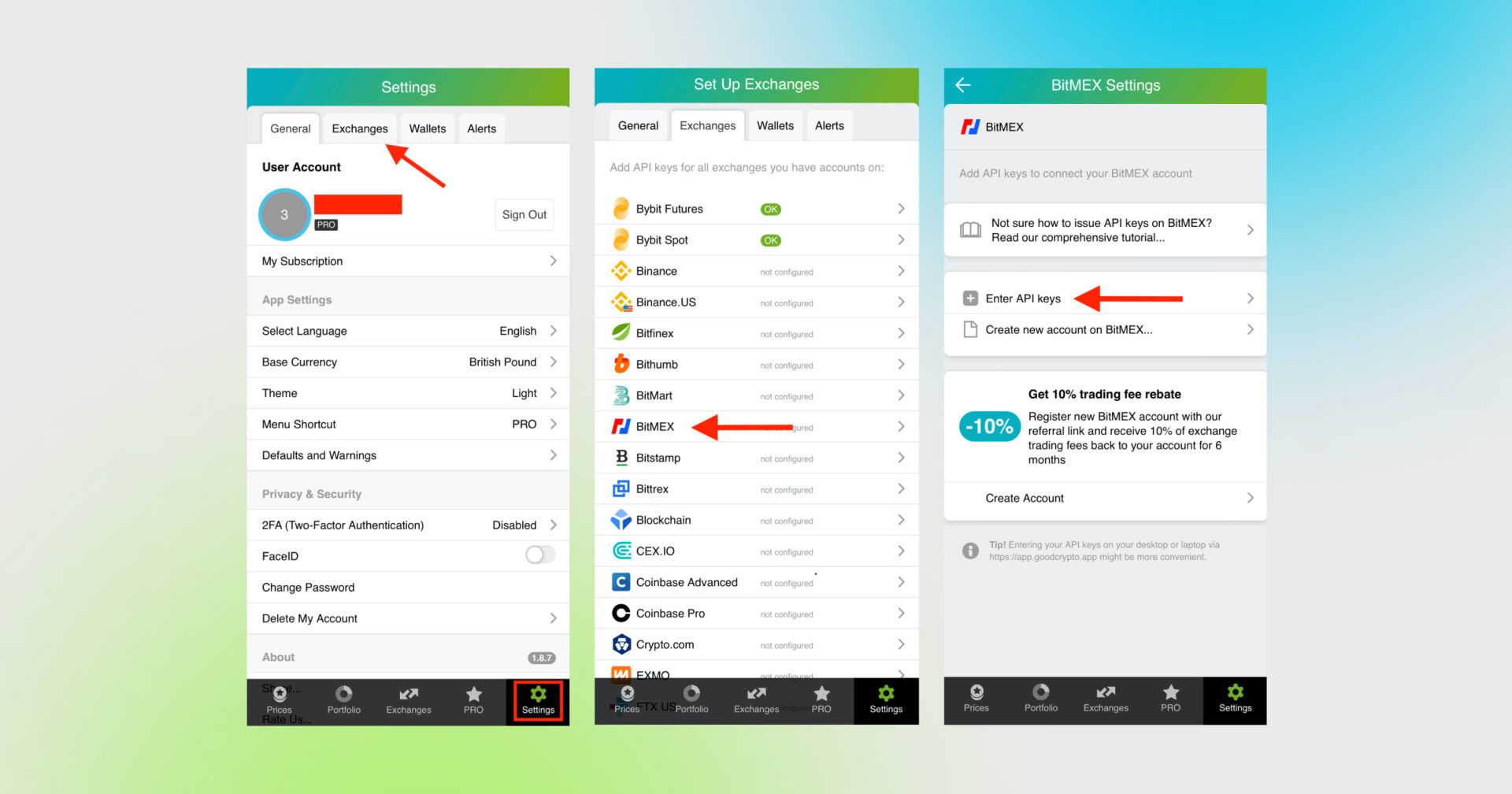
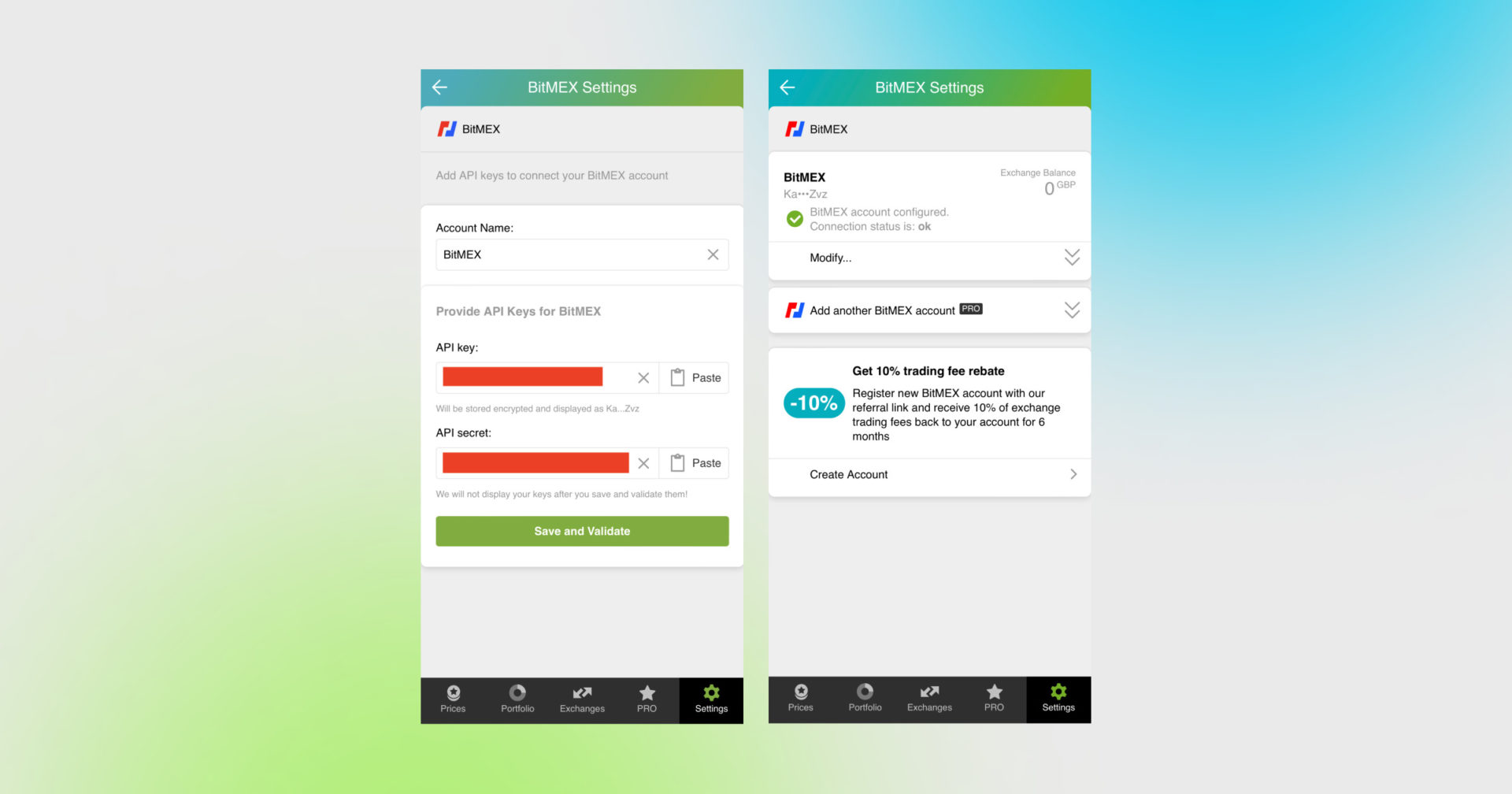
Don’t forget to name your account so that you could tell it from your other accounts. It will be displayed across the app, make sure to include the name of the exchange in some form to be able to identify it.
Also, the shorter the name the better, since the space on the screen of your phone is scarce.
After you’ve done naming it – press Save and Validate.
Once you are done adding your API keys, increase the security of your Good Crypto account by turning on 2FA – we do not require it but strongly recommend it.
The 2FA banner in your app might seem a little bit annoying. We did it on purpose because we wanted you to be safe. And – sorry, we won’t get off your back until you enable 2FA to secure your account.
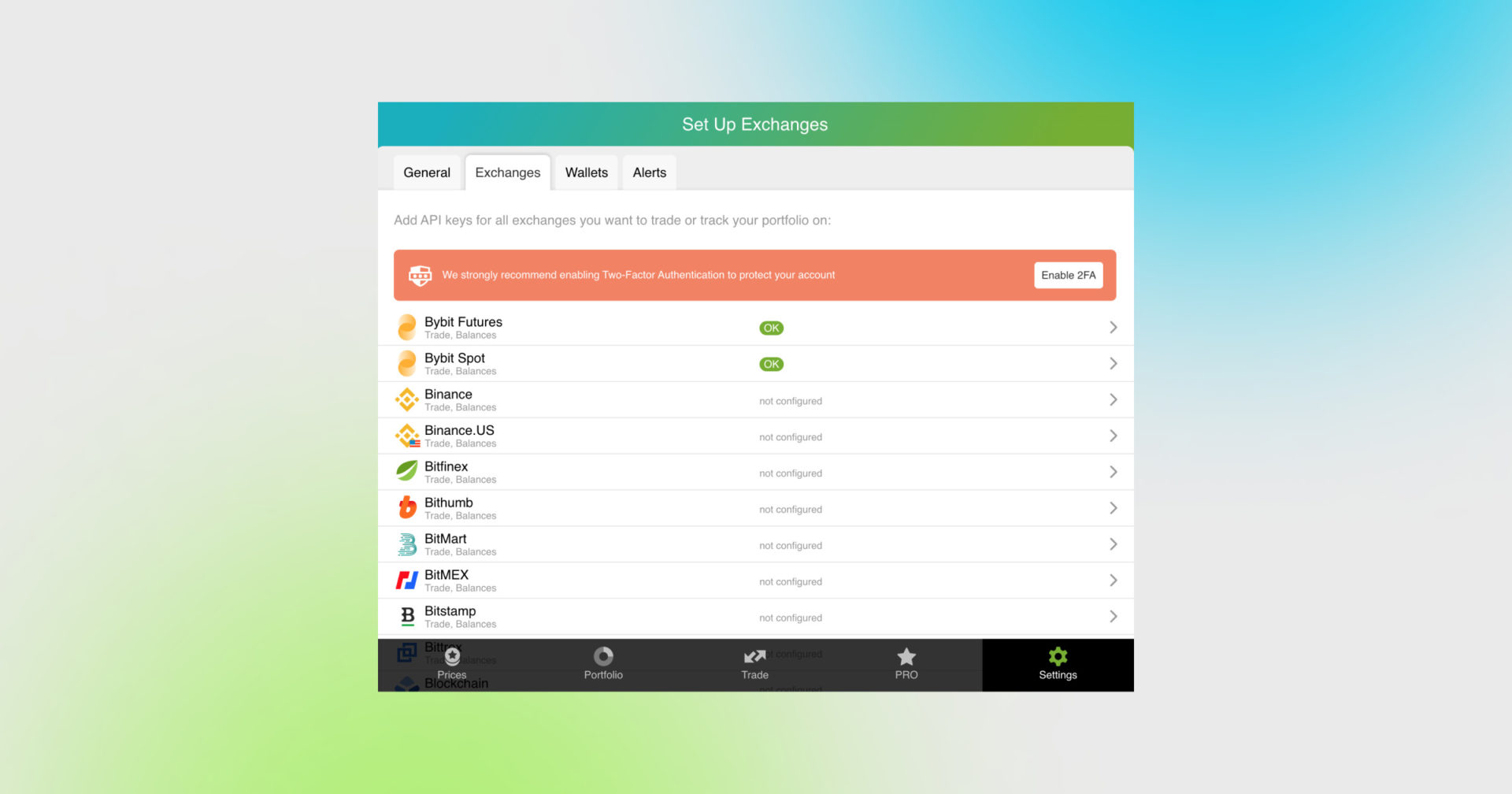
Congrats! You’ve successfully added one more exchange to your favourite crypto portfolio manager, Good Crypto.
Now GoodCrypto will import the history of your trades, deposits, and withdrawals from the exchange. It might take some time, so be patient.
Compared to other similar apps that start tracking your exchange balance only from the moment you add your API keys, Good Crypto is pulling data from the exchange going as far back as the exchange API permits. Say, you’ve been two years with BitMEX. The app, then, will display how your portfolio has changed over the last 2 years. Pretty cool, huh?
If you are having troubles connecting your account – please, contact our support.
BitMEX is one of the leading cryptocurrency derivatives exchanges. It allows leverage up to 100x, and offers contracts settled in both Bitcoin and USDT.
While historically a derivatives exchange, BitMEx recently announced its plans to expand into Spot trading as well.
Today BitMEX is one of top ten derivatives trading venues in terms of trading volume, exceeding $4 billion per day.
In order to track the progress of your portfolio on this exchange and be able to set a BitMEX stop loss, take profit or even a trailing stop, let’s connect your BitMEX account to Good Crypto. For that, we’ll need to configure your API keys – but, wait! What are API keys?
Not specific to crypto, API stands for application programming interface that allows two apps to recognize and talk to each other. Think of connecting two apps via an API as creating a group chat for a couple of your friends that you want to introduce to each other.
BitMEX and Good Crypto are two separate apps, so you’ll need to connect them if you want to import your trades and balances from BitMEX to Good Crypto and execute orders on BitMEX via our app. API keys will help you with that.
Alternatively, you can use our referral link and get a 10% cashback on all BitMEX trading fees for life since we at Good Crypto have the BitMEX referral program.
You’ve probably heard of public and private keys in the context of blockchain wallets. API keys you generate on the exchange are made up of these two keys exactly and work similarly.
The API key, or public key, or public address identifies you as a user. Think of it as the email you use to create an account, while the API secret or secret key, visible only to you, signs the requests from your public address and proves that it was you, who sent the request, beyond any doubt due to strict mathematical rules of asymmetric encryption.
So, is it safe to add your BitMEX API keys to Good Crypto?
In general, by issuing API keys you create a potential (however small) risk to your account’s security, but don’t worry, Good Crypto has got you covered!
When you add API keys to your Good Crypto account, those keys get immediately encrypted on your device and transferred to our servers in an encrypted form over a secure channel. From now on, your encrypted keys are stored in our database being invisible to anybody. Channels of communication between our app and our servers are always encrypted – this is how we make sure no man-in-the-middle attack is possible. When you need to send your order to the exchange, you instruct the app, and we send the request to our server. In an instant, the server places your order on the exchange.
Moreover, your public and secret keys are always stored in separate encrypted and firewalled databases on our servers and only “meet” for a brief moment of signing the request to the exchange.
Thus, your API keys are totally secure once inside the app – your main task is to make sure you don’t expose your API keys yourself. The critical rule for that is to NEVER send your API keys over an unencrypted channel. This means absolutely no sending your API keys to your phone by email! The most secure way is to issue a QR code for the API keys on your desktop (if your exchange allows it) and scan it with the Good Crypto app from your phone (more on that below).
There is also an additional layer of security since it’s you and solely you who defines allowed actions, or permissions, for your API keys. It’s less complicated than you think. Look!
Good Crypto normally requires two permissions: the permission to import and track your orders and balances (Read) and send orders to the exchange (Write). To allow these permissions, just check Read and Write while creating your API key.
But, please, note that we strongly encourage you NOT to check the Withdrawal box while creating your keys. Our app doesn’t need this option to function just fine, so do yourself a favour and reduce the risk for your funds being withdrawn by anyone but yourself.
Have an account with other exchanges? No problem! Find yours in the list of 30 + guides we’ve provided for you:
How to configure Bitfinex API keys and add them to Good Crypto
How to configure Bybit API keys and add them to Good Crypto
How to configure FTX API key and add it to Good Crypto
How to configure KuCoin API key and add it to Good Crypto
How to configure Kraken API key and add it to Good Crypto
How to configure Binance API key and add it to Good Crypto
Check out our articles to learn more about Good Crypto and become a better trader:
Trailing Stop Order: a definitive guide by Good Crypto app
What is DeFi in Crypto: the Ultimate Guide
Share this post:
December 22, 2021