Want to trade on Bitfinex with Trailing Stop, concurrent Stop Loss and Take Profit, and other advanced order types? They are all at your disposal with the Good Crypto app. Add Bitfinex API key to our app and enjoy our seamless trading flow with sophisticated trading tools that work in the same way on every crypto exchange we support.
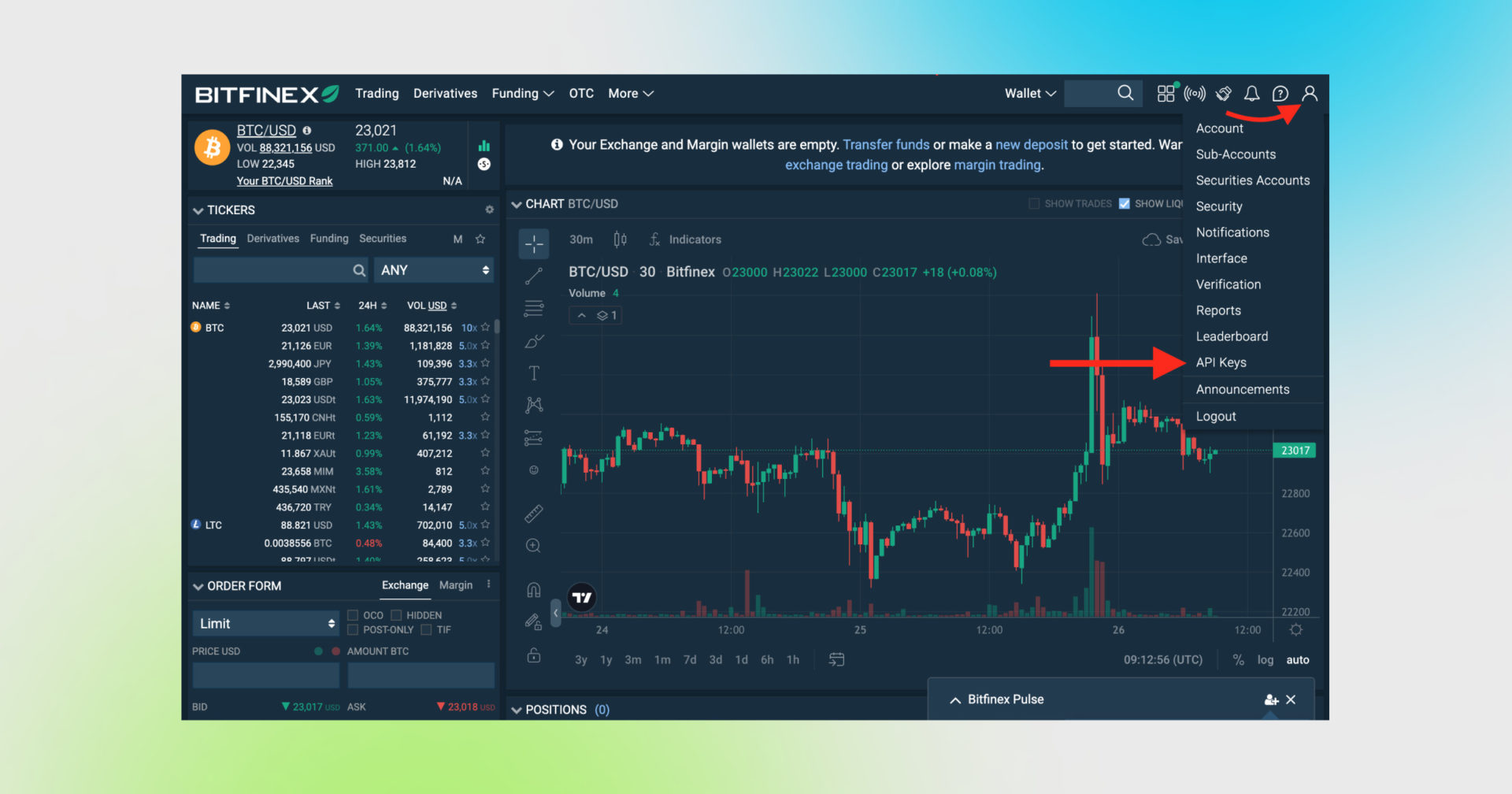
Sign in to your account on Bitfinex, click on the Account/Profile icon and, then, on API Keys
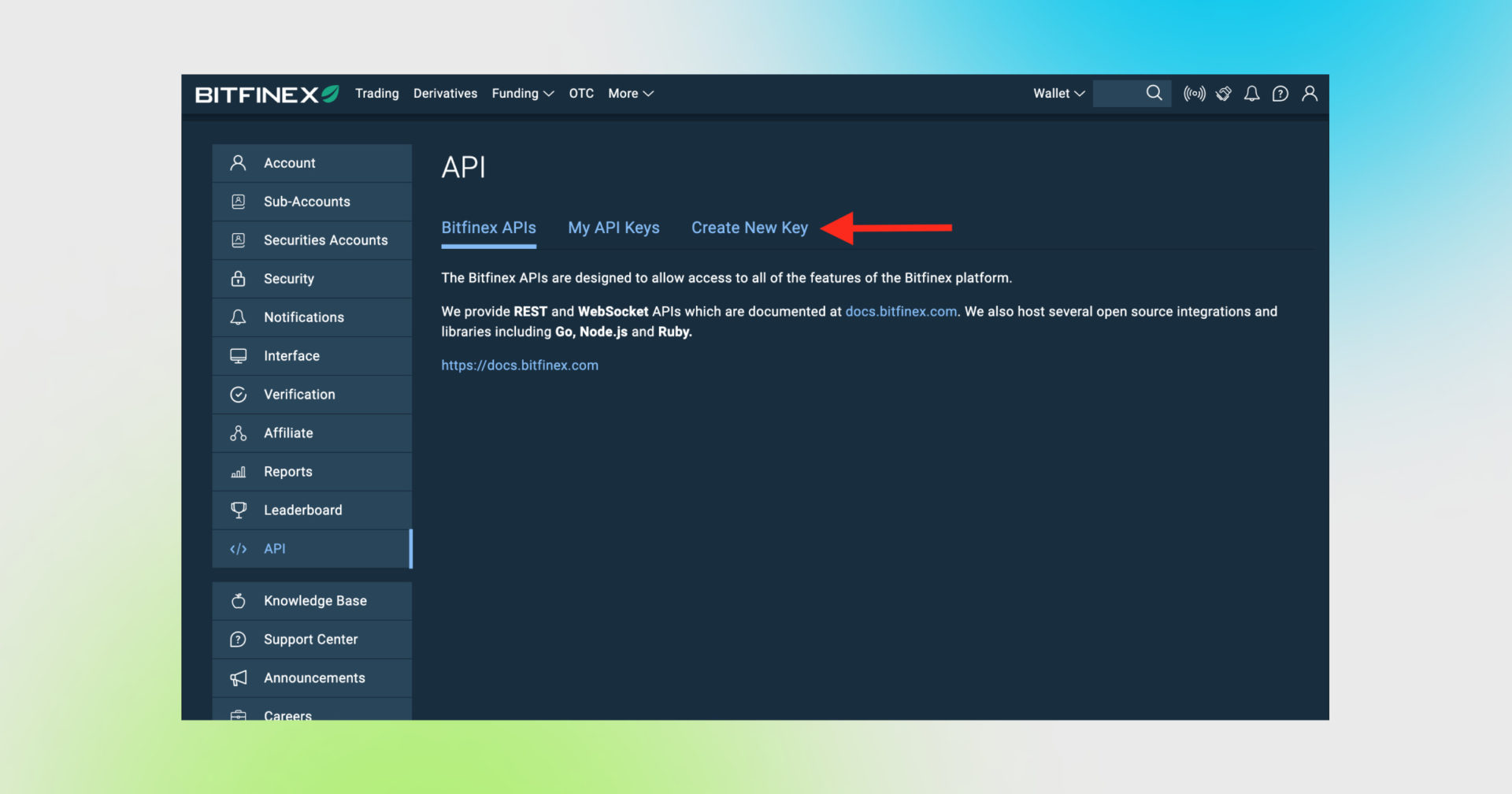
Start creating your API key by clicking the tab Create New Key.
Now, let’s check which permissions your newly-minted key has.
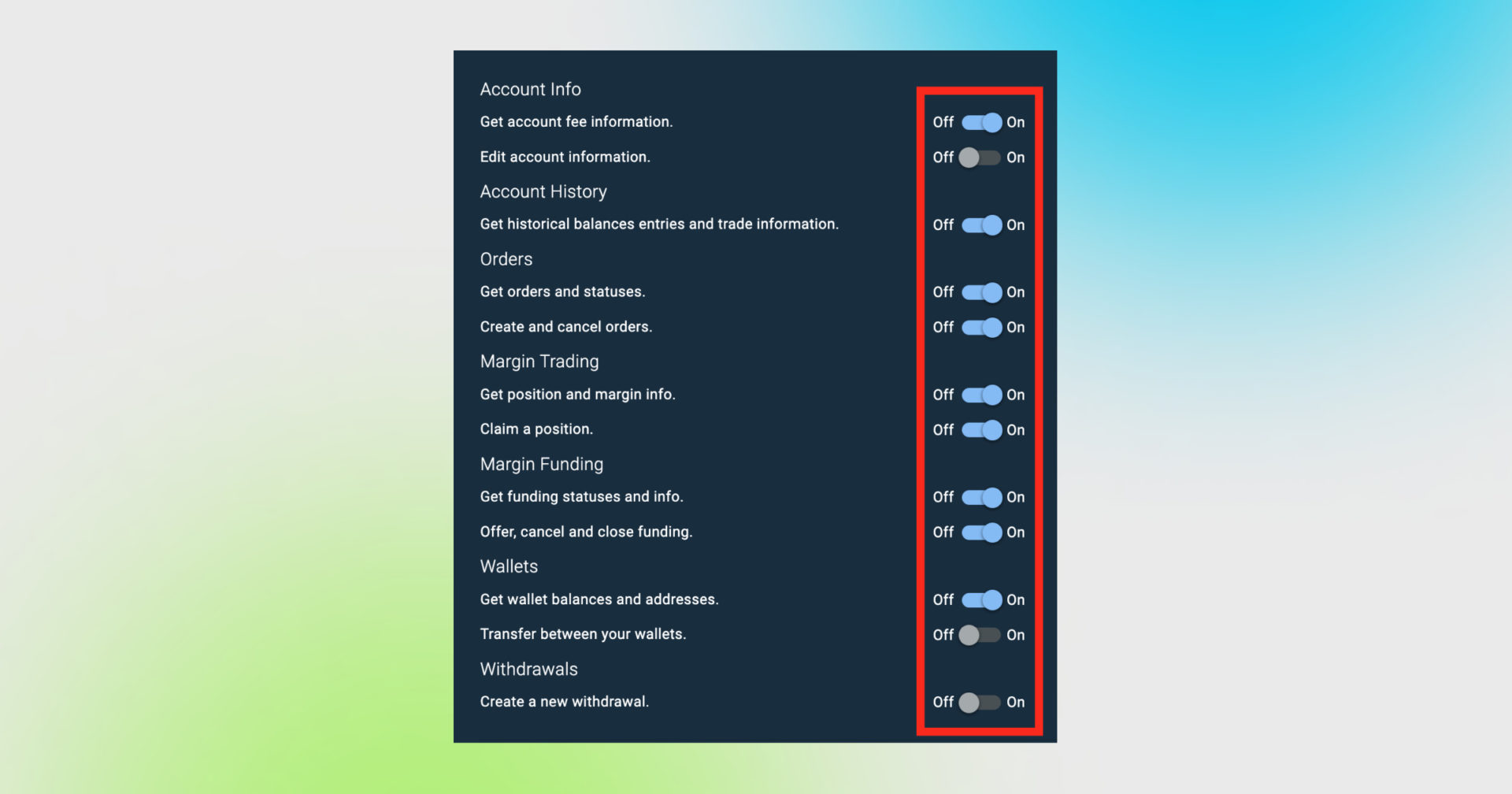
By enabling the options in the pic up above you allow Good Crypto to get historical balances and trade information as well as create and cancel orders or get information on the order statuses.
By default, your Bitfinex API key should have margin trading and margin funding enabled, too. We at Good Crypto are working towards implementing margin trading on Bitfinex in the near future, so, hopefully, very soon you’ll be able to use this feature as well.
With reference to wallets, when enabling the option Get wallet balances and addresses, you allow Good Crypto to import and track your orders and balances from your wallets on Bitfinex. We do not support transfers between your Bitfinex wallets at the moment, but we are looking to implement this functionality as well.
!!! Don’t activate the Withdrawal option – we’ve already explained that our app doesn’t need this to function just fine, so don’t: reduce the risk of your funds being withdrawn by crooks.
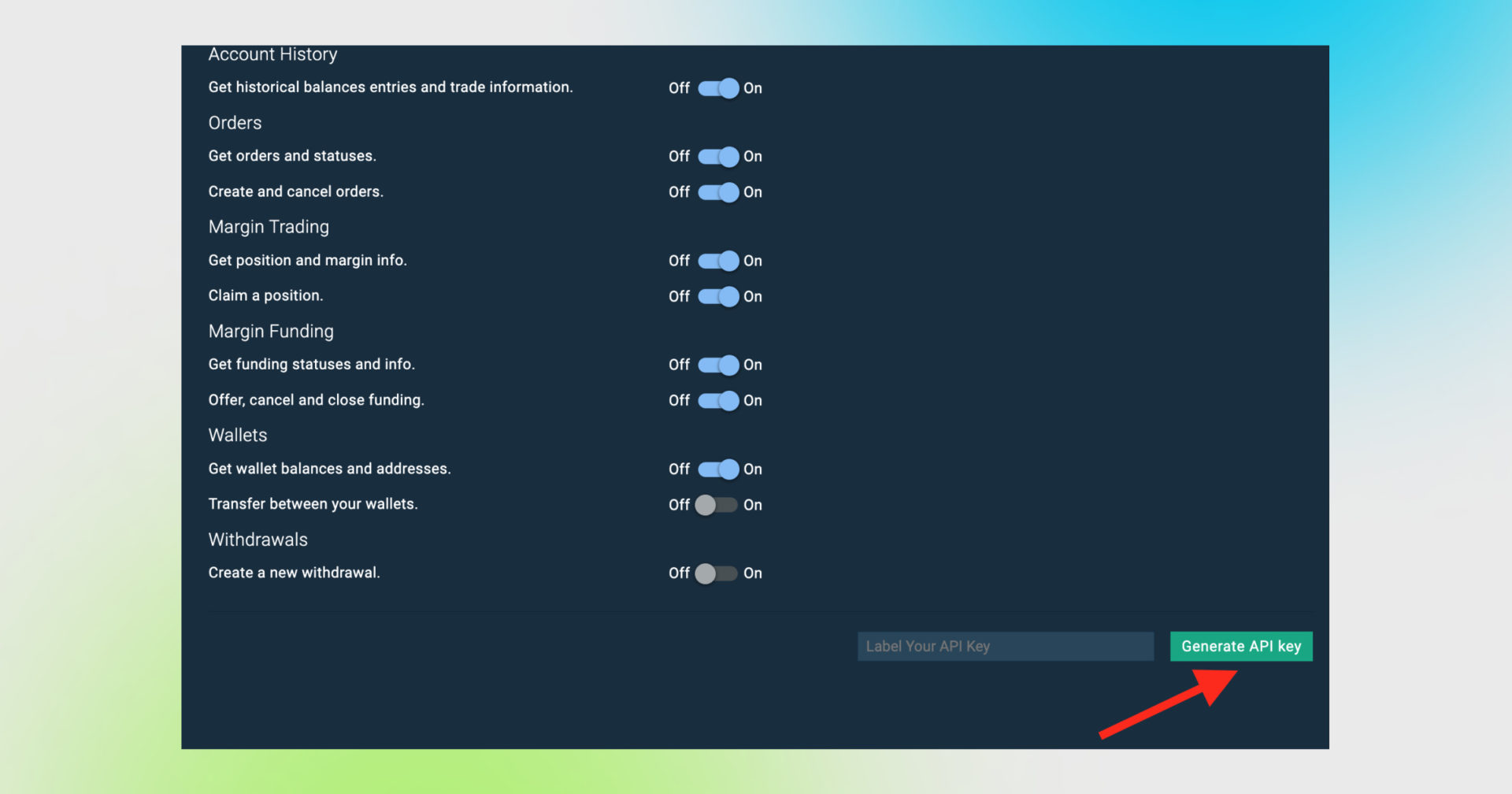
When ready with the settings, press the green button Generate API key as shown up above. And then, insert the 6-digit code from the google authenticator app on your phone if you’ve enabled 2FA on this exchange before.
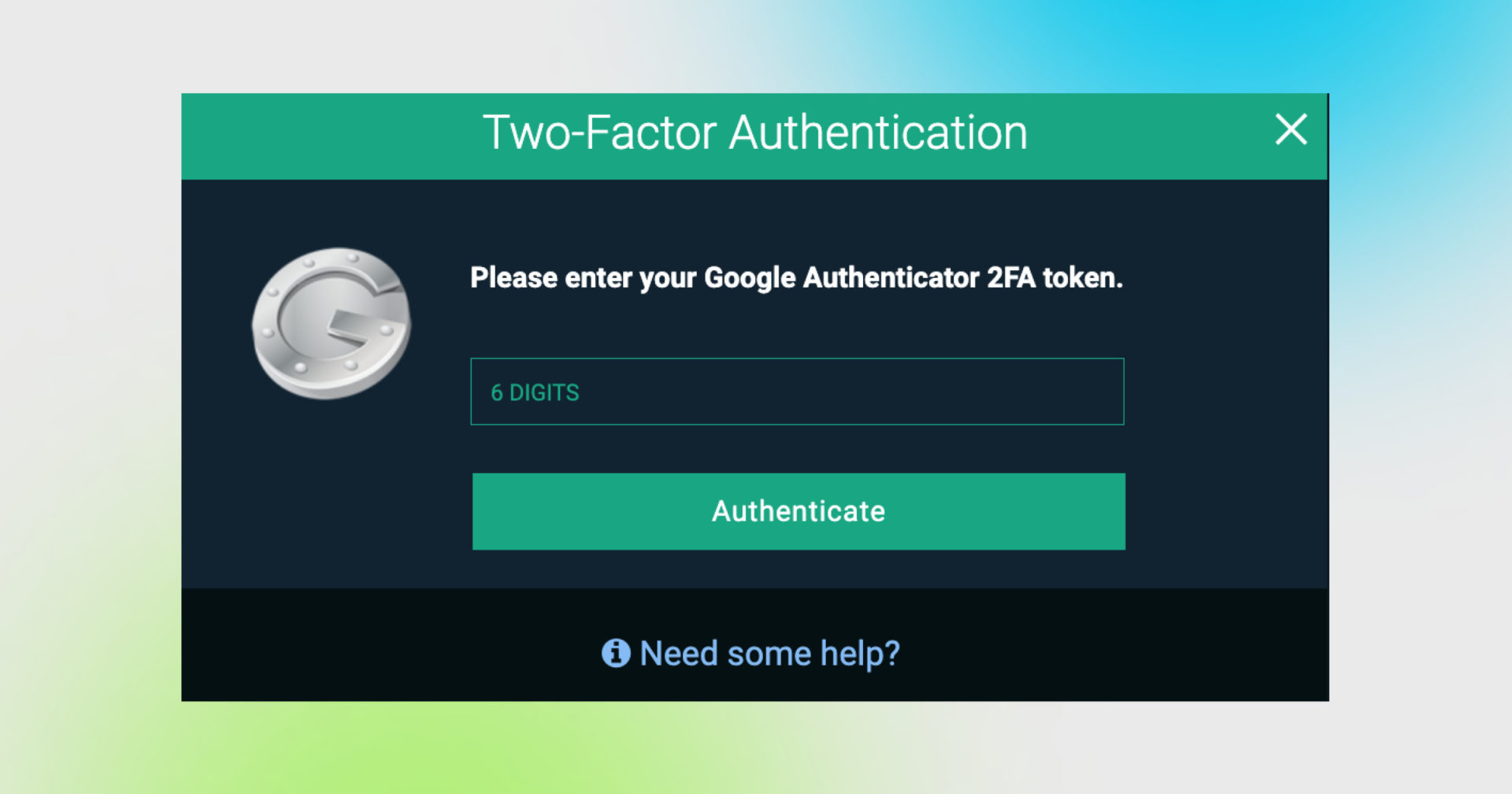
The next step is the confirmation – click on the confirmation link sent to your email, and here you go, you’re done!
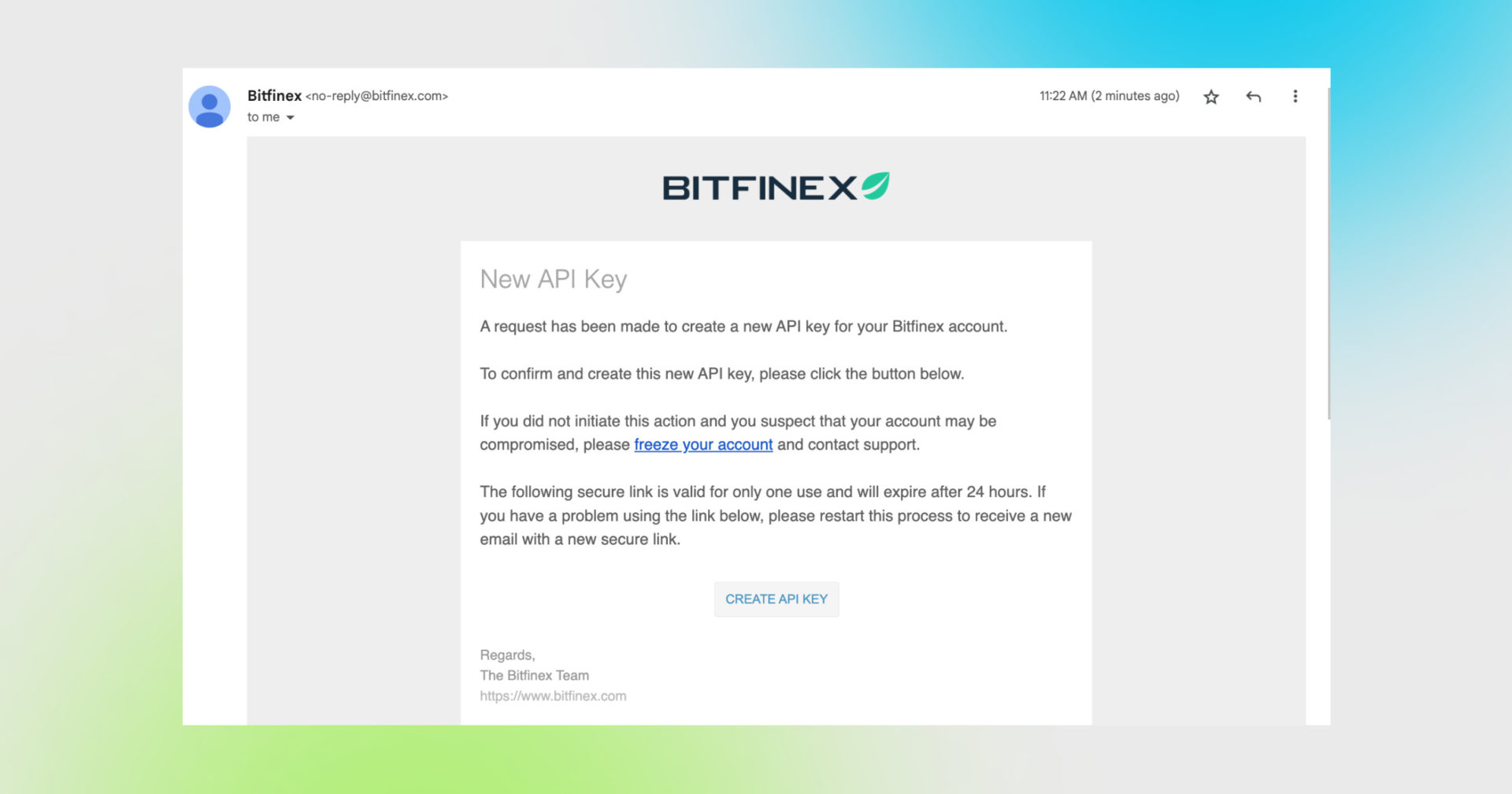
Congratulations! You have now created your API key. You can see both your public key and your secret key on the screen.
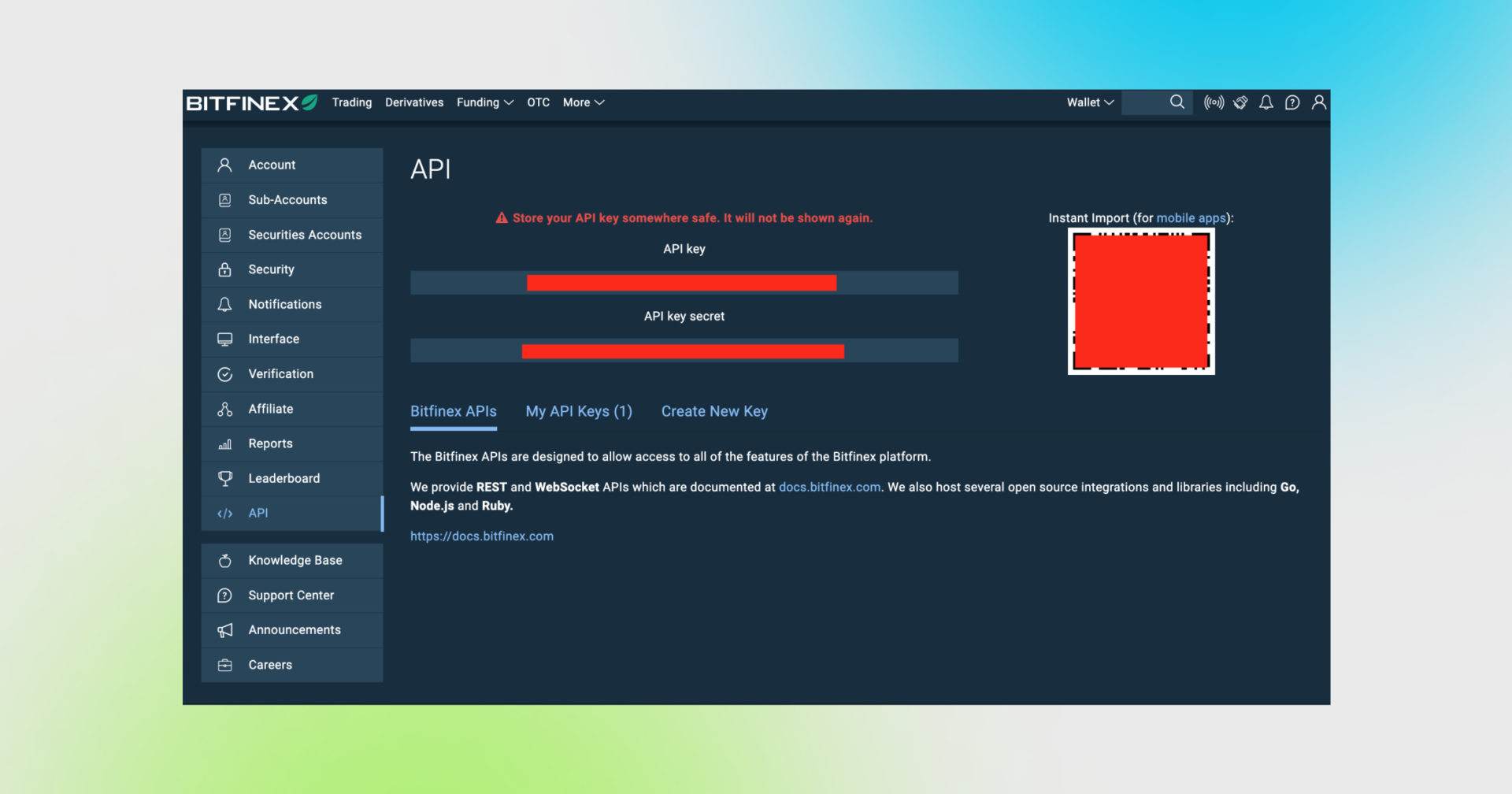
DO NOT CLOSE THIS SCREEN until you add your API key to Good Crypto – your secret key will only be shown to you this once – if you leave this screen, you’ll never see it again.
Take a look at the red stripes painted over the API Key and API key secret (API Secret in our app), respectively. You have to copy each of the keys separately to add the keys to the Good Crypto app.
You can also use the provided QR code to transfer the keys – it actually contains both your keys at the same time.
Of course, there’s always an option to keep the keys on your computer, but we strongly advise you against it – it is not safe!
The most secure and convenient way to transfer your API key from Bitfinex to our app is to scan the QR code with the Good Crypto app on your phone.
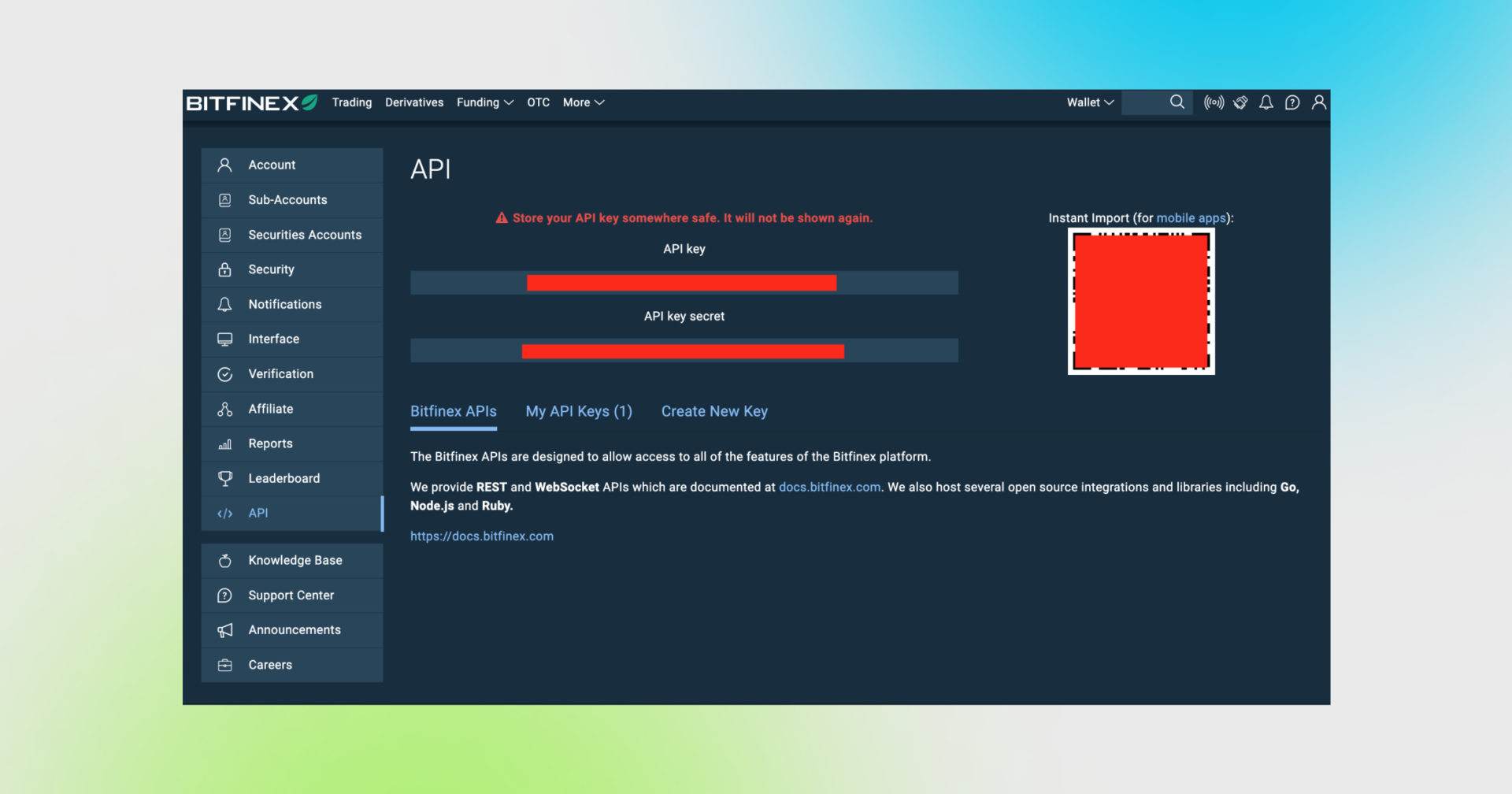
To do this, go to Settings in your Good Crypto app, then Exchanges, then Bitfinex and click Scan QR code – you’ll have to allow the app access to your phone’s camera when prompted. Simply point your camera to the QR code on your screen – and voíla.
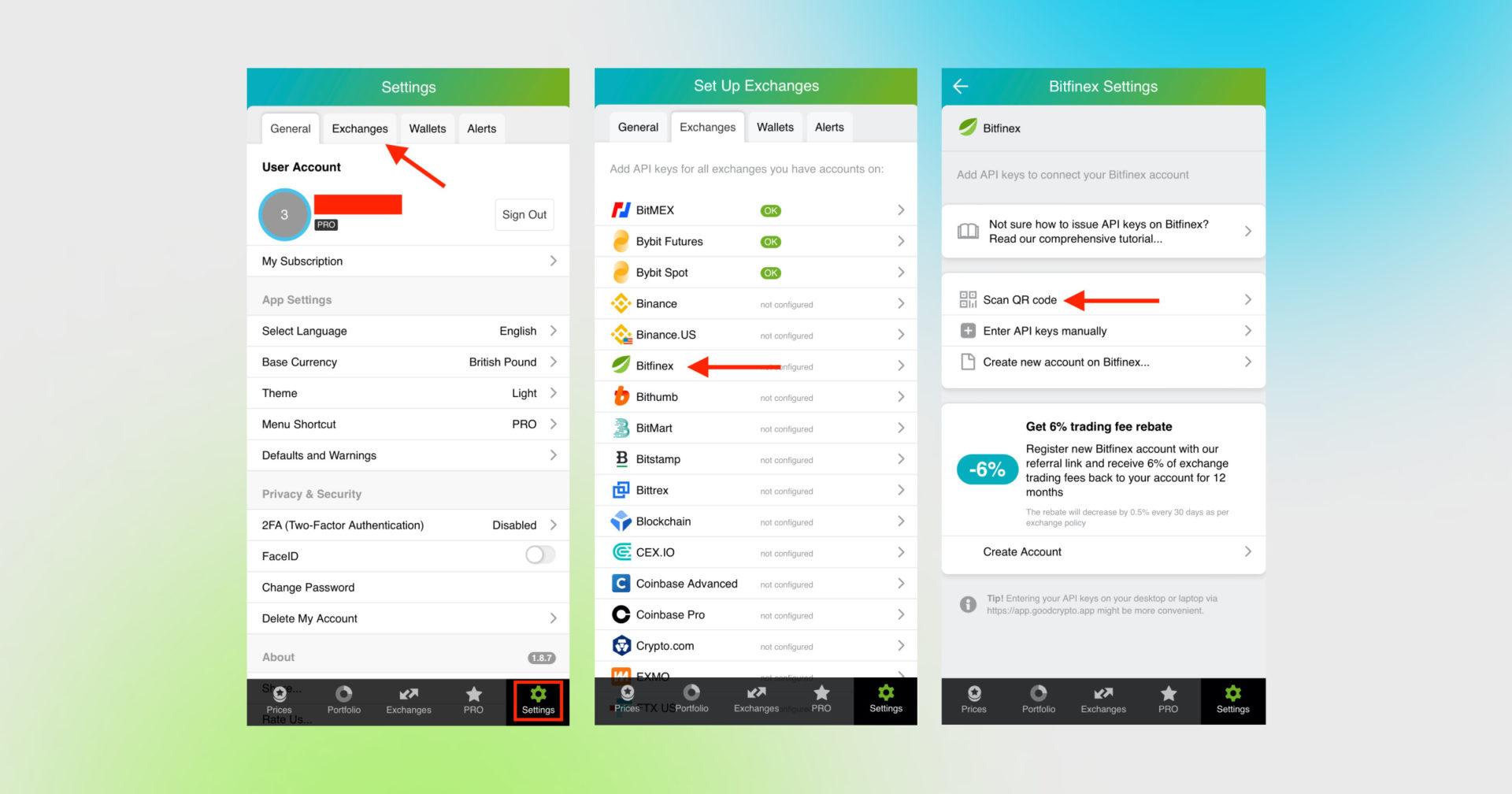
This is how you can scan your QR code on Bitfinex via Good Crypto
Don’t forget to name your account so that you could tell it apart from your other accounts. It will be displayed across the app so make sure you include the name of the exchange in some form, to be able to identify it.
Also, the shorter the name the better, since the space on the screen of your phone is scarce.
After you’ve done naming it – press Save and Validate.

The green check on the second screen means that you can start using your account
If everything is fine, the status will turn to OK, and you’ll see a green checkbox. Begin using your account right now!
By the way, take a look at your new API key on the screen up above! We display the first and last numbers of your public key on purpose. In case you forget which account this key represents you can always go back to the Bitfinex interface and compare the first digits of the key, to differentiate one account from the other in case your naming skills will fail you.
If the key wasn’t added and you’ve received an error message, make sure you’ve entered the correct key and that the key has at least the “Read” permissions.
The problem persists? Contact our support desk at support@goodcrypto.app
Another safe and convenient(-ish) way to add the keys is by using the web version of our app.
If you don’t have your mobile phone at hand, your camera broke, or your exchange does not create QR codes for the API key, you can go to the web version of our app on your desktop, copy and paste the API key from the exchange, and we will sync in to our mobile app in real time.
The flow in the web app is similar to mobile: Settings → Exchanges → Bitfinex → Enter API keys manually
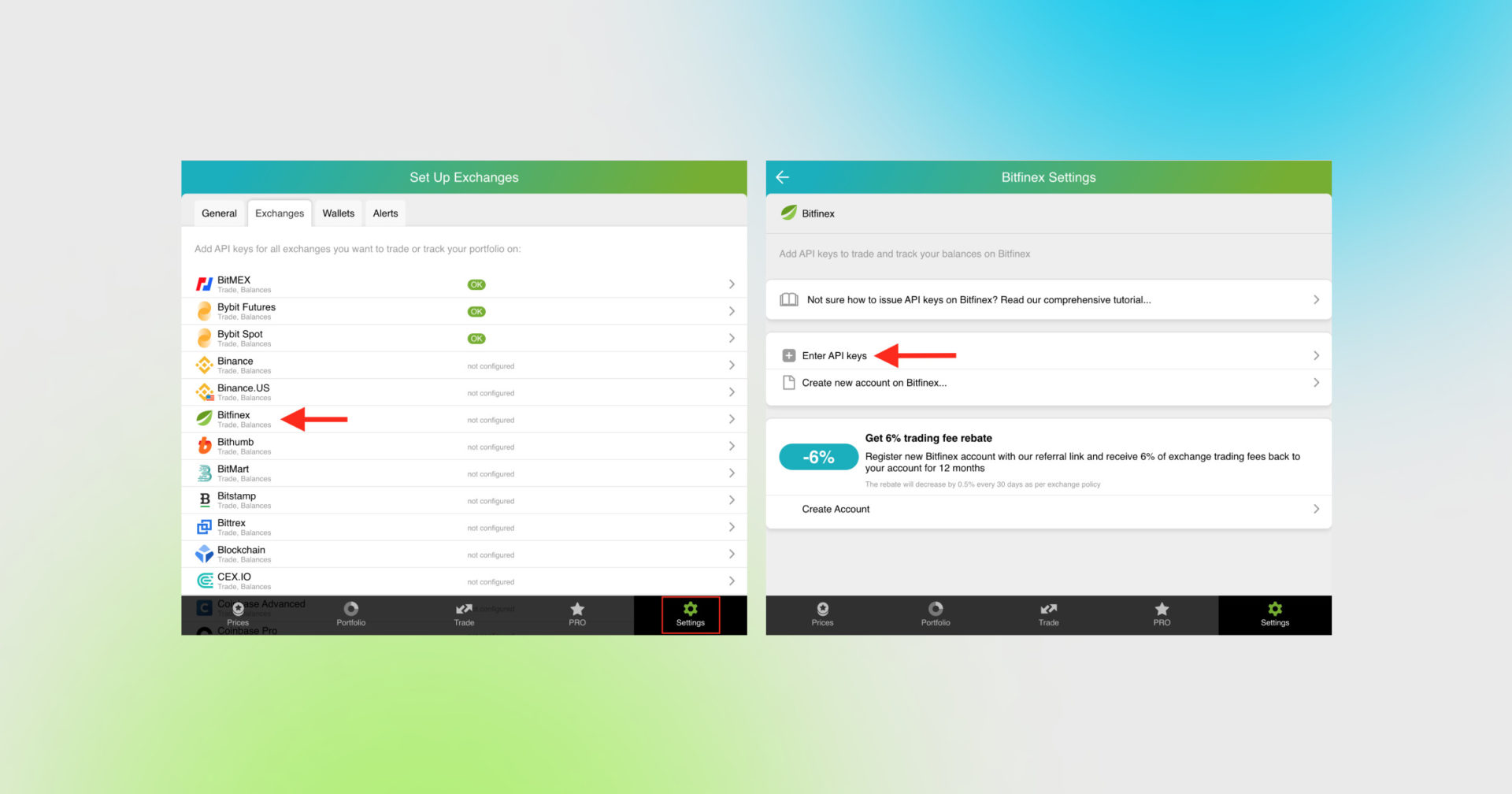
We never recommend storing your keys on your PC or sending them via email or in any other unencrypted way!
Once you are done adding your API key, increase the security of your Good Crypto account by turning on 2FA – we do not require it but strongly recommend it.
The 2FA banner in your app might seem a little bit annoying. We did it on purpose because we wanted you to be safe. And – sorry, we won’t get off your back until you enable 2FA to secure your account.
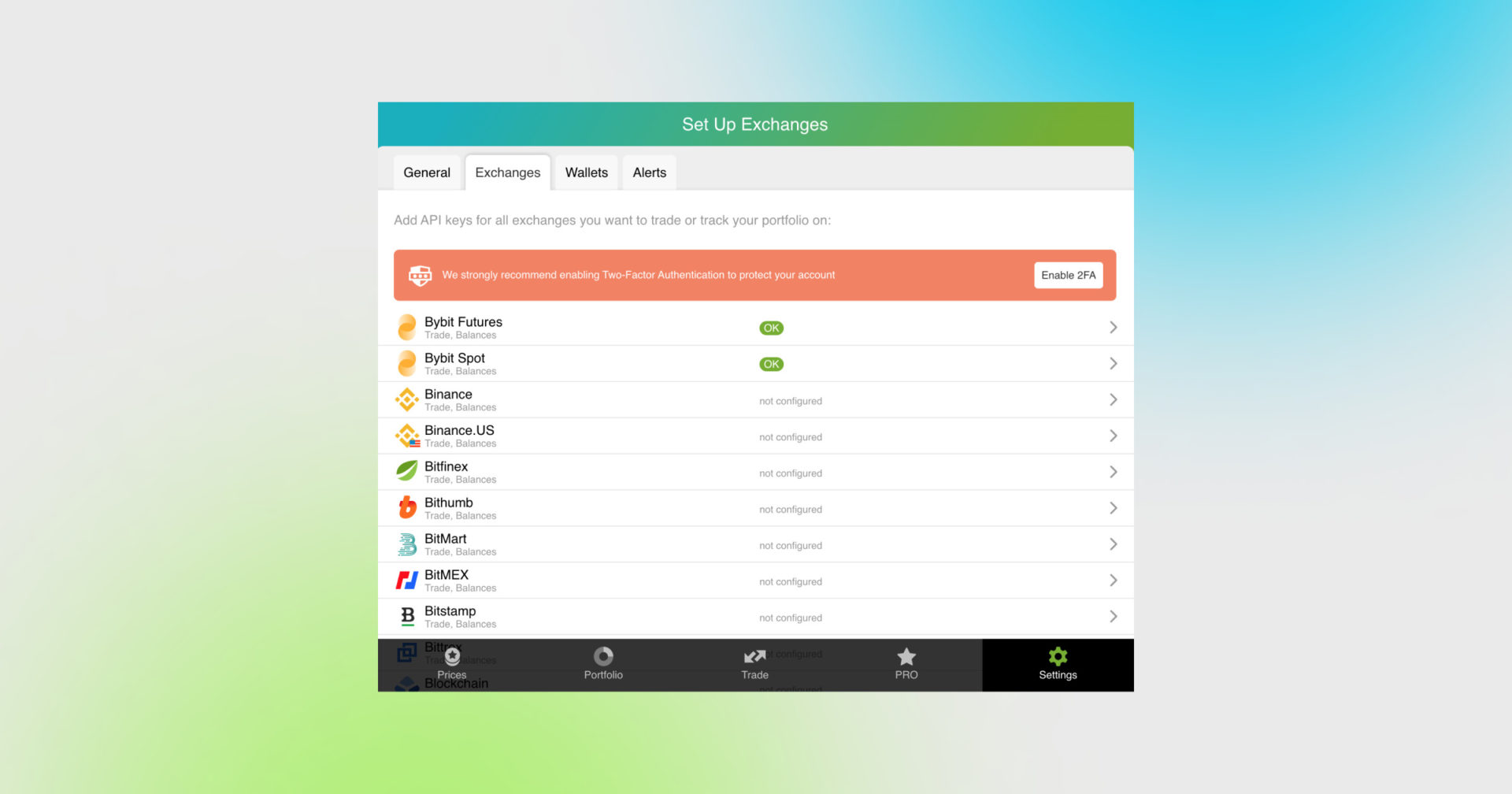
Congrats! You’ve successfully added one more exchange to your favourite crypto portfolio manager, Good Crypto.
Now GoodCrypto will import the history of your trades, deposits, and withdrawals from the exchange. It may take some time, so be patient.
Compared to other similar apps that start tracking your exchange balance only from the moment you add your API key, Good Crypto is pulling data from the exchange going as far back as the exchange API permits. Say, you’ve been two years with Bitfinex. The app, then, will display how your portfolio has changed over the last 2 years. Pretty cool, huh?
If you are having troubles connecting your account – please, contact our support.
Being one of the most famous trading platforms in the world, with its 24h trading volume of $518,154,741, as of writing, Bitfinex is a relatively old trading venue by crypto standards. It was established way back in 2012 as a peer-to-peer Bitcoin exchange offering digital asset trading services to users around the world. Even though the exchange has a haunted past of hacks and allegations and doesn’t accept US customers, traders these days enjoy an advanced trading flow on the platform, including margin trading and lending.
In order to track the progress of your portfolio on this exchange and learn how to set, say, a trailing stop loss, just open the Good Crypto app where everything is pretty much straightforward. But first, let’s configure an API key to add it to Good Crypto.
Not specific to crypto, API stands for application programming interface that allows two apps to recognize and talk to each other. Think of connecting two apps via an API as creating a group chat for a couple of your friends that you want to introduce to each other.
Bitfinex and Good Crypto are two separate apps, so you’ll need to connect them if you want to import your trades and balances from the exchange to Good Crypto and execute orders on Bitfinex via our app. An API key will help you with that.
Alternatively, you can use our referral link and get a 6% of exchange trading fees on Bitfinex back to your account for 12 months.
You’ve probably heard of public and private keys in the context of blockchain wallets. The API key you generate on the exchange is made up of these two keys exactly and works similarly.
The API key, or public key, or public address, identifies you as a user. Think of it as the email you use to create an account, while the API secret or secret key, visible only to you, signs the requests from your public address and proves that it was you, who sent the request, beyond any doubt due to strict mathematical rules of asymmetric encryption.
So, is it safe to add your Bitfinex API key to Good Crypto?
In general, by issuing an API key, you create a potential (however small) risk to your account’s security, but don’t worry, Good Crypto has got you covered!
When you add an API key to your Good Crypto account, it gets immediately encrypted on your device and transferred to our servers in an encrypted form over a secure channel. From now on, your encrypted key is stored in our database being invisible to anybody. Channels of communication between our app and our servers are always encrypted – this is how we make sure no man-in-the-middle attack is possible. When you need to send your order to the exchange, you instruct the app, and we send the request to our server. In an instant, the server places your order on the exchange.
Moreover, your public and secret keys are always stored in separate encrypted and firewalled databases on our servers and only “meet” for a brief moment of signing the request to the exchange.
Thus, your API key is totally secure once inside the app – your main task is to make sure you don’t expose your API key yourself. The critical rule for that is to NEVER send your API key over an unencrypted channel. This means absolutely no sending your API key to your phone by email! The most secure way is to issue a QR code for the API key on your desktop and scan it with the Good Crypto app from your phone (more on that below).
There is also an additional layer of security since it’s you and solely you who defines allowed actions, or permissions, for your API key. It’s less complicated than you think. Look!
Good Crypto normally requires two permissions: the permission to import and track your orders and balances (Read) and send orders to the exchange (Write). To allow these permissions, just check Read and Write while creating your keys.
But, please, note that we strongly encourage you NOT to check the Withdrawal box while creating your keys. Our app doesn’t need this option to function just fine, so do yourself a favour and reduce the risk for your funds being withdrawn by anyone but yourself.
Check out our other pieces to learn how to trade and earn with Good Crypto
Trailing Stop Order: a definitive guide by Good Crypto app
Kraken vs Coinbase Pro: a full guide for 2021
Have an account with other exchanges? No problem! Find yours in the list of 30 + guides we’ve provided for you:
How to configure FTX API key and add it to Good Crypto
How to configure KuCoin API key and add it to Good Crypto
How to configure Kraken API key and add it to Good Crypto
Share this post:
July 30, 2021