Want to trade on KuCoin Futures with Trailing Stop, concurrent Stop Loss and Take Profit, and other advanced order types? They are all at your disposal with the Good Crypto app. Add KuCoin Futures API key to our app and enjoy our seamless trading flow with sophisticated trading tools that work in the same way on every crypto exchange we support.
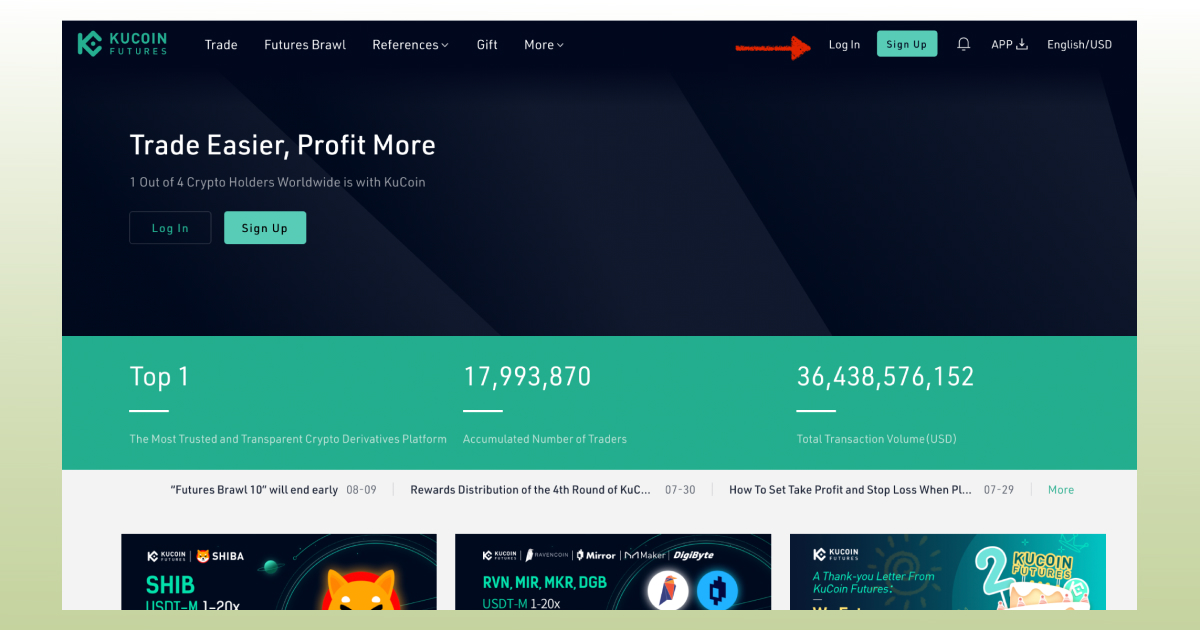
Click Log In in the top-right corner. You will need to enter the same login and email details when accessing futures trading as when logging into your regular KuCoin Spot account.
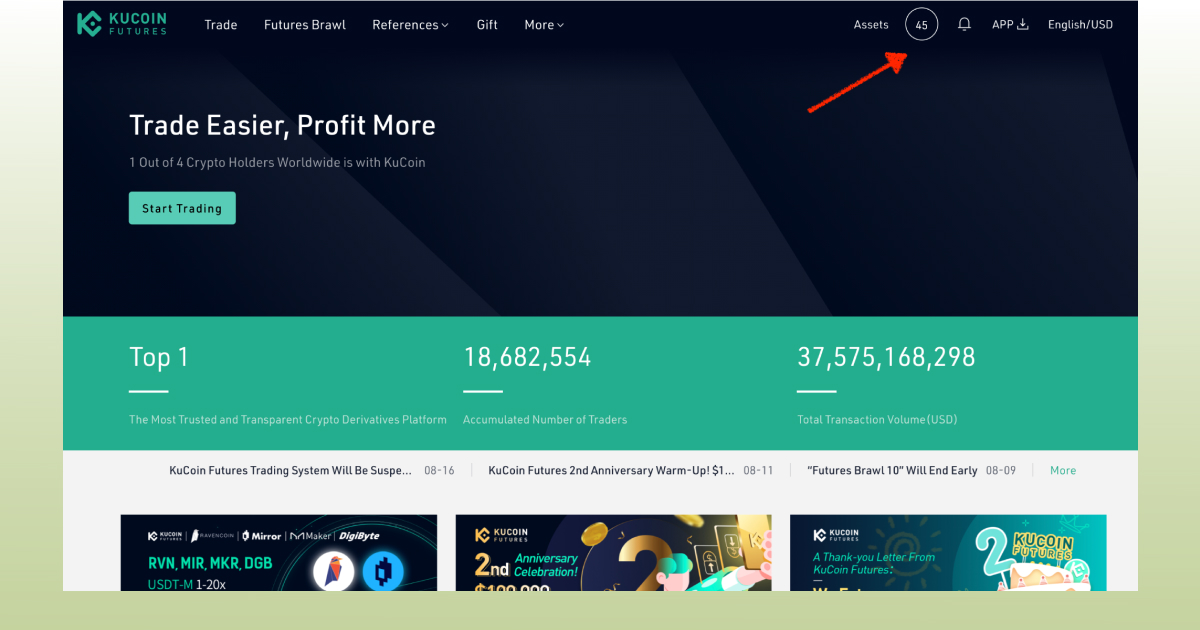
Click on the Profile button on the home screen, and then on Futures API as shown down below:
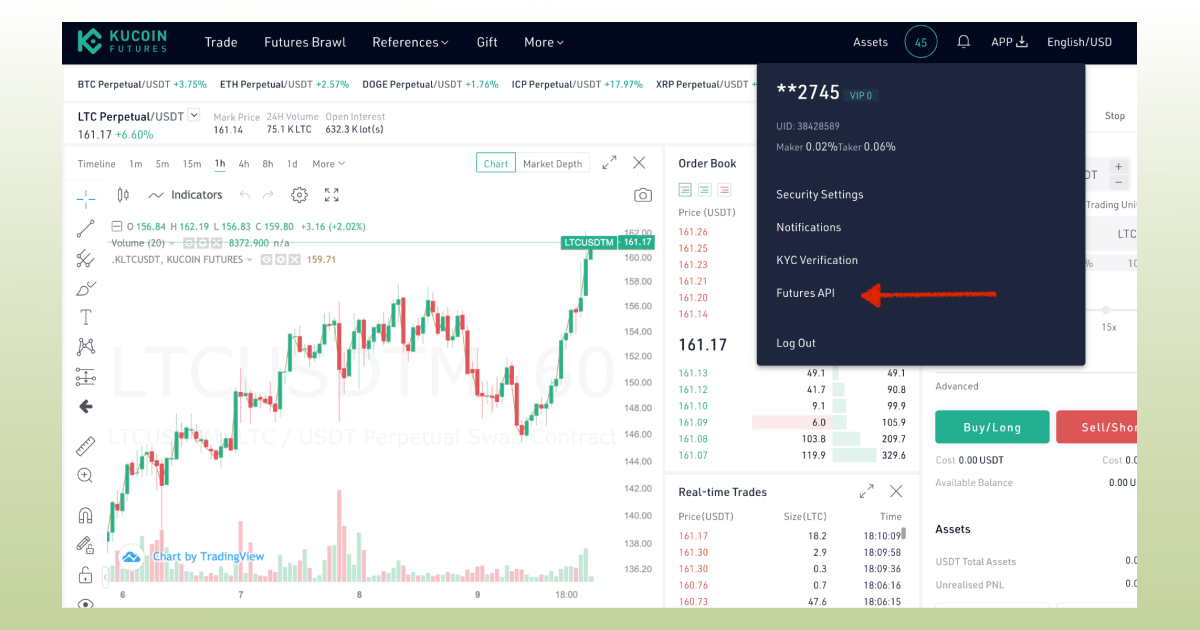
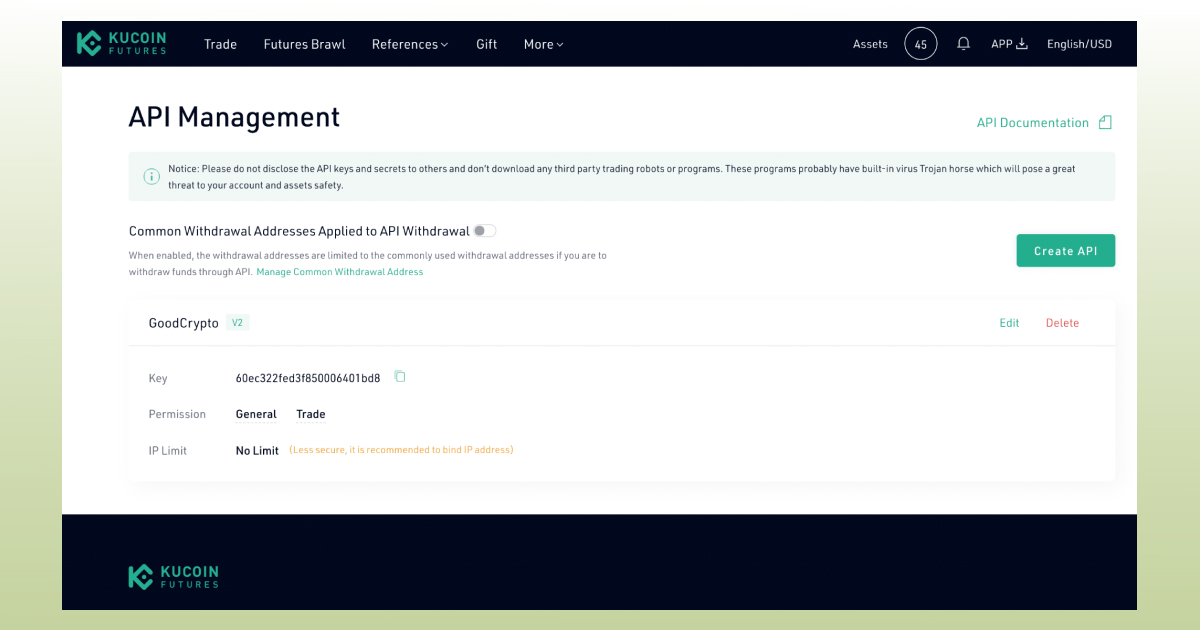
Start creating your API key by pressing Create API.
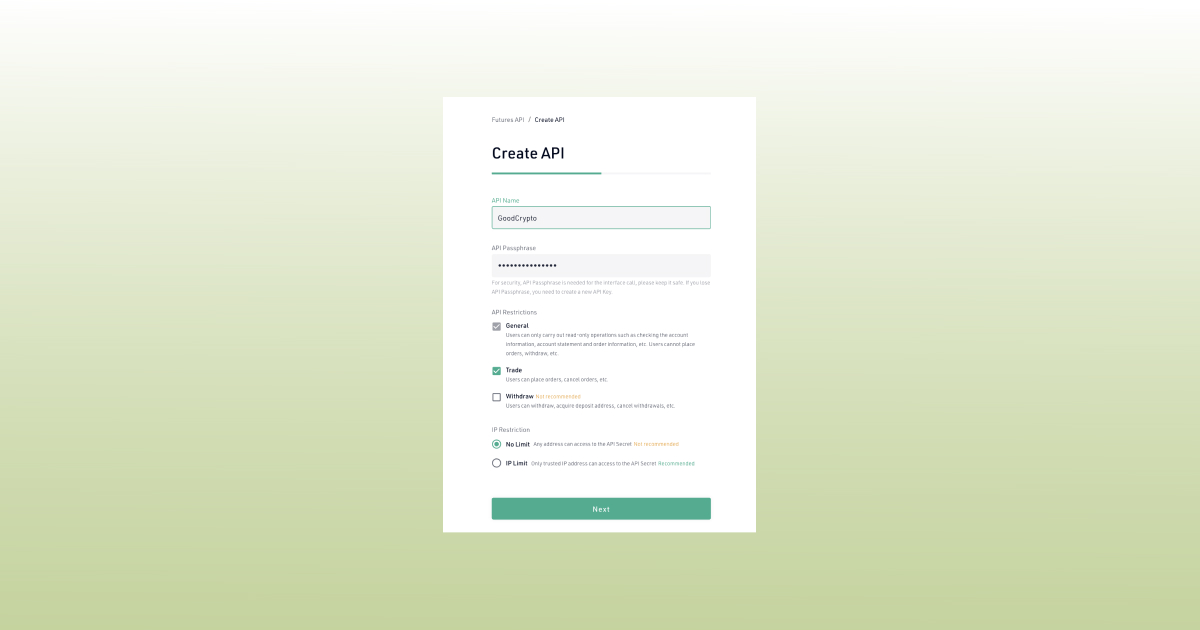
Give your new key on KuCoin Futures an API name to differentiate this key from the other ones and come up with a Passphrase for this API key. The API Passphrase is an important piece of information, too, so don’t lose it: it is needed to use your API key.
General permission will help you track your portfolio in Good Crypto. Trade will allow you to place orders on KuCoin Futures via our app.
!!! Don’t activate the Withdrawal option – we’ve already explained that our app doesn’t need this option to function just fine, so don’t: reduce the risk of your funds being withdrawn by crooks.
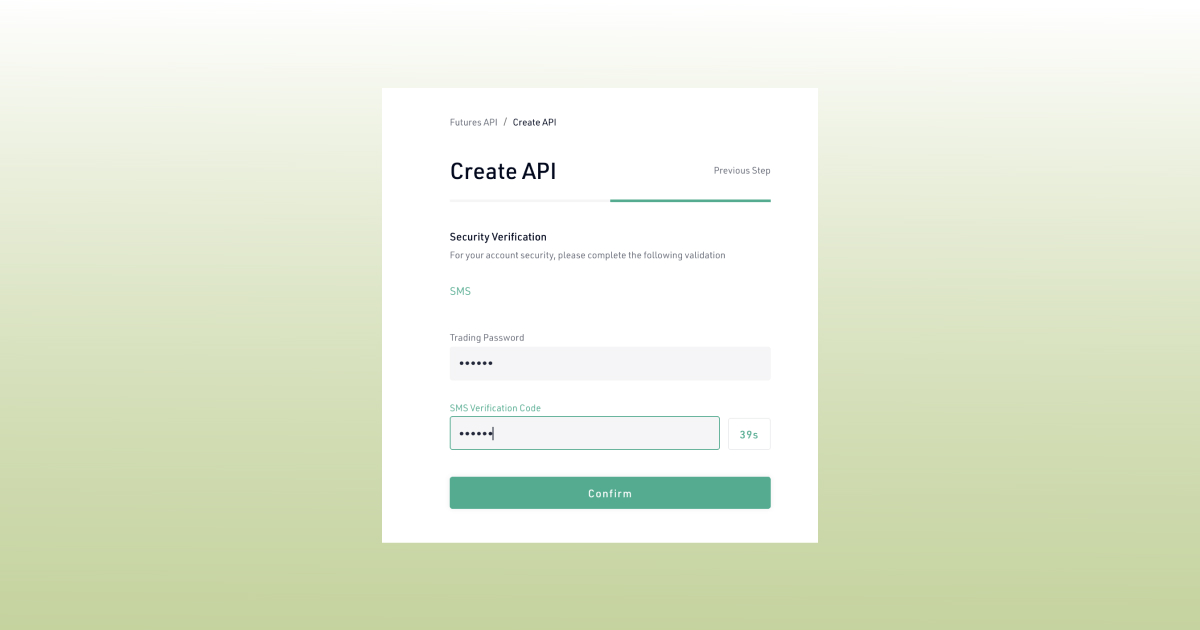
This is the last step before the exchange generates your API key. Enter your trading password – the one you set when you first created your account, also, don’t forget about the sms-code or 2FA code. Then, press Continue.
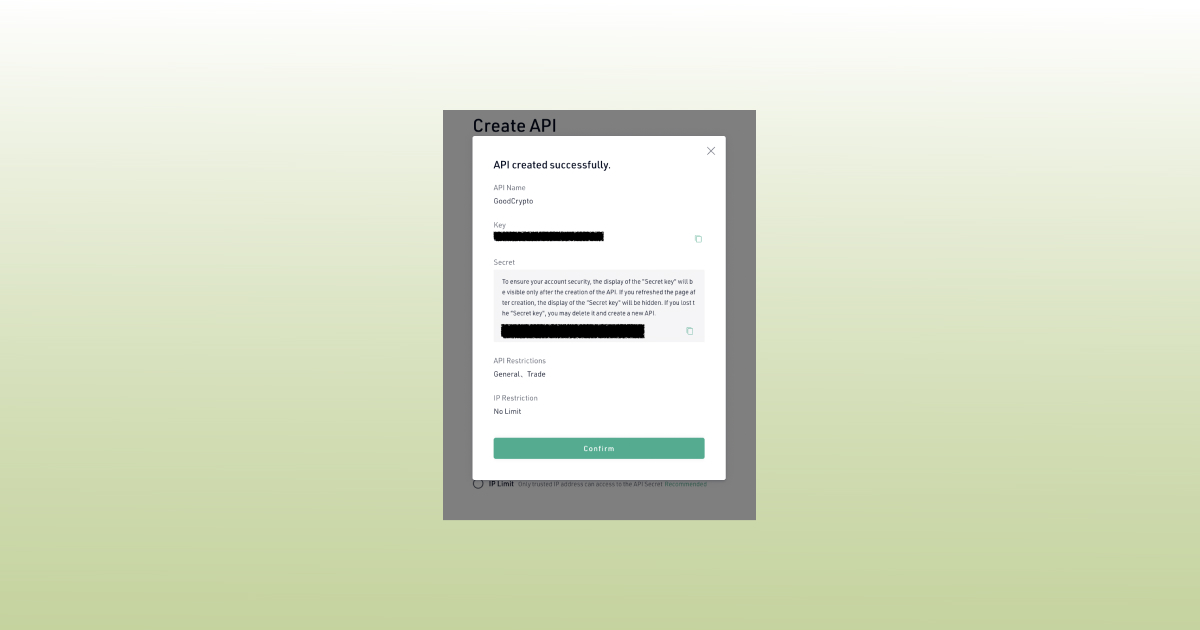
Congratulations! You have now created your API key!
DO NOT CLOSE THIS SCREEN until you add your API key to Good Crypto – your secret key will only be shown to you this once – if you leave this screen, you’ll never see it again.
The most secure and convenient way to transfer your API key from an exchange to our app is to scan the QR code with Good Crypto on your phone. On KuCoin Futures, however, there is no such functionality yet. So if you happen to transfer your keys to your phone over encrypted channels, you can add them to our app by copying and pasting.
Go to Settings in your Good Crypto app, then Exchanges, then KuCoin Futures, click Enter API keys and then copy and paste the keys that you already have on your phone.
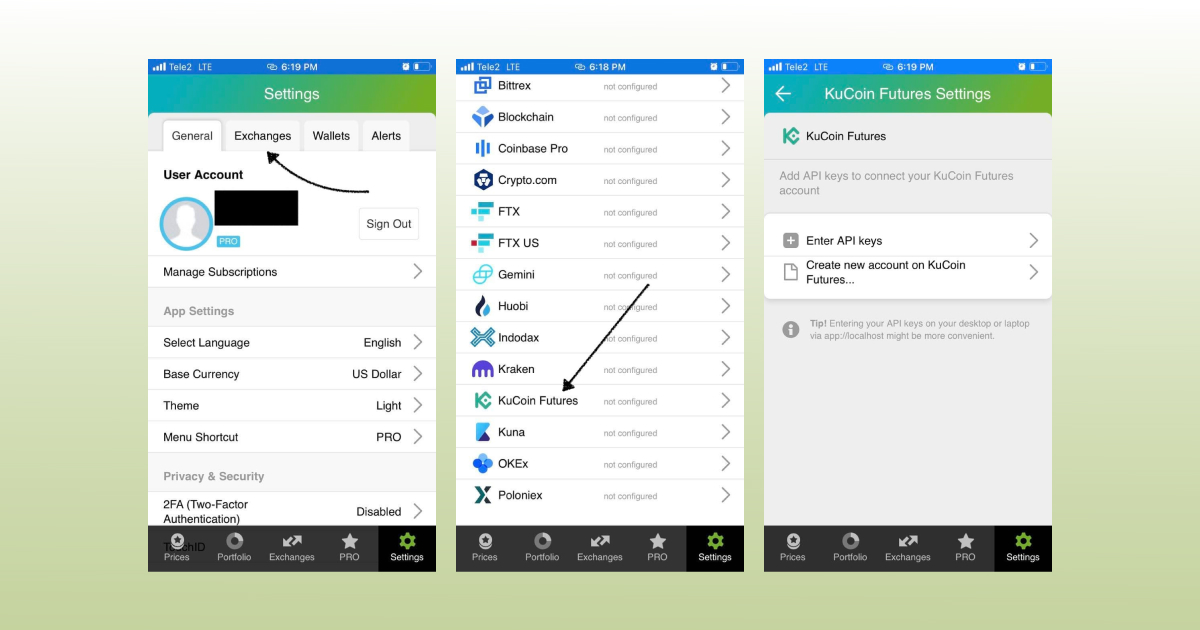
This is how you can add KuCoin Futures API key to Good Crypto via your phone
Don’t forget to enter your Passphrase and name your account so that you could tell it from your other accounts. It will be displayed across the app, make sure to include the name of the exchange in some form to be able to identify it.
Also, the shorter the name the better, since the space on the screen of your phone is scarce.
After you’ve done naming it – press Save and Validate.
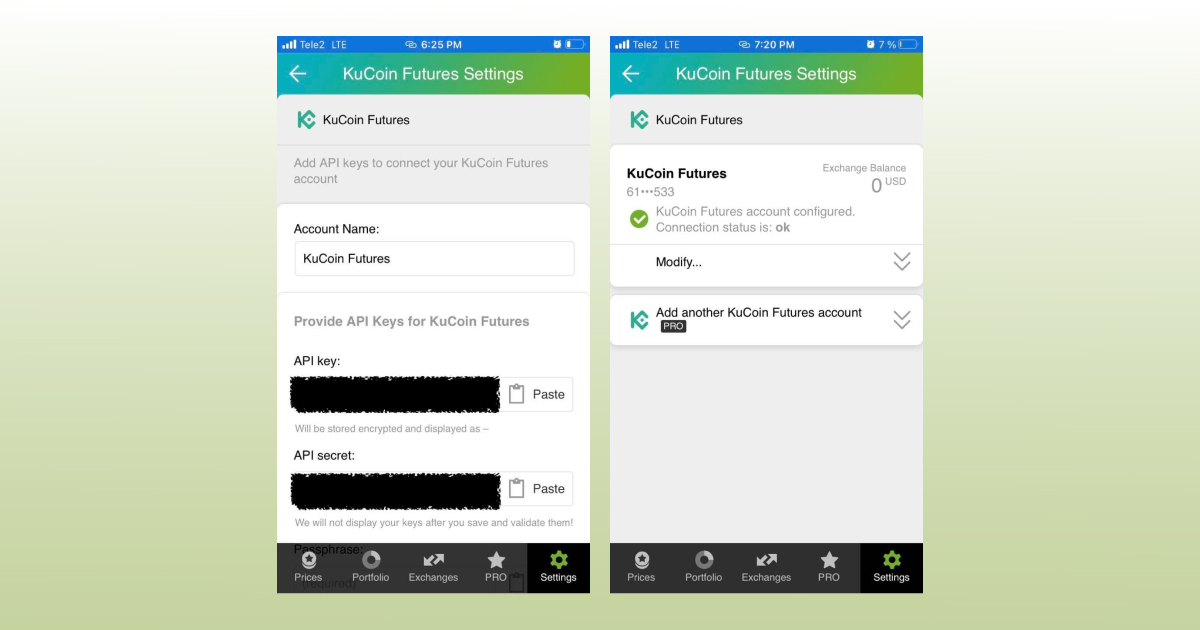
The green check on the second screen means that you can start using your account
If everything is fine, the status will turn to OK, and you’ll see a green checkbox. Begin using your account right now!
By the way, take a look at your new API key on the screen up above! We display the first and last numbers of your public key on purpose. In case you forget which account this key represents you can always go back to the KuCoin Futures interface and compare the first digits of the key, to differentiate one account from the other in case your naming skills will fail you.
The problem persists? Contact our support desk at support@goodcrypto.app
Option 2: Ctrl C/Ctrl V + web app
Another safe and convenient(-ish) way to add the keys is by using the web version of our app.
If you don’t have your mobile phone at hand, your camera broke, or your exchange does not create QR codes for the API key, you can go to the web version of our app on your desktop, copy and paste the API key from the exchange, and we will sync in to our mobile app in real time.
The flow in the web app is similar to mobile: Settings → Exchanges → KuCoin Futures → Enter API keys manually
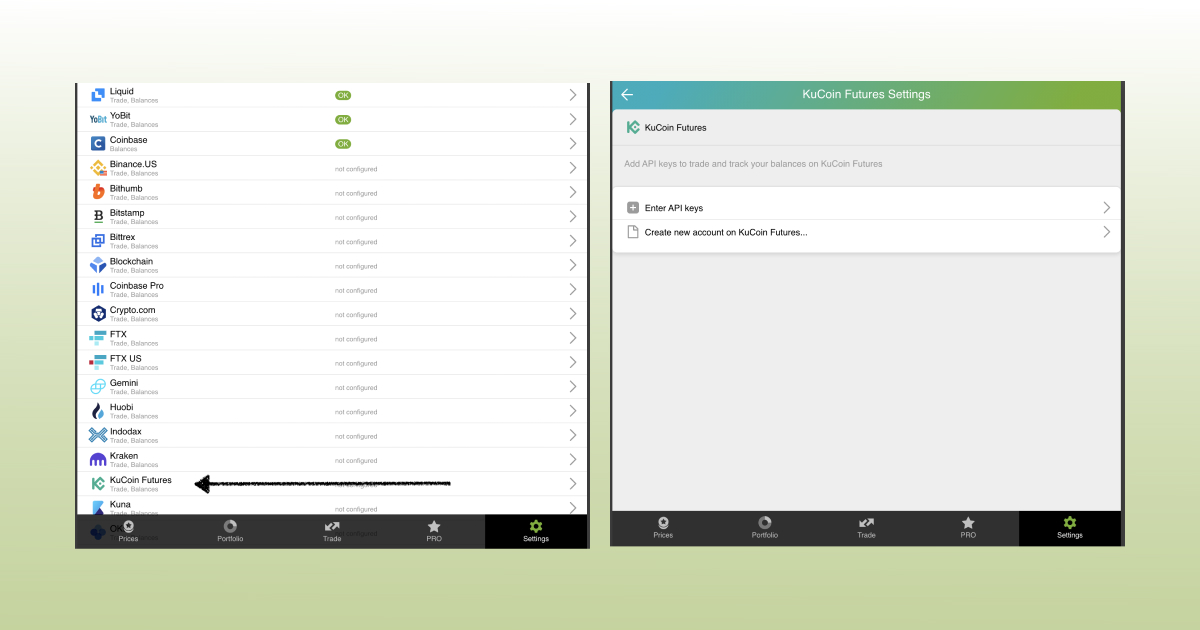
We don’t recommend storing your keys on your PC or sending them via email or in any other unencrypted way!
Once you are done adding your API key, increase the security of your Good Crypto account by turning on 2FA – we do not require it but strongly recommend it.
The 2FA banner in your app might seem a little b it annoying. We did it on purpose because we wanted you to be safe. And – sorry, we won’t get off your back until you enable 2FA to secure your account.
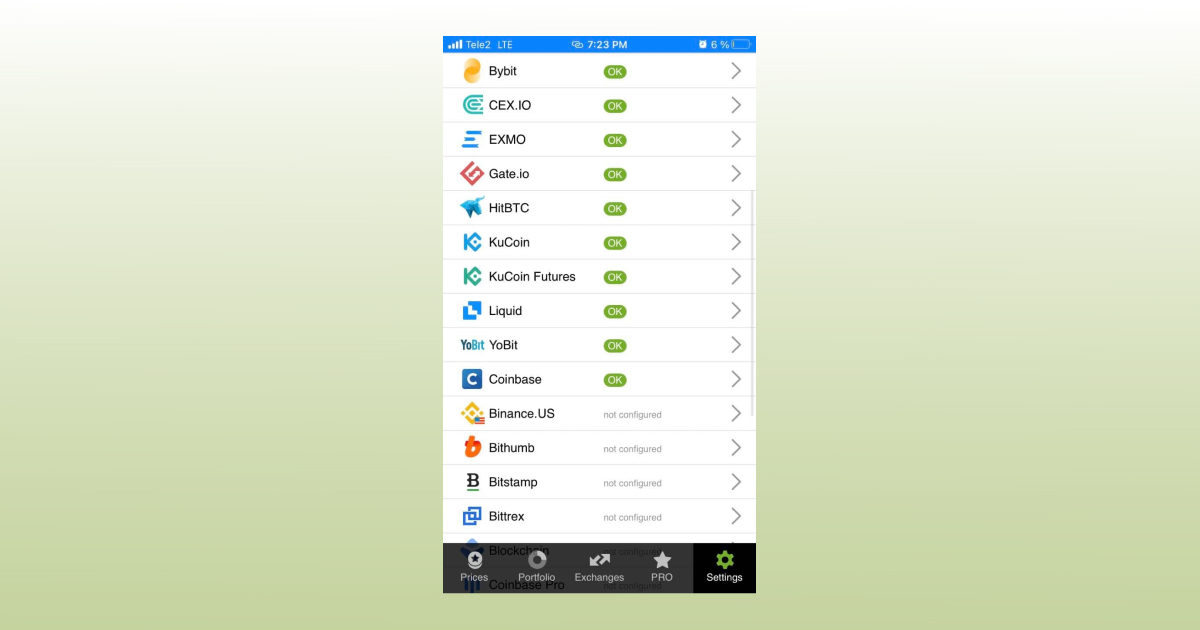
Congrats! You’ve successfully added one more exchange to your favourite crypto portfolio manager, Good Crypto.
Now GoodCrypto will import the history of your trades, deposits, and withdrawals from the exchange. It might take some time, so be patient.
Compared to other similar apps that start tracking your exchange balance only from the moment you add your API key, Good Crypto is pulling data from the exchange going as far back as the exchange API permits. Say, you’ve been two years with KuCoin Futures. The app, then, will display how your portfolio has changed over the last 2 years. Pretty cool, huh?
If you are having troubles connecting your account – please, contact our support.
KuCoin Futures, KuCoin’s affiliated company, is a derivative trading platform with Pro and Lite interfaces, to help you navigate daily challenges of futures trading. There are basically two contract types on this venue: delivery contracts and perpetual contracts. Perpetual contracts are USDT-margined contracts that get settled in USDT and coin-margined contracts that get settled in BTC, ETH, DOT and XRP.
Compared to main competitors, Binance Futures and BitMEX, KuCoin Futures charges average market fees: 0.06% if you’re a taker and 0.02% if you’re a maker. Your current fee level and the corresponding trading fee rate on this platform also depends on a 30-day trading volume and KCS holdings.
In order to track the progress of your portfolio and learn how to set, say, a trailing stop loss on KuCoin Futures, just open the Good Crypto app where everything is pretty much straightforward. But first, let’s configure your KuCoin Futures API key to add it to Good Crypto.
Not specific to crypto, API stands for application programming interface that allows two apps to recognize and talk to each other. Think of connecting two apps via an API as creating a group chat for a couple of your friends that you want to introduce to each other.
KuCoin Futures and Good Crypto are two separate apps, so you’ll need to connect them if you want to import your trades and balances from KuCoin to Good Crypto and execute orders on KuCoin via our app. An API key will help you with that.
You’ve probably heard of public and private keys in the context of blockchain wallets. The API keys you generate on the exchange are made up of these two keys exactly and work similarly.
The API key, or public key, or public address identifies you as a user. Think of it as the email you use to create an account, while the API secret or secret key, visible only to you, signs the requests from your public address and proves that it was you, who has sent the request, beyond any doubt due to strict mathematical rules of asymmetric encryption.
In general, by issuing an API key, you create a potential (however small) risk to your account’s security, but don’t worry, Good Crypto has got you covered!
When you add your API key to your Good Crypto account, it gets immediately encrypted on your device and transferred to our servers in an encrypted form over a secure channel. From now on, your encrypted key is stored in our database being invisible to anybody. Channels of communication between our app and our servers are always encrypted – this is how we make sure no man-in-the-middle attack is possible. When you need to send your order to the exchange, you instruct the app, and we send the request to our server. In an instant, the server places your order on the exchange.
Moreover, your public and secret keys are always stored in separate encrypted and firewalled databases on our servers and only “meet” for a brief moment of signing the request to the exchange.
Thus, your API key is totally secure once inside the app – your main task is to make sure you don’t expose your API key yourself. The critical rule for that is to NEVER send your API key over an unencrypted channel. This means absolutely no sending your API key to your phone by email! The most secure way is to issue a QR code for the API key on your desktop and scan it with the Good Crypto app from your phone (more on that below).
There is also an additional layer of security since it’s you and solely you who defines allowed actions, or permissions, for your API key. It’s less complicated than you think. Look!
Good Crypto normally requires two permissions: the permission to import and track your orders and balances (Read) and send orders to the exchange (Write). To allow these permissions, just check Read and Write while creating your keys.
But, please, note that we strongly encourage you NOT to check the Withdrawal box while creating your key. Our app doesn’t need this option to function just fine, so do yourself a favour and reduce the risk for your funds being withdrawn by anyone but yourself.
Check out our other pieces to learn how to trade and earn with Good Crypto
How to configure Kraken API key and add it to Good Crypto
Trailing Stop Order: a definitive guide by Good Crypto app
Kraken vs Coinbase Pro: a full guide for 2021
Have an account with other exchanges? No problem! Find yours in the list of 30 + guides we’ve provided for you:
How to configure FXT API key and add it to Good Crypto
How to configure KuCoin API key and add it to Good Crypto
How to configure Binance API key and add it to Good Crypto
How to configure Bybit API key and add it to Good Crypto
Share this post:
August 26, 2021