Want to trade on Coinbase Pro with conditional orders that do not freeze your balance until triggered, Stop Loss and Take Profit combos, Grid, DCA, and Infinity Trailing Algos and other advanced trading tools? They are all at your disposal with the Good Crypto app. Add Coinbase Pro to our app and enjoy our seamless trading flow with sophisticated trading tools that work in the same way on every crypto exchange we support.
Step 1: Go to API Management
Step 2 Choose the Portfolio you’ll be issuing the Coinbase Pro API key for
Step 3 Instruct the exchange to issue the Coinbase Pro API key
Step 4 Check and edit Coinbase Pro API key permissions
Step 5 Create your Coinbase Pro API key
Step 6 Add your Coinbase Pro API key to Good Crypto
Step 7 Turn on 2FA for your Good Crypto account
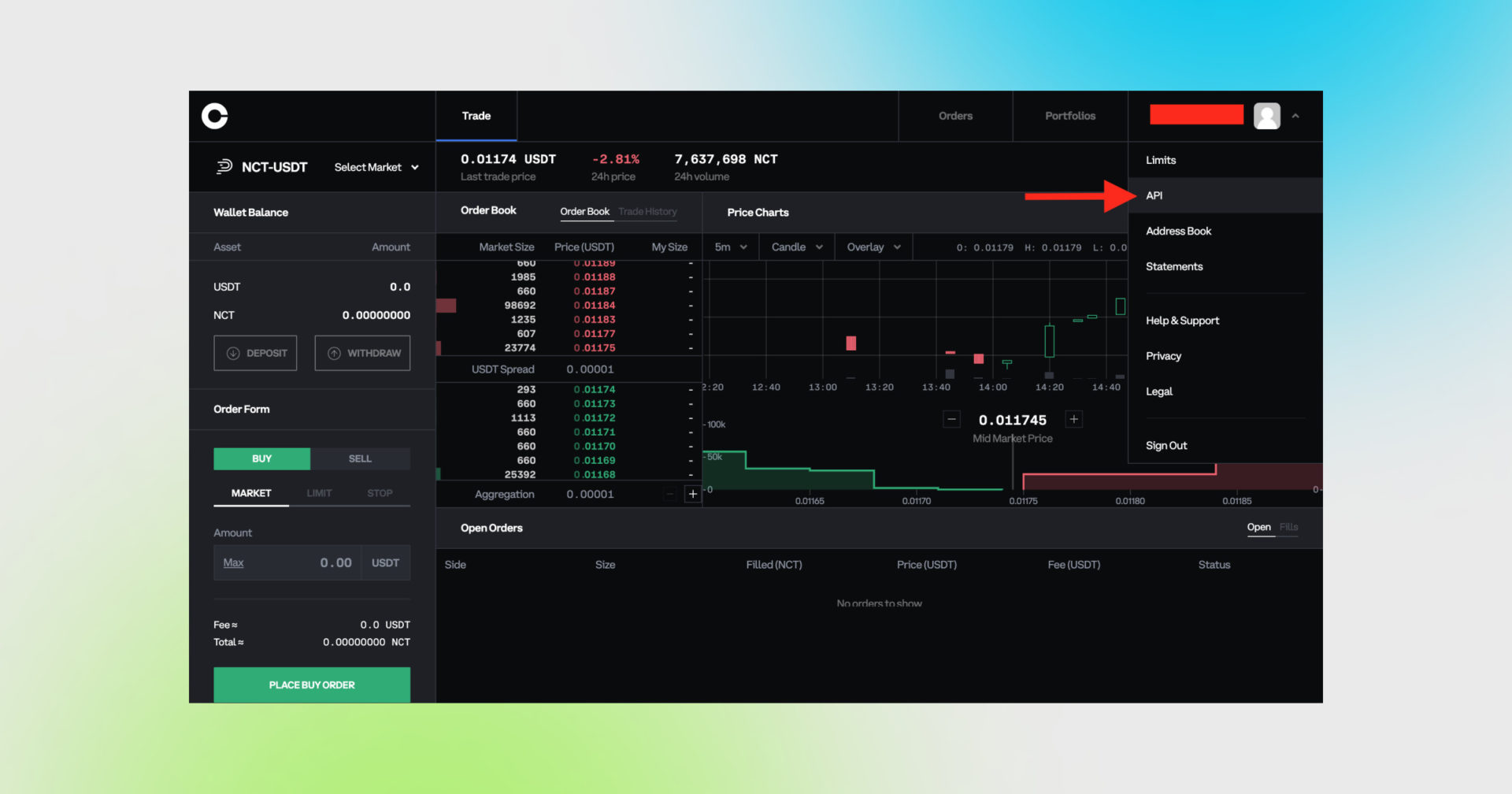
Sign in to your account on Coinbase Pro website, click on the Account/Profile icon and, then, on API.
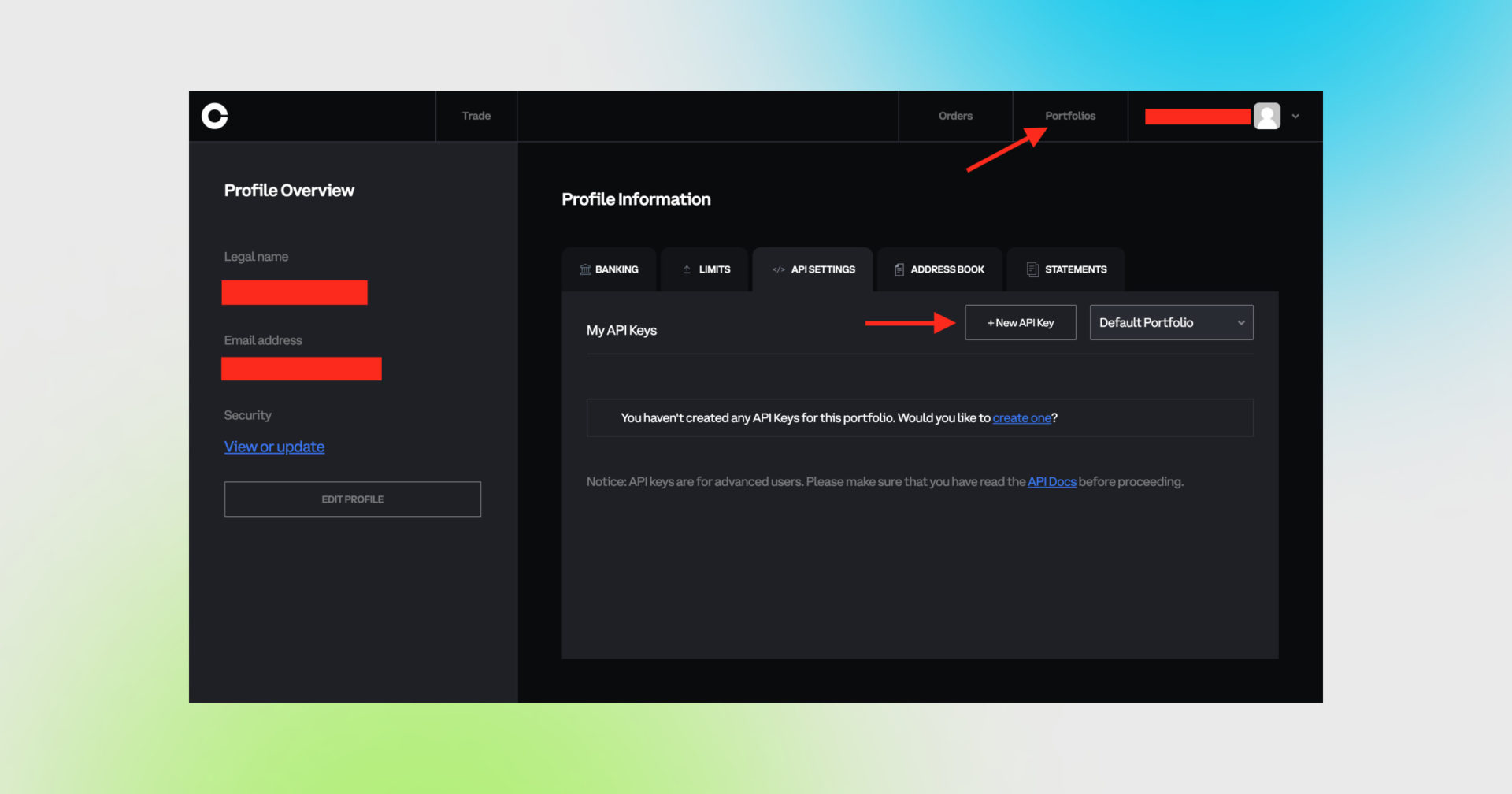
Coinbase Pro allows you to group your assets in Portfolios. The API key you’ll issue will enable you to manage a particular Portfolio that the API key is issued for. Choose the Coinbase Pro Portfolio you want to manage in GoodCrypto from the list.
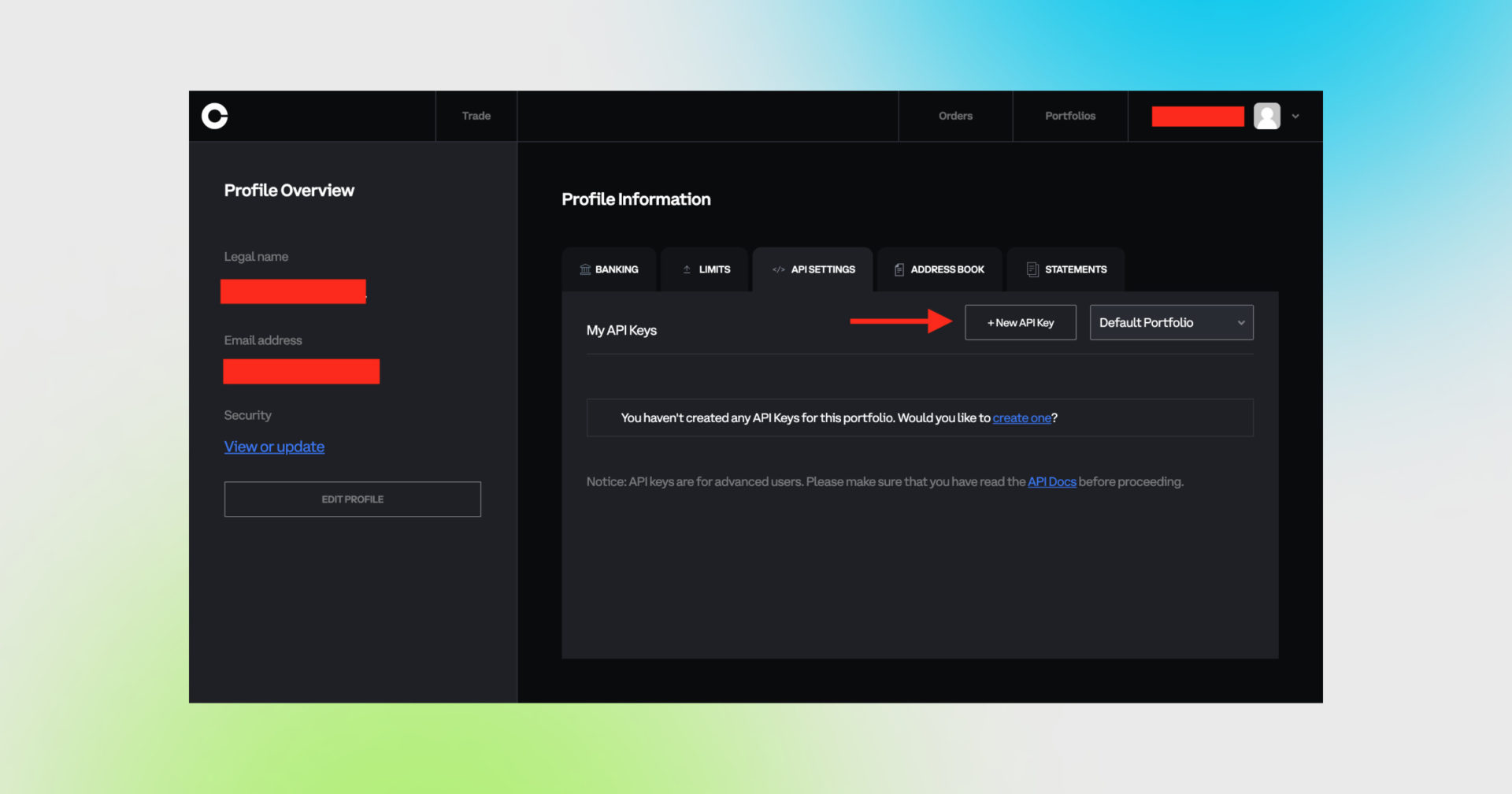
Start creating your API key by clicking New API Key.
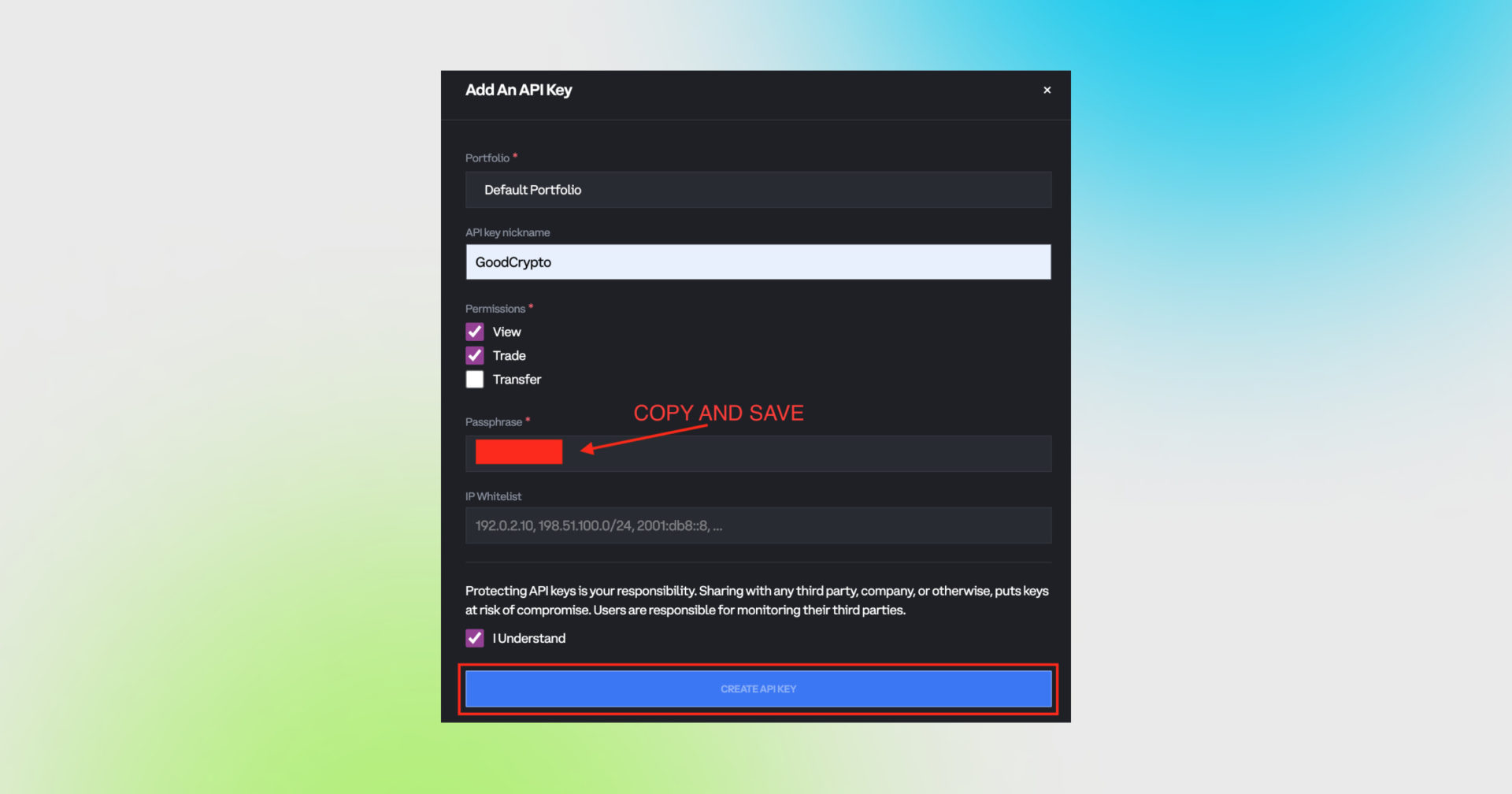
Now, let’s check which permissions your key is about to have. By default, your Coinbase Pro API key should be unchecked.
“View” will help you track your portfolio in Good Crypto. “Trade” will help you place spot orders via our app.
Leave the IP Whitelist field empty. GoodCrypto servers use alternating IP addresses to interact with Coinbase Pro on your behalf, so tying your API key to one or more IP addresses will prevent GoodCrypto from working correctly.
Add a nickname to your API key – that’s how you’ll differentiate them within the Coinbase Pro interface if you issue several API keys to several apps.
Create a Passphrase – it will serve as an additional layer of your API key security. However, it does not need to be overly complicated.
!!! Don’t forget to copy and save the Passphrase – you will need it to add your API key to our app !!!
At this point, you are about to create your API keys, but, first, you will have to verify your credentials.
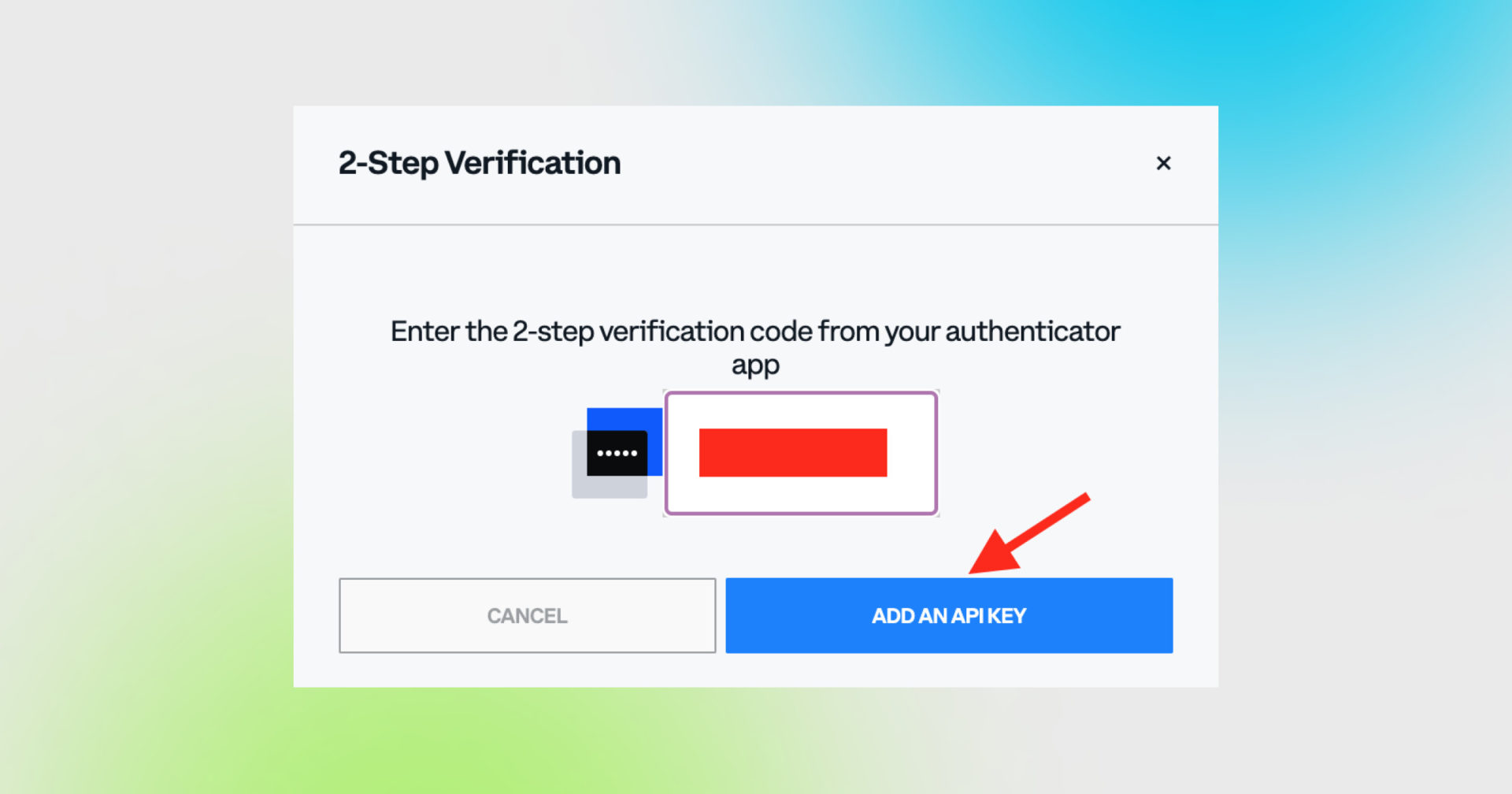
Verify your actions by entering a 2-step verification code texted to your phone.
Once you click Add an API Key – your API key will be created.
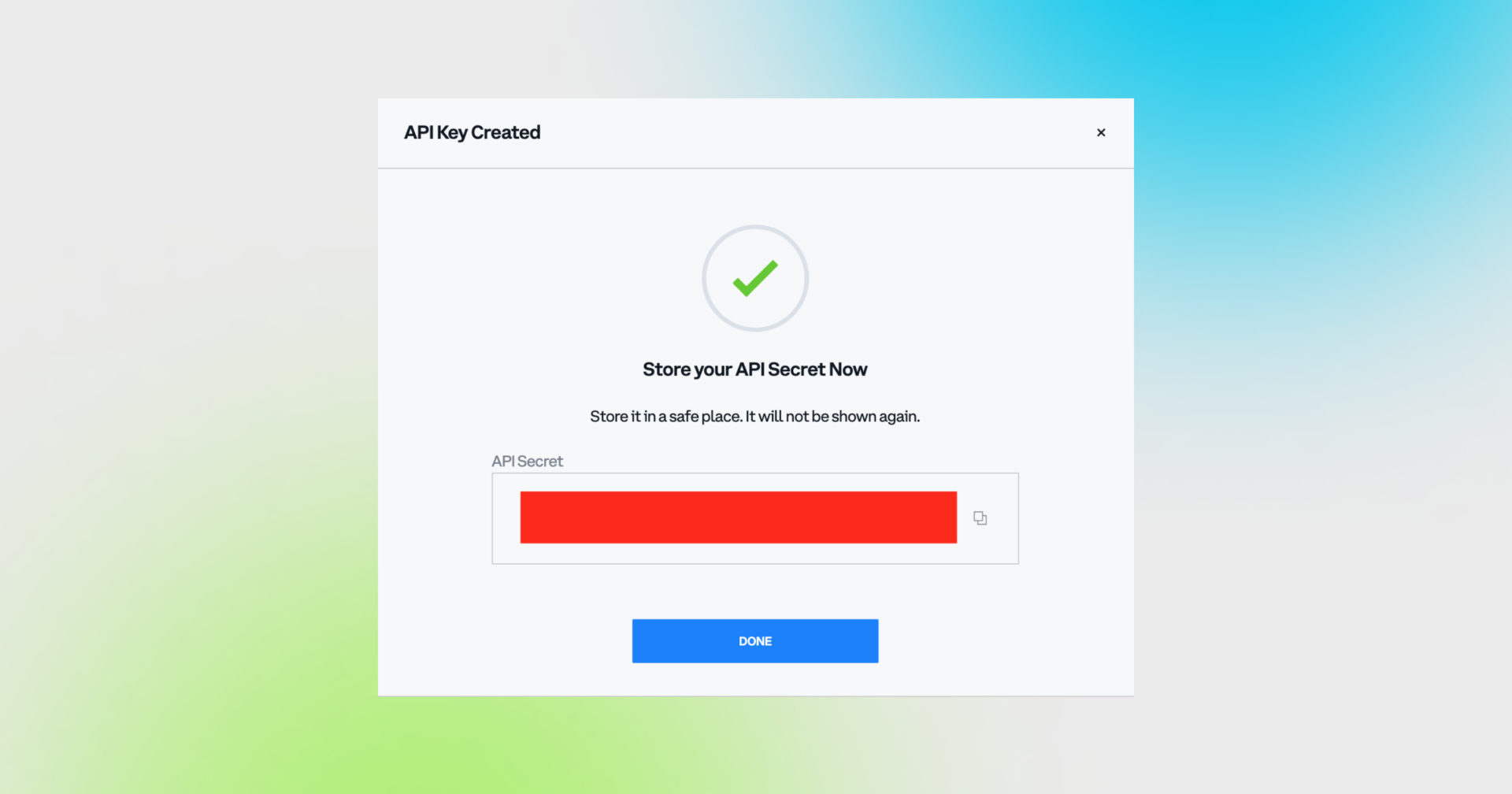
On this screen you are shown the Secret part of your API key. You’ll see the Public part of your API on the next screen.
Copy and store your API Secret in a safe place. It will only be shown to you this once – if you leave this screen, you’ll never see it again.
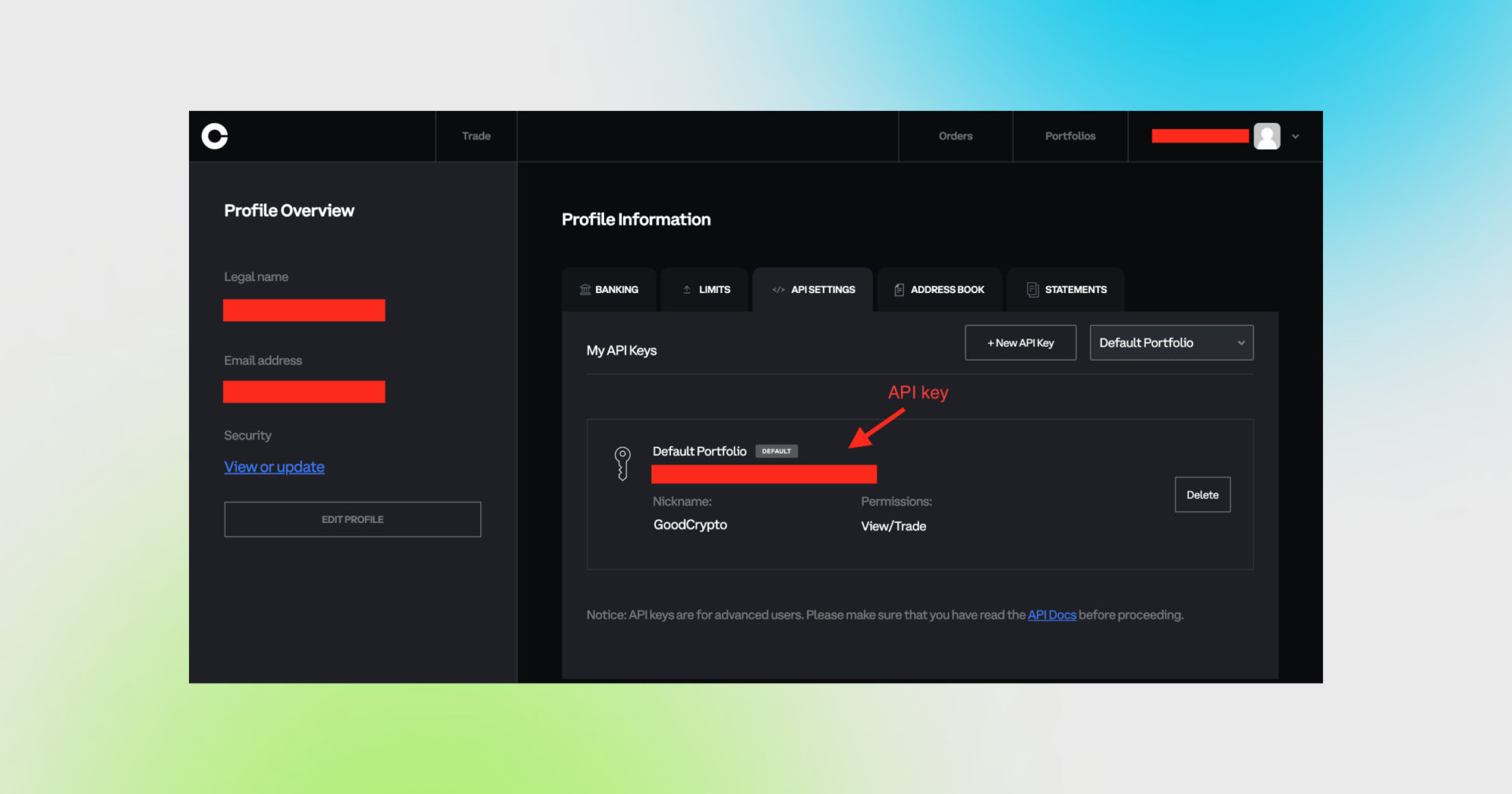
Once you click “DONE”, you will be redirected to the Profile Information page. There you’ll see your API key created. Copy and save it. You will need to add it to the GoodCrypto app a bit later.
Once you’ve created your Coinbase Pro key on your desktop, go to Settings in your Good Crypto app, then Exchanges, then Coinbase Pro and click “Enter API Keys”.
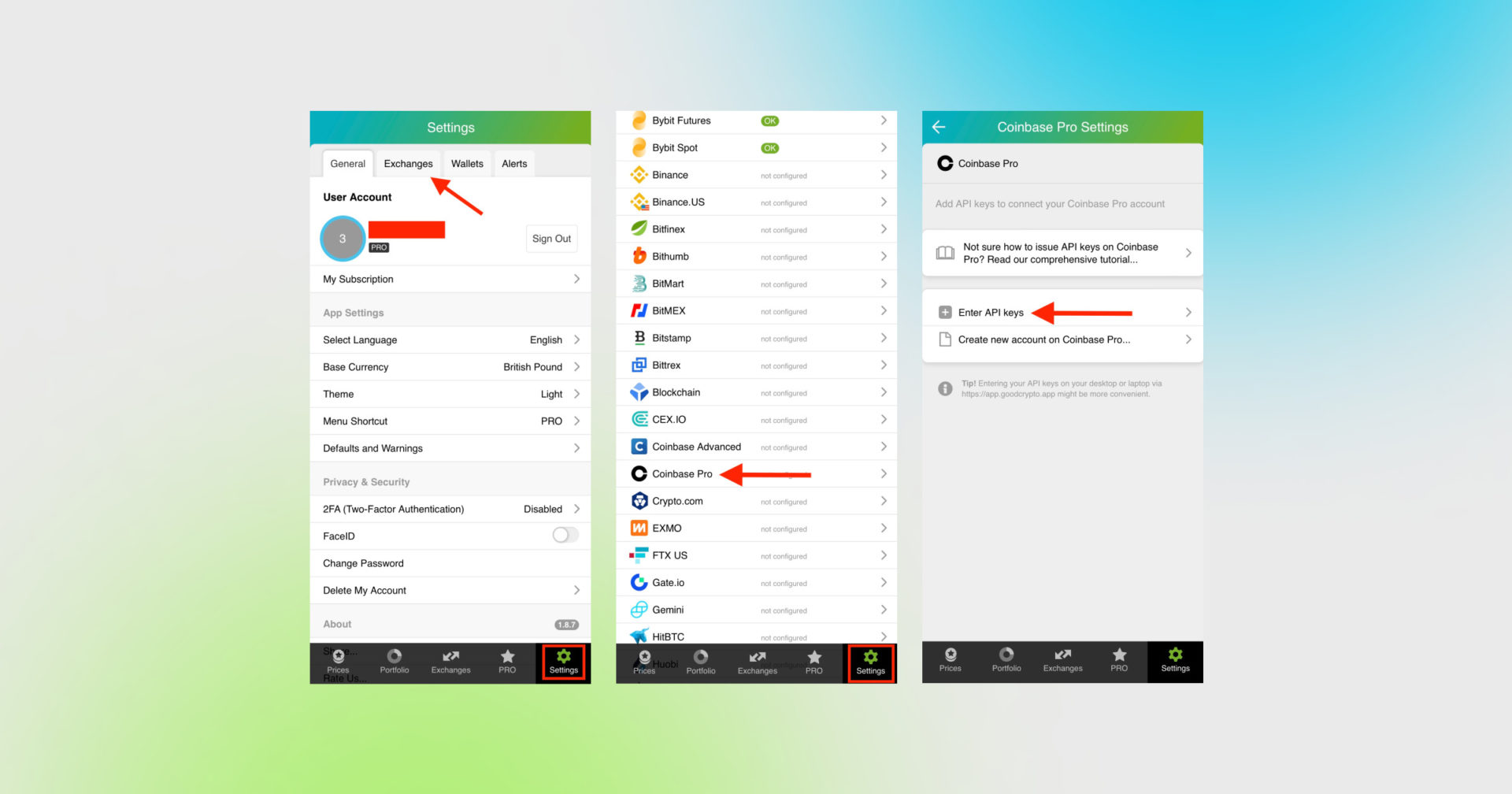
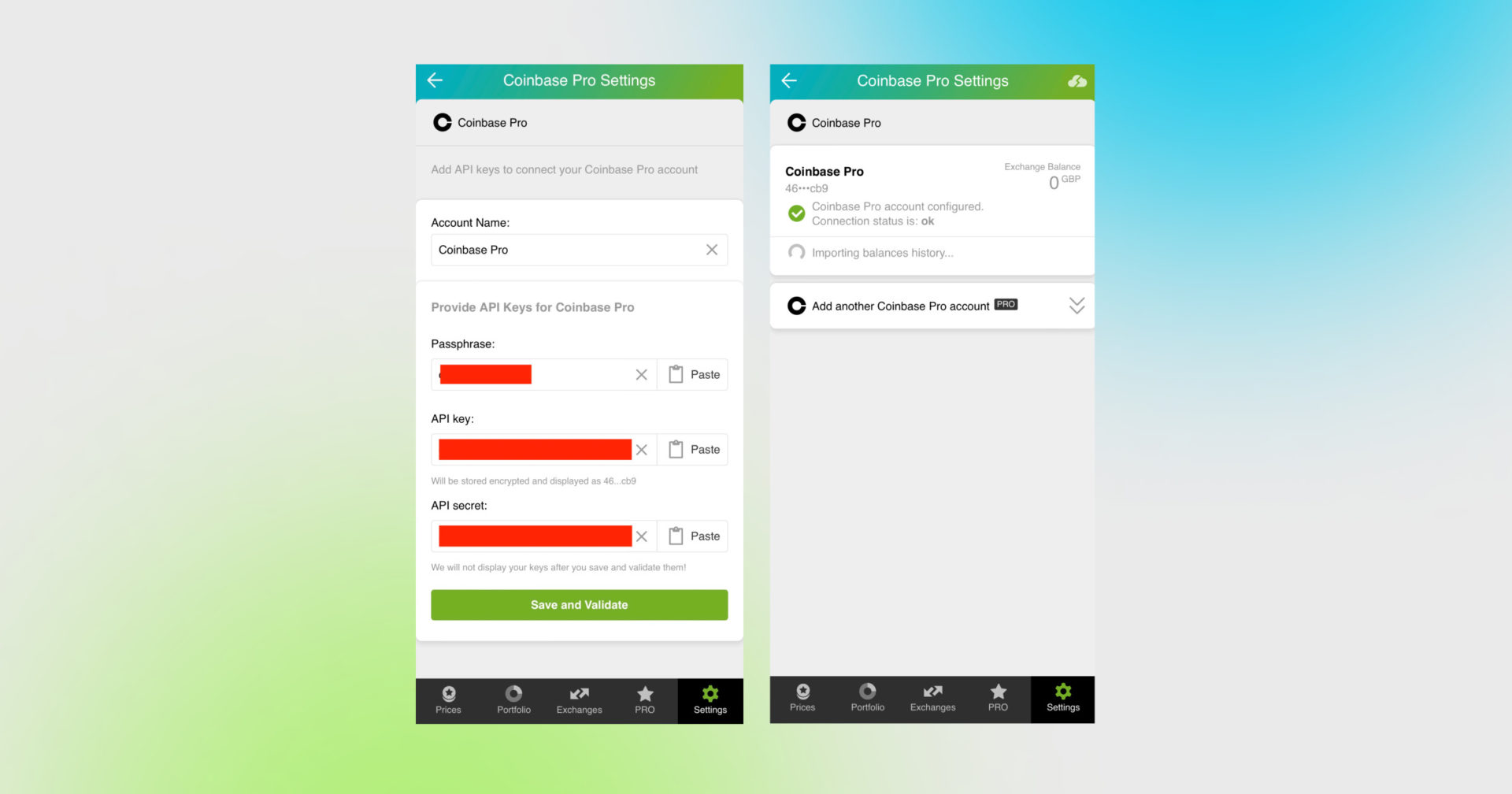
The green check on the second screen means that you can start using your account
Copy the API Secret, API key, and the Passphrase that you previously stored and paste them into the respective fields in Good Crypto.
Don’t forget to name your account so that you could tell it apart from your other accounts. It will be displayed across the app so make sure you include the name of the exchange in some form, to be able to identify it.
Also, the shorter the name the better, since the space on the screen of your phone is scarce.
Now press Save and Validate.
If everything is fine, the status will turn to OK, and you’ll see a green checkbox. Begin using your account right now!
By the way, take a look at your new API key on the screen up above! We display the first and last numbers of your public key on purpose. In case you forget which account this key represents you can always go back to the Coinbase Pro interface and compare the first digits of the key, to differentiate one account from the other in case your naming skills will fail you.
If the key wasn’t added and you’ve received an error message, make sure you’ve entered the correct key and that the key has at least the “Read” permissions.
The problem persists? Contact our support desk at support@goodcrypto.app
2. Ctrl C/Ctrl V + web app
Another safe and convenient way to add the keys is by using the web version of our app.
Go to the web version of our app on your desktop, copy and paste the API key from the exchange, and we will sync it to our mobile app in real time.
The flow in the web app is similar to mobile: Settings → Exchanges → Coinbase Pro → Enter API keys
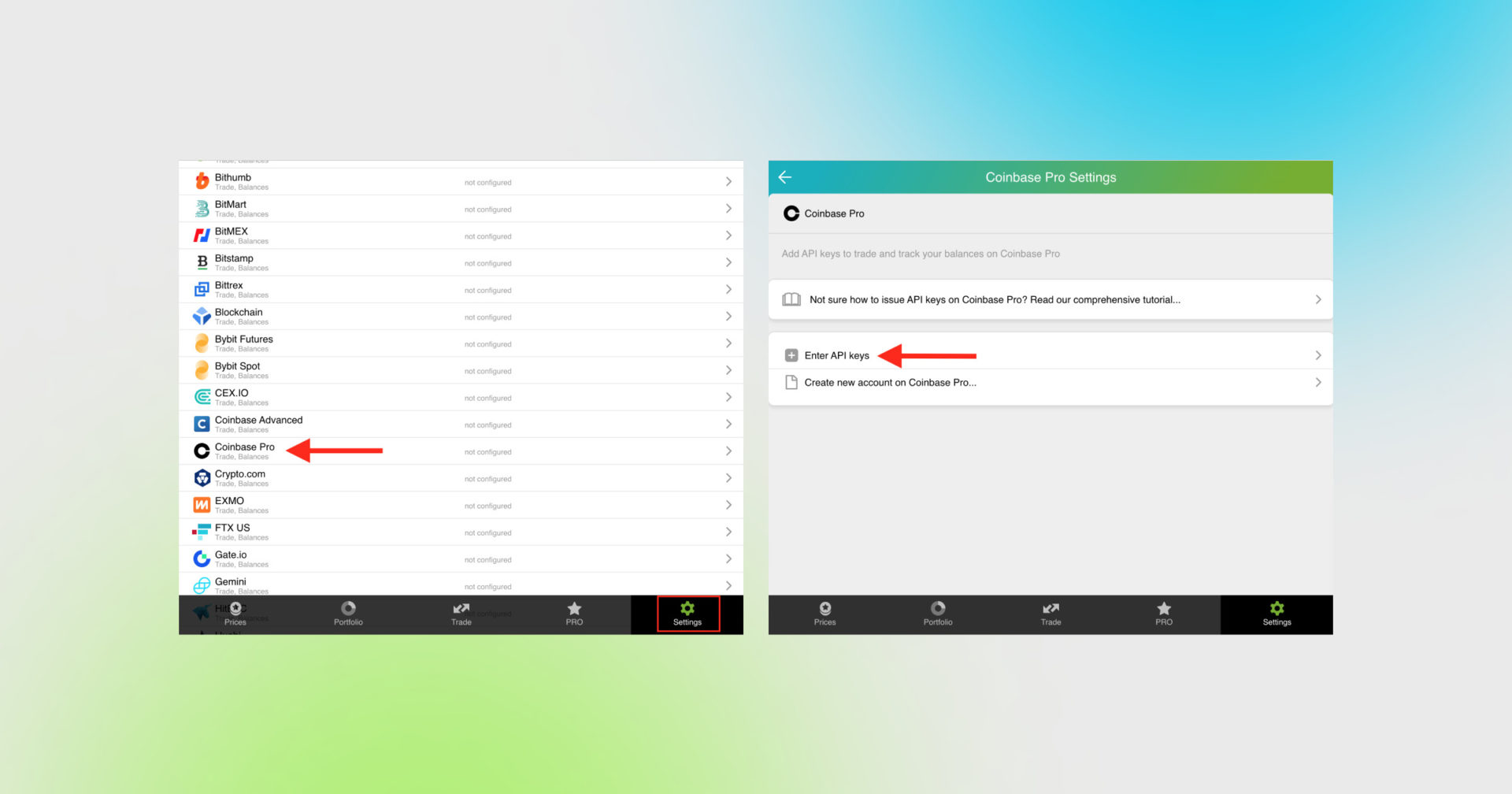
Once you are done adding your API key, increase the security of your Good Crypto account by turning on 2FA – we do not require it but strongly recommend it.
The 2FA banner in your app might seem a little bit annoying. We did it on purpose because we wanted you to be safe. And – sorry, we won’t get off your back until you enable 2FA to secure your account.
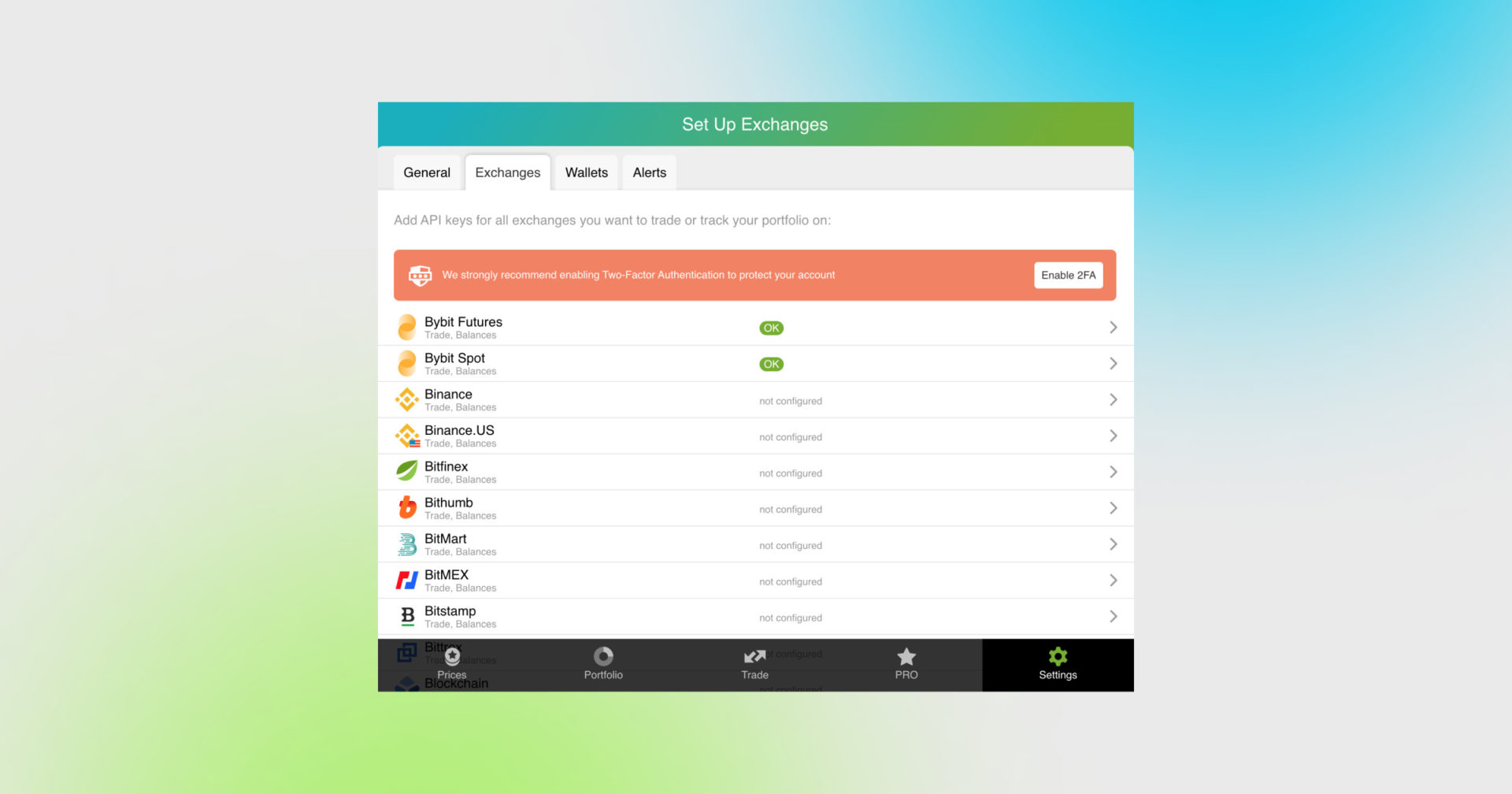
Congrats! You’ve successfully added one more exchange to your favorite crypto portfolio manager, Good Crypto.
What happens next:
Now GoodCrypto will import the history of your trades, deposits, and withdrawals from the exchange.
Compared to other similar apps that start tracking your exchange balance only from the moment you add your API key, Good Crypto is pulling data from the exchange going as far back as the exchange API permits. Say, you’ve been two years with Coinbase Pro. The app, then, will display how your portfolio has changed over the last 2 years. Pretty cool, huh?
If you are having troubles connecting your account – please, contact our support.
Coinbase Pro, formerly GDAX, is a trading platform run by Coinbase. It has got an easy fiat onboarding for those who live in the U.S., the U.K., and the EU. The platform is the first publicly traded crypto exchange with the ticker COIN.
With the current 24-hour trade volume of $3,227,316,335, the exchange has deep liquidity and a variety of markets to offer. There are more than 150 coins listed on this exchange, also, the exchange offers spot trading and FDIC insurance for balances under $250k.
Not specific to crypto, API stands for application programming interface that allows two apps to recognize and talk to each other. Think of connecting two apps via an API as creating a group chat for a couple of your friends that you want to introduce to each other.
Coinbase Pro and Good Crypto are two separate apps, so you’ll need to connect them if you want to import your trades and balances from Coinbase Pro to Good Crypto and execute orders on Coinbase Pro via our app. An API key will help you with that.
Also, note, that Coinbase proper is yet another separate app and you’ll need to connect it to GoodCrypto separately.
You’ve probably heard of public and private keys in the context of blockchain wallets. The API key you generate on the exchange is made up of these two keys exactly and work similarly.
The API key, or public key, or public address identifies you as a user. Think of it as the email you use to create an account, while the API secret or secret key, visible only to you, signs the requests from your public address and proves that it was you, who sent the request, beyond any doubt due to strict mathematical rules of asymmetric encryption.
In general, by issuing an API key, you create a potential (however small) risk to your account’s security, but don’t worry, Good Crypto has got you covered!
When you add an API key to your Good Crypto account, it gets immediately encrypted on your device and transferred to our servers in an encrypted form over a secure channel. From now on, your encrypted key is stored in our database being invisible to anybody. Channels of communication between our app and our servers are always encrypted – this is how we make sure no man-in-the-middle attack is possible. When you need to send your order to the exchange, you instruct the app, and we send the request to our server. In an instant, the server places your order on the exchange.
Moreover, your public and secret keys are always stored in separate encrypted and firewalled databases on our servers and only “meet” for a brief moment of signing the request to the exchange.
Thus, your API key is totally secure once inside the app – your main task is to make sure you don’t expose your API key yourself. The critical rule for that is to NEVER send your API key over an unencrypted channel. This means absolutely no sending your API key to your phone by email! The most secure way is to issue a QR code for the API key on your desktop and scan it with the Good Crypto app from your phone (more on that below).
There is also an additional layer of security since it’s you and solely you who defines allowed actions, or permissions, for your API key. It’s less complicated than you think. Look!
Good Crypto normally requires two permissions: the permission to import and track your orders and balances (View) and send orders to the exchange (Trade). To allow these permissions, just check View and Trade while creating your keys.
But, please, note that we strongly encourage you NOT to check the Withdrawal box while creating your keys. Our app doesn’t need this option to function just fine, so do yourself a favor and reduce the risk for your funds being withdrawn by anyone but yourself.
Check out our other pieces to learn how to trade and earn with Good Crypto
Trailing Stop Order: a definitive guide by Good Crypto app
Kraken vs Coinbase Pro: a full guide for 2021
Have an account with other exchanges? No problem! Find yours in the list of 30 + guides we’ve provided for you:
How to configure FTX API key and add it to Good Crypto
How to configure KuCoin API key and add it to Good Crypto
How to configure Binance API key and add it to Good Crypto
How to configure Bybit API key and add it to Good Crypto
How to configure Kraken API key and add it to Good Crypto
How to configure BitMEX API key and add it to Good Crypto app
How to configure Bitfinex API key and add it to Good Crypto
How to configure Mandala API key and add it to Good Crypto
Share this post:
June 29, 2022