Want to trade on Mandala exchange with conditional orders that do not freeze your balance until triggered, Stop Loss and Take Profit combos, Grid, DCA, and Infinity Trailing Algos and other advanced trading tools? They are all at your disposal with the Good Crypto app. Add Mandala API key to our app and enjoy our seamless trading flow with sophisticated trading tools that work in the same way on every crypto exchange we support.

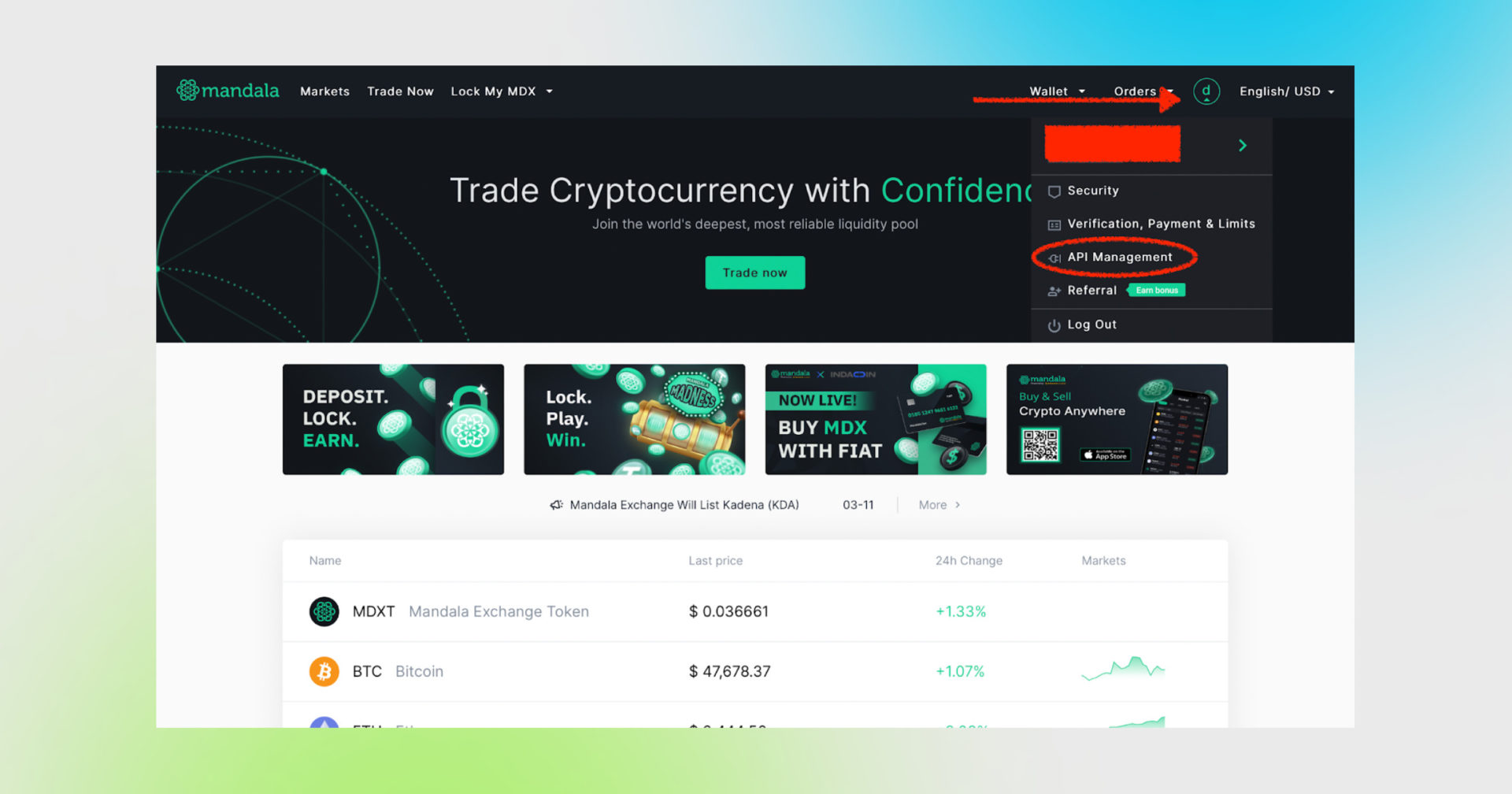
Sign in to your account on the Mandala website, click on the profile icon and, then, click on API Management.
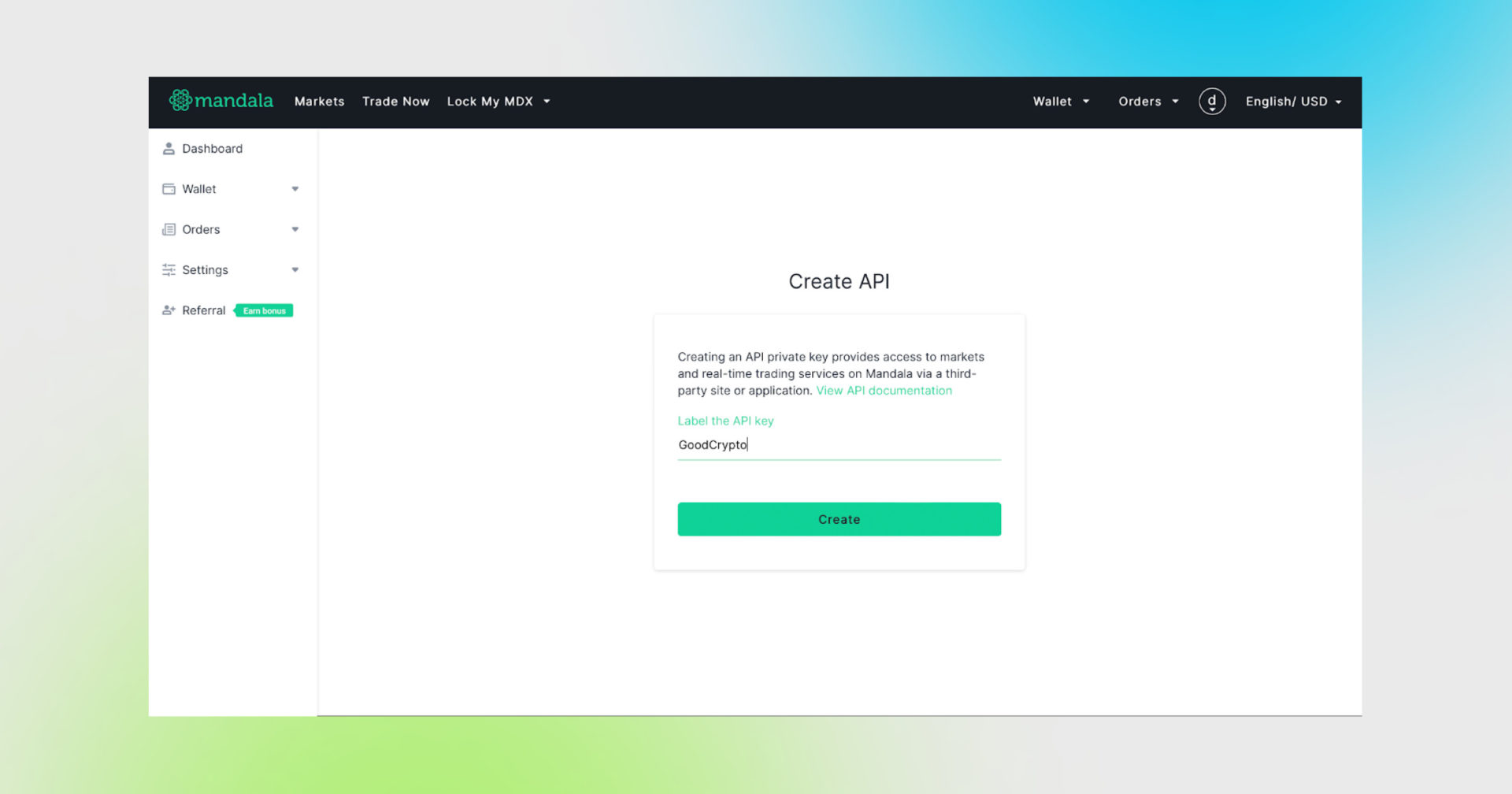
Start creating your API key by naming it, for example, GoodCrypto and then press the Create button.
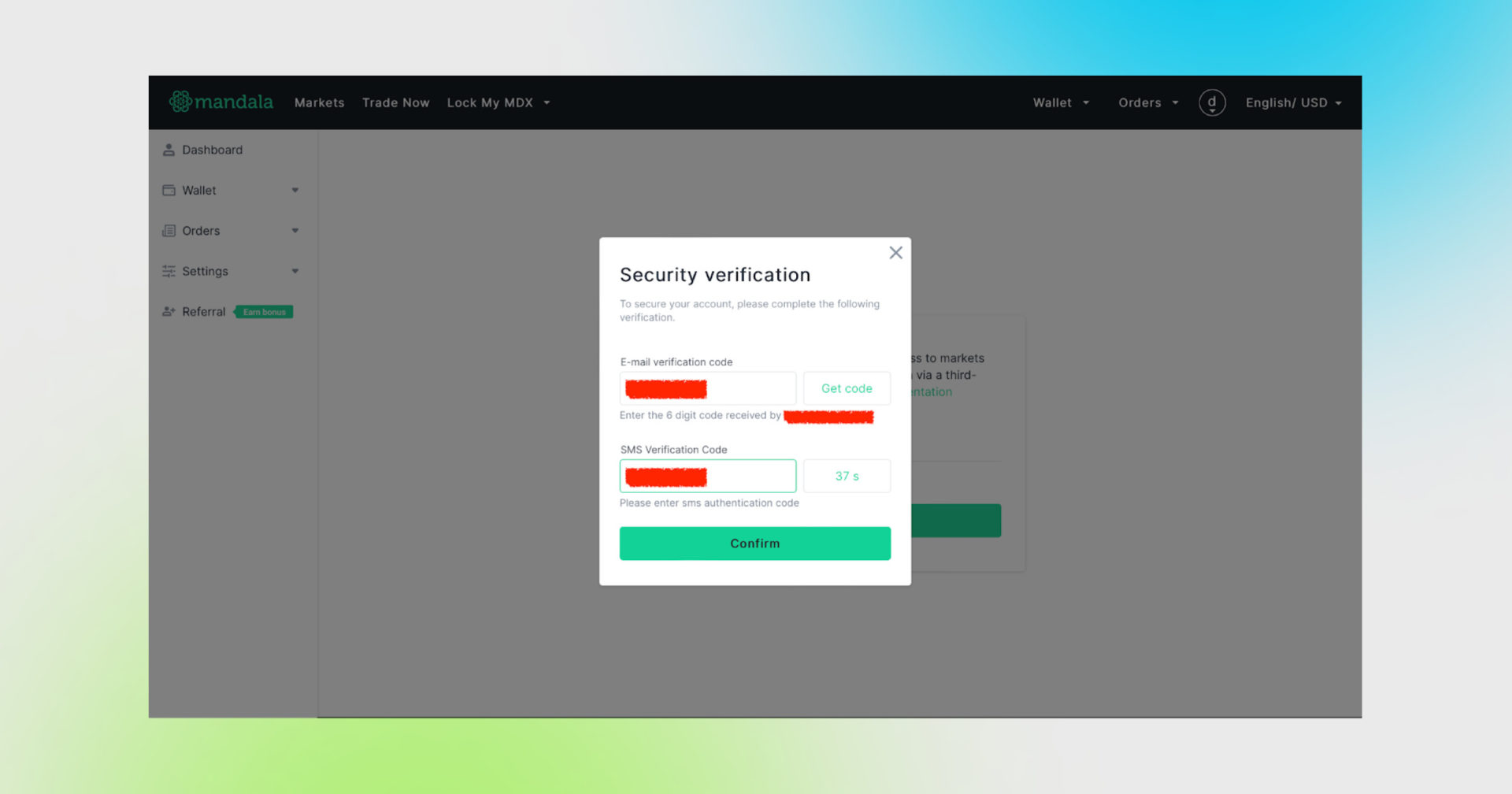
Verify your actions by entering two different codes: into the e-mail verification form and into the SMS verification code form.
Both codes will be sent to your email and your phone once you click “Get сode”.
Once you click Confirm – your API key will be created.
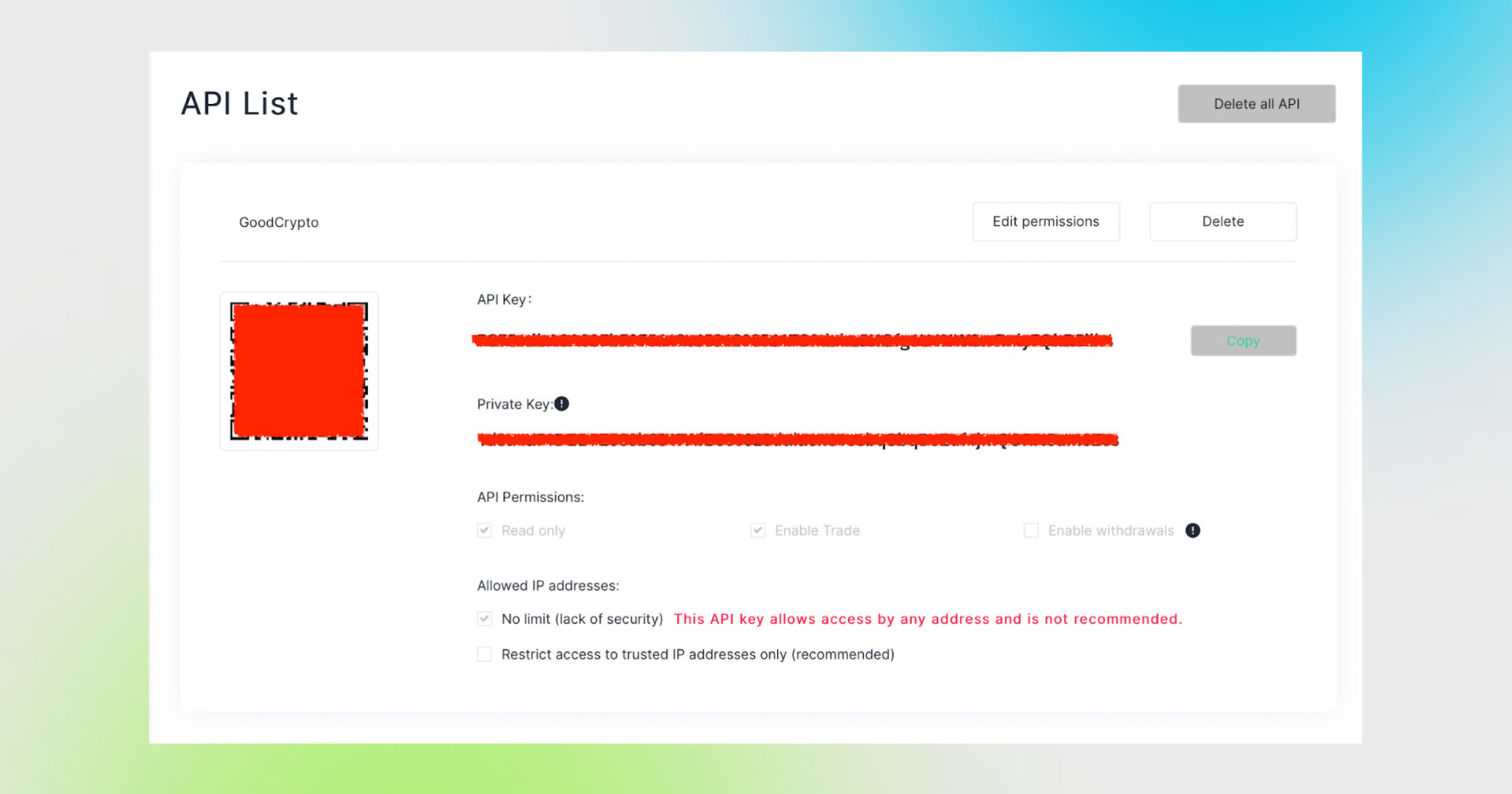
DO NOT CLOSE THIS SCREEN until you add your API key to Good Crypto – your secret key will only be shown to you once – if you leave this screen, you’ll never see it again.
Take a look at the red arrows pointing at API Key and Private Key (API Secret in our app), respectively. You have to copy each of them separately to later add them to the Good Crypto app.
Congratulations! You have now created your API key. You can also see a QR code – it actually contains the private key.
Now, let’s check which permissions your newly-minted key has. By default, your Mandala API key should have two permissions: “Read only” and “Enable trade”.
“Read only” will help you track your portfolio in Good Crypto. “Enable trade” will help you place spot orders via our app, say, Mandala stop loss or Mandala trailing stop as well as launch algo trading.
If for some reason those two boxes are not checked – use “Edit permissions” to check them.
!!! Don’t activate the “Withdrawal” option – we’ve already explained that our app doesn’t need this option to function just fine, so don’t: reduce the risk of your funds being withdrawn by crooks.
Option 1: mobile app
Once you’ve created your Mandala API key on your desktop, go to Settings in your Good Crypto app, then Exchanges, then Mandala and click Enter API keys.
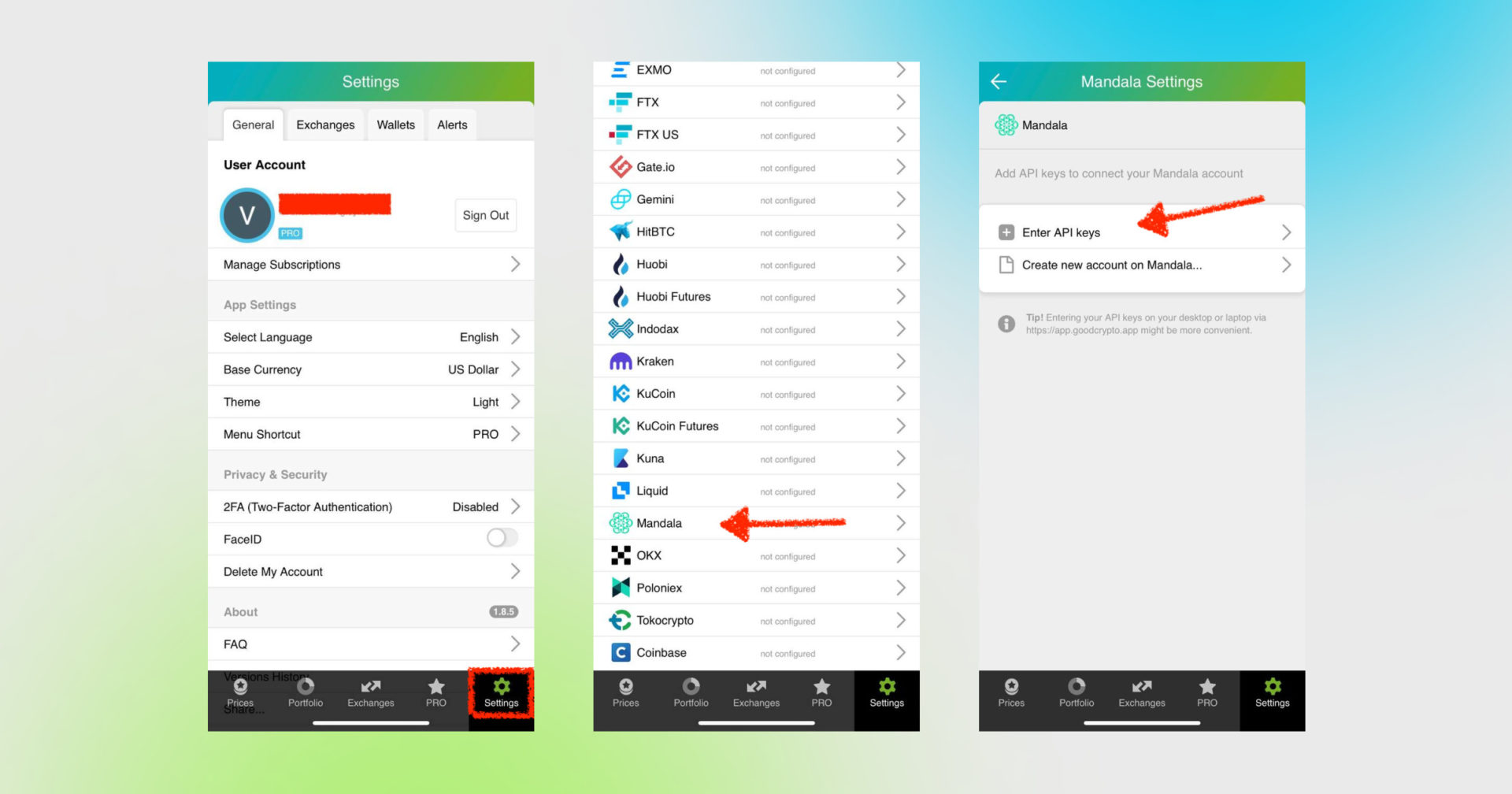
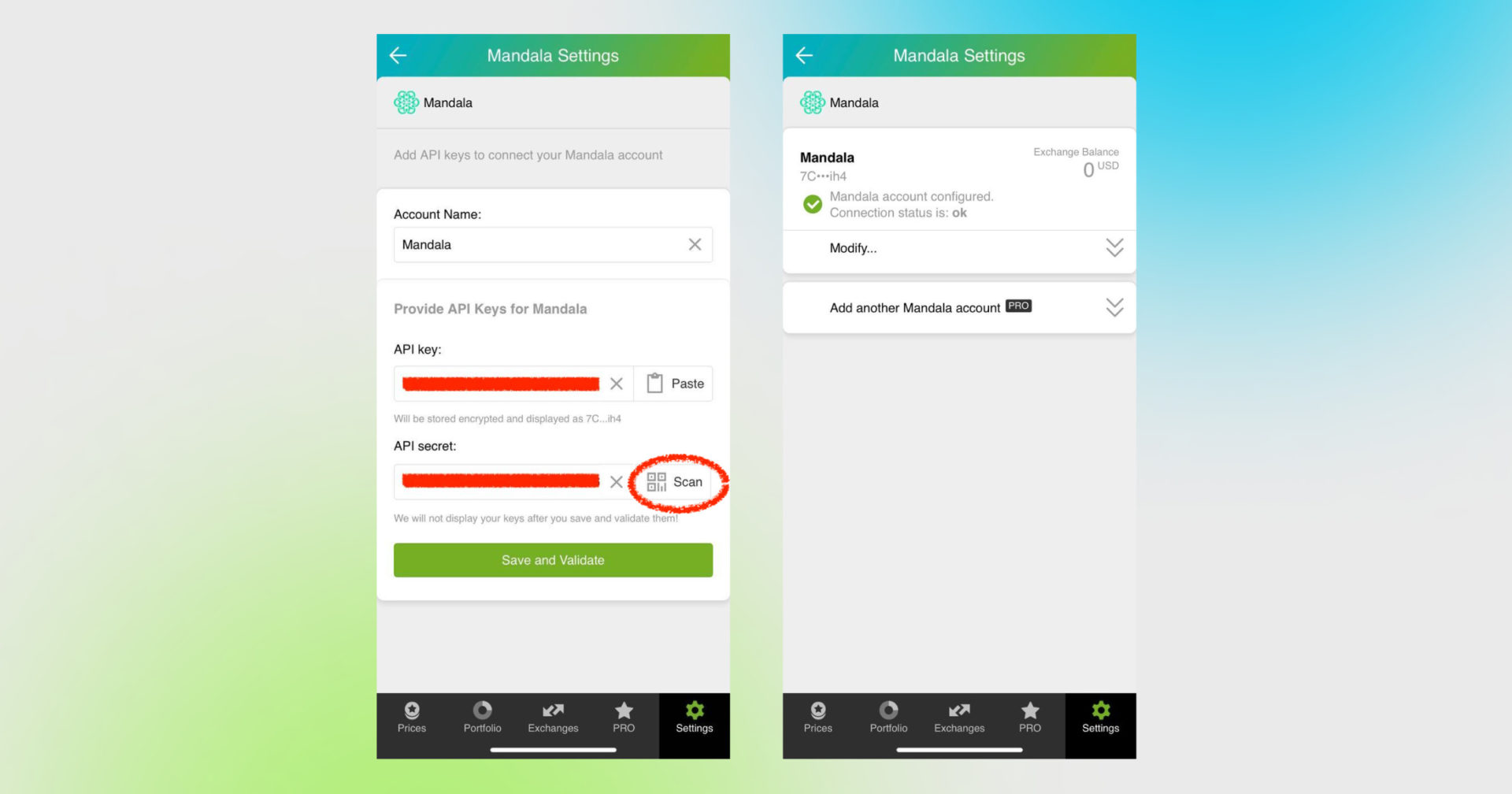
Copy the Public API key from your desktop to your phone (it’s ok to send a Public key over email or a messaging app) and paste it into the respective field in Good Cryptoe. Then click Scan to fill the API secret line – you’ll have to allow the app access to your phone’s camera when prompted. Simply point your camera to the QR code on your screen – and voíla, API secret key is filled. This way your secret key never travels over unsecured channels and does not create security risk.
Don’t forget to name your account so that you could tell it apart from your other accounts. It will be displayed across the app so make sure you include the name of the exchange in some form, to be able to identify it.
Also, the shorter the name the better, since the space on the screen of your phone is scarce.
After you’ve done naming it – press Save and Validate.
The green check on the second screen means that you can start using your account.
If everything is fine, the status will turn to OK, and you’ll see a green checkbox. Begin using your account right now!
By the way, take a look at your new API key on the screen up above! We display the first and last numbers of your public key on purpose. In case you forget which account this key represents you can always go back to the Mandala interface and compare the first digits of the key, to differentiate one account from the other in case your naming skills will fail you.
If the key wasn’t added and you’ve received an error message, make sure you’ve entered the correct key and that the key has at least the “Read” permissions.
The problem persists? Contact our support desk at support@goodcrypto.app
Option 2: Ctrl C/Ctrl V + web app
Another safe and convenient(-ish) way to add the keys is by using the web version of our app.
If you don’t have your mobile phone at hand or your camera broke, you can go to the web version of our app on your desktop, copy and paste the API key from the exchange, and we will sync it to our mobile app in real time.
The flow in the web app is similar to mobile: Settings → Exchanges → Mandala → Enter API keys
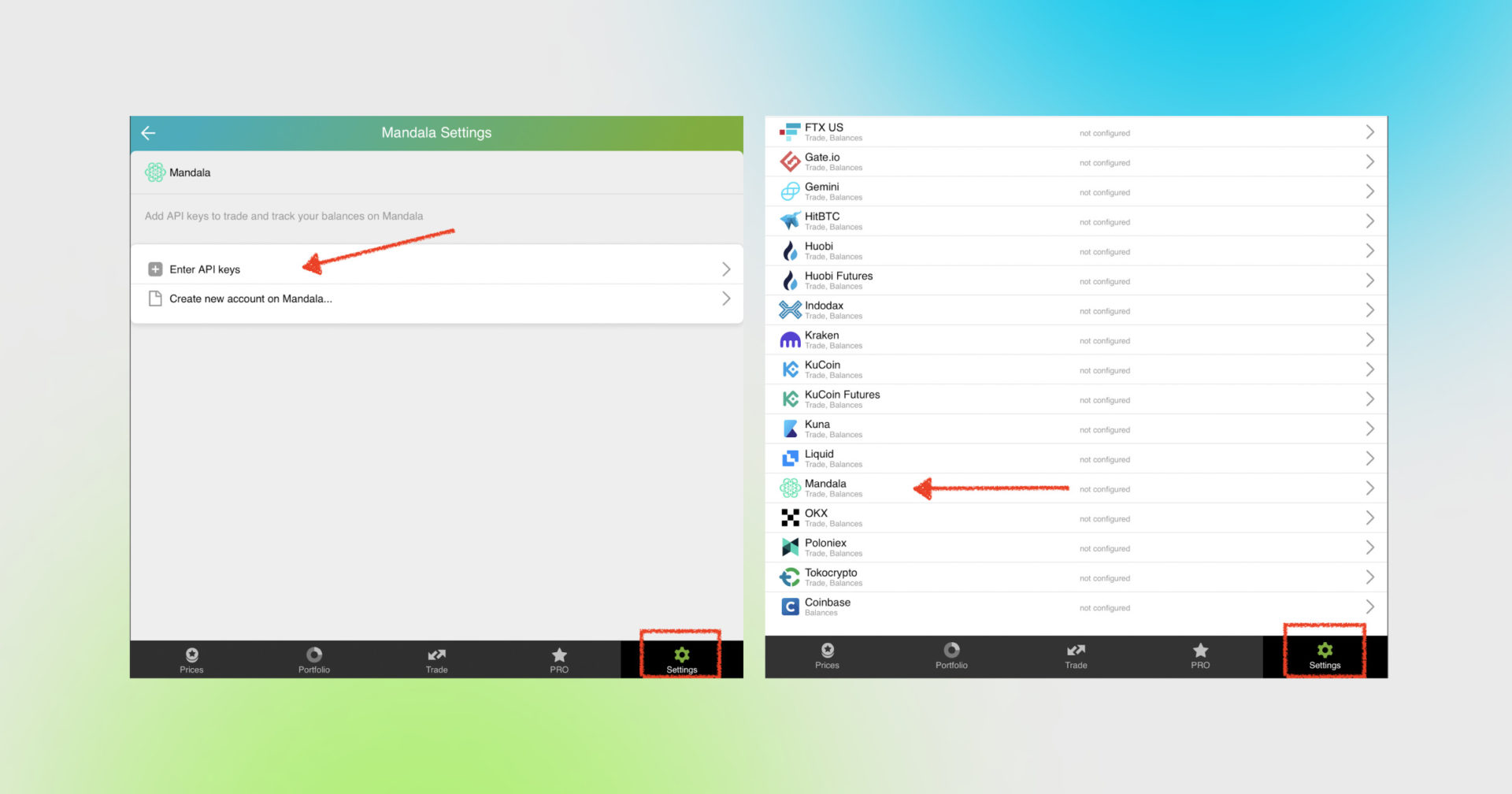
We don’t recommend storing your keys on your PC or sending them via email or in any other unencrypted way!
Once you are done adding your API key, increase the security of your Good Crypto account by turning on 2FA – we do not require it but strongly recommend it.
The 2FA banner in your app might seem a little bit annoying. We did it on purpose because we wanted you to be safe. And – sorry, we won’t get off your back until you enable 2FA to secure your account.
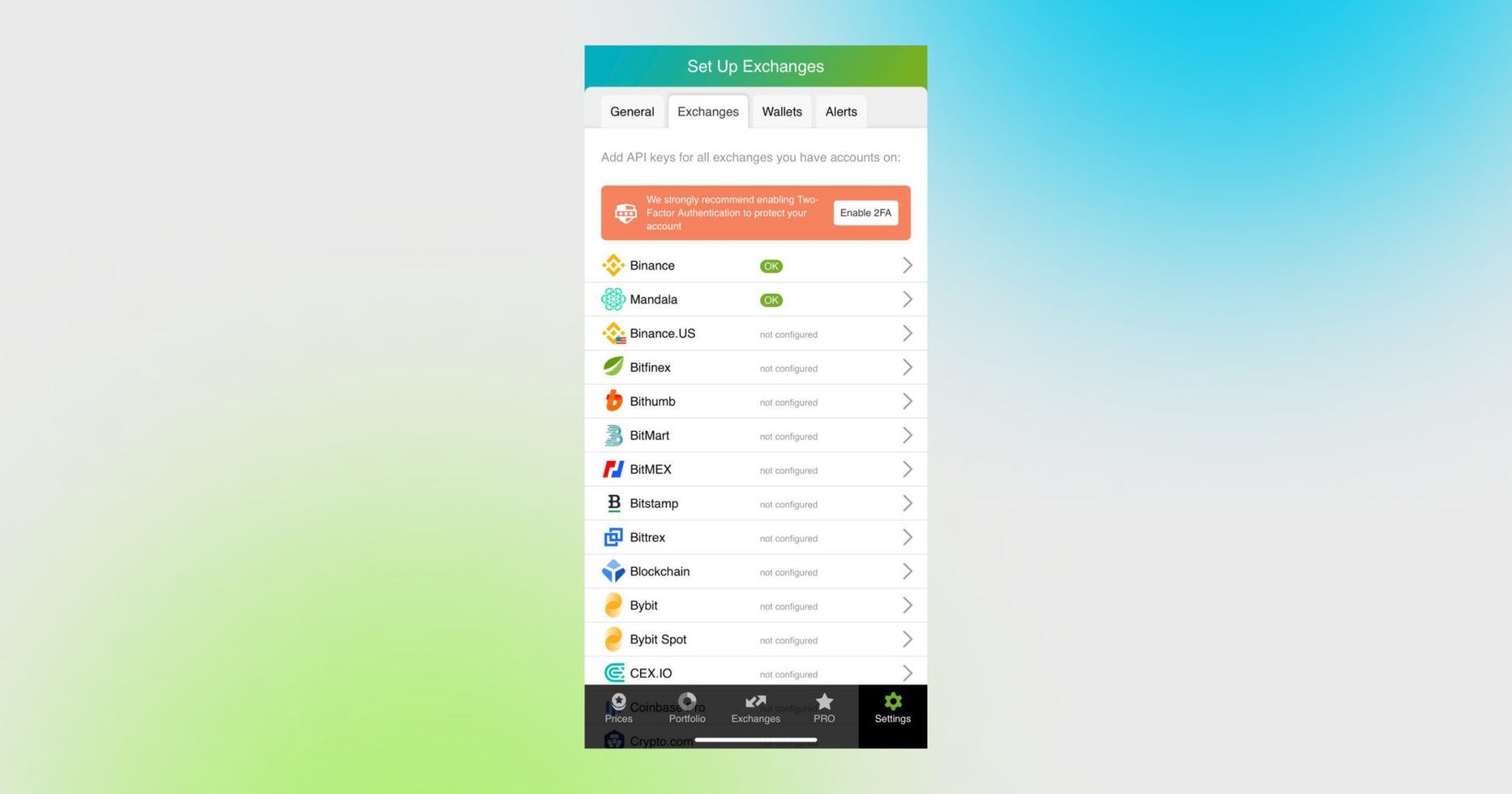
Congrats! You’ve successfully added one more exchange to your favorite crypto portfolio manager, Good Crypto.
Now GoodCrypto will import the history of your trades, deposits, and withdrawals from the exchange. It may take some time, so be patient.
Compared to other similar apps that start tracking your exchange balance only from the moment you add your API key, Good Crypto is pulling data from the exchange going as far back as the exchange API permits. Say, you’ve been two years with Mandala. The app, then, will display how your portfolio has changed since you created your Mandala account. Pretty cool, huh?
If you are having troubles connecting your account – please, contact our support.
Mandala is the first fully SEC-compliant exchange that shares Binance’s liquidity, offering one of the largest liquidity pools in the world.
In order to track the progress of your portfolio and learn how to set, say, a trailing stop loss on Mandala, just open the Good Crypto app where everything is pretty much straightforward. But first, let’s configure your Mandala API key to add it to Good Crypto.
Not specific to crypto, API stands for application programming interface that allows two apps to recognize and talk to each other. Think of connecting two apps via an API as creating a group chat for a couple of your friends that you want to introduce to each other.
Mandala exchange and Good Crypto app are two separate platforms, so you’ll need to connect them if you want to import your trades and balances from Mandala to Good Crypto and execute orders on Mandala via our app. An API key will help you with that.
Alternatively, you can use our referral link and get a 5% cashback on all Mandala trading fees for life since we at Good Crypto have the Mandala referral program.
You’ve probably heard of public and private keys in the context of blockchain wallets. The API key you generate on the exchange is made up of these two keys exactly and works similarly.
The API key, or public key, or public address identifies you as a user. Think of it as the email you use to create an account, while the API secret or secret key, visible only to you, signs the requests from your public address and proves that it was you, who sent the request, beyond any doubt due to strict mathematical rules of asymmetric encryption.
So, is it safe to add your Mandala API keys to Good Crypto?
In general, by issuing an API key, you create a potential (however small) risk to your account’s security, but don’t worry, Good Crypto has got you covered!
When you add your API key to your Good Crypto account, it gets immediately encrypted on your device and transferred to our servers in an encrypted form over a secure channel. From now on, your encrypted key is stored in our database being invisible to anybody. Channels of communication between our app and our servers are always encrypted – this is how we make sure no man-in-the-middle attack is possible. When you need to send your order to the exchange, you instruct the app, and we send the request to our server. In an instant, the server places your order on the exchange.
Moreover, your public and secret keys are always stored in separate encrypted and firewalled databases on our servers and only “meet” for a brief moment of signing the request to the exchange.
Thus, your API key is totally secure once inside the app – your main task is to make sure you don’t expose your API key yourself. The critical rule for that is to NEVER send your API key over an unencrypted channel. This means absolutely no sending your API key to your phone by email! The most secure way is to issue a QR code for the API key on your desktop and scan it with the Good Crypto app from your phone (more on that below).
There is also an additional layer of security since it’s you and solely you who defines allowed actions, or permissions, for your API key. It’s less complicated than you think. Look!
Good Crypto normally requires two permissions: the permission to import and track your orders and balances (Read) and send orders to the exchange (Trade). To allow these permissions, just check Read and Trade while creating your keys.
But, please, note that we strongly encourage you NOT to check the Withdrawal box while creating your key. Our app doesn’t need this option to function just fine, so do yourself a favor and reduce the risk for your funds being withdrawn by anyone but yourself.
Check out our other pieces to learn how to trade and earn with Good Crypto
Trailing Stop Order: a definitive guide by Good Crypto app
What is DeFi in Crypto: the Ultimate Guide
Have an account with other exchanges? No problem! Find yours in the list of 30 + guides we’ve provided for you:
How to configure FTX API key and add it to Good Crypto
How to configure KuCoin API key and add it to Good Crypto
How to configure Binance API key and add it to Good Crypto
How to configure Bybit API key and add it to Good Crypto
How to configure Kraken API key and add it to Good Crypto
How to configure BitMEX API key and add it to Good Crypto app
Share this post:
April 1, 2022