Want to trade on Bitget exchange with Trailing Stop orders, Stop Loss and Take Profit combos, Grid, DCA, Infinity Trailing bots, and other advanced trading tools? They are all at your disposal with the GoodCrypto app. Add the Bitget API key to our app and enjoy our seamless trading flow with sophisticated trading tools that work in the same way on every crypto exchange we support.
Table of contents:
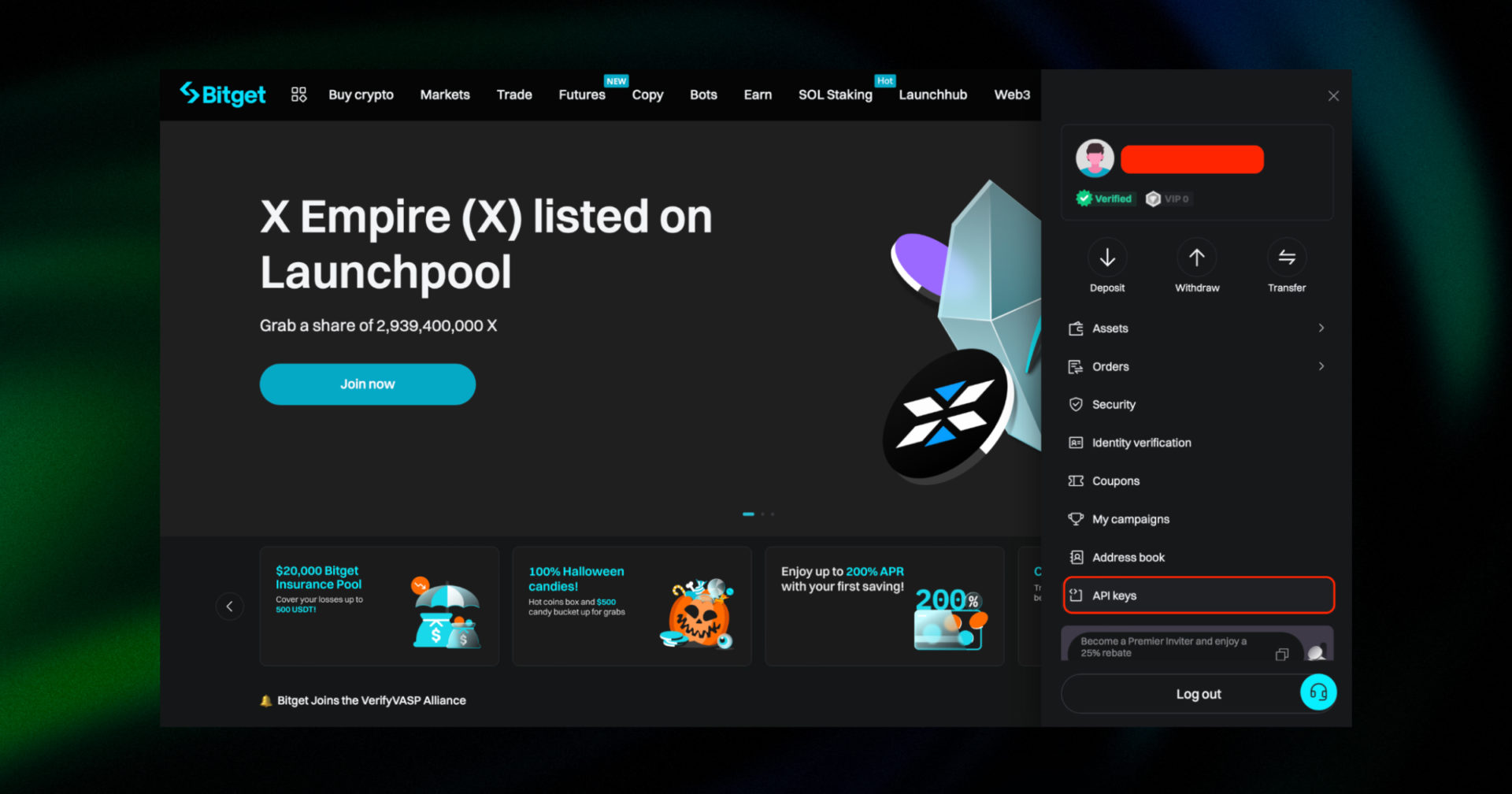
Sign in to your account on the Bitget website, click on the Account/Profile icon and, then, on API keys.
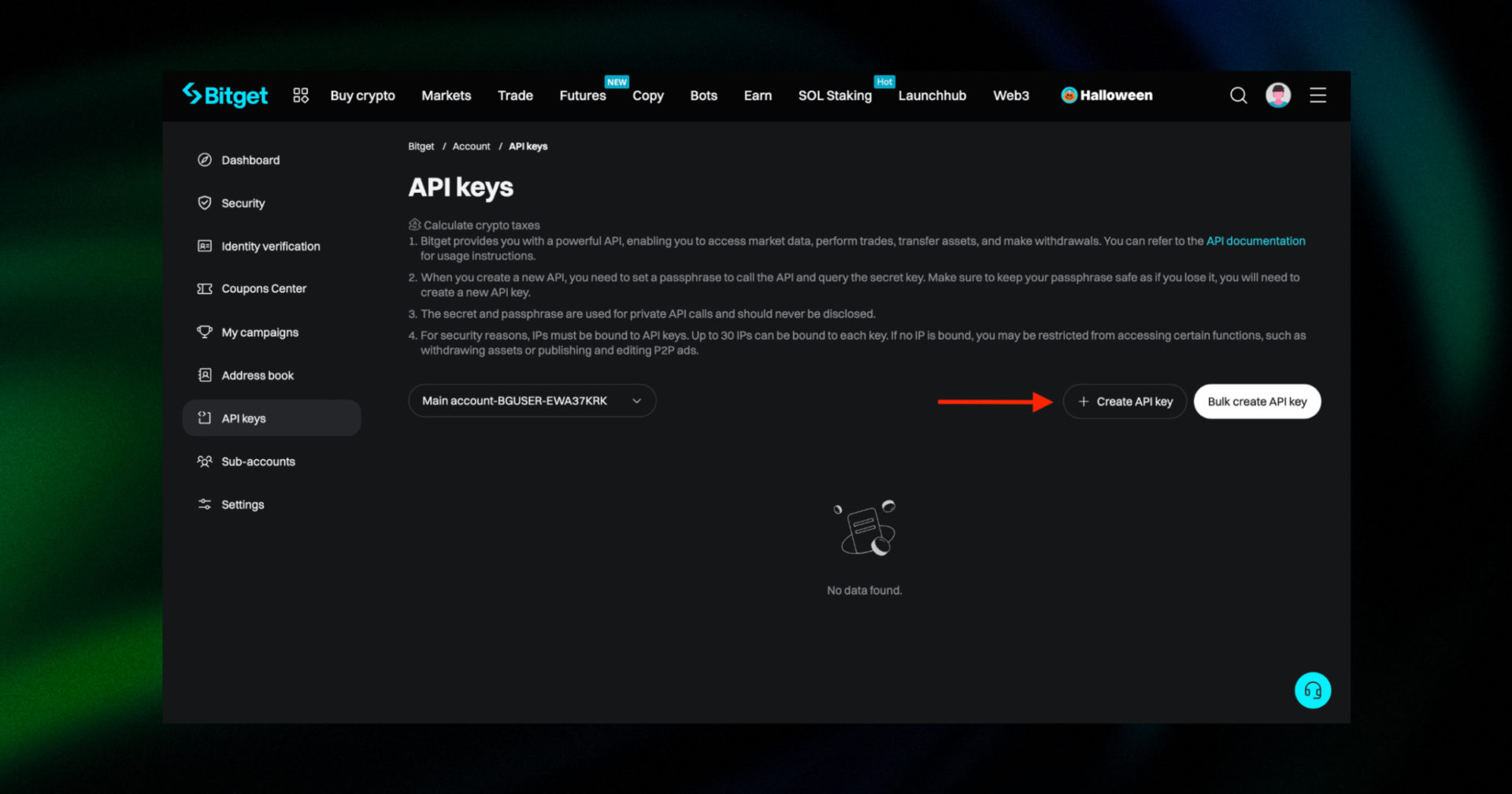
Click the Create API key button on the right side of the page.
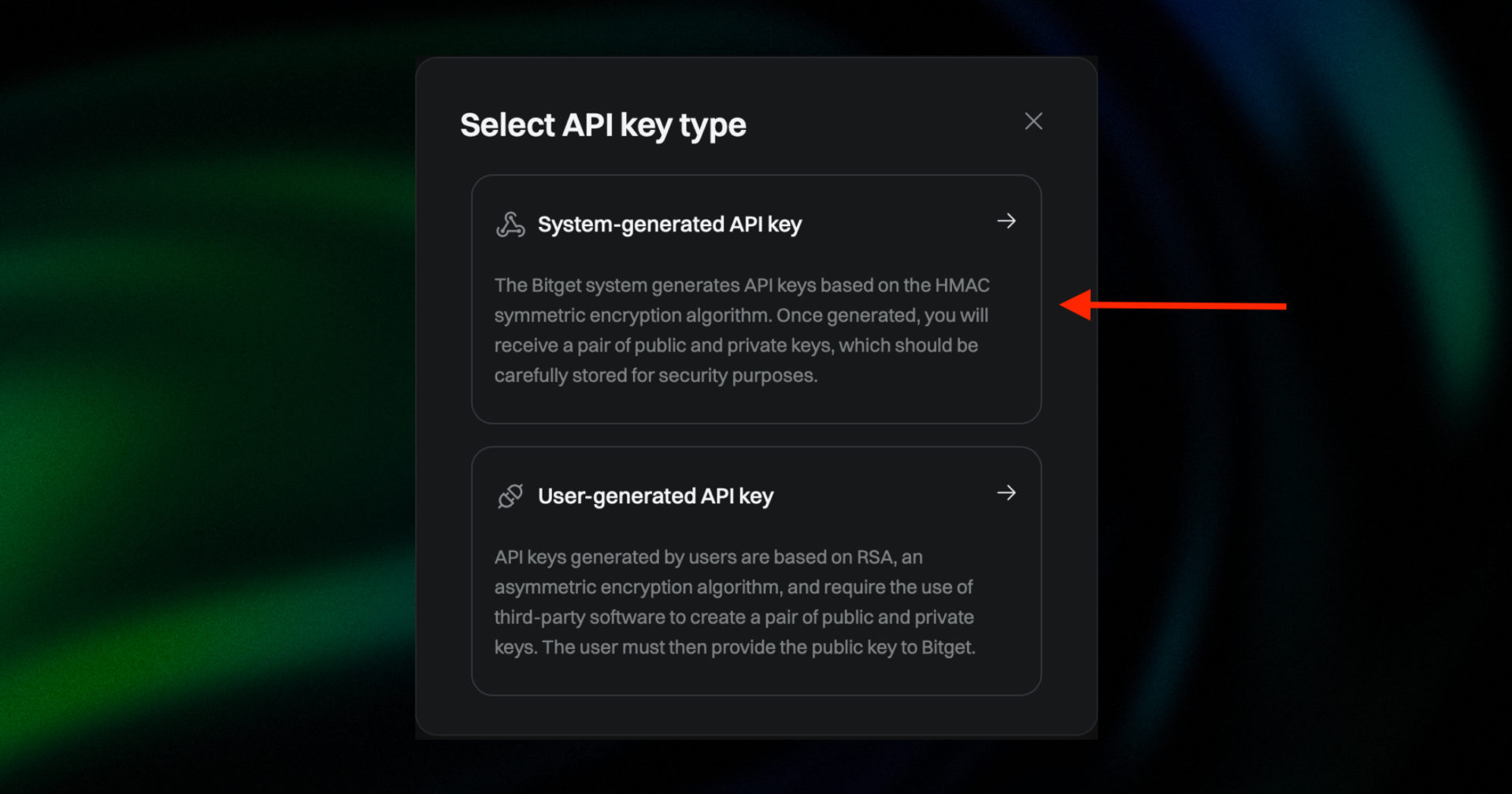
Select System-generated API key.
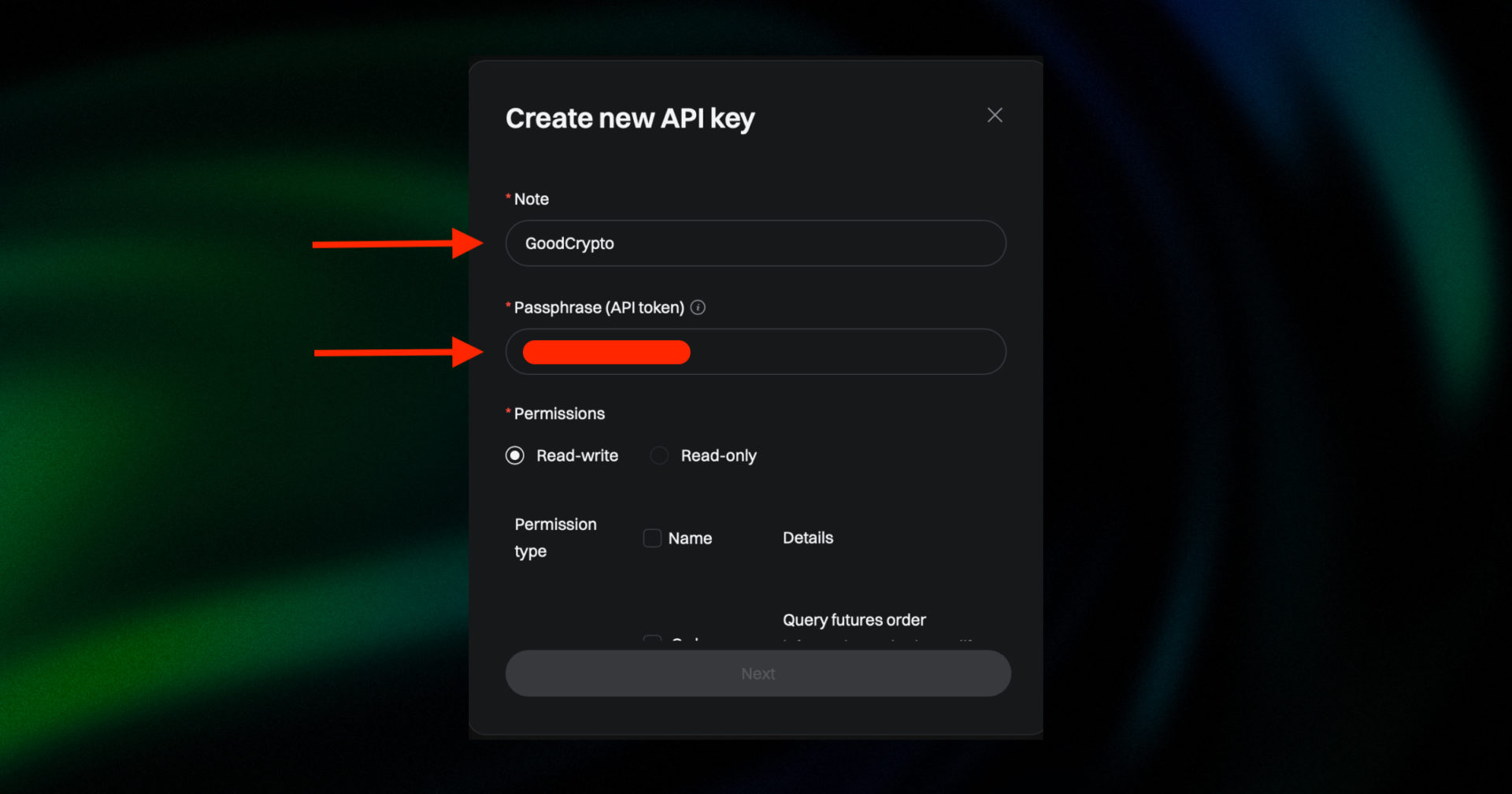 Enter a name for your API key in the Note field and create a Passphrase (API token) that will be required when connecting the exchange to GoodCrypto. Make sure to keep your passphrase safe. If you lose it, you will have to create a new API.
Enter a name for your API key in the Note field and create a Passphrase (API token) that will be required when connecting the exchange to GoodCrypto. Make sure to keep your passphrase safe. If you lose it, you will have to create a new API.
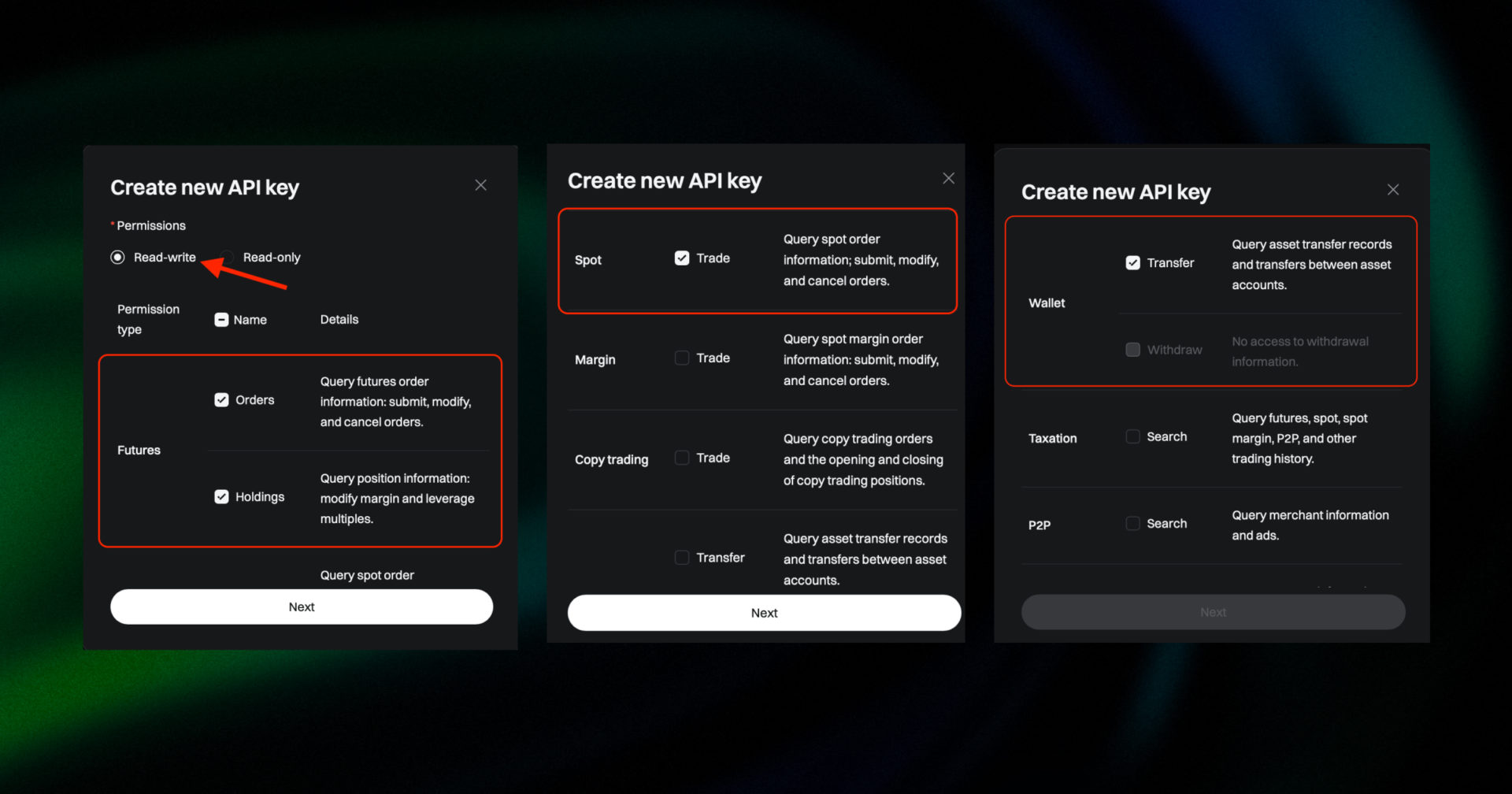
Then go to the Permissions section, grant the API key permissions for Read-write and enable Futures (Orders and Holdings), Spot (Trade) and Wallet (Transfer) permissions.
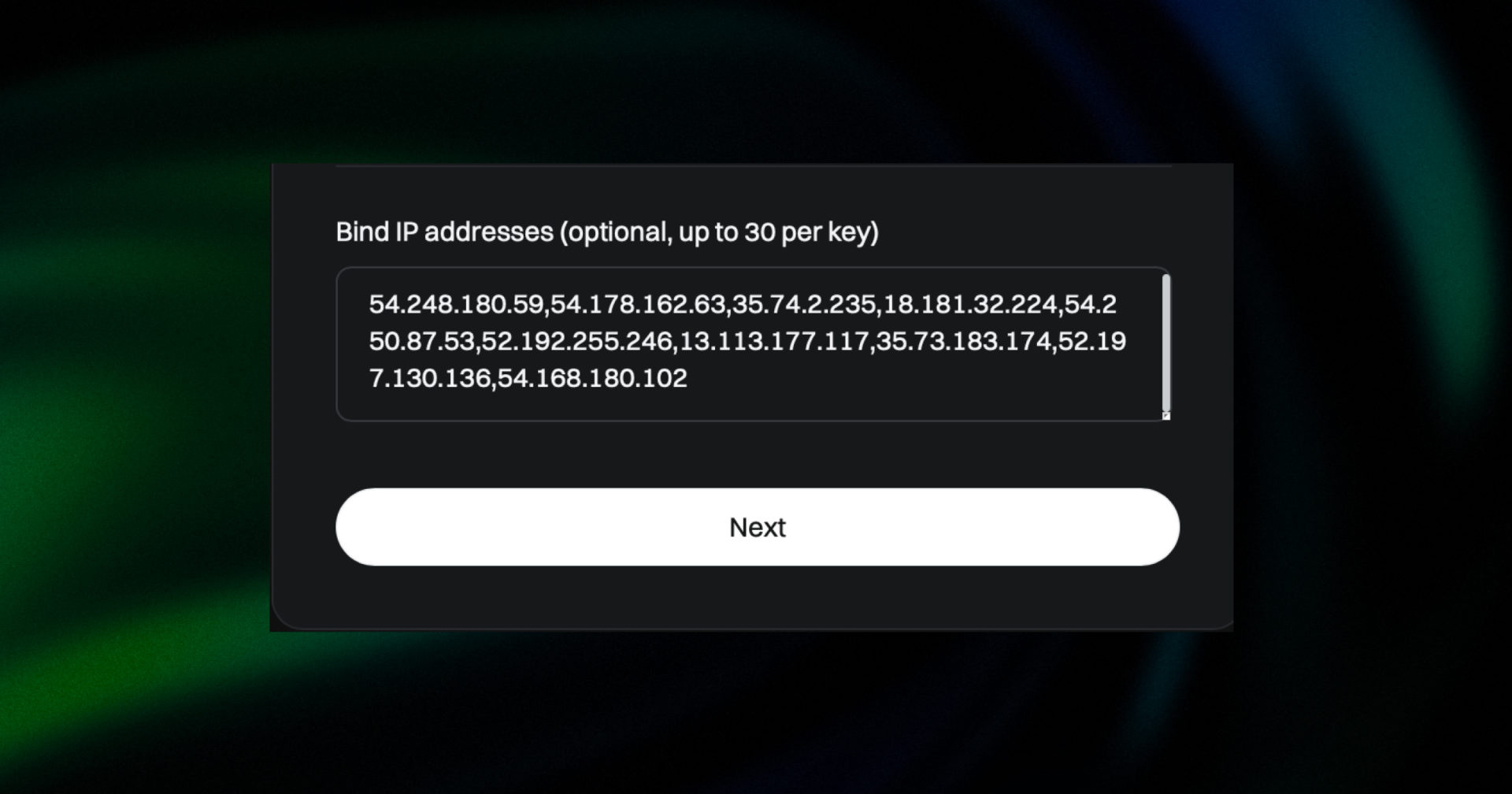
To increase security, whitelist the following GoodCrypto servers’ IPs:
54.248.180.59,54.178.162.63,35.74.2.235,18.181.32.224,54.250.87.53,52.192.255.246,13.113.177.117,35.73.183.174,52.197.130.136,54.168.180.102
Once pasted, click the Next button.
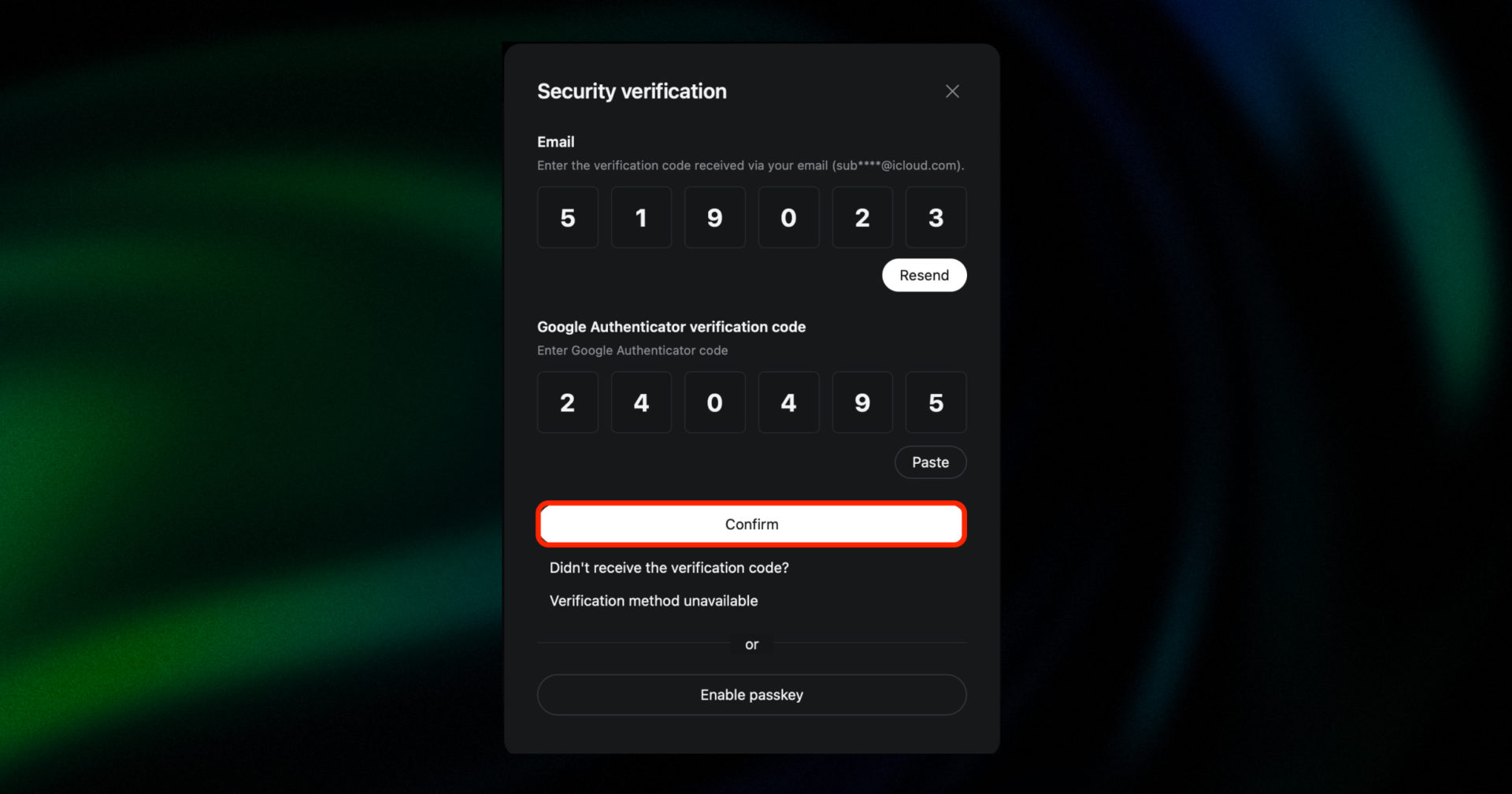
Once the pop-up window appears, complete the Security Verification, by entering your Email and Google Authenticator verification codes. After clicking Confirm, your API key will be created.
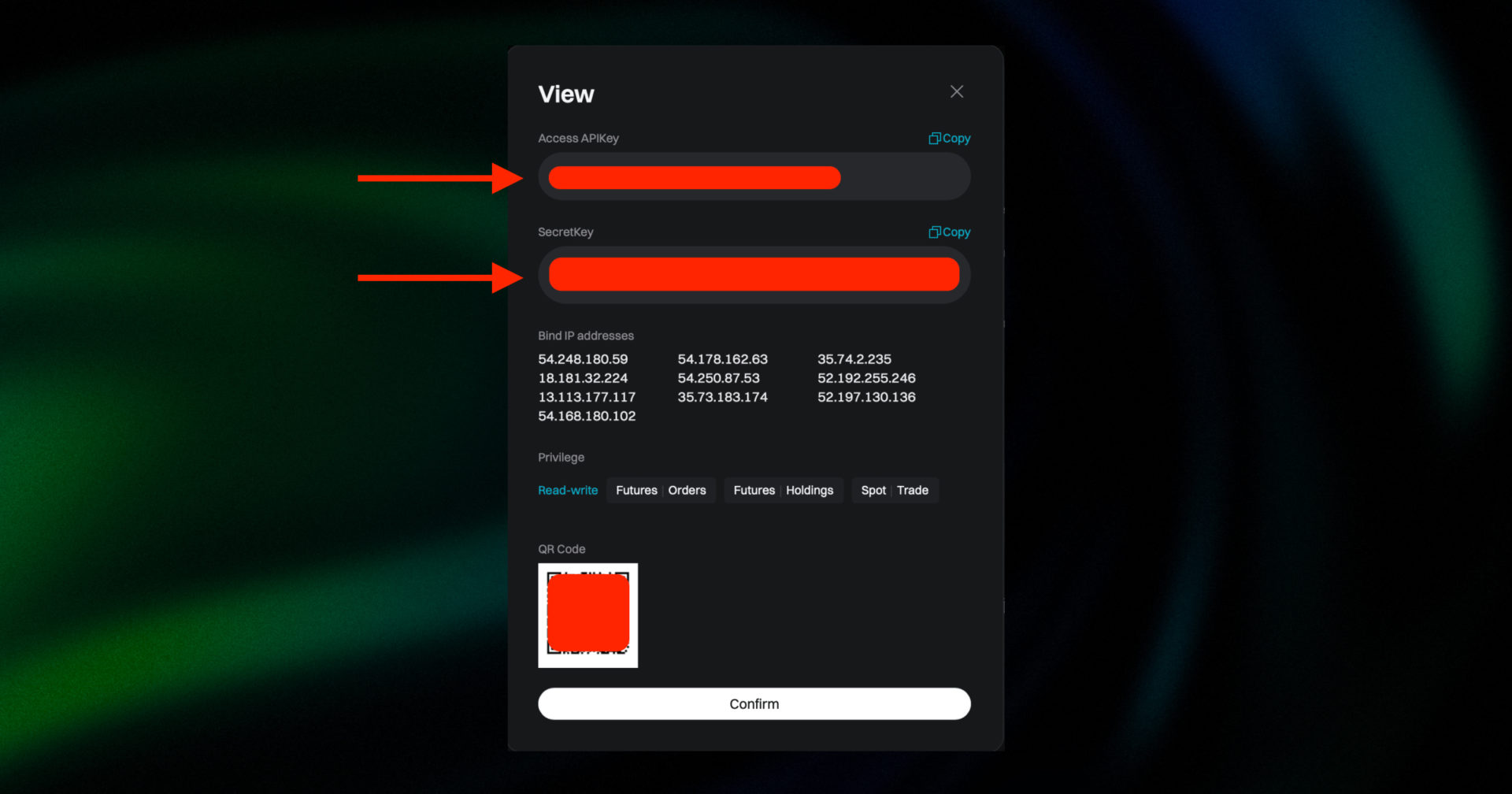
You will now see your Access APIKey (API Key) and the SecretKey (API Secret).
DO NOT click “Confirm” until you’ve copied and pasted them into GoodCrypto. Once you click confirm, this window will close and you won’t be able to see your SecretKey ever again.
Congratulations! You have now created your API key.
You can add your API key to GoodCrypto either in our mobile app or in our web app. The flow is exactly the same, and the key will be synced between our web and mobile apps in real time.
Go to Settings in your GoodCrypto app, then Exchanges, then Bitget, and click “Enter API keys.”
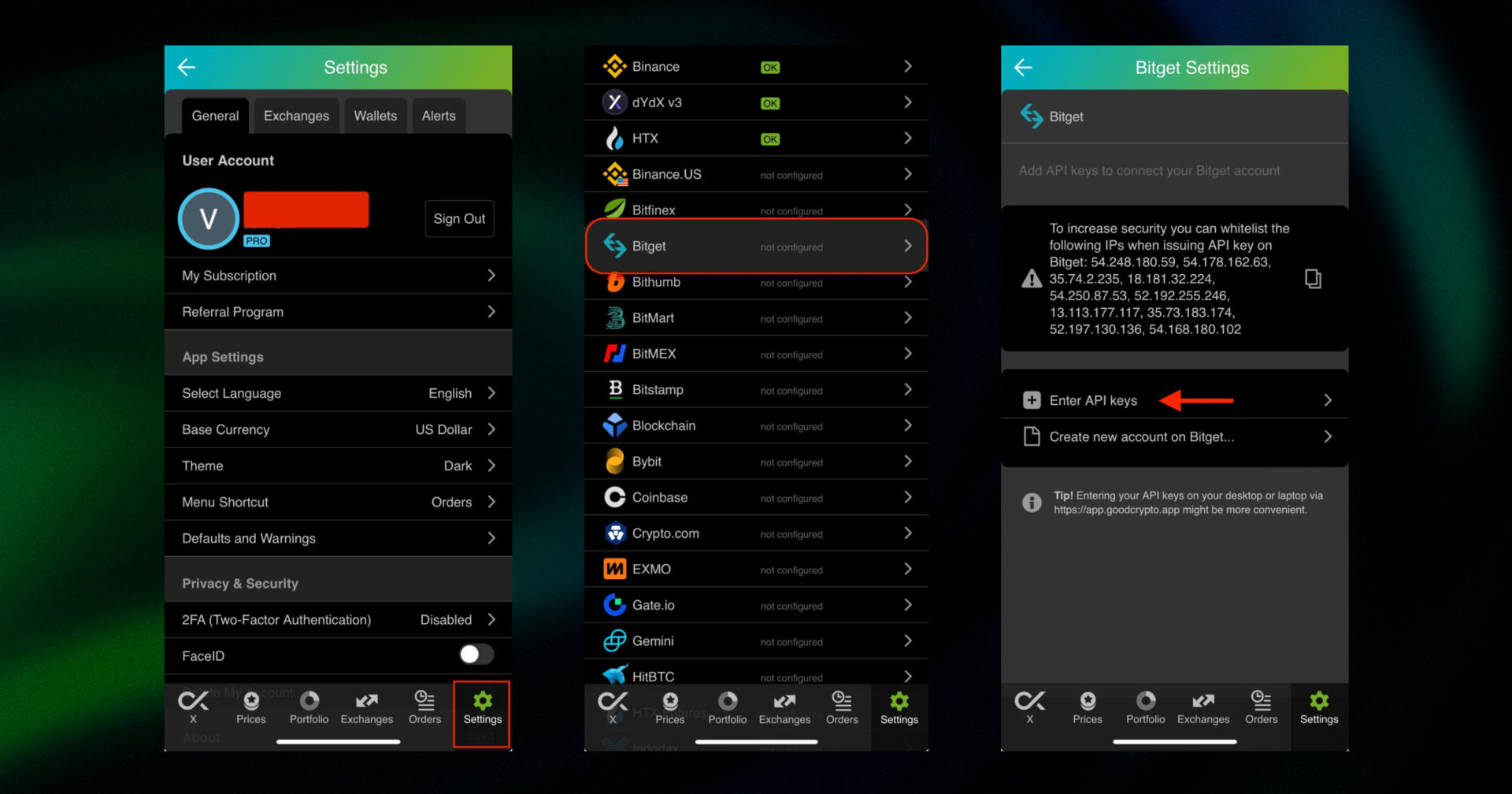
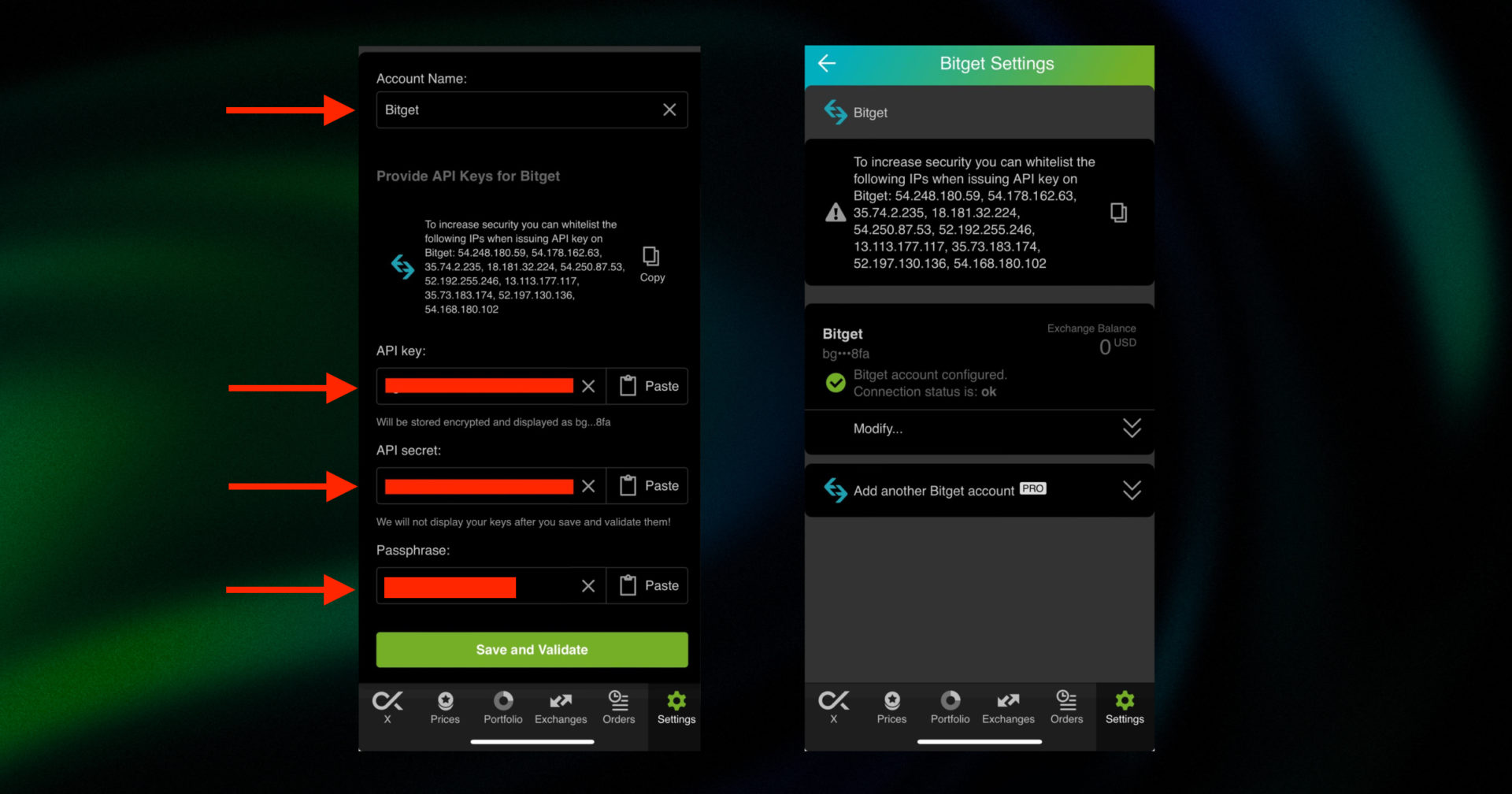
Paste your Access ApiKey into the API key field.
Also input the Passphrase you’ve created for this API key.
Don’t forget to name your account so that you could tell it apart from your other accounts. It will be displayed across the app, so make sure you include the name of the exchange in some form, to be able to identify it.
Also, the shorter the name, the better, since the space on the screen of your phone is scarce.
After you’ve done naming it – press Save and Validate.
If everything is fine, the status will turn to OK, and you’ll see a green checkbox. Begin using your account right now!
Once you are done adding your API key, increase the security of your Good Crypto account by turning on 2FA – we do not require it but strongly recommend it.
The 2FA banner in your app might seem a little bit annoying. We did it on purpose because we wanted you to be safe. And – sorry, we won’t get off your back until you enable 2FA to secure your account.
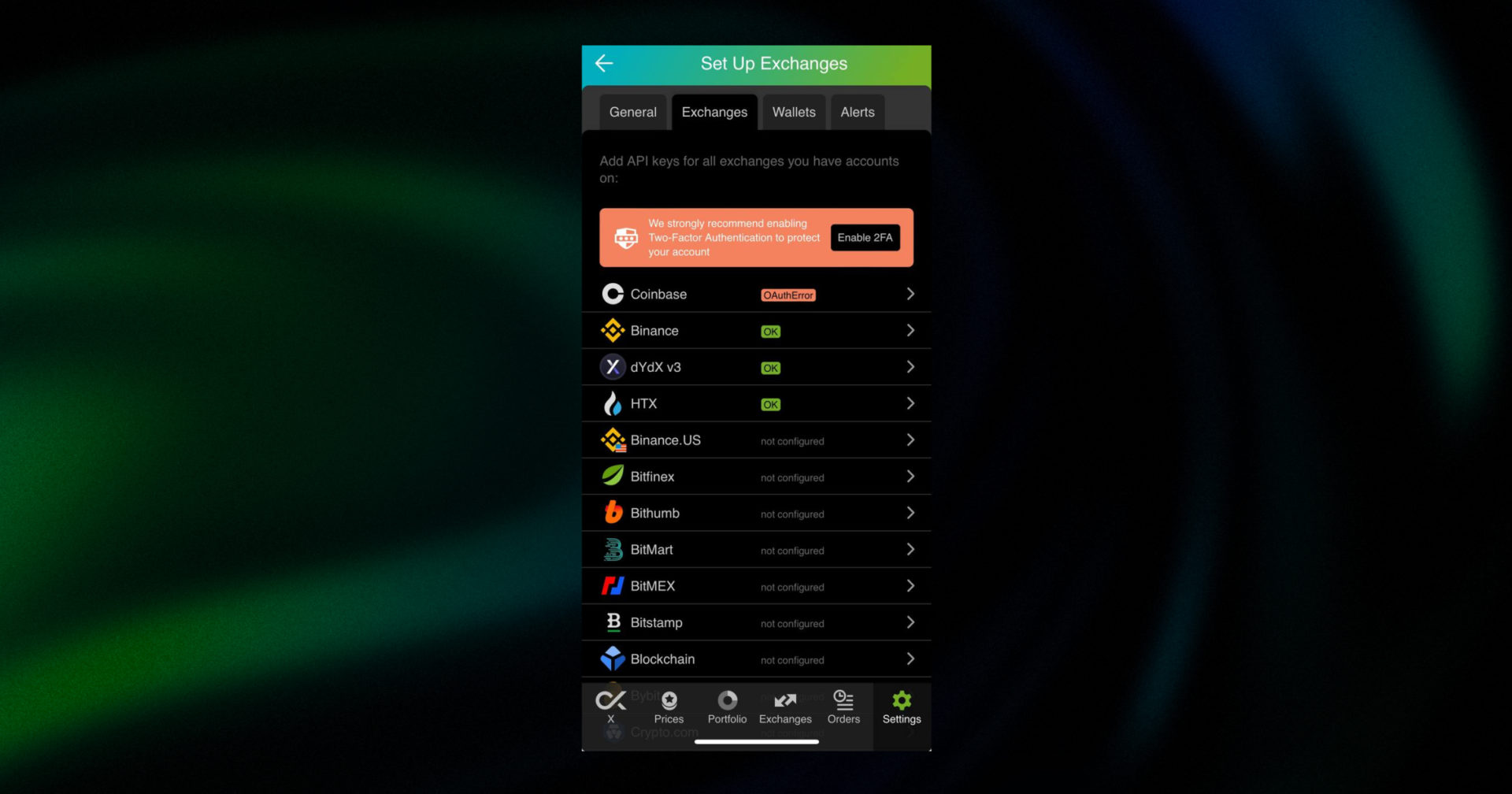
Congrats! You’ve successfully added one more exchange to your favorite crypto portfolio manager, GoodCrypto.
Now GoodCrypto will import the history of your trades, deposits, and withdrawals from the exchange. It might take some time, so be patient.
Compared to other similar apps that start tracking your exchange balance only from the moment you add your API keys, Good Crypto is pulling data from the exchange going as far back as the exchange API permits. Say, you’ve been two years with Bitget. The app, then, will display how your portfolio has changed over the last 2 years. Pretty cool, huh?
If you are having trouble connecting your account – please, contact our support.
Bitget is a leading global cryptocurrency exchange, established in 2018. It has built a robust ecosystem serving over 20 million users across 100+ countries. The platform distinguishes itself through its innovative copy trading functionality, allowing users to replicate successful trading strategies automatically. Backed by high-profile partnerships, including football icon Lionel Messi and esports organizer PGL, Bitget provides a secure, comprehensive trading environment for both retail and institutional clients.
In order to track the progress of your portfolio and learn how to set, say, a trailing stop loss on Bitget, just open the GoodCrypto app, where everything is pretty much straightforward. But first, configure your Bitget API key to add it to Good Crypto.
Not specific to crypto, API stands for application programming interface that allows two apps to recognize and talk to each other. Think of connecting two apps via an API as creating a group chat for a couple of your friends that you want to introduce to each other.
Bitget and GoodCrypto are two separate apps, so you’ll need to connect them if you want to import your trades and balances from Bitget to GoodCrypto and execute orders on Bitget via our app. API keys will help you with that.
You’ve probably heard of public and private keys in the context of blockchain wallets. API keys you generate on the exchange are made up of these two keys exactly and work similarly.
The API key, or public key, or public address identifies you as a user. Think of it as the email you use to create an account, while the API secret or secret key, visible only to you, signs the requests from your public address and proves that it was you, who sent the request, beyond any doubt due to strict mathematical rules of asymmetric encryption.
In general, by issuing API keys you create a potential (however small) risk to your account’s security, but don’t worry, GoodCrypto has got you covered!
When you add API keys to your Good Crypto account, those keys get immediately encrypted on your device and transferred to our servers in an encrypted form over a secure channel. From now on, your encrypted keys are stored in our database being invisible to anybody. Channels of communication between our app and our servers are always encrypted – this is how we make sure no man-in-the-middle attack is possible. When you need to send your order to the exchange, you instruct the app, and we send the request to our server. In an instant, the server places your order on the exchange.
Moreover, your public and secret keys are always stored in separate encrypted and firewalled databases on our servers and only “meet” for a brief moment of signing the request to the exchange.
Thus, your API keys are totally secure once inside the app – your main task is to make sure you don’t expose your API keys yourself. The critical rule for that is to NEVER send your API keys over an unencrypted channel. This means absolutely no sending your API keys to your phone by email!
There is also an additional layer of security since it’s you and solely you who defines allowed actions, or permissions, for your API keys. It’s less complicated than you think. Look!
Good Crypto normally requires two permissions: the permission to import and track your orders and balances (Read-only) and send orders to the exchange (Trade or Write). To allow these permissions, just check Read-only and Trade while creating your keys.
But, please, note that we strongly encourage you NOT to check the Withdrawal box while creating your keys. Our app doesn’t need this option to function just fine, so do yourself a favor and reduce the risk for your funds being withdrawn by anyone but yourself.
Check out our other pieces to learn how to trade and earn with Good Crypto
Ultimate Guide to Volume Profile: VPVR, VPSV & VPFR Explained
Infinity Trailing Bot: Ride the Price Trend to Infinity
Have an account with other exchanges? No problem! Find yours in the list of 30 + guides we’ve provided for you:
How to configure KuCoin API key and add it to Good Crypto
How to configure Binance API key and add it to Good Crypto
How to configure Bybit API key and add it to Good Crypto
How to configure Kraken API key and add it to Good Crypto
How to configure BitMEX API key and add it to Good Crypto app
How to configure Bitfinex API key and add it to Good Crypto
How to configure Phemex API key and add it to Good Crypto
How to configure Coinbase Pro API key and add it to Good Crypto
How to configure OKX API key and OKX Futures API key and add it to Good Crypto
Share this post:
November 18, 2024