Want to trade on Kraken with Trailing Stop, concurrent Stop Loss and Take Profit, and other advanced order types? They are all at your disposal with the Good Crypto app. Add Kraken API key to our app and enjoy our seamless trading flow with sophisticated trading tools that work in the same way on every crypto exchange we support.
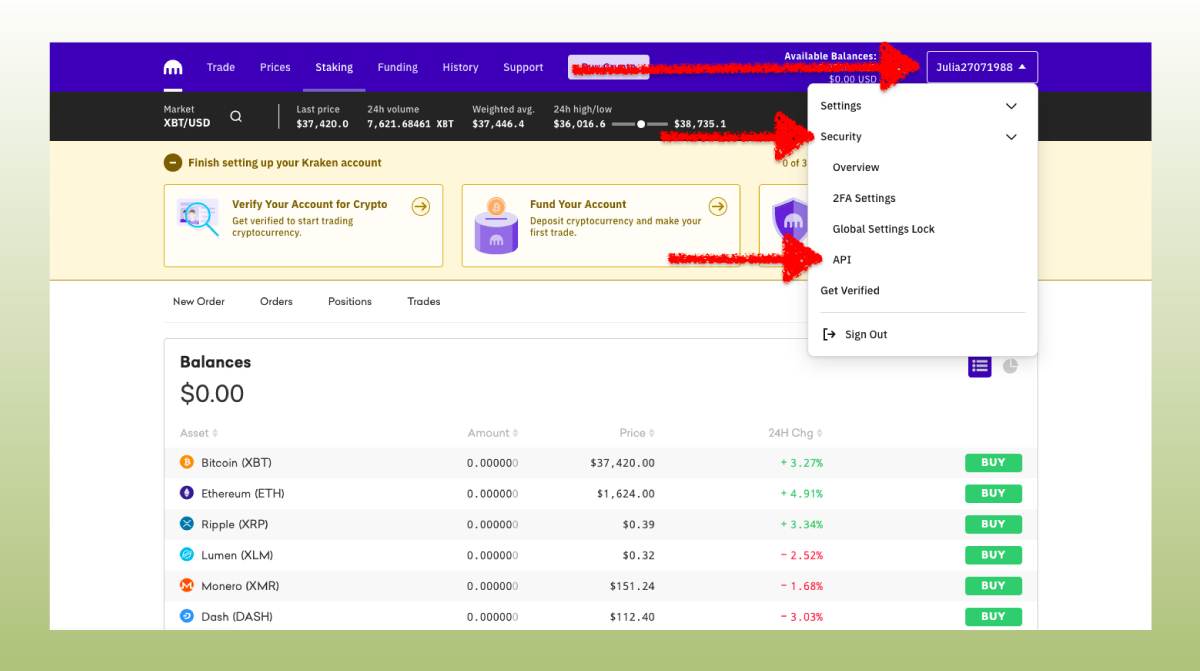
Sign in to Kraken and go to your account. Click on the icon with your User name → Security → API.
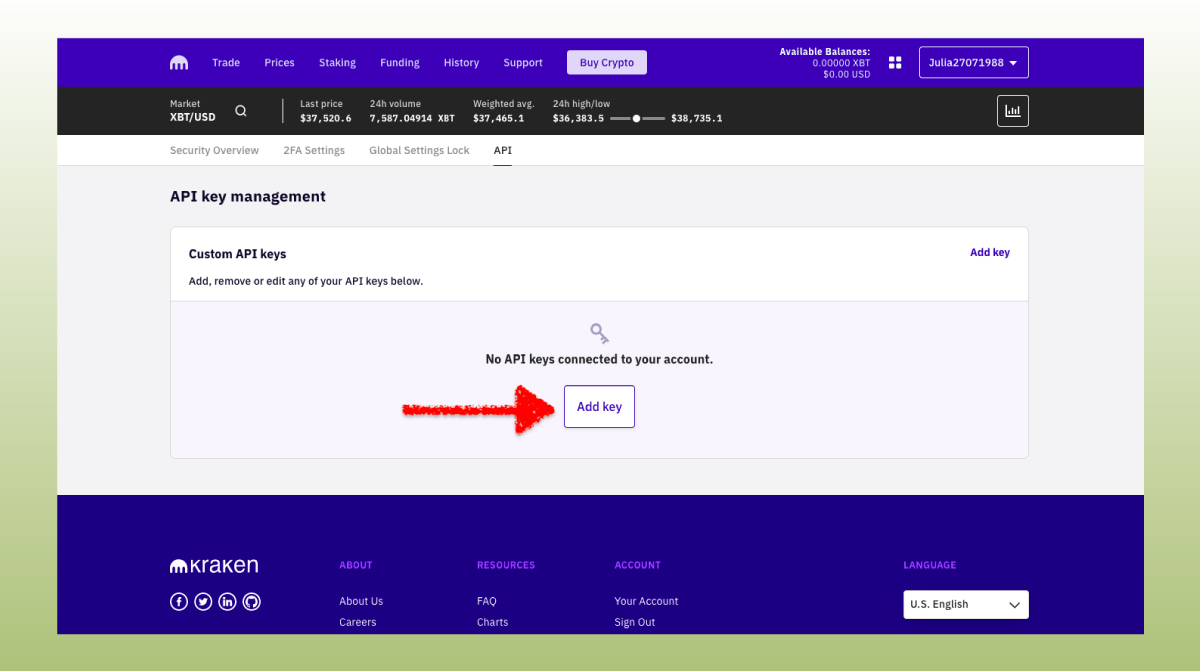
Press Add key to start the process of generating the keys.
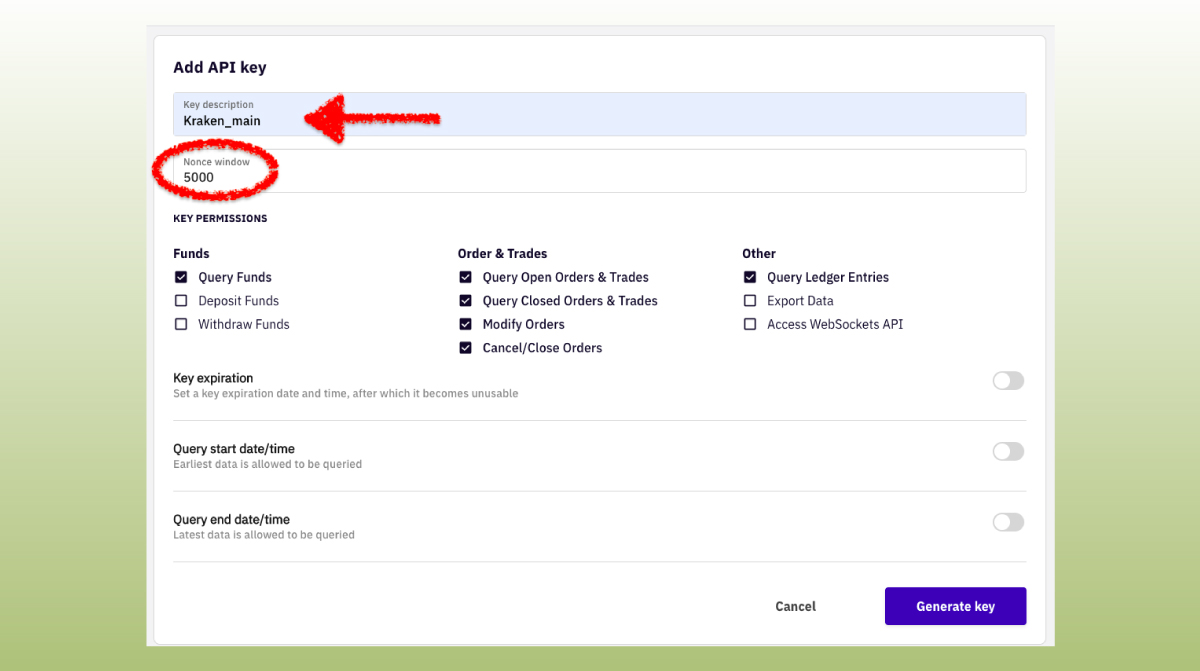
Now, let’s check which permissions your newly-minted key will have. By default, your Kraken API key shouldn’t have permissions.
Check the boxes Query Funds, Query Open Orders & Trade, Query Closed Orders & Trades, Modify Orders, Cancel/Close Orders and Query Ledger Entries.
“Query funds” will allow Good Crypto to sync your balances, “Query Ledger Entries” – to import your account history. The four options under Order & trades will allow you to trade on Kraken via Good Crypto’s interface..
Set Nonce window at 5000 or more. Curious ones can learn what Nonce is here. For the rest of you – setting it at 5000 or more will ensure smooth communication of our app with the exchange.
Press Generate key to issue the key.
!!! Don’t activate the “Withdrawal” option – we’ve already explained that our app doesn’t need this option to function just fine, so don’t: reduce the risk of your funds being withdrawn by crooks.
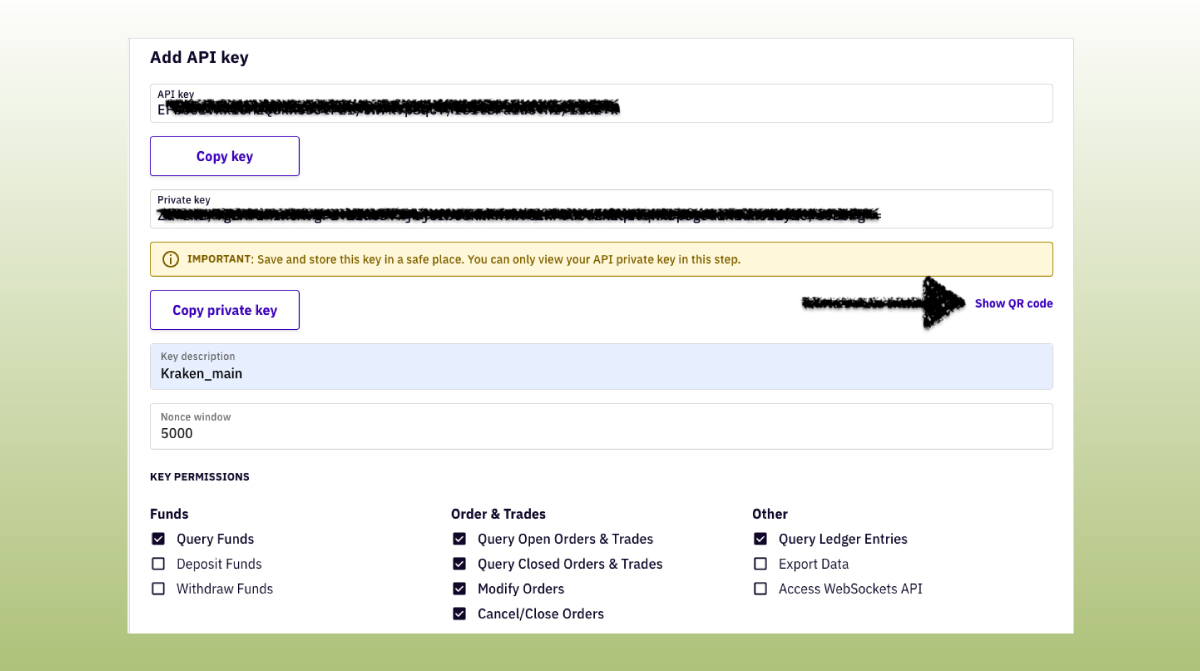
Congratulations! You have now created your API keys and can now see both your public key (API key) and your secret key (Private Key) on the screen. You have to copy each of them separately to later add them to the Good Crypto app. In our app, they are called API Key and API Secret (the one that is private key here).
You can also show a QR code on the screen – by pressing the small print on the right – it actually contains both of your keys at the same time and will help you copy/paste them to Good Crypto.
DO NOT CLOSE THIS SCREEN until you add your API keys to Good Crypto – your secret key will only be shown to you this once – if you leave this screen, you’ll never see it again.
Of course, you can save it on your computer, but we strongly advise you against it – it is not secure!
The most secure and convenient way to transfer your API key from Kraken to our app is to scan the QR code with Good Crypto from your phone.
To do this, show your QR code on Kraken and then open Good Crypto on your phone.
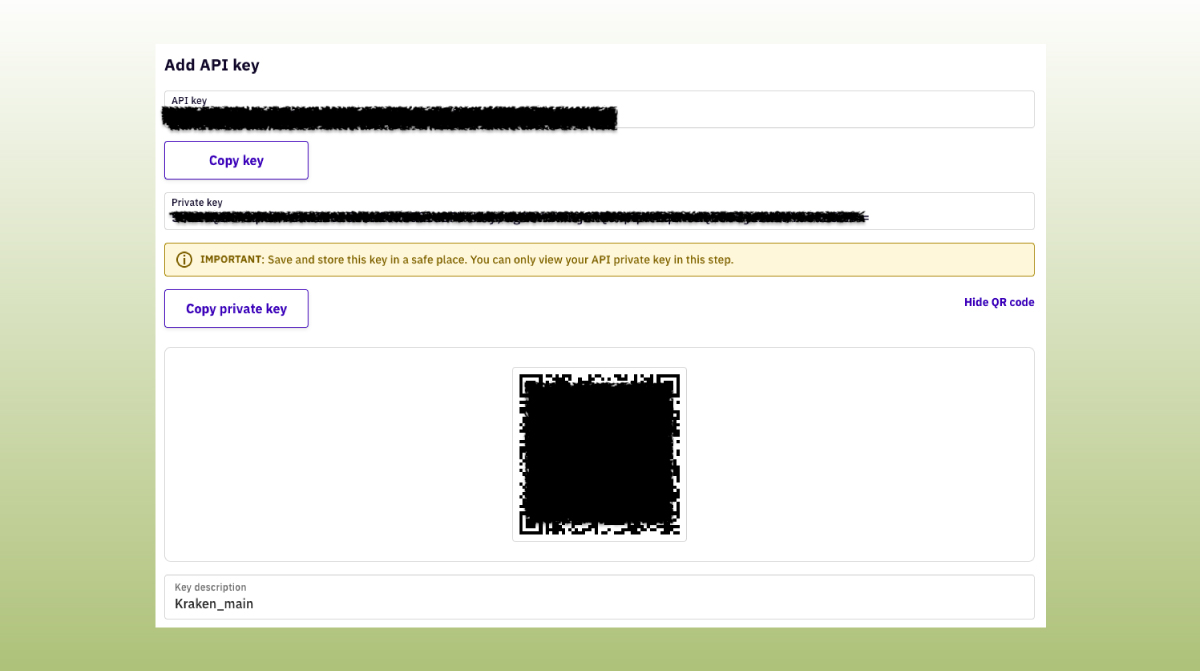
Go to Settings in your Good Crypto app, then Exchanges, then Kraken and click “Scan QR code” – you’ll have to allow the app to access your phone’s camera when prompted. Simply point your camera to the QR code on your screen – and voíla.
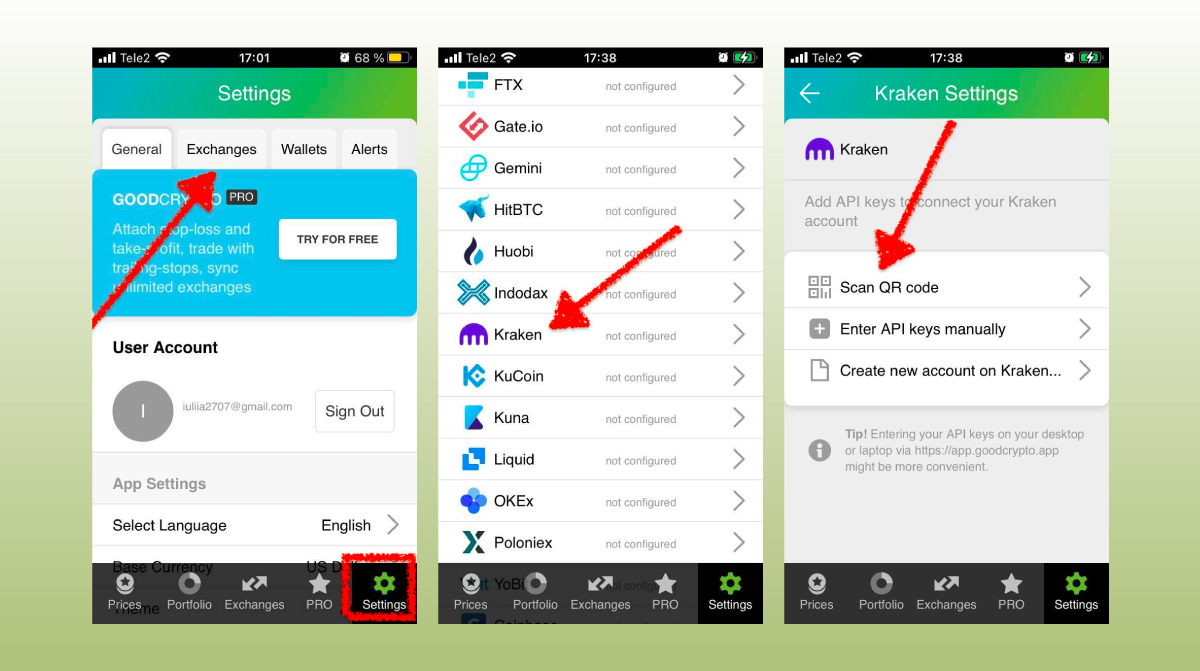
This is how you can scan your QR code on Kraken with Good Crypto
Don’t forget to name your account so that you could tell it from your other accounts. It will be displayed across the app so make sure you include the name of the exchange in some form, to be able to identify it.
Also, the shorter the name the better, since the space on the screen of your phone is scarce.
After you’ve done naming it – press Save and Validate.
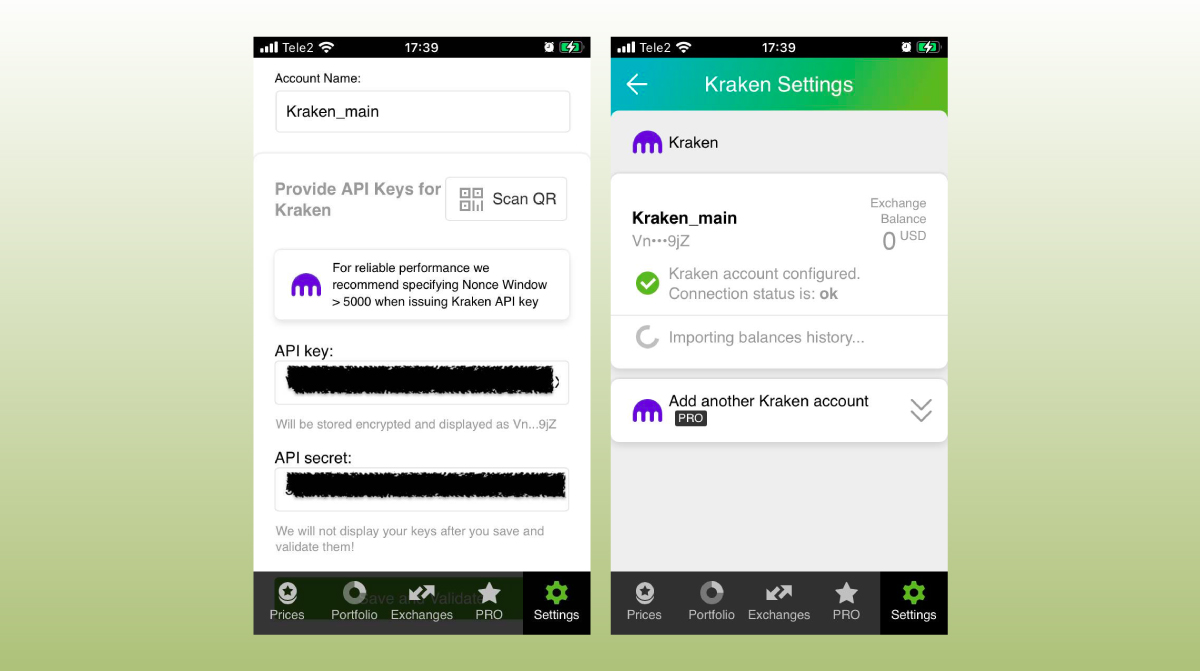
The green check on the second screen means that you can start using your account
If everything is fine, the status will turn to OK, and you’ll see a green checkbox. Begin using your account right now!
By the way, take a look at your new API keys on the screen up above! We display the first and last numbers of your public key on purpose. In case you forget which account this key represents you can always go back to the Kraken interface and compare the first digits of the key, to differentiate one account from the other in case your naming skills will fail you.
If the key wasn’t added and you’ve received an error message, make sure you’ve entered the correct key and that the key has at least the “Read” permissions.
The problem persists? Contact our support desk at support@goodcrypto.app
Another safe and convenient(ish) way to add the key is by using the web version of our app.
If you don’t have your mobile phone at hand, your camera broke, or your exchange does not create QR codes for the API key, you can go to the web version of our app on your desktop, copy and paste the API key from the exchange, and we will sync in to our mobile app in real time.
The flow in the web app is similar to mobile: Settings → Exchanges → Kraken → Enter API keys manually
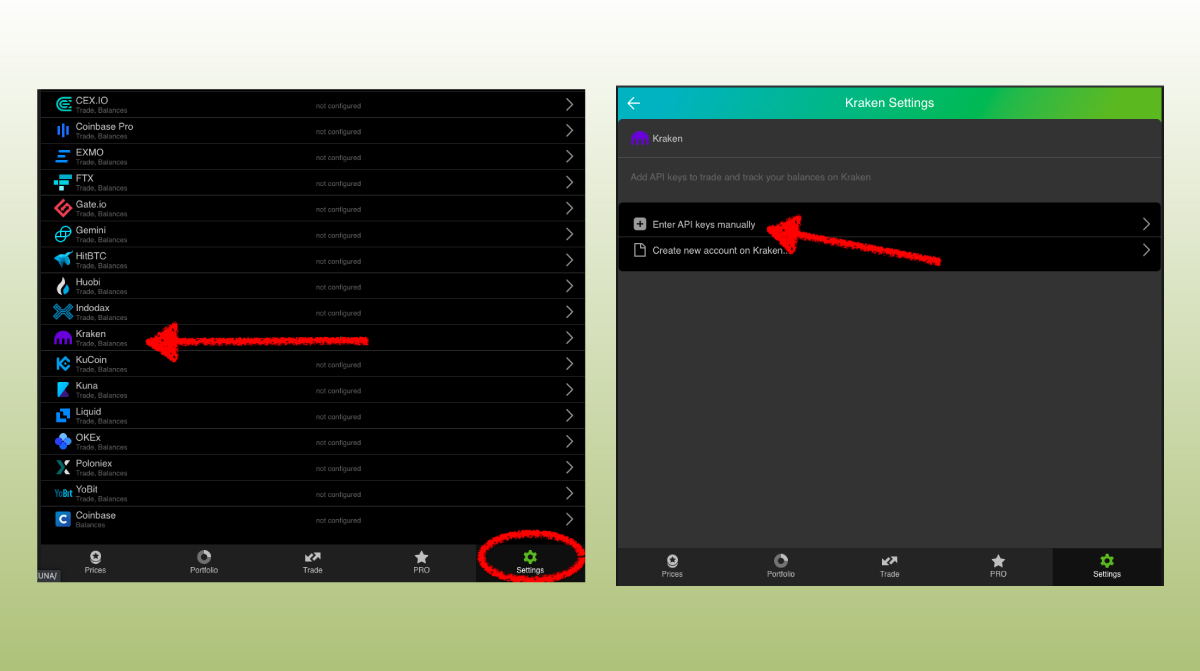
We never recommend storing your keys on your PC or sending them via email or in any other unencrypted way!
Once you are done adding your API key, increase the security of your Good Crypto account by turning on 2FA – we do not require it but strongly recommend it.
The 2FA banner in your app might seem a little bit annoying. We did it on purpose because we wanted you to be safe. And – sorry, we won’t get off your back until you enable 2FA to secure your account.
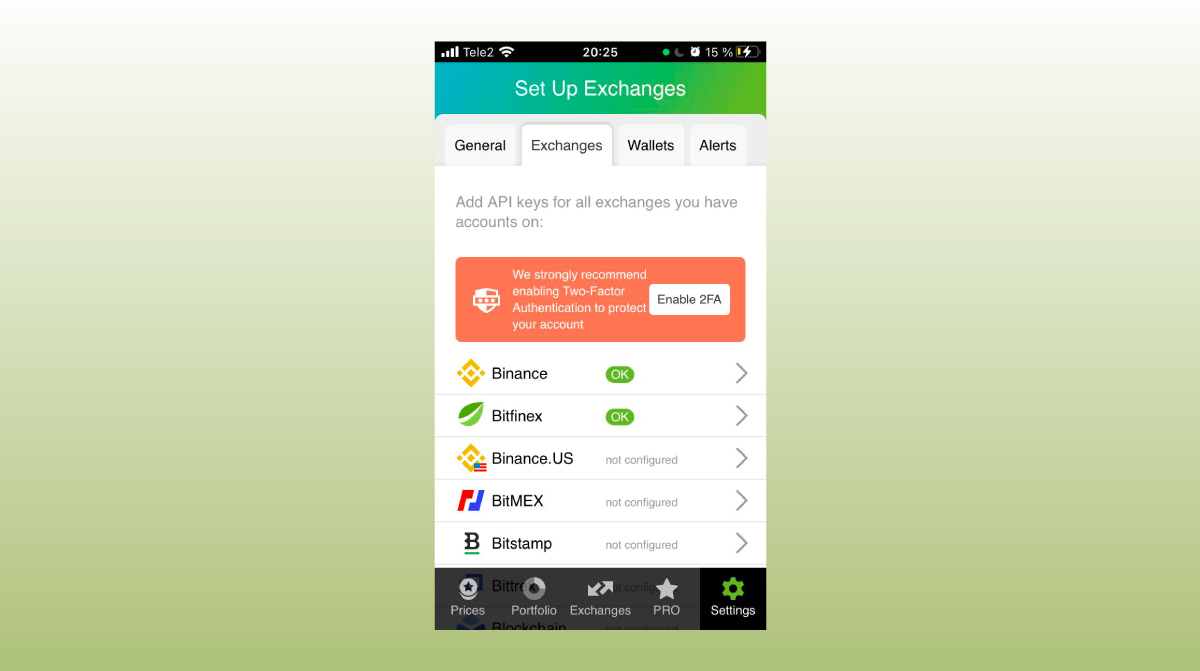
Congrats! You’ve successfully added one more exchange to your favourite crypto portfolio manager, Good Crypto.
Now GoodCrypto will import the history of your trades, deposits, and withdrawals from the exchange.
Compared to other similar apps that start tracking your exchange balance only from the moment you add your API key, Good Crypto is pulling data from the exchange going as far back as the exchange API permits. Say, you’ve been two years with Kraken. The app, then, will display how your portfolio has changed over the last 2 years. Pretty cool, huh?
If you are having troubles connecting your account – please, contact our support.

Even though in the Kraken vs Coinbase battle, Kraken falls short of the 24h trading volume, it is still one of the oldest and most popular cryptocurrency exchanges, well-known among both experienced traders and new users. As of February 2021, its 24h trading volume was slightly over $2 bln.
The Kraken exchange might look somewhat fun due to its lovely web design, but it has decent liquidity and, having been around for quite a while, has not had any major security issues. In addition, the platform is compliant with the regulations of many jurisdictions, including US.
In 2014, it was especially popular for euro/bitcoin trading, and in 2015, after adding the option to buy ethereum, it started ranking second in terms of trading volume as for bitcoin/ethereum.
In any Kraken review existing out there you’ll find information about various features including Kraken margin trading as well as derivatives trading via Kraken Futures.
But why go through the Kraken login process every time when you can execute stop loss and take profit not only on this exchange but on many more from just one app?
Simply add API keys to Good Crypto and enjoy a more advanced trading flow!
But wait…
Not specific to crypto, API stands for application programming interface that allows two apps to recognize and talk to each other. Think of connecting two apps via an API as creating a group chat for a couple of your friends that you want to introduce to each other.
Kraken and Good Crypto are two separate apps, so you’ll need to connect them if you want to import your trades and balances from Kraken to Good Crypto and execute orders on Kraken via our app. An API key will help you with that.
You’ve probably heard of public and private keys in the context of blockchain wallets. The API key you generate on the exchange are made up of these two keys exactly and work similarly.
The API key, or public key, or public address identifies you as a user. Think of it as the email you use to create an account, while the API secret or secret key, visible only to you, signs the requests from your public address and proves that it was you, who’ve sent the request, beyond any doubt due to strict mathematical rules of asymmetric encryption.
In general, by issuing an API key, you create a potential (however small) risk to your account’s security, but don’t worry, Good Crypto has got you covered!
When you add an API key to your Good Crypto account, it gets immediately encrypted on your device and transferred to our servers in an encrypted form over a secure channel. From now on, your encrypted key is stored in our database being invisible to anybody. Channels of communication between our app and our servers are always encrypted – this is how we make sure no man-in-the-middle attack is possible. When you need to send your order to the exchange, you instruct the app, and we send the request to our server. In an instant, the server places your order on the exchange.
Moreover, your public and secret keys are always stored in separate encrypted and firewalled databases on our servers and only “meet” for a brief moment of signing the request to the exchange.
Thus, your API key is totally secure once inside the app – your main task is to make sure you don’t expose your API key yourself. The critical rule for that is to NEVER send your API key over an unencrypted channel. This means absolutely no sending your API key to your phone by email! The most secure way is to issue a QR code for the API key on your desktop and scan it with the Good Crypto app from your phone (more on that below).
There is also an additional layer of security since it’s you and solely you who defines allowed actions, or permissions, for your API key. It’s less complicated than you think. Look!
Good Crypto normally requires two permissions: the permission to import and track your orders and balances (Read) and send orders to the exchange (Write). To allow these permissions, just check Read and Write while creating your keys.
But, please, note that we strongly encourage you NOT to check the Withdrawal box while creating your keys. Our app doesn’t need this option to function just fine, so do yourself a favour and reduce the risk for your funds being withdrawn by anyone but yourself.
Share this post:
March 19, 2021