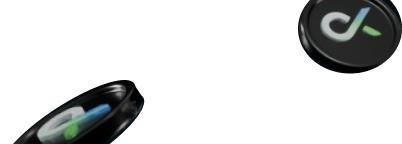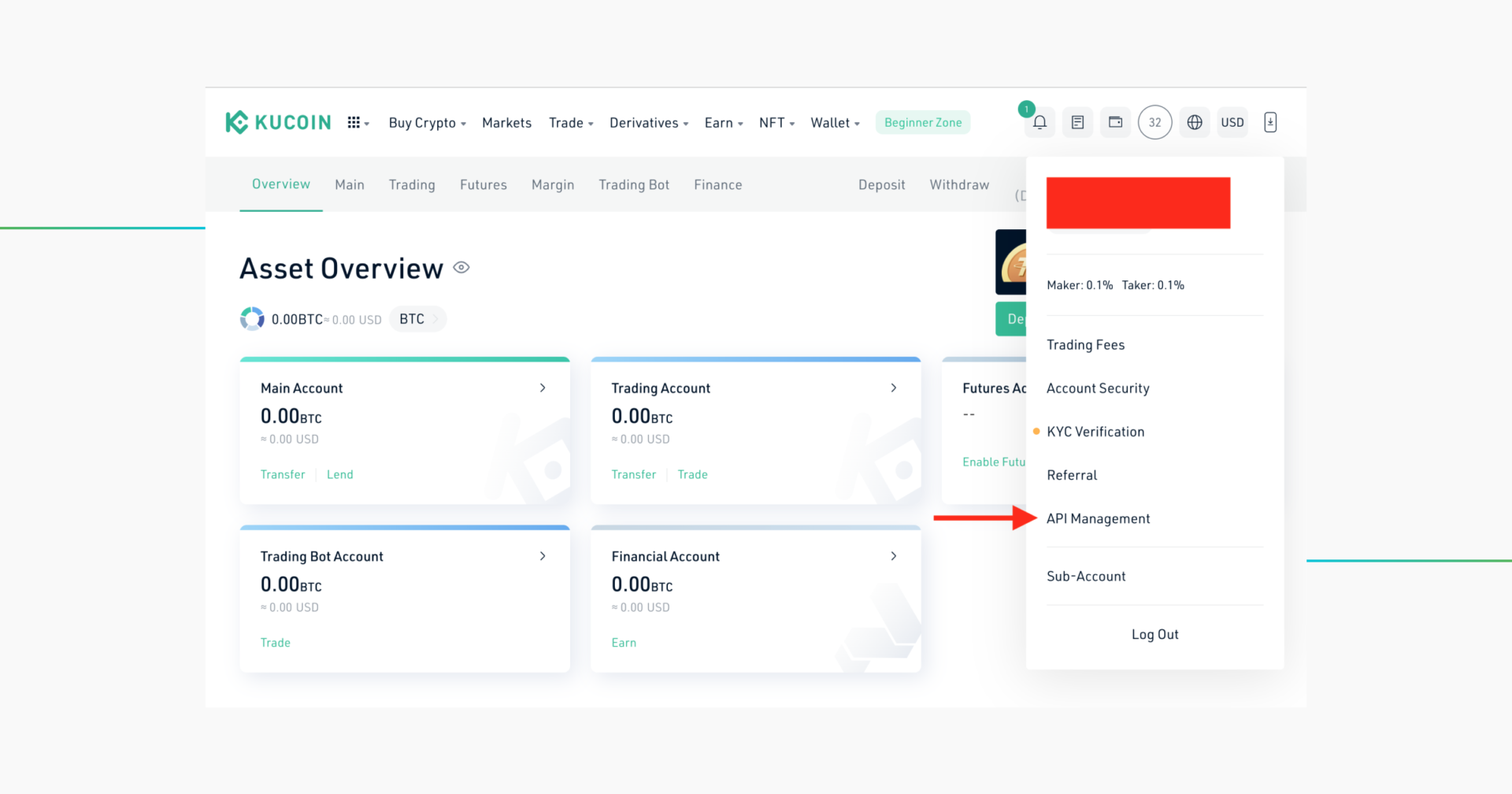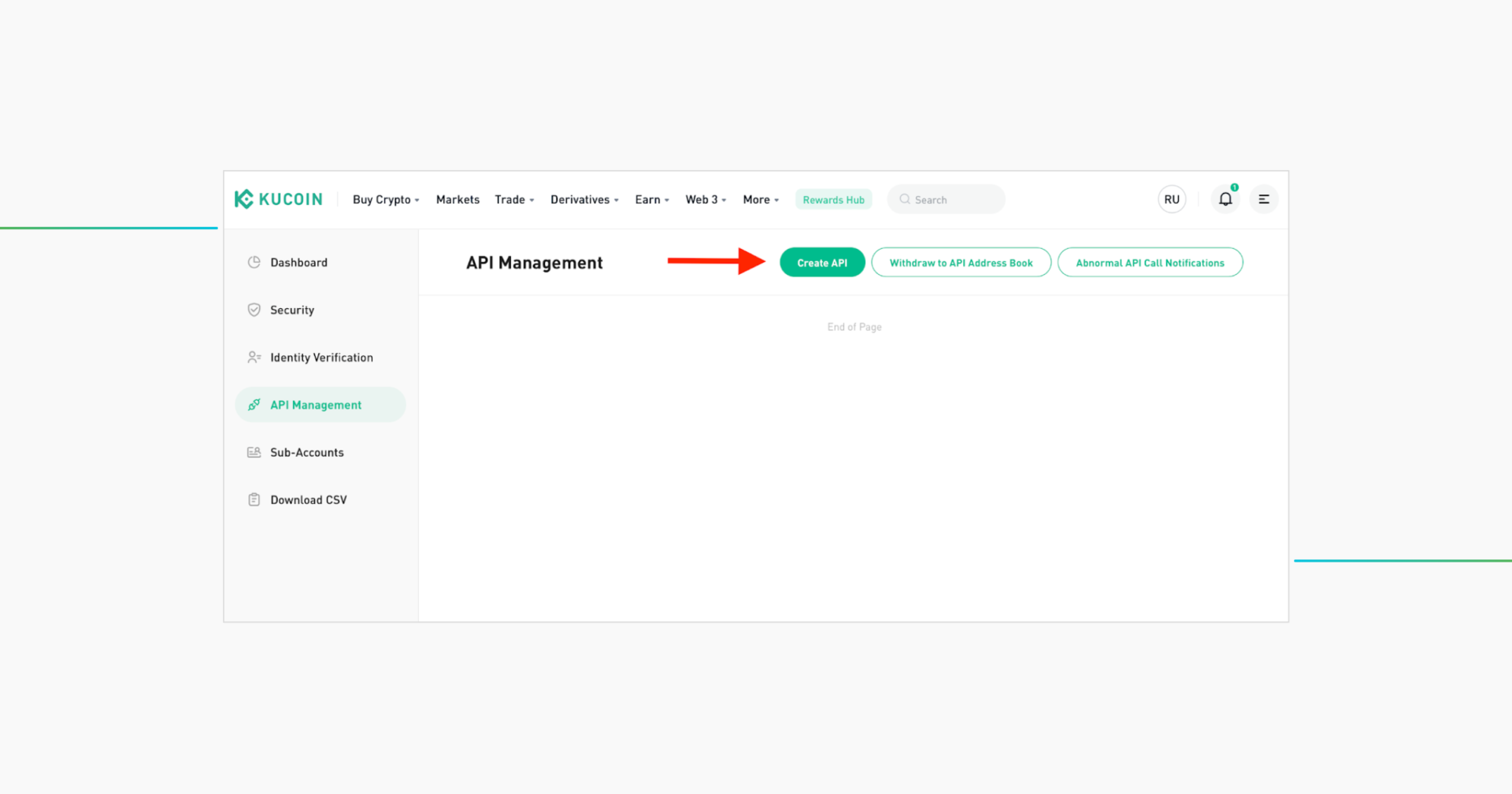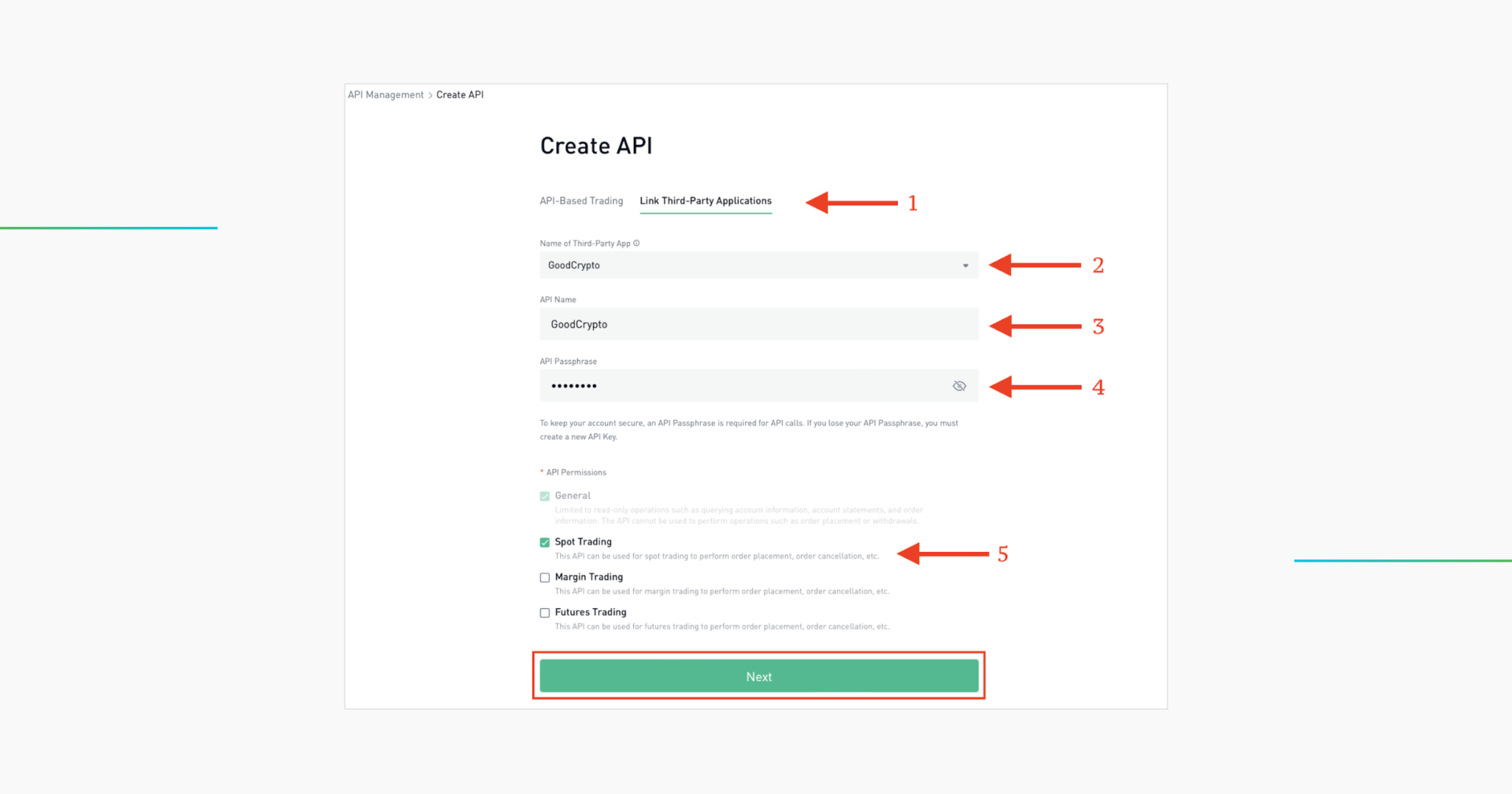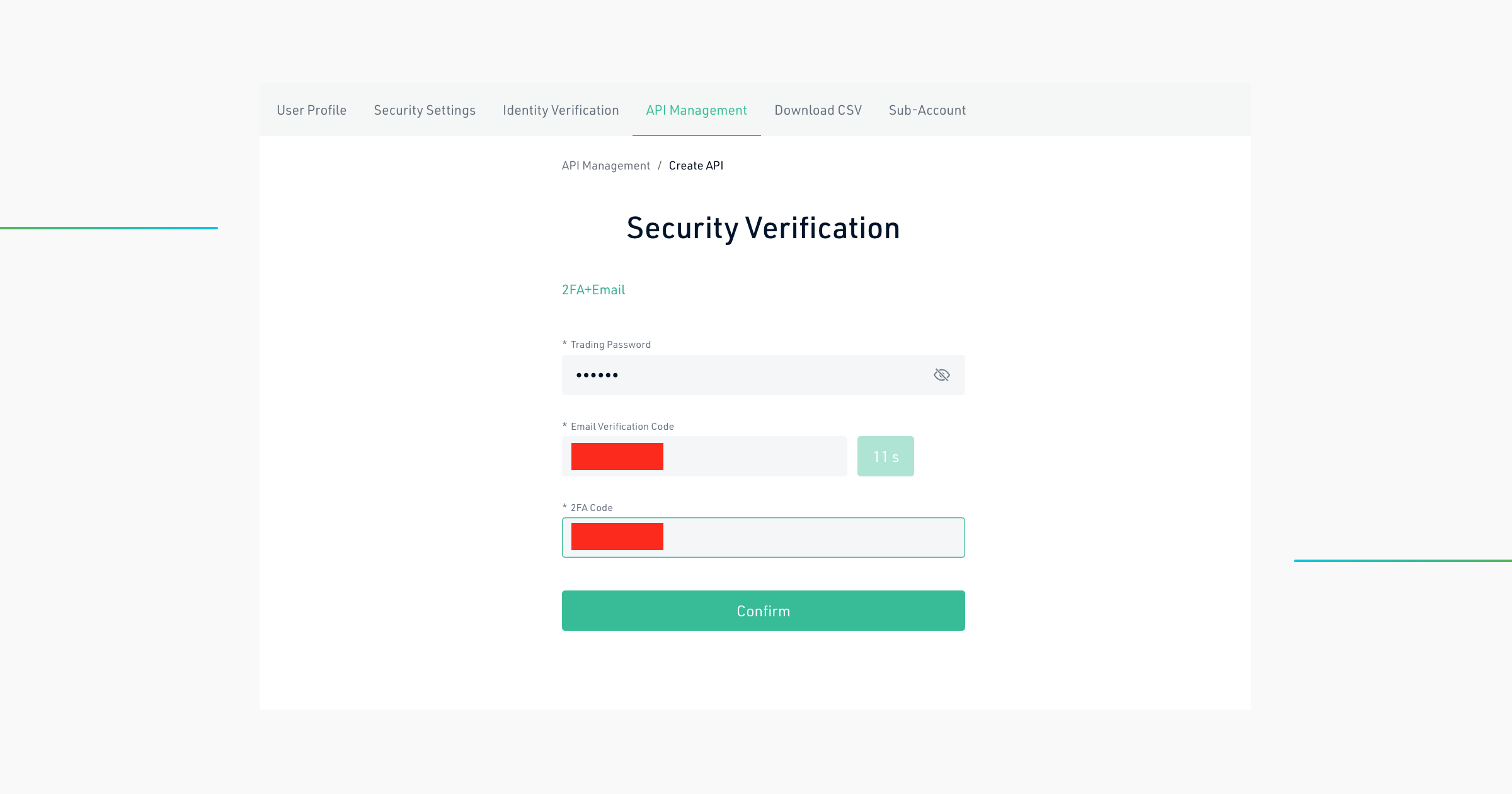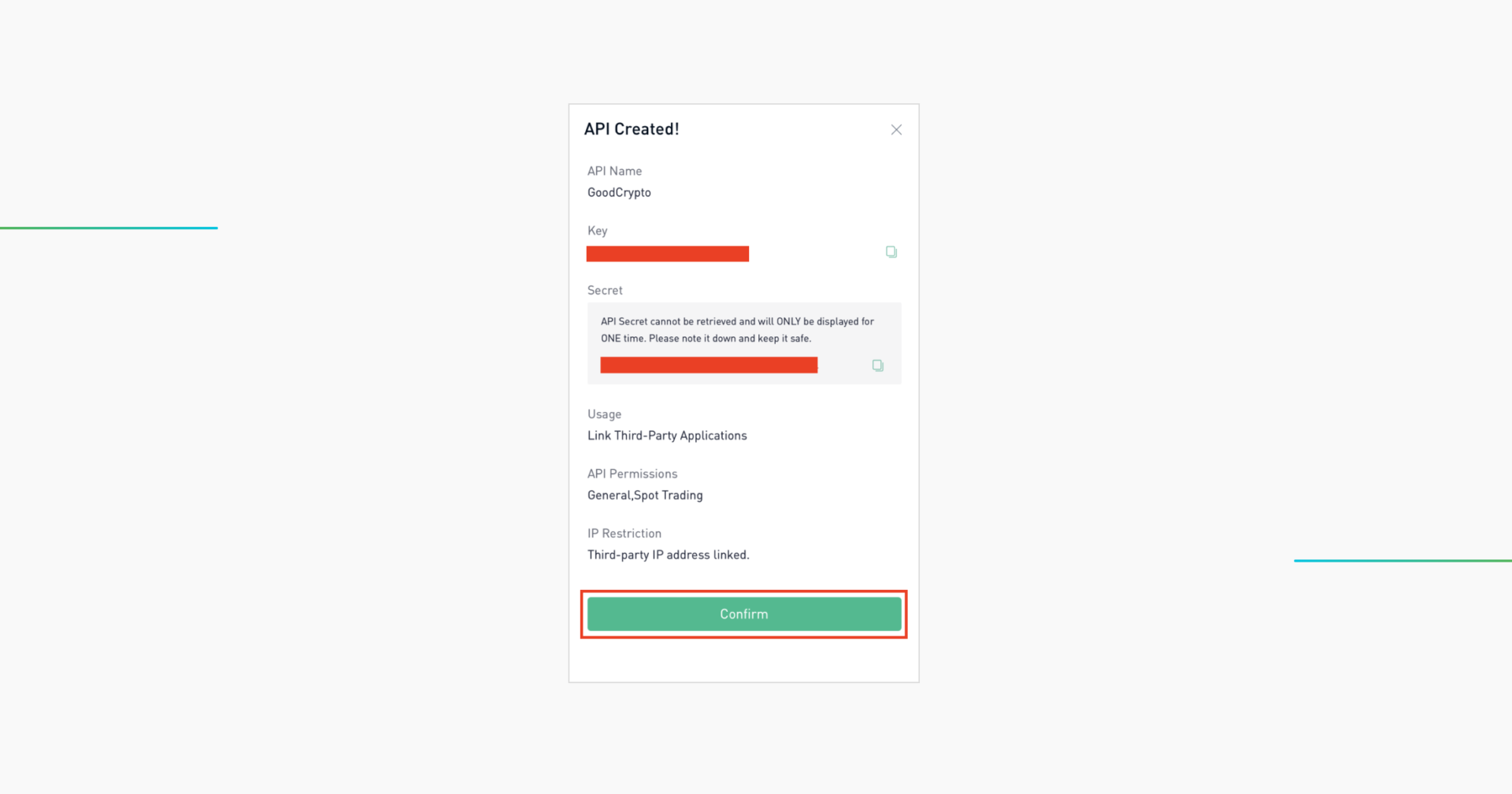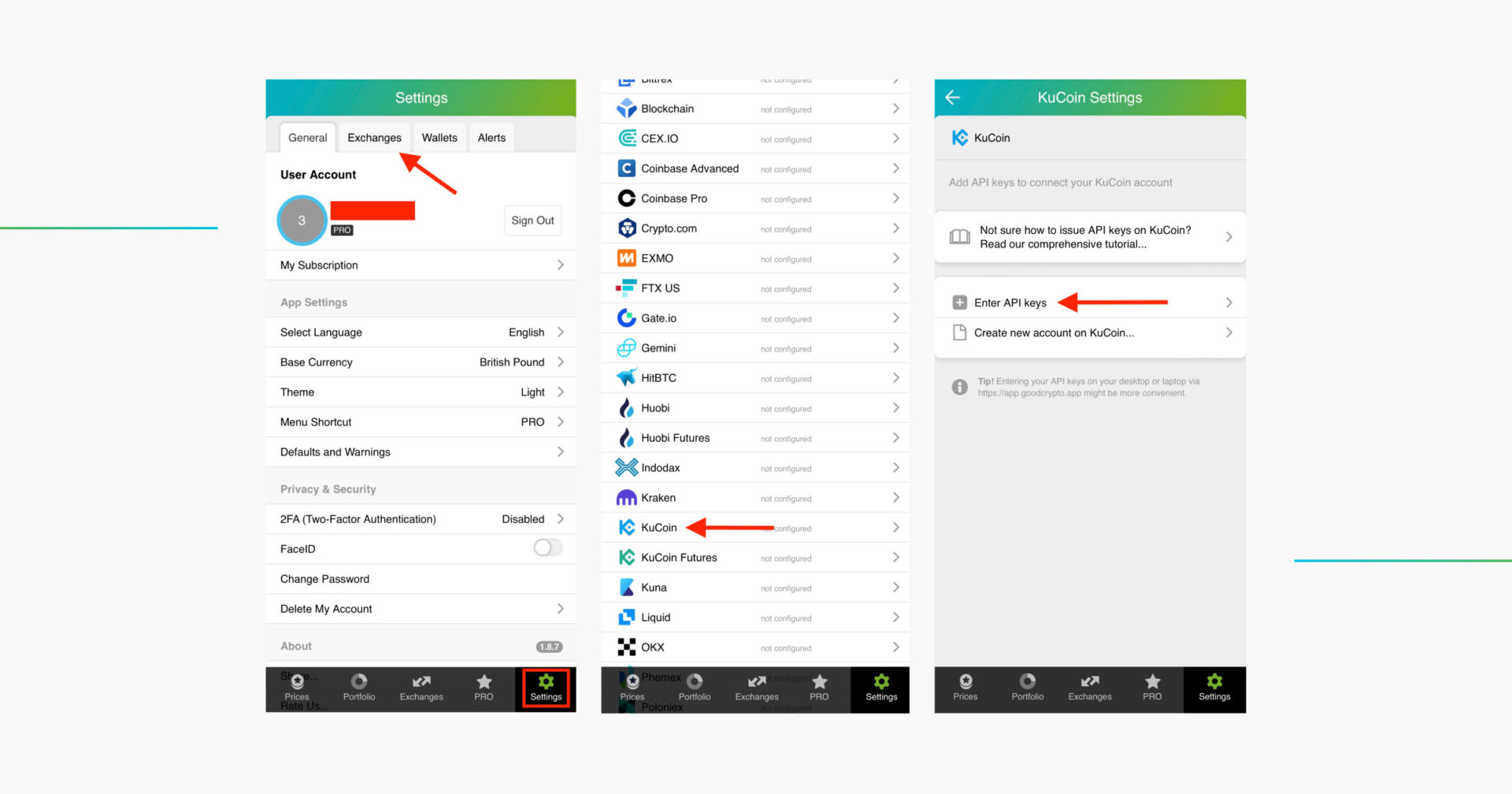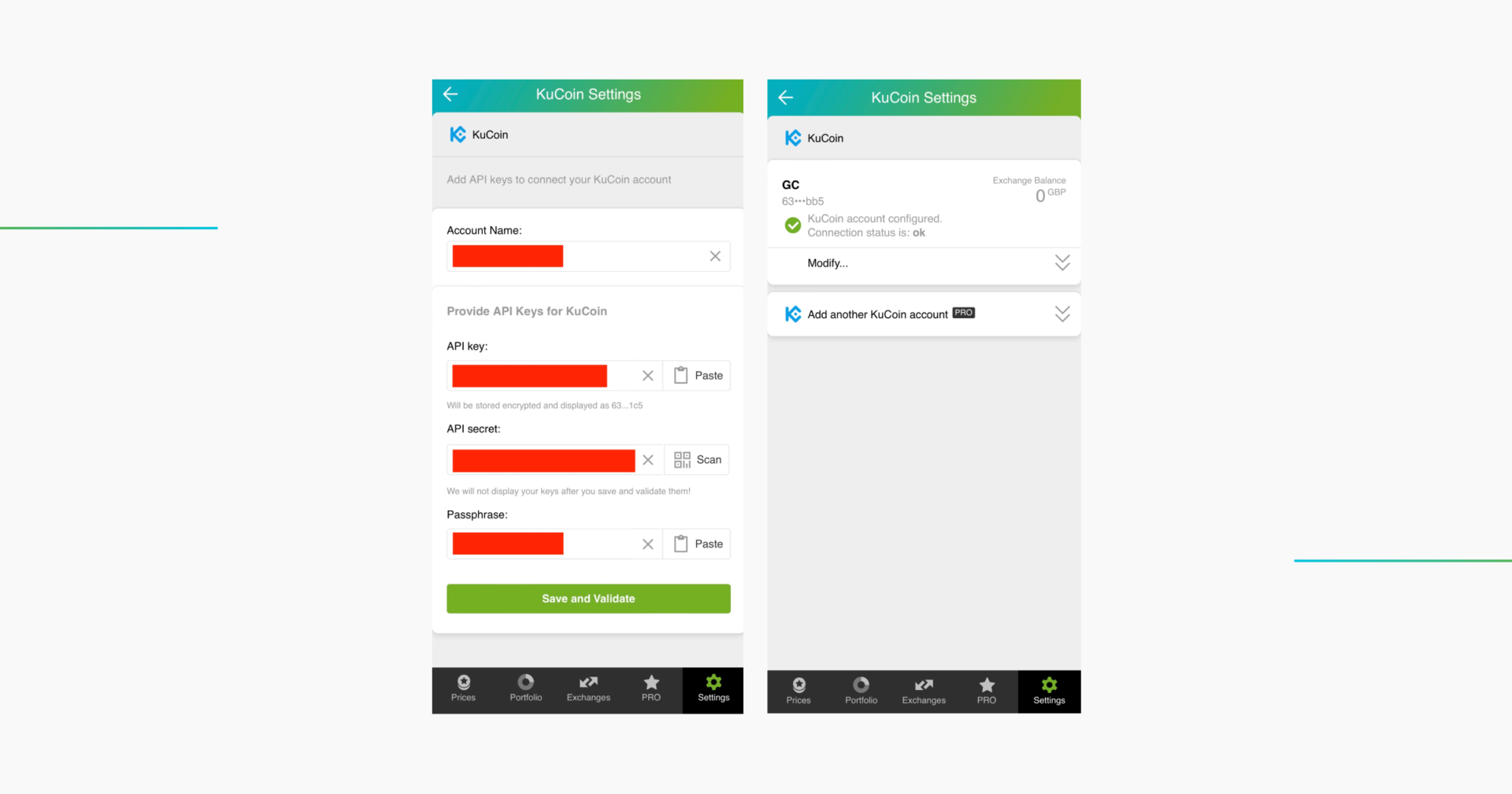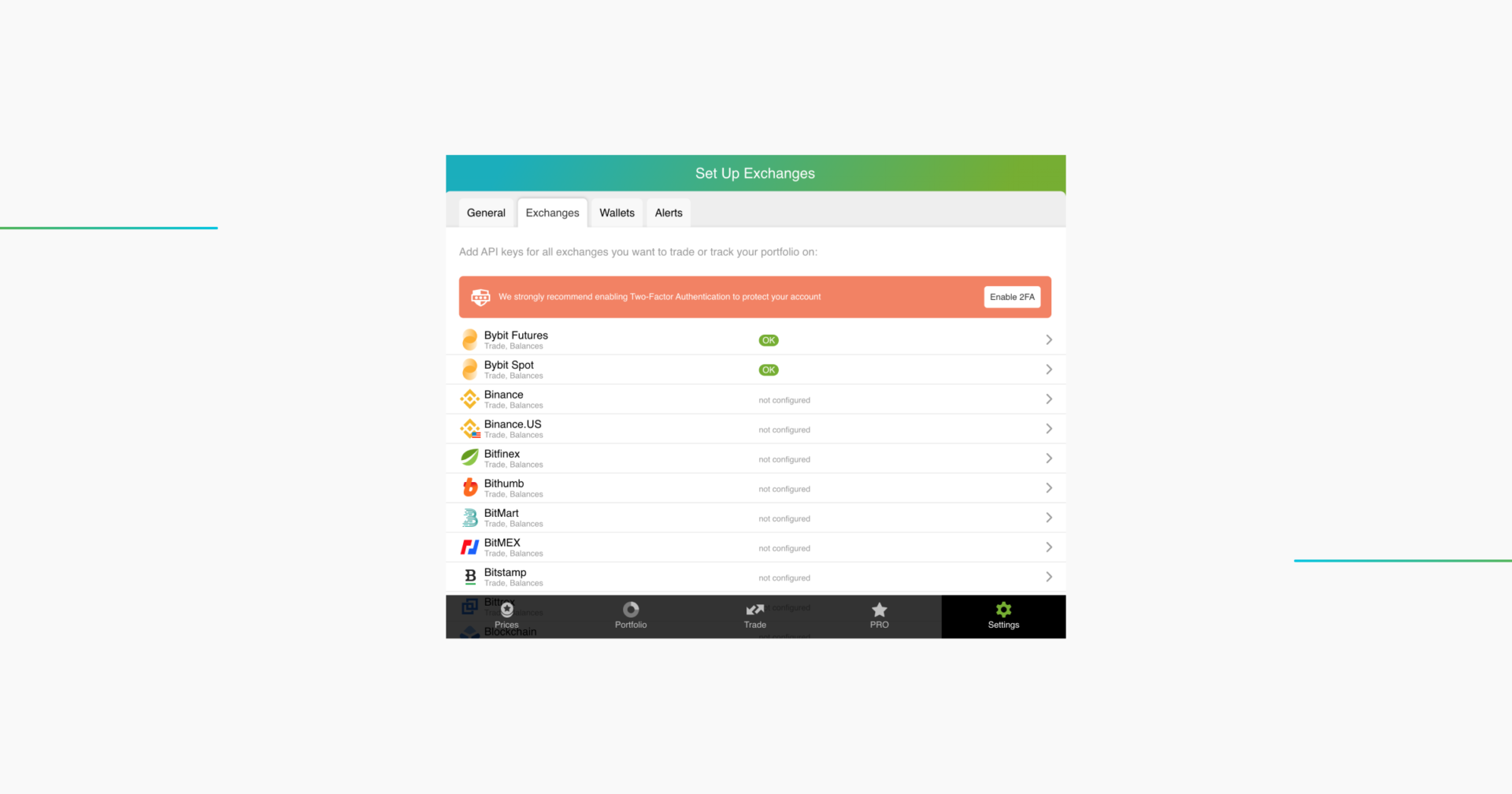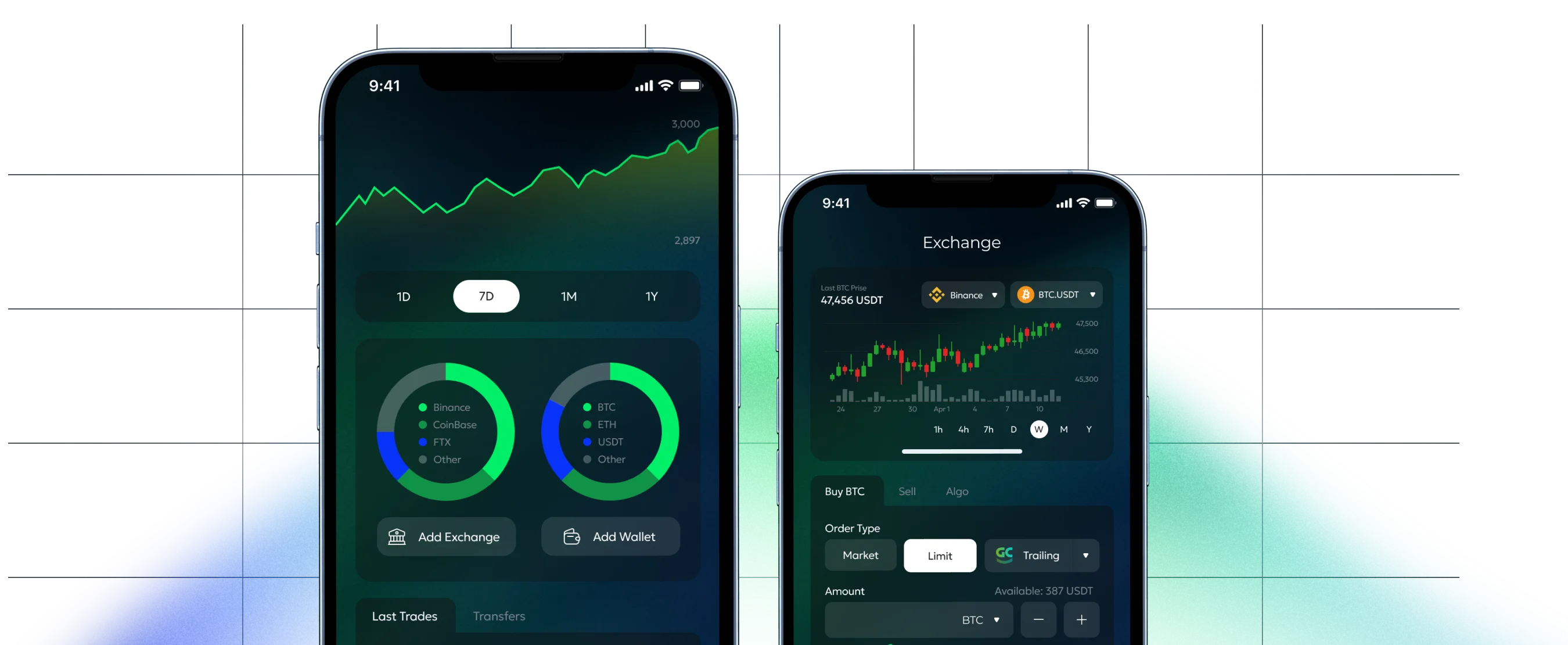The process of configuring and adding your API key for KuCoin Spot trading
For instructions on how to create a KuСoin Futures API key, please, go here.
Step 1: Instruct KuCoin to create an API key
Go to API Management on KuCoin.
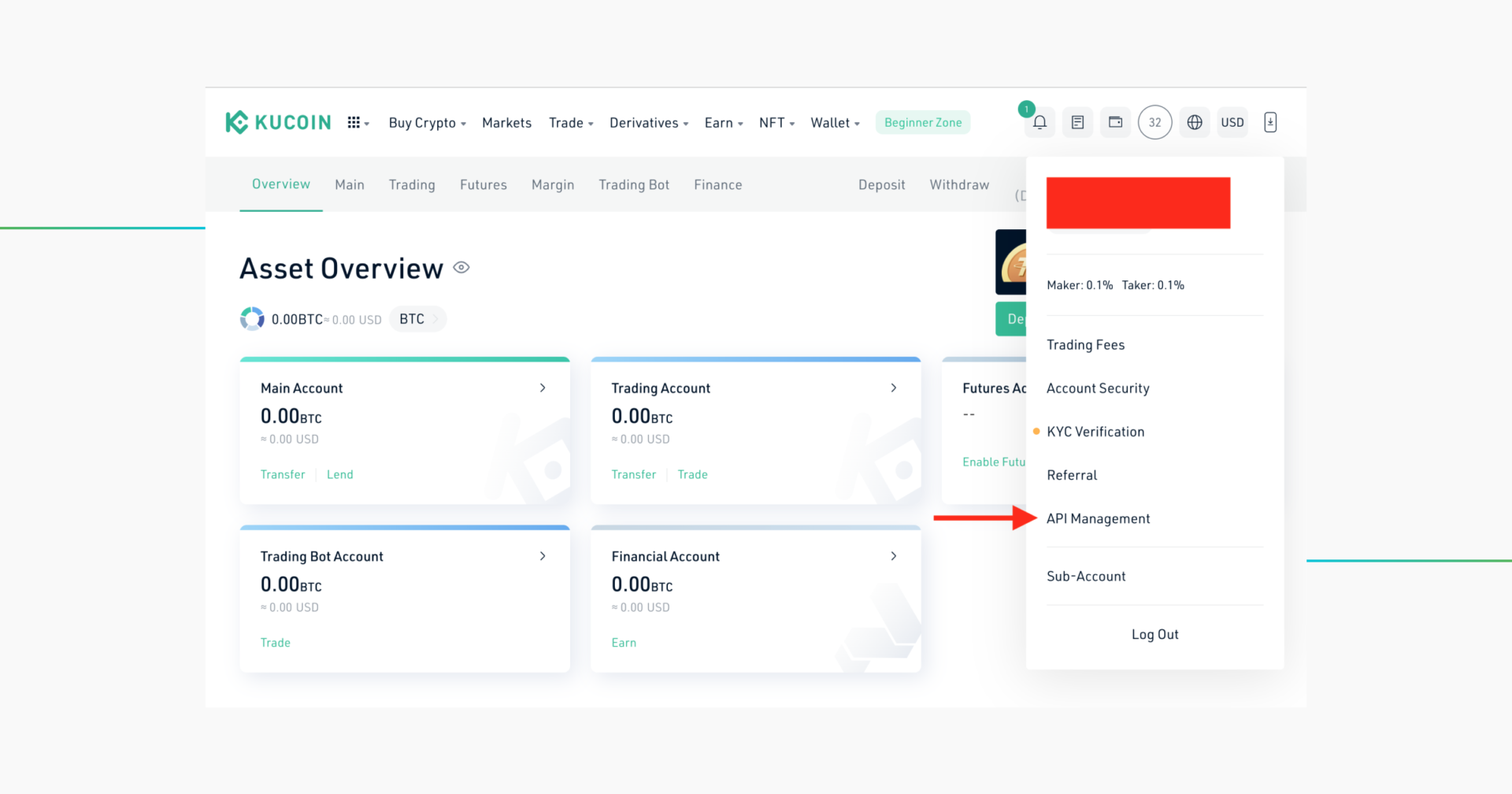
Sign in to your account on the KuCoin website, click on the Account icon where either your phone digits or email initials are displayed and, then on API Management.
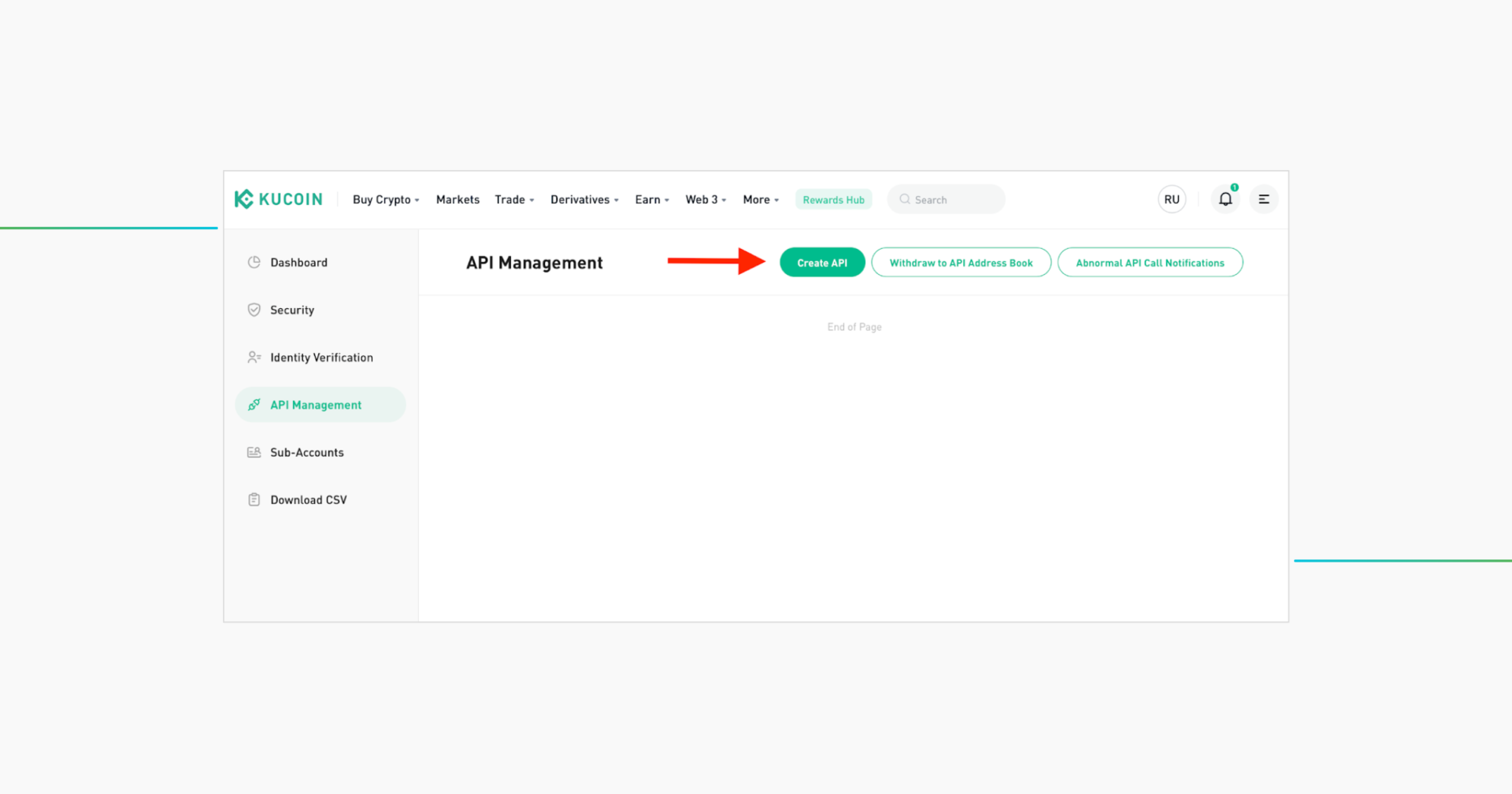
In the next window, start creating your API key by pressing the green Create API button.
Step 2: Set API key passphrase and permissions
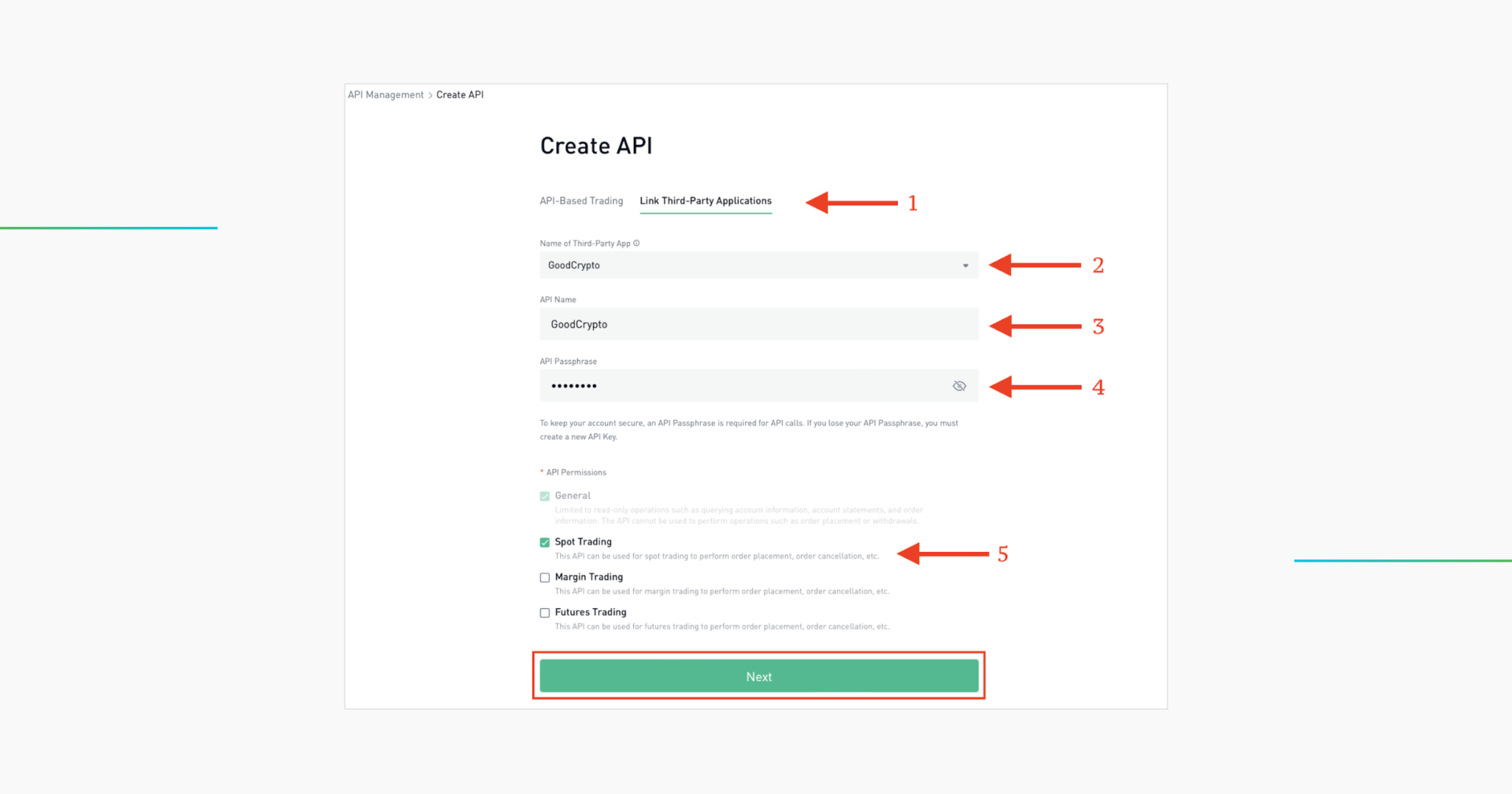
- Choose the Link Third-Party Application tab to futher link an API Key with trading permissions to GoodCrypto.
- Choose the name of the Third-Party App – GoodCrypto.
- Name your API key, so that you would recognize it later.
- Create your API Passphrase and save it. You’d need it to add your API key to GoodCrypto.
- Check Spot Trading to be able to send orders with your API key. Overall, you can check the permissions for Spot and Futures trading at once and add the same API keys for both KuCoin and KuCoin Futures within GoodCrypto.
When you are ready, press Next.
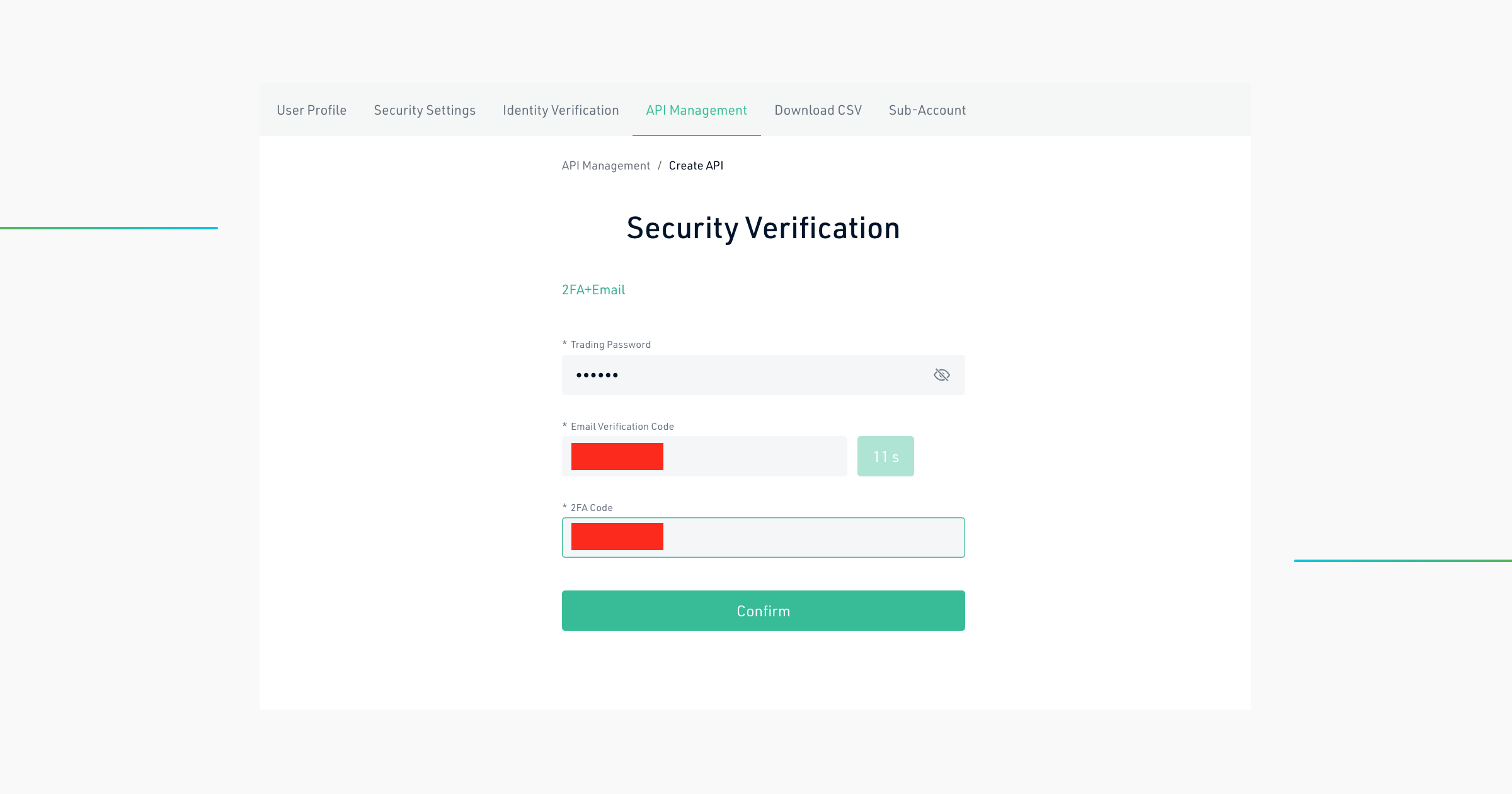
Security Verification window will pop up. Enter your KuCoin Trading Password, Email Verification Code, and 2FA Code then press Confirm. Once pressed, the window with the newly-minted API key will pop up.
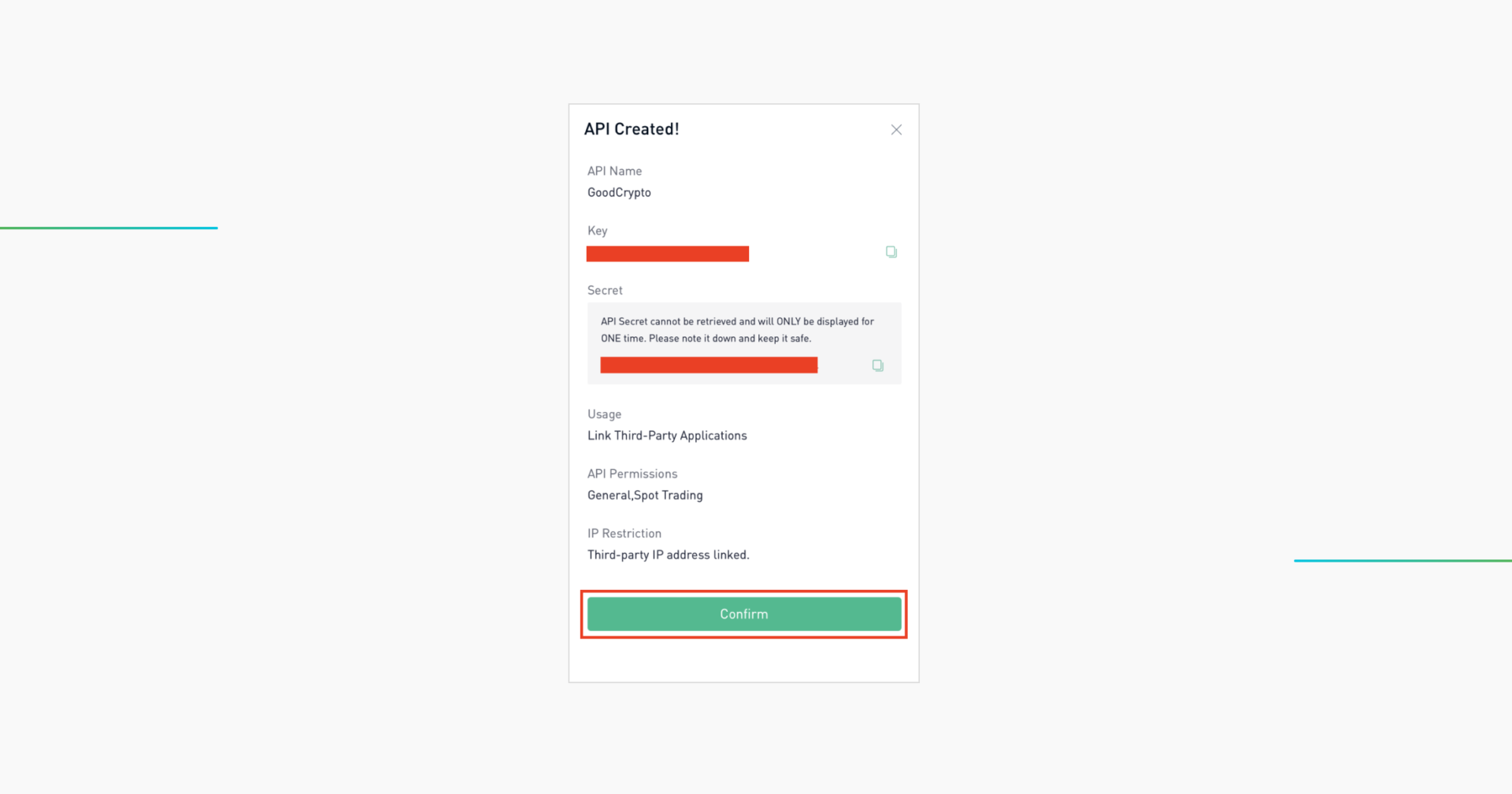
DO NOT CLOSE THIS SCREEN until you add your API key to Good Crypto – your secret key will only be shown to you this once – if you leave this screen, you’ll never see it again.
You have now created your API key and can see both your Public Key (Key) and your Secret key (Secret) on the screen. You have to copy each of them separately to add them to the Good Crypto app.
Of course, you can save the keys on your computer, but we strongly advise you against it – it is not safe!
Note, that you do not see your Passphrase here – we trust you have saved it at the previous step. If not – you’ll have to restart the process.
Step 3: Add your KuCoin API key to Good Crypto
Once you’ve created your KuCoin API key, go to Settings in your GoodCrypto app on mobile or desktop, then Exchanges, then KuCoin, and click Enter API keys.
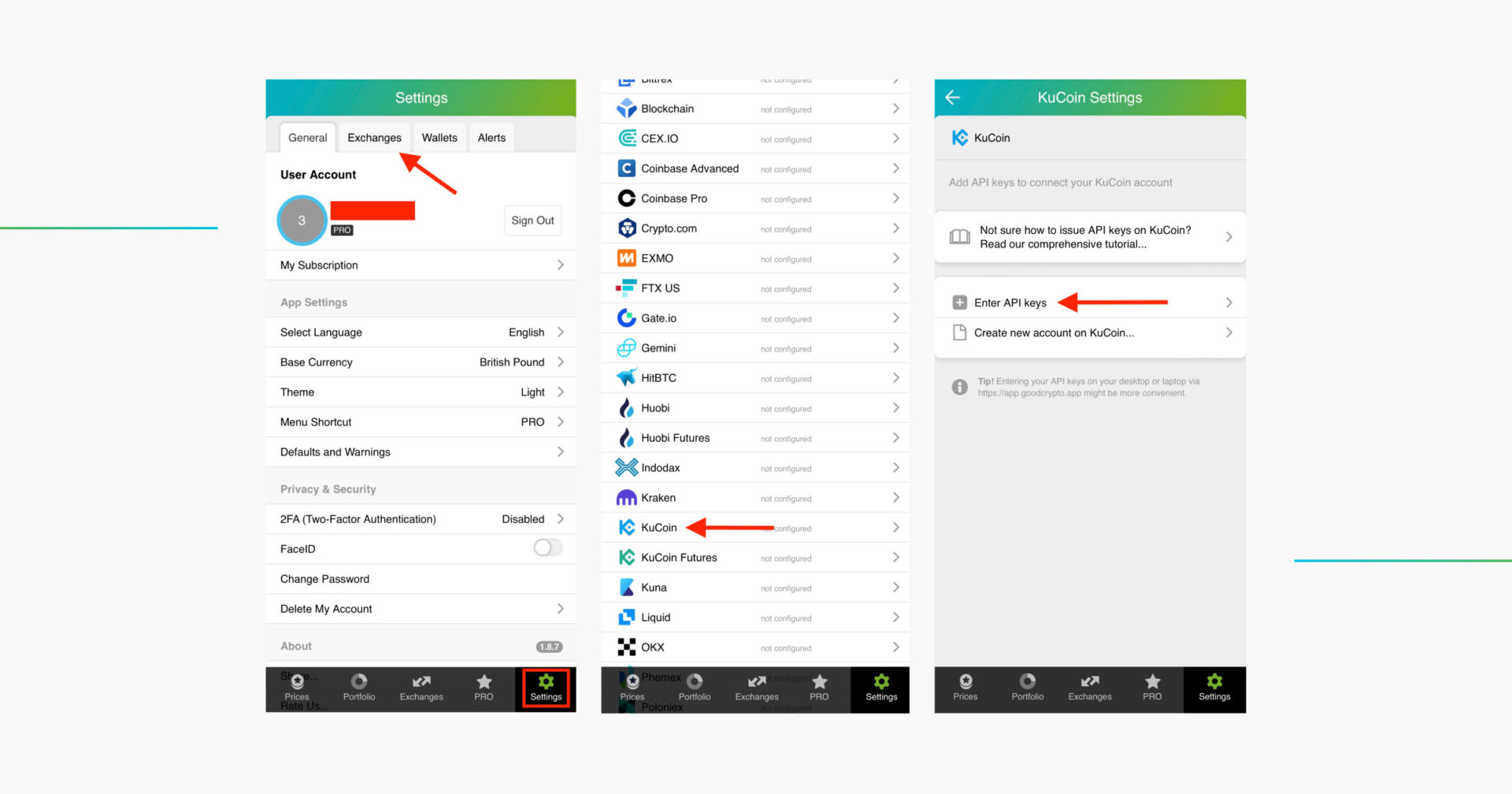
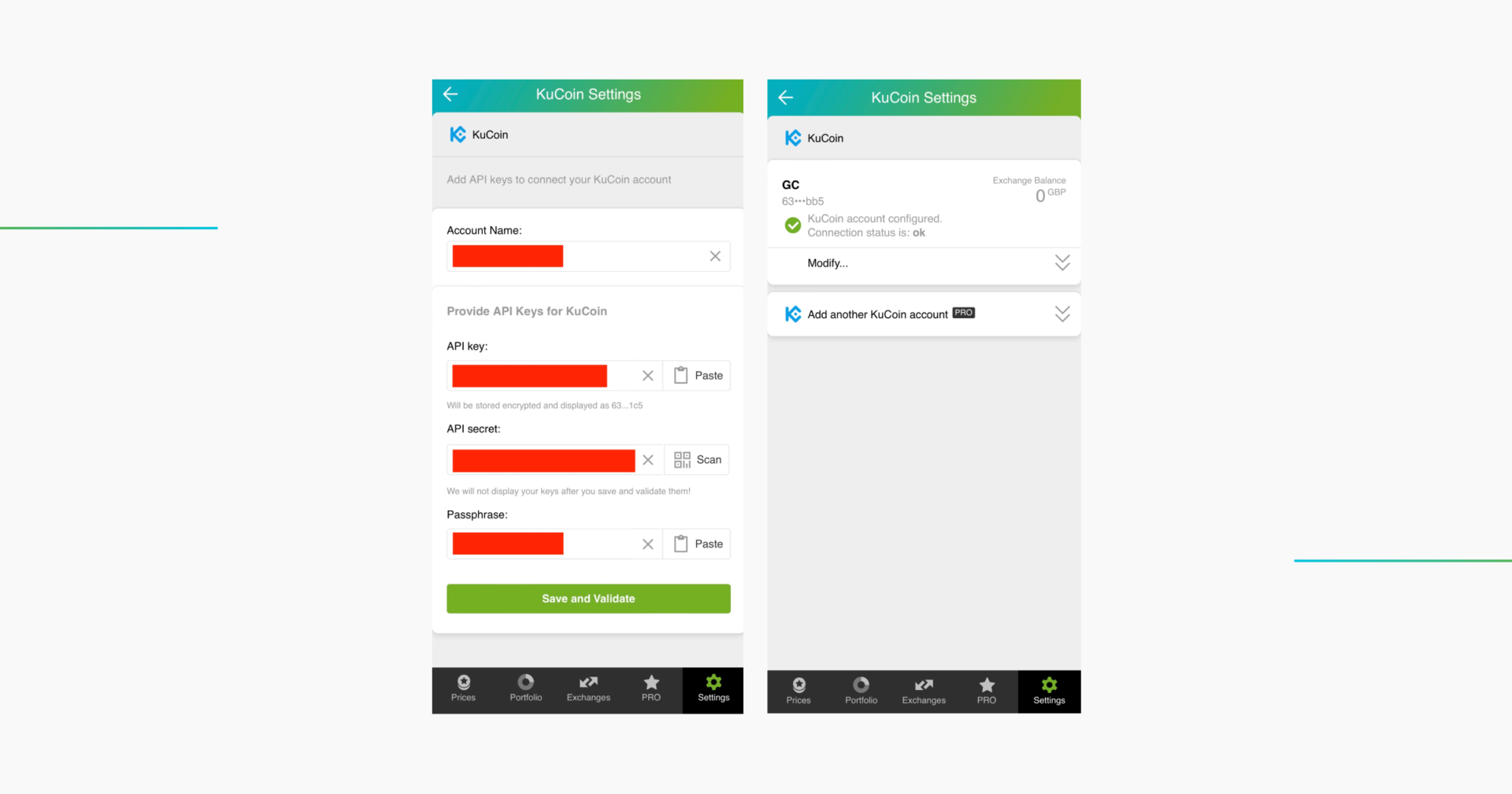
Paste your saved Key to the API Key, and Secret to the API Secret field respectively. Enter your Passphrase that set you set when creating the key.
Don’t forget to name your account so that you could tell it apart from your other accounts. It will be displayed across the app so make sure you include the name of the exchange in some form to be able to identify it.
Also, the shorter the name the better, since the space on the screen of your phone is scarce. After you’ve done naming it – press Save and Validate.
If everything is fine, the status will turn to OK, and you’ll see a green checkbox. Begin using your account right now!
By the way, take a look at your new API key on the screen up above! We display the first and last numbers of your public key on purpose. In case you forget which account this key represents you can always go back to the KuCoin interface and compare the first digits of the key, to differentiate one account from the other in case your naming skills will fail you.
If the key wasn’t added and you’ve received an error message, make sure you’ve entered correct Key, Secret, and Passphrase and that IP restrictions are set to NO.
The problem persists? Contact our support desk at support@goodcrypto.app
Turn on 2FA for your Good Crypto account
Once you are done adding your API key, increase the security of your Good Crypto account by turning on 2FA – we do not require it but strongly recommend it.
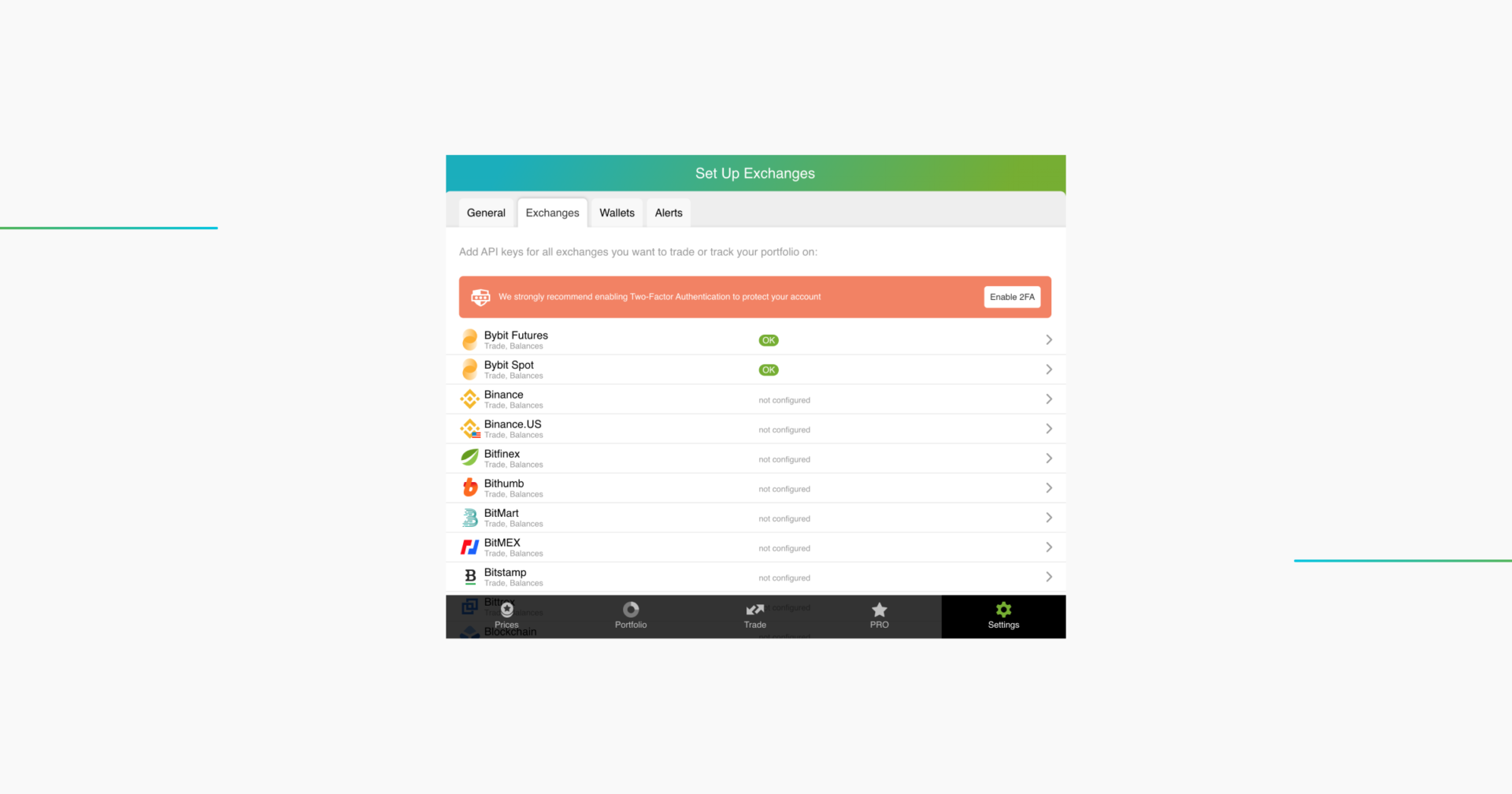
Congrats! You’ve successfully added one more exchange to your favorite crypto portfolio manager, Good Crypto.
What happens next
Now GoodCrypto will import the history of your trades, deposits and withdrawals from the exchanges. It might take some time, so be patient.
Compared to other similar apps that start tracking your balance only from the moment you add your API key, Good Crypto is pulling data going as far back as the exchange API permits.
If you are having troubles connecting your account – please, contact our support.
An introduction to KuCoin for new users
KuCoin is a Hong Kong-based cryptocurrency exchange launched in September 2017. The platform is aiming to stand out among the competitors thanks to its UX-based approach by offering, for instance, an advantageous bonus program, a day-and-night support and a detailed guide on how to use it. It also often adds those new coins that still haven’t appeared on competing platforms. That being said, on the KuCoin website, you can find a list of cryptocurrencies preparing to be listed on many more exchanges in the near future.
In order to track the progress of your portfolio on this exchange and learn how to set, say, a trailing stop loss, just open the Good Crypto app where everything is pretty much straightforward. Don’t forget to configure an API key and add it to Good Crypto.
What is an API key?
Not specific to crypto, API stands for application programming interface that allows two apps to recognize and talk to each other. Think of connecting two apps via an API as creating a group chat for a couple of your friends that you want to introduce to each other.
KuCoin exchange and the GoodCrypto app are two separate platforms, so you’ll need to connect them if you want to import your trades, balances, and positions from KuCoin to Good Crypto and execute orders on KuCoin via our app. An API key will help you with that.
You’ve probably heard of public and private keys in the context of blockchain wallets. The API key you generate on the exchange is made up of these two keys exactly and works similarly.
The API key, public key, or public address identifies you as a user. Think of it as the email you use to create an account, while the API secret or secret key, visible only to you, signs the requests from your public address and proves that it was you who sent the request, beyond any doubt due to strict mathematical rules of asymmetric encryption.
Security
So, is it safe to add your KuCoin API key to Good Crypto?
In general, by issuing an API key, you create a potential (however small) risk to your account’s security, but don’t worry, Good Crypto has got you covered!
When you add your API key to your Good Crypto account, it gets immediately encrypted on your device and transferred to our servers in an encrypted form over a secure channel. From now on, your encrypted key is stored in our database, being invisible to anybody. Channels of communication between our app and our servers are always encrypted – this is how we make sure no man-in-the-middle attack is possible. When you need to send your order to the exchange, you instruct the app, and we send the request to our server. In an instant, the server places your order on the exchange.
Moreover, your public and secret keys are always stored in separate encrypted and firewalled databases on our servers and only “meet” for a brief moment of signing the request to the exchange.
Thus, your API key is totally secure once inside the app – your main task is to make sure you don’t expose your API key yourself. The critical rule for that is to NEVER send your API key over an unencrypted channel. This means absolutely no sending your API key to your phone by email!
There is also an additional layer of security since it’s you and solely you who defines allowed actions, or permissions, for your API key. It’s less complicated than you think. Look!
Good Crypto normally requires two permissions: the permission to import and track your orders, positions, and balances (Read) and send orders to the exchange (Trade). To allow these permissions, just check Read and Trade while creating your keys.
But, please, note that we strongly encourage you NOT to check the Withdrawal box while creating your key. Our app doesn’t need this option to function just fine, so do yourself a favor and reduce the risk for your funds being withdrawn by anyone but yourself.
Check out our other pieces to learn how to trade and earn with Good Crypto:
Trailing Stop Order: a definitive guide by Good Crypto app
Kraken vs Coinbase Pro: a full guide for 2023
Have an account with other exchanges? No problem! Find yours in the list of 30 + guides we’ve provided for you:
How to configure Bybit API key and add it to Good Crypto
How to configure FTX API key and add it to Good Crypto
How to configure Kraken API key and add it to Good Crypto
How to configure Binance API key and add it to Good Crypto
How to configure Bitfinex API key and add it to Good Crypto