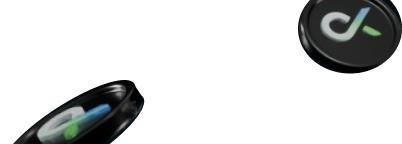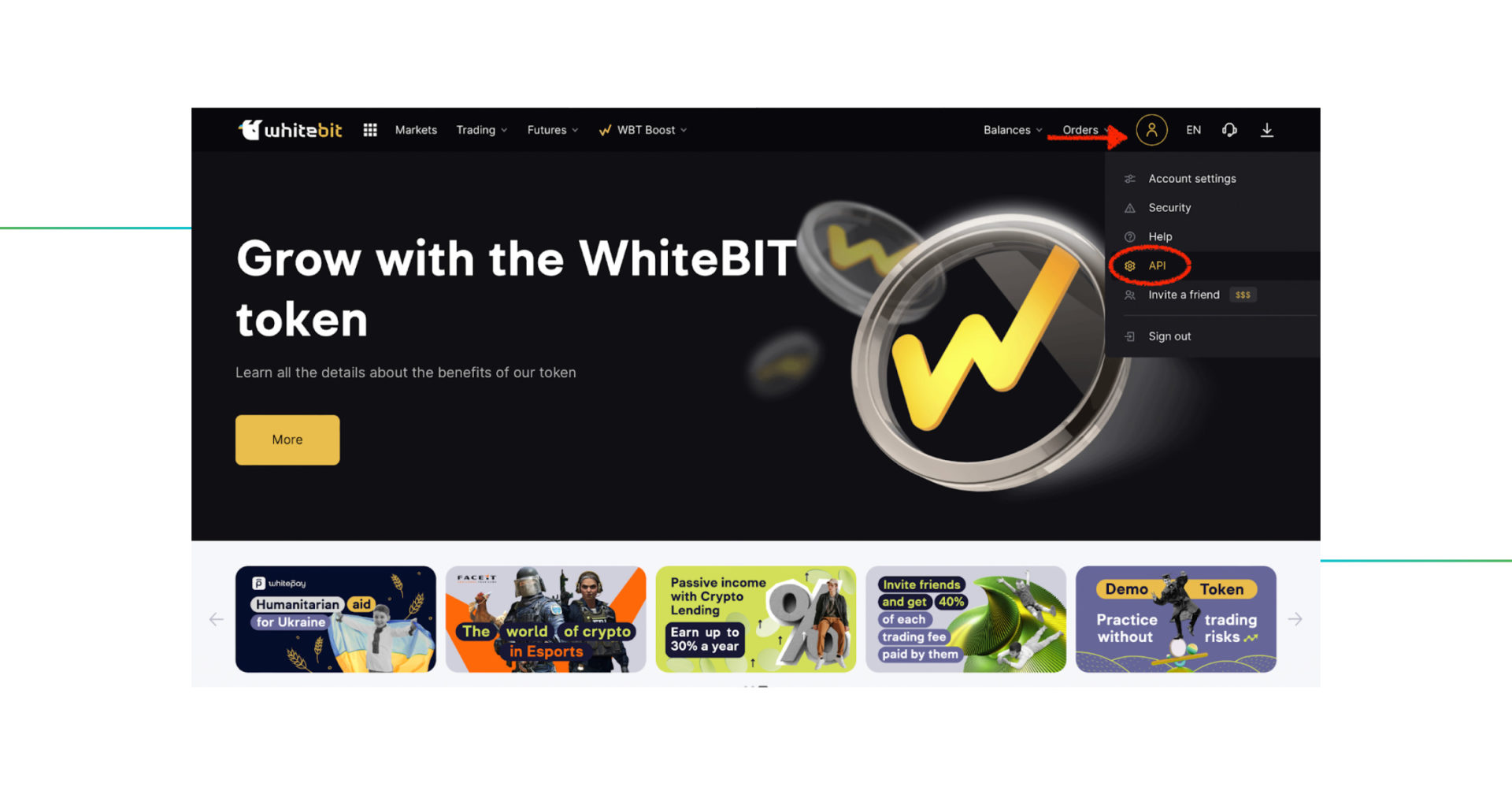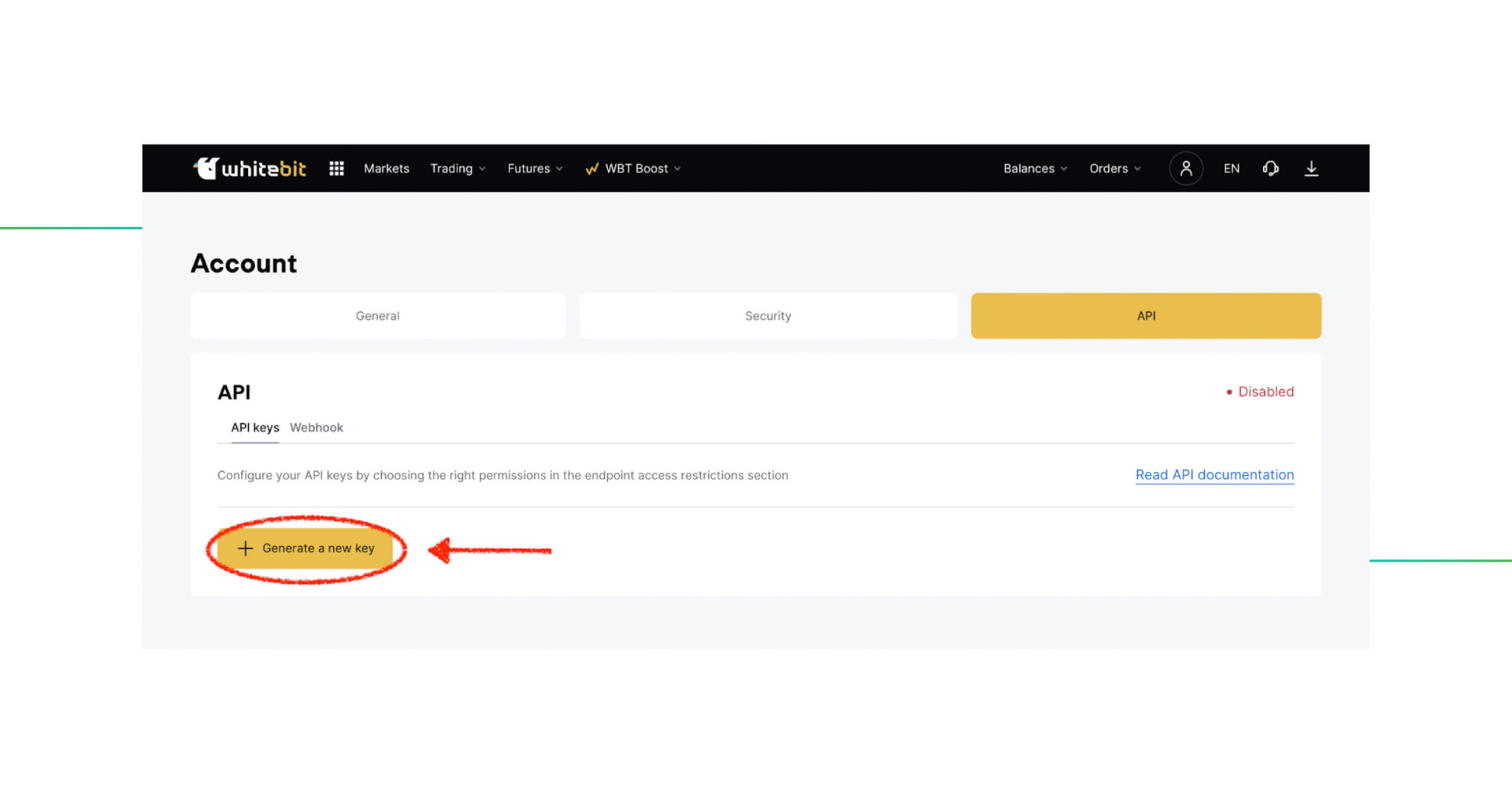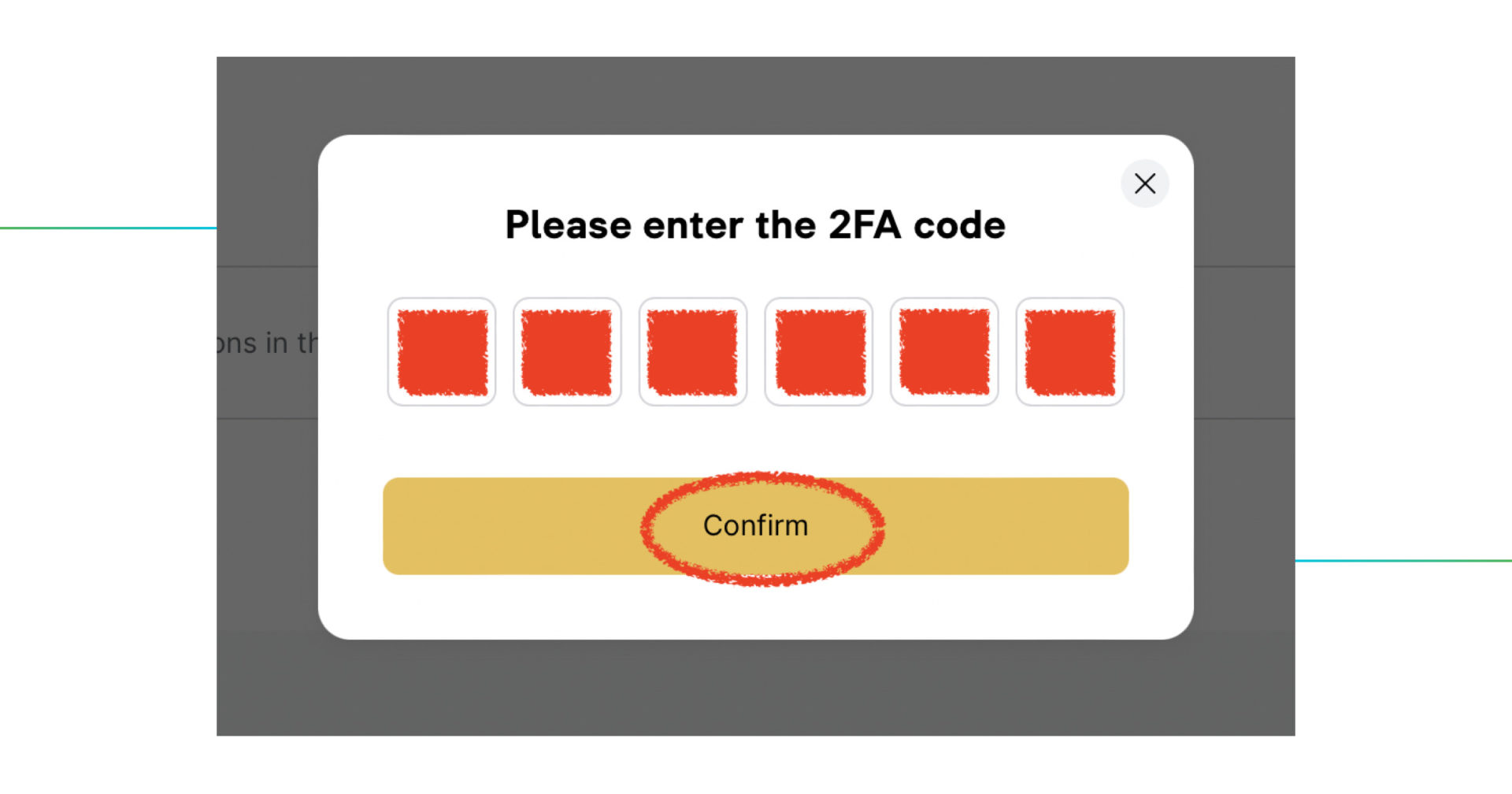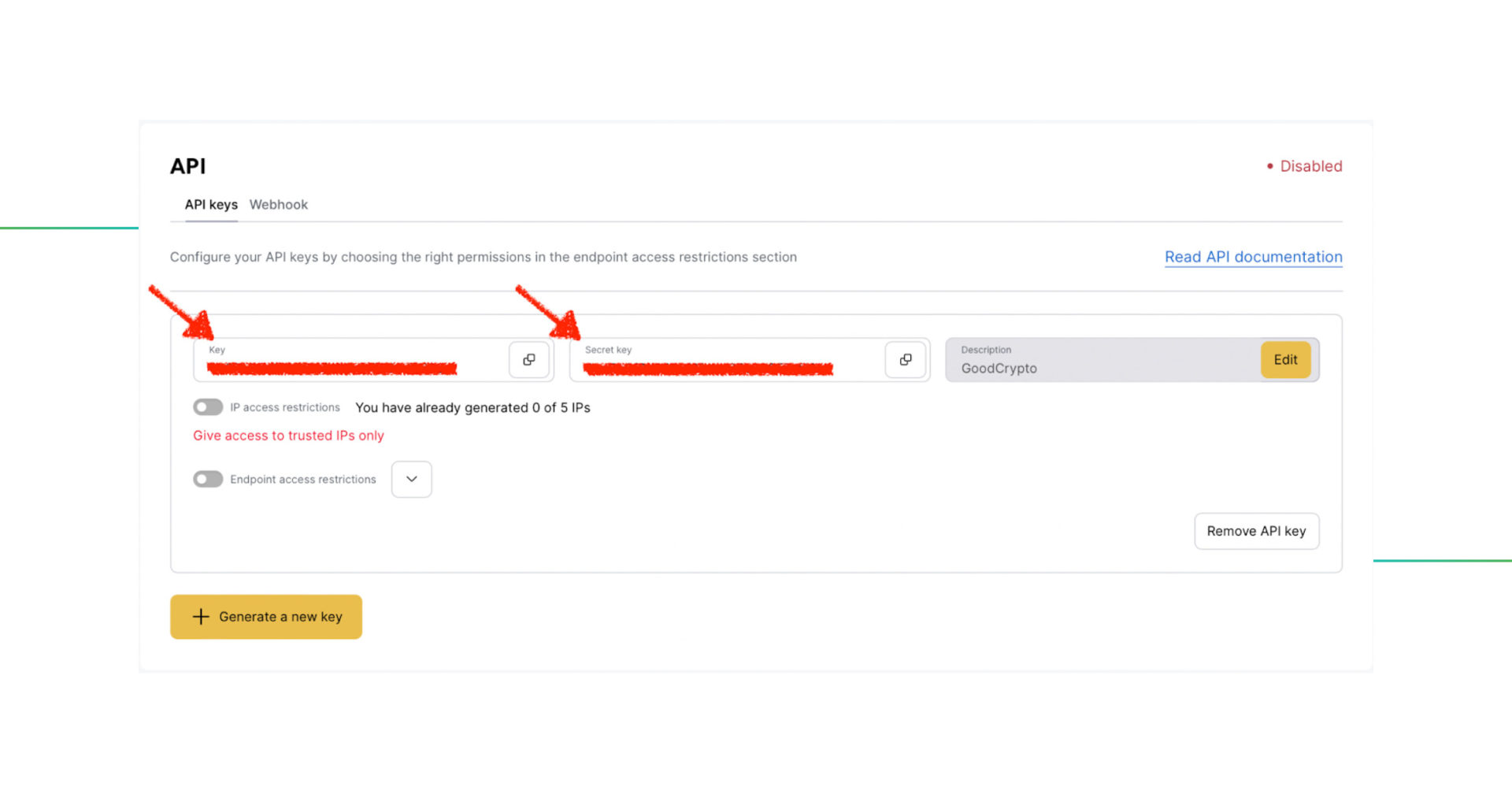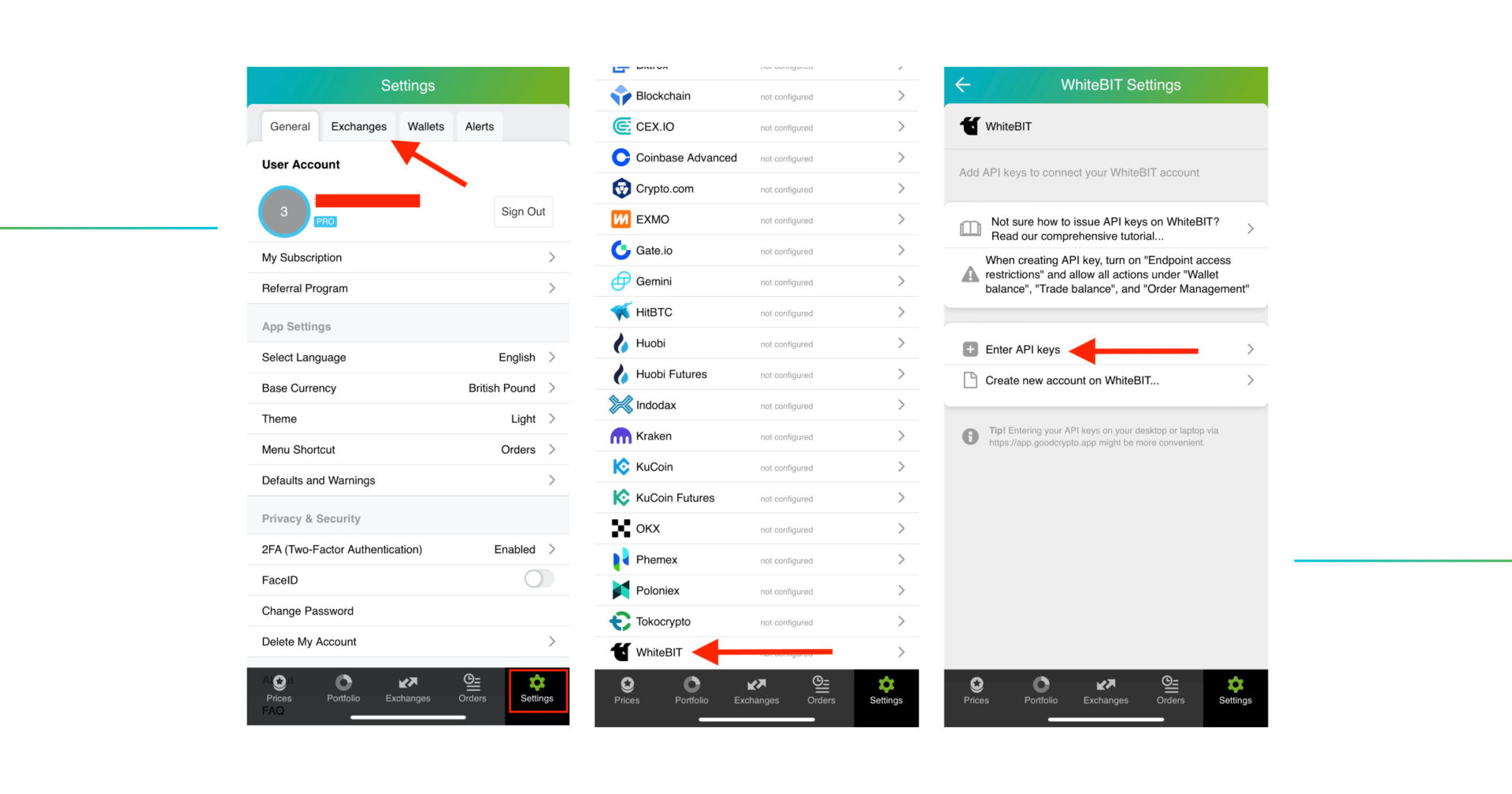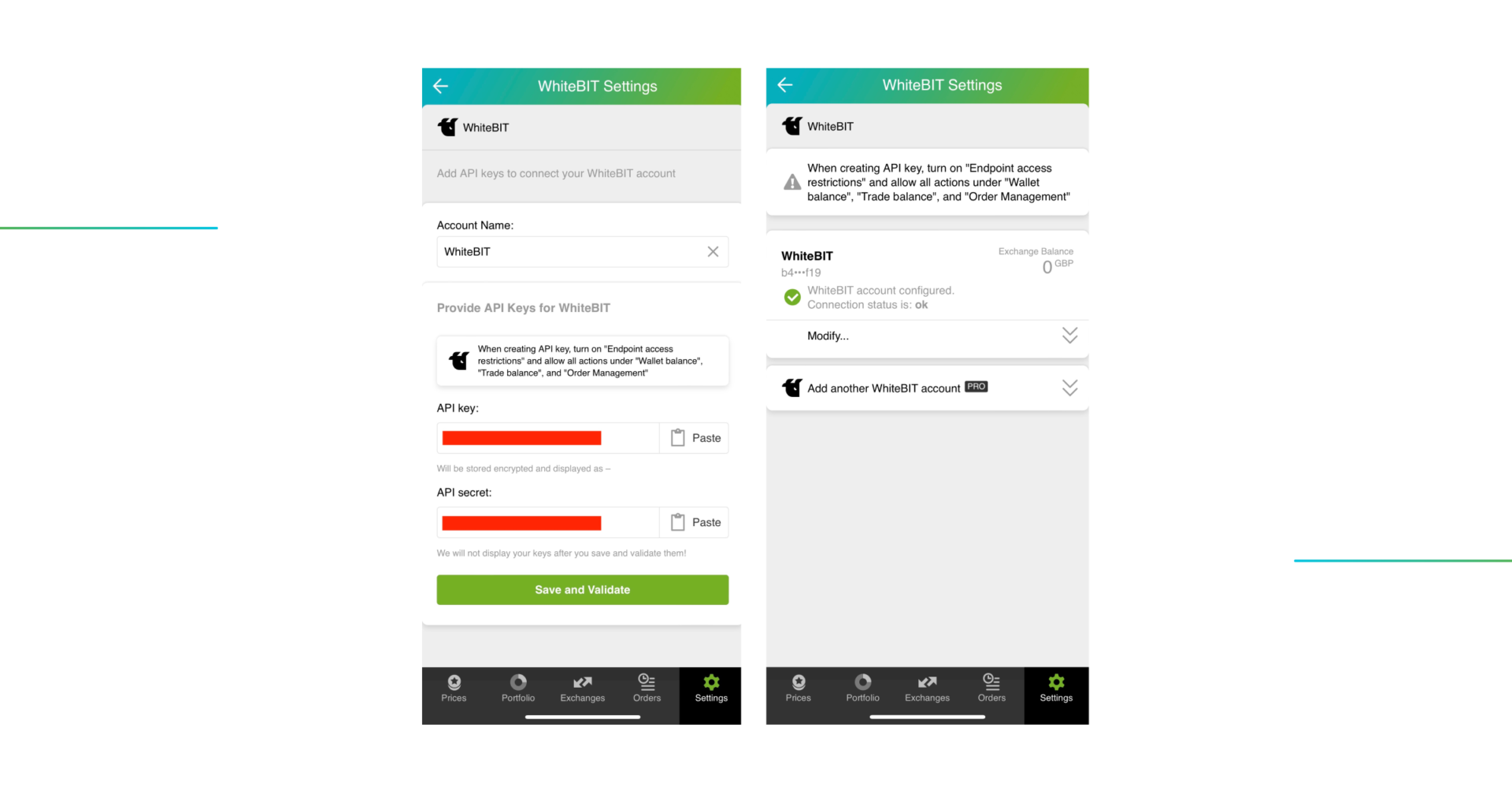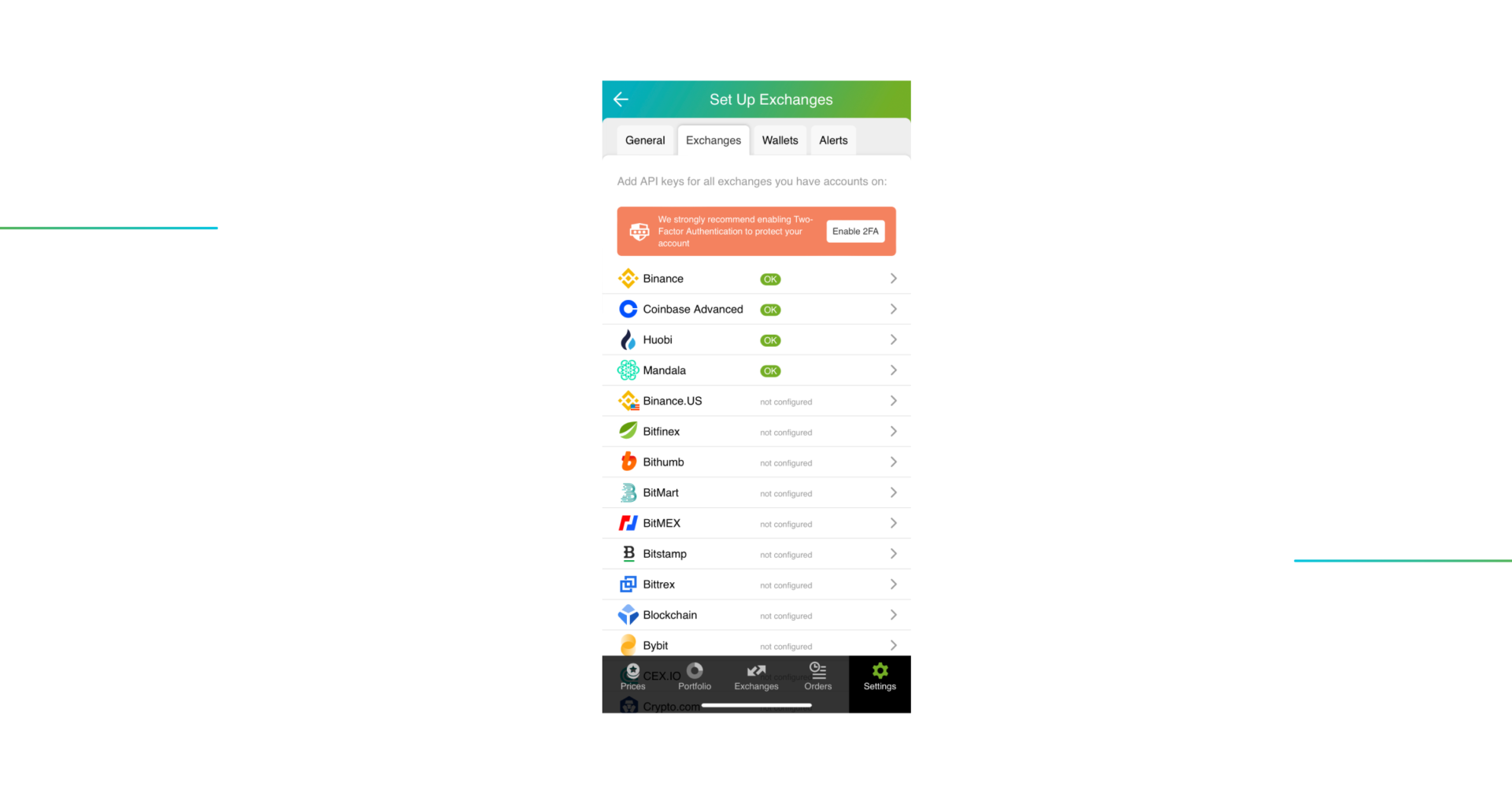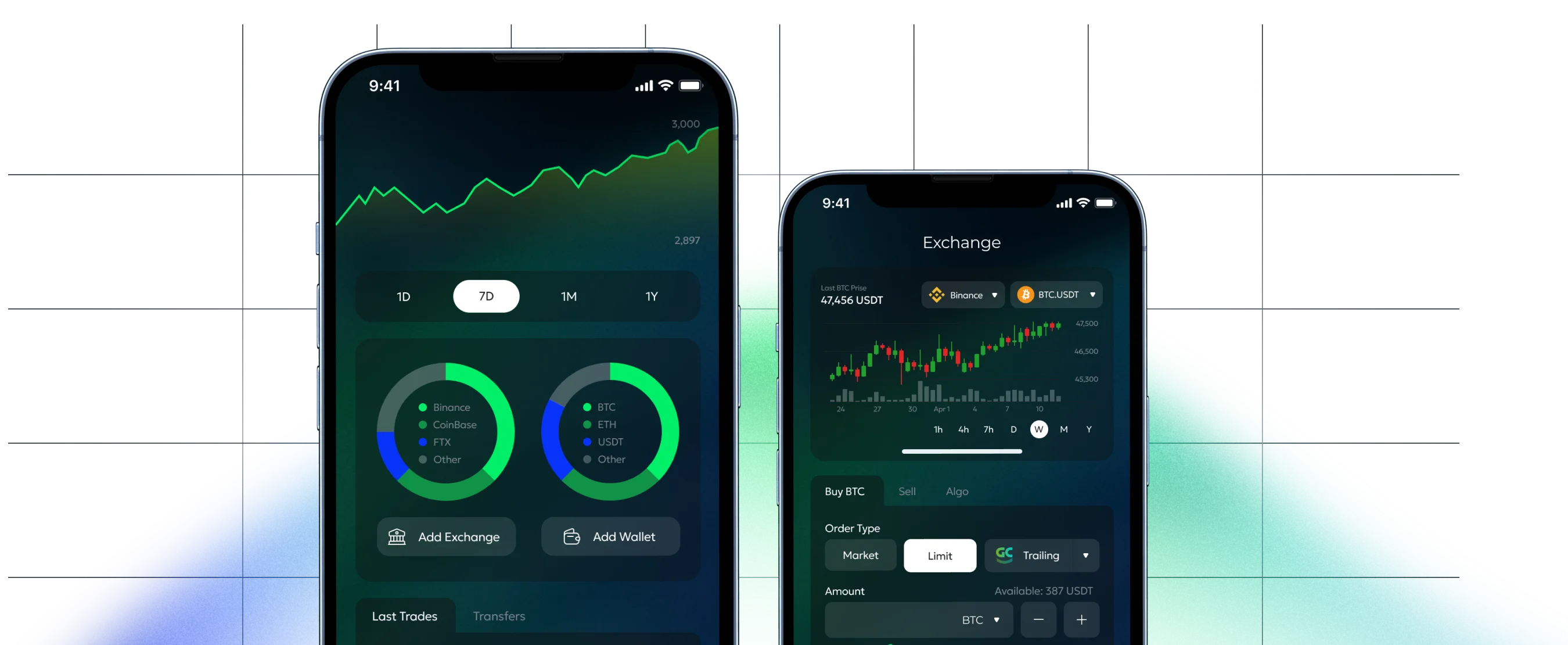The process of configuring and adding your API key
Step 1: Go to API Management
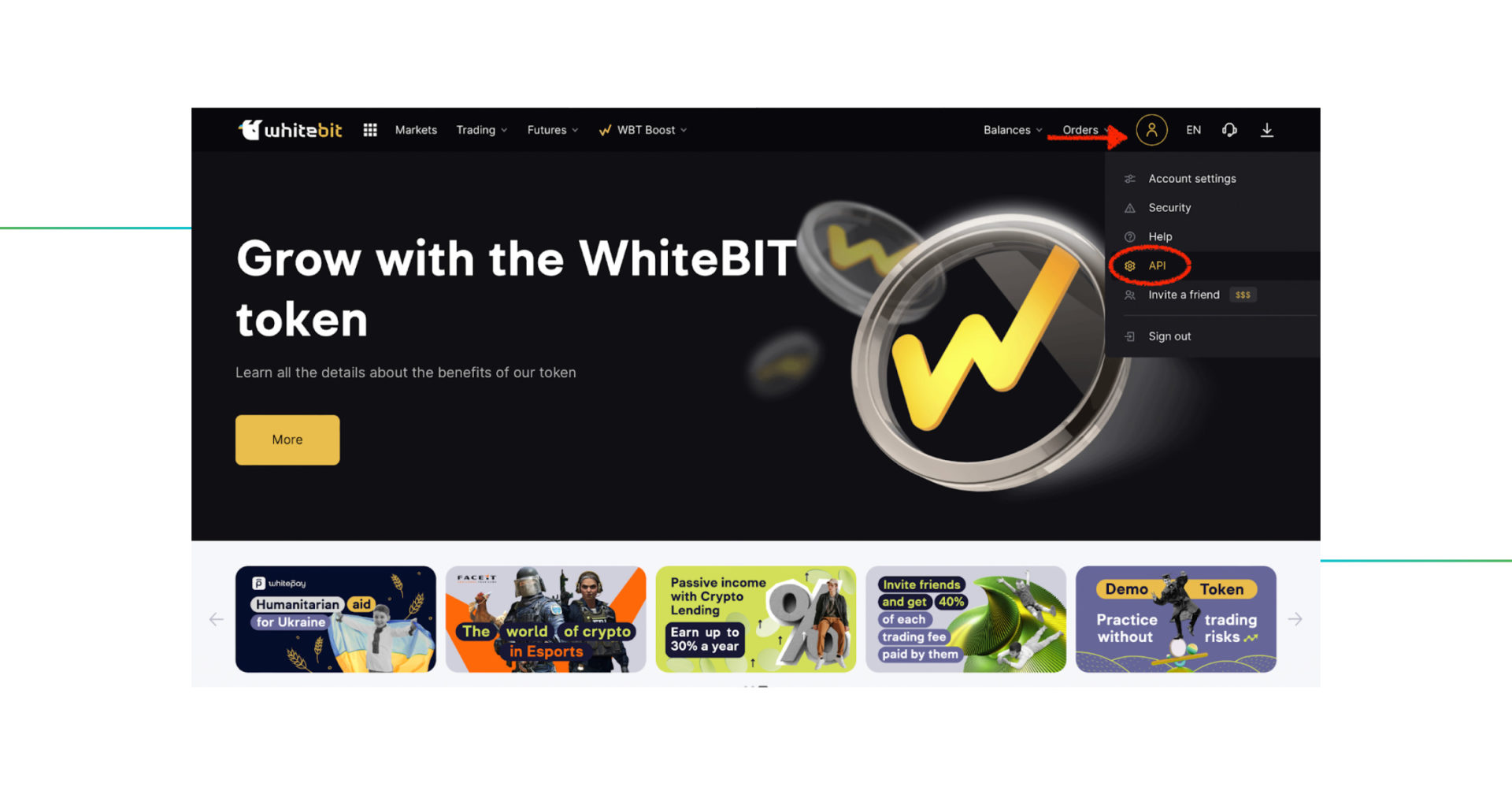
Sign in to your account on the WhiteBIT website, click on the profile icon and, then, go to API.
! Don’t forget to enable two-factor authentication, first, otherwise you won’t be able to create API key.
Step 2: Instruct the WhiteBIT exchange to issue an API key
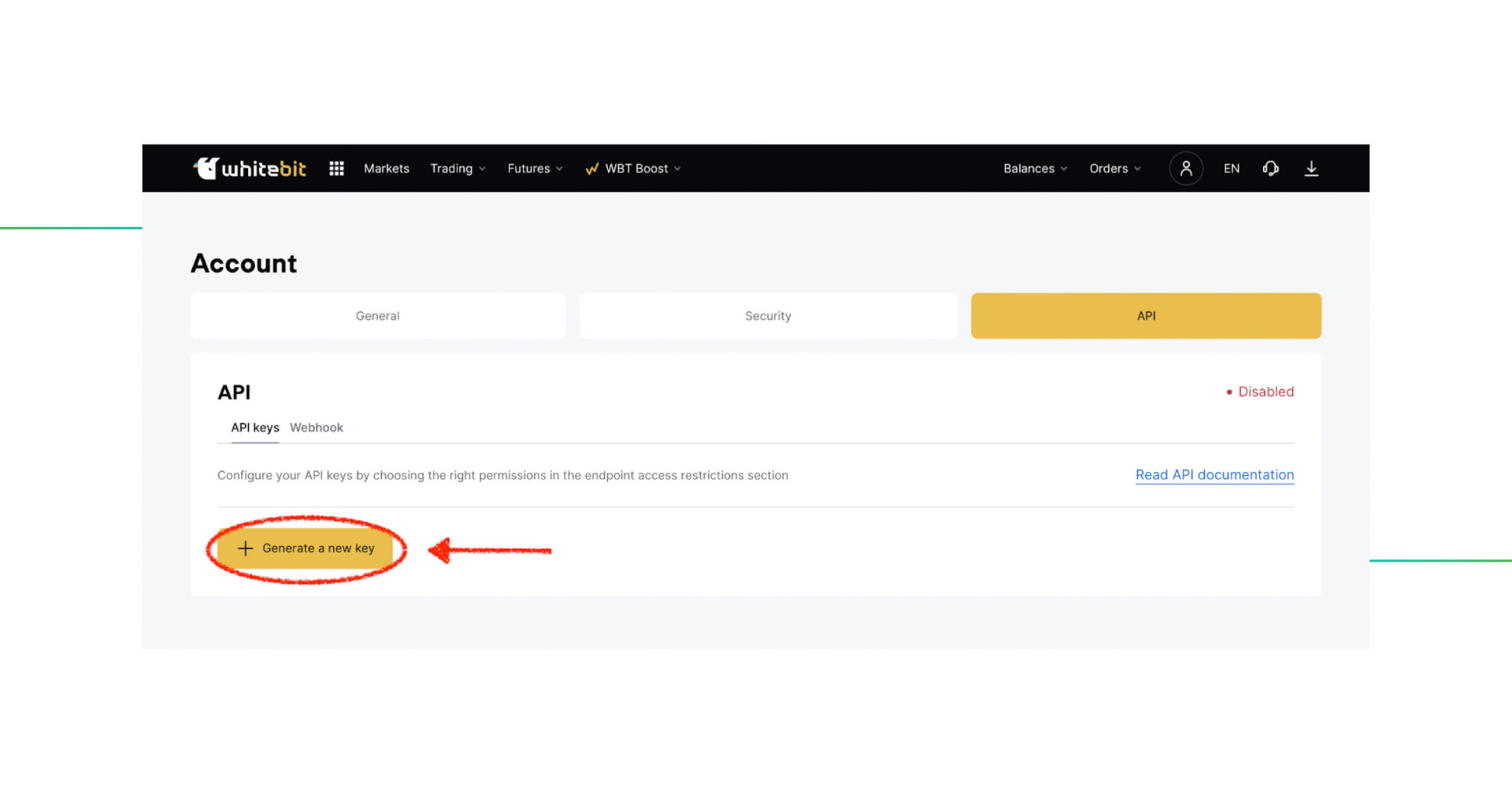
Click the Generate a new key button on the bottom left side of the page.
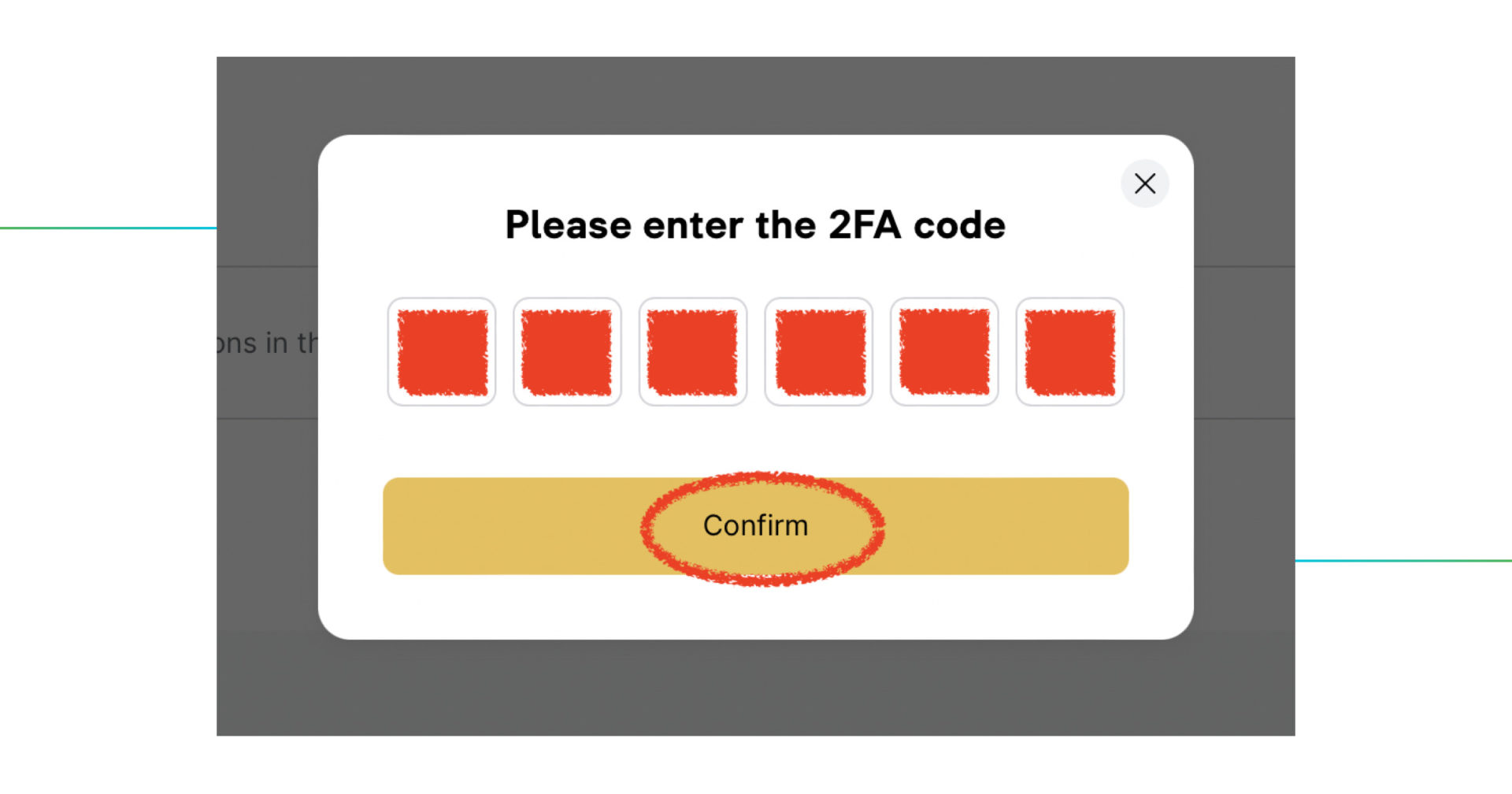
Enter the 2FA code and click Confirm.
Step 3: Copy your WhiteBIT API key and API secret
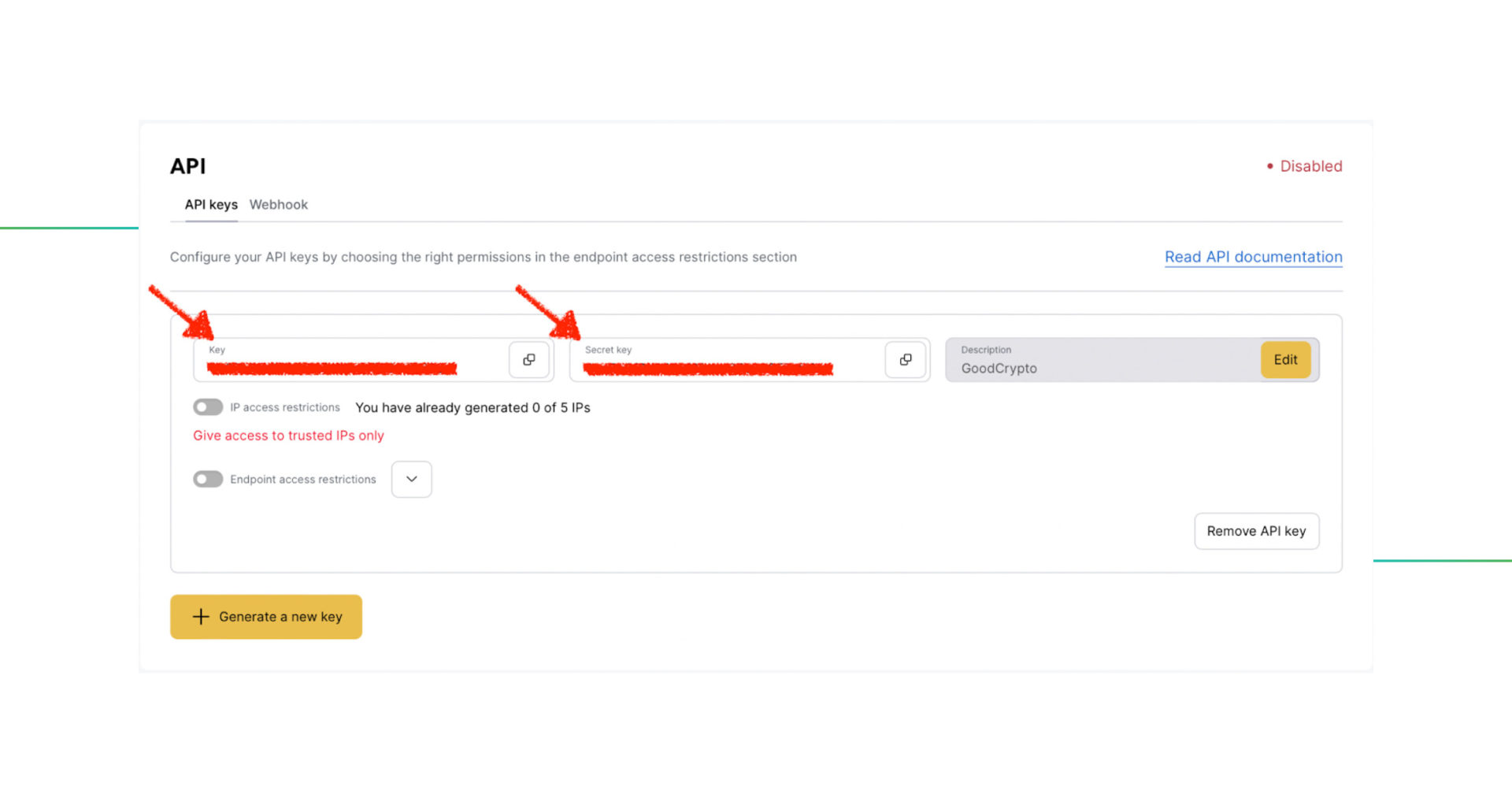
DO NOT CLOSE THIS SCREEN until you add your API key to Good Crypto – your API Secret will only be shown to you this once – if you leave this screen, you’ll never see it again.
Step 4: Set API key permissions
Select Endpoint access restrictions, grant the API key permissions for “Wallet balance and history”, “Trade balance and order history” and “Order management” as shown below.

Then click the “Apply changes” button and verify your actions by entering the 2FA code. Once you enter the 2FA code – your API key will be ready.
Step 5: Add your WhiteBIT API key to Good Crypto
You can add your WhiteBIT API key either via our mobile app (on iOS or Android) or our web app.
Once you’ve created your WhiteBIT API key, go to Settings in your mobile or web version of Good Crypto app, then Exchanges, then WhiteBIT and click Enter API keys.
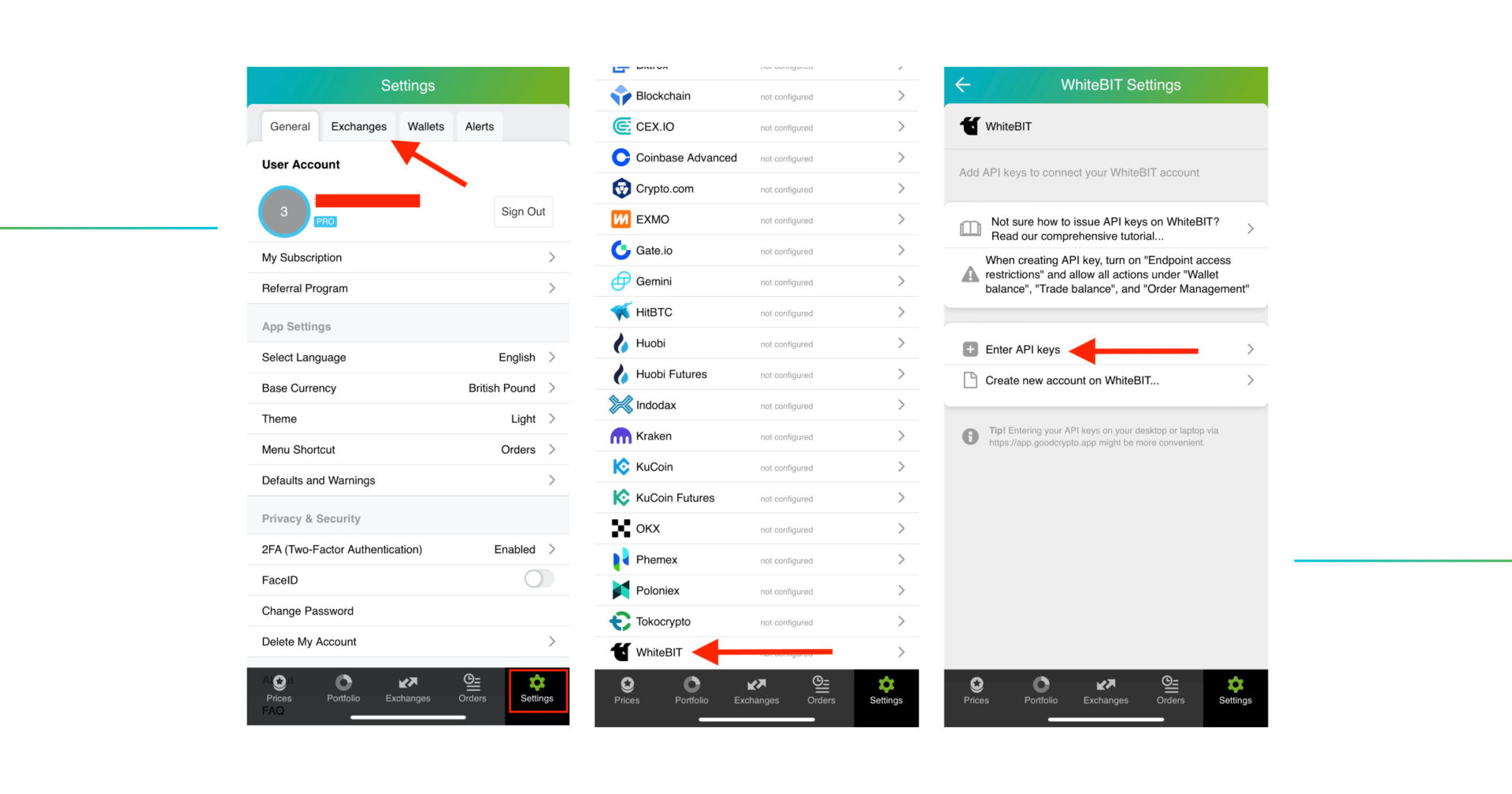
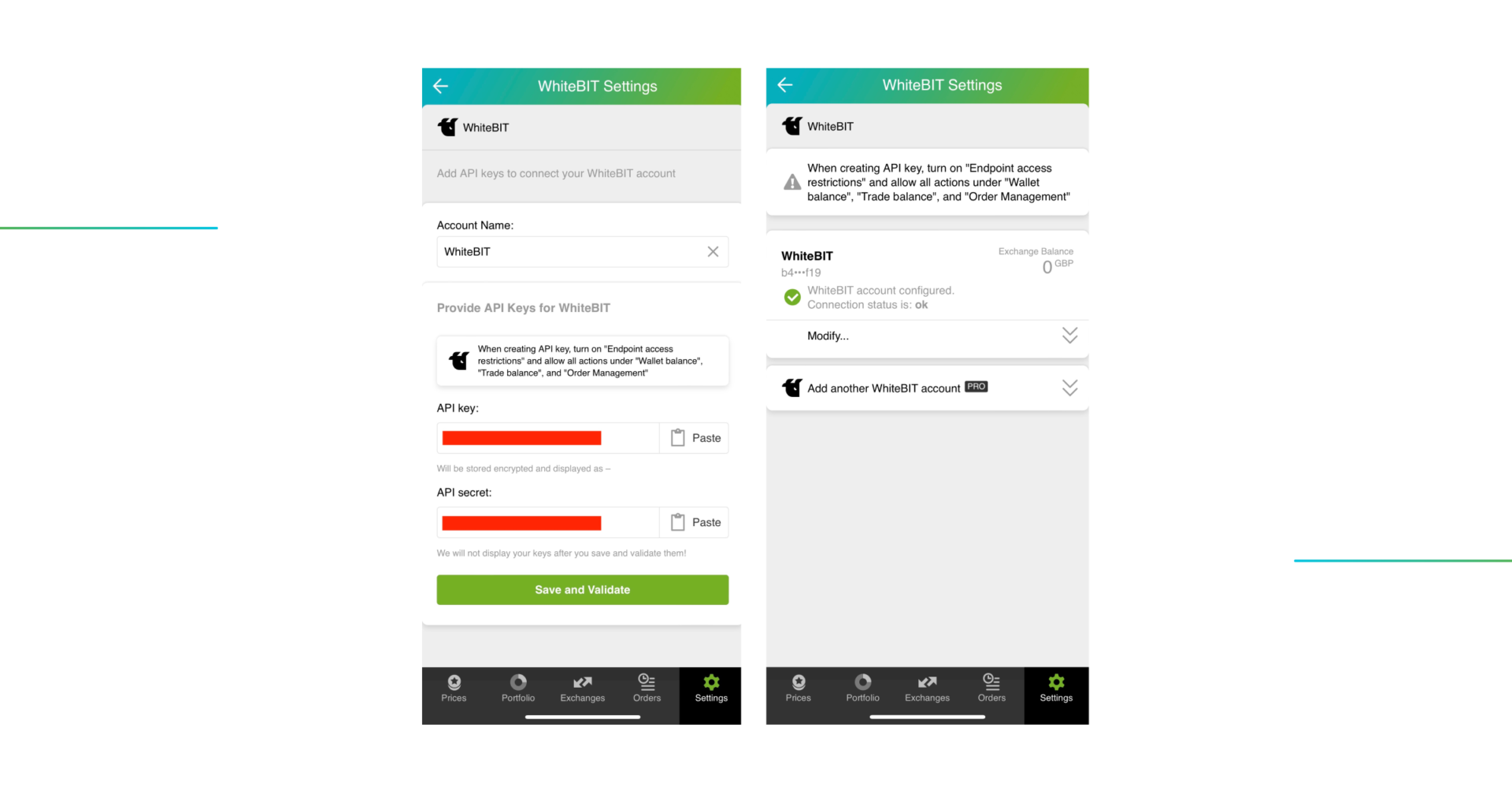
Copy the API (API key) and paste it into the respective field in Good Crypto. Then copy and paste the Secret key (API secret) into the respective line.
Don’t forget to name your account so that you could tell it apart from your other accounts. It will be displayed across the app, so make sure you include the name of the exchange in some form, to be able to identify it.
Also, the shorter the name the better, since the space on the screen of your phone is scarce.
After you’ve done naming it – press Save and Validate.
If everything is fine, the status will turn to OK, and you’ll see a green checkbox. Begin using your account right now!
By the way, take a look at your new API key on the screen up above! We display the first and last numbers of your public key on purpose. In case you forget which account this key represents you can always go back to the WhiteBIT interface and compare the first digits of the key, to differentiate one account from the other in case your naming skills will fail you.
If the key wasn’t added and you’ve received an error message, make sure you’ve entered the correct key and that the key has all recommended permissions.
The problem persists? Contact our support desk at support@goodcrypto.app
Step 6: Turn on 2FA for your Good Crypto account
Once you are done adding your API key, increase the security of your Good Crypto account by turning on 2FA – we do not require it but strongly recommend it.
The 2FA banner in your app might seem a little bit annoying. We did it on purpose because we wanted you to be safe. And – sorry, we won’t get off your back until you enable 2FA to secure your account.
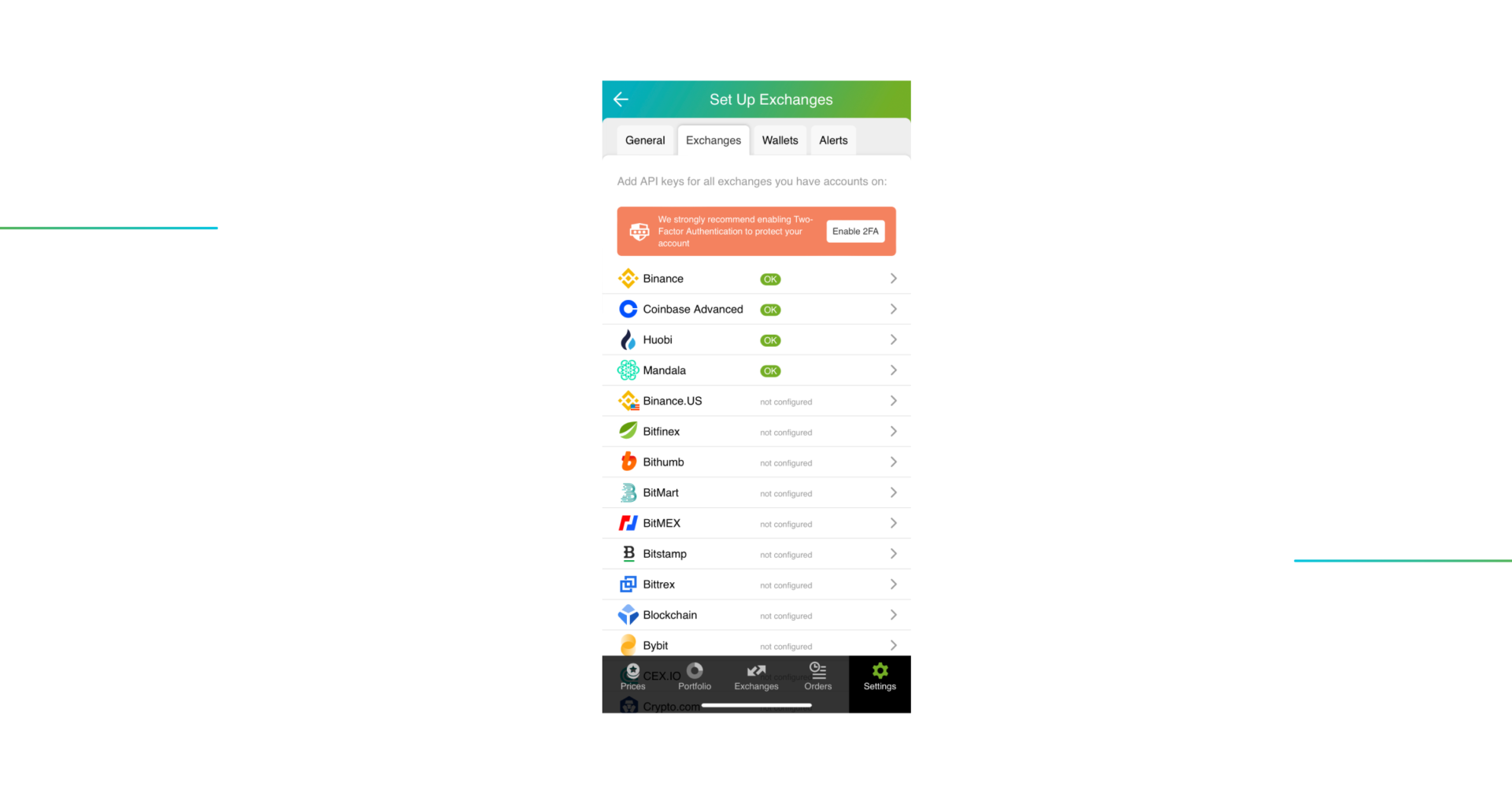
Congrats! You’ve successfully added one more exchange to your favorite crypto portfolio manager, Good Crypto.
What happens next:
Now GoodCrypto will import the history of your trades, deposits, and withdrawals from the exchange. It may take some time, so be patient.
Compared to other similar apps that start tracking your exchange balance only from the moment you add your API key, Good Crypto is pulling data from the exchange going as far back as the exchange API permits. Say, you’ve been two years with WhiteBIT. The app, then, will display how your portfolio has changed since you created your WhiteBIT account. Pretty cool, huh?
If you are having trouble connecting your account – please, contact our support.
An introduction to WhiteBIT for new users
WhiteBIT is the largest European crypto-to-fiat exchange from Ukraine, primarily focused on fast order execution and enhancement of liquidity for its users. WhiteBIT provides a convenient API, up to 20x leverage for margin trading, and full functionality for 24/7 trading.
In order to track the progress of your portfolio and learn how to set, say, a trailing stop loss on WhiteBIT, just open the Good Crypto app, where everything is pretty much straightforward. But first, let’s configure your WhiteBIT API key to add it to Good Crypto.
What is an API key?
Not specific to crypto, API stands for application programming interface that allows two apps to recognize and talk to each other. Think of connecting two apps via an API as creating a group chat for a couple of your friends that you want to introduce to each other.
WhiteBIT exchange and the GoodCrypto app are two separate platforms, so you’ll need to connect them if you want to import your trades,balances, and positions from WhiteBIT to Good Crypto and execute orders on WhiteBIT via our app. An API key will help you with that.
You’ve probably heard of public and private keys in the context of blockchain wallets. The API key you generate on the exchange is made up of these two keys exactly and works similarly.
The API key, or public key, or public address identifies you as a user. Think of it as the email you use to create an account, while the API secret or secret key, visible only to you, signs the requests from your public address and proves that it was you, who sent the request, beyond any doubt due to strict mathematical rules of asymmetric encryption.
Security
So, is it safe to add your WhiteBIT API key to Good Crypto?
In general, by issuing an API key, you create a potential (however small) risk to your account’s security, but don’t worry, Good Crypto has got you covered!
When you add your API key to your Good Crypto account, it gets immediately encrypted on your device and transferred to our servers in an encrypted form over a secure channel. From now on, your encrypted key is stored in our database being invisible to anybody. Channels of communication between our app and our servers are always encrypted – this is how we make sure no man-in-the-middle attack is possible. When you need to send your order to the exchange, you instruct the app, and we send the request to our server. In an instant, the server places your order on the exchange.
Moreover, your public and secret keys are always stored in separate encrypted and firewalled databases on our servers and only “meet” for a brief moment of signing the request to the exchange.
Thus, your API key is totally secure once inside the app – your main task is to make sure you don’t expose your API key yourself. The critical rule for that is to NEVER send your API key over an unencrypted channel. This means absolutely no sending your API key to your phone by email! The most secure way is to issue a QR code for the API key on your desktop and scan it with the Good Crypto app from your phone (more on that below).
There is also an additional layer of security since it’s you and solely you who defines allowed actions, or permissions, for your API key. It’s less complicated than you think. Look!
Good Crypto normally requires two permissions: the permission to import and track your orders, positions, and balances (Read) and send orders to the exchange (Trade). To allow these permissions, just check Read and Trade while creating your keys.
But please, note that we strongly encourage you NOT to check the Withdrawal box while creating your key. Our app doesn’t need this option to function just fine, so do yourself a favor and reduce the risk for your funds being withdrawn by anyone but yourself.
Check out our other pieces to learn how to trade and earn with Good Crypto
Trailing Stop Order: a definitive guide by Good Crypto app
What is DeFi in Crypto: the Ultimate Guide
Have an account with other exchanges? No problem! Find yours in the list of 30 + guides we’ve provided for you:
How to configure KuCoin API key and add it to Good Crypto
How to configure Binance API key and add it to Good Crypto
How to configure Bybit API key and add it to Good Crypto
How to configure Kraken API key and add it to Good Crypto
How to configure BitMEX API key and add it to Good Crypto app
How to configure Bitfinex API key and add it to Good Crypto