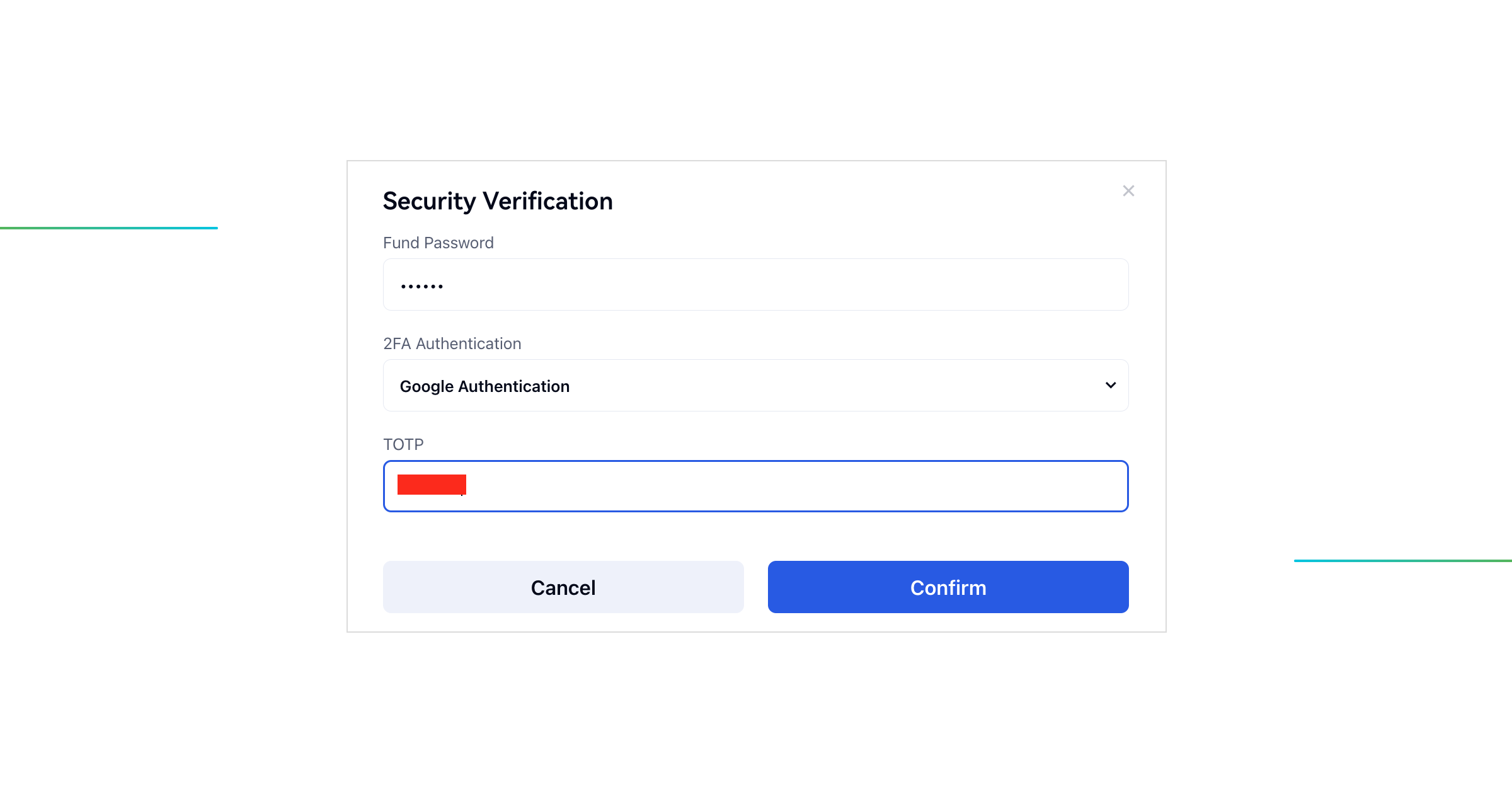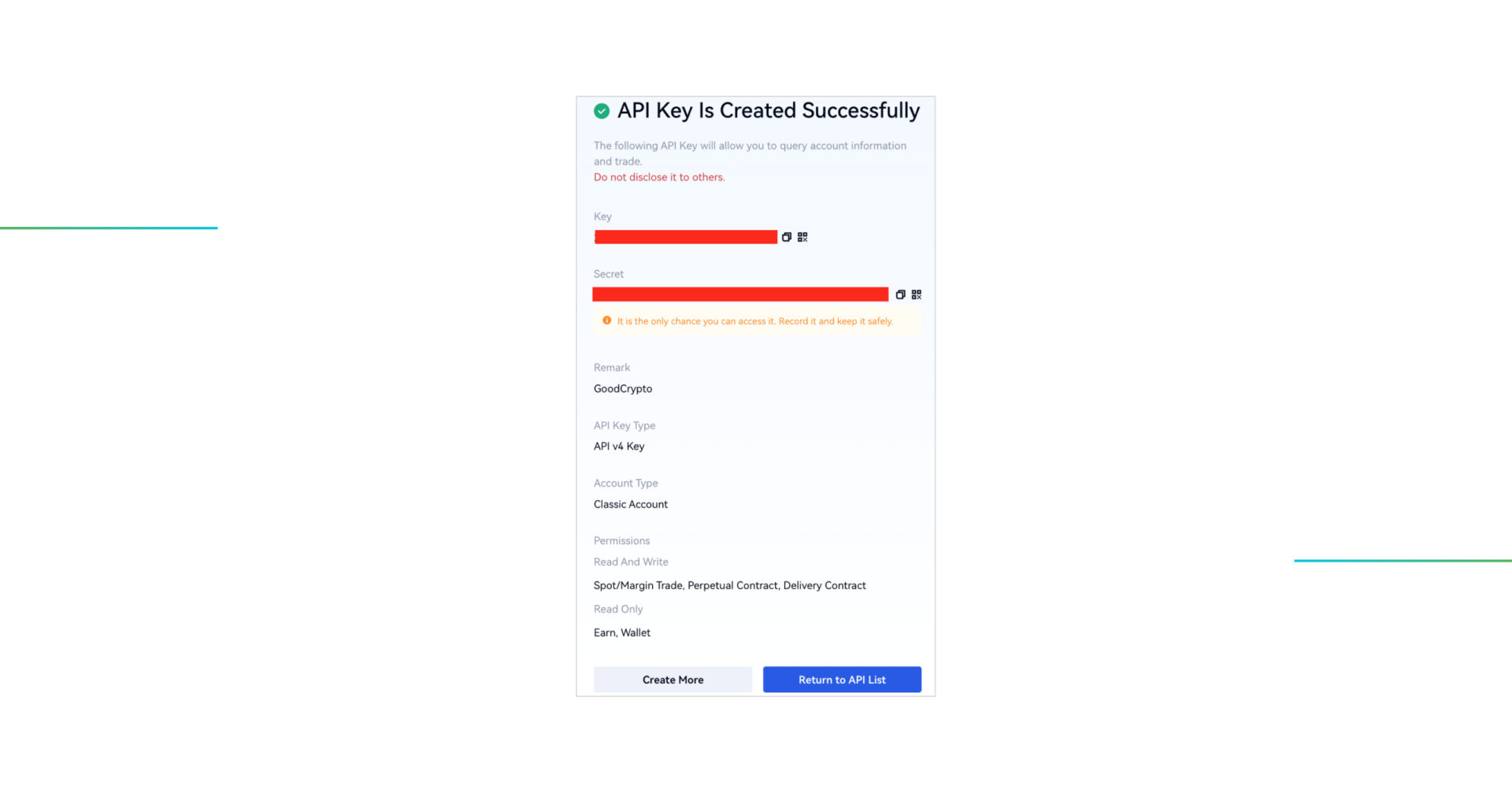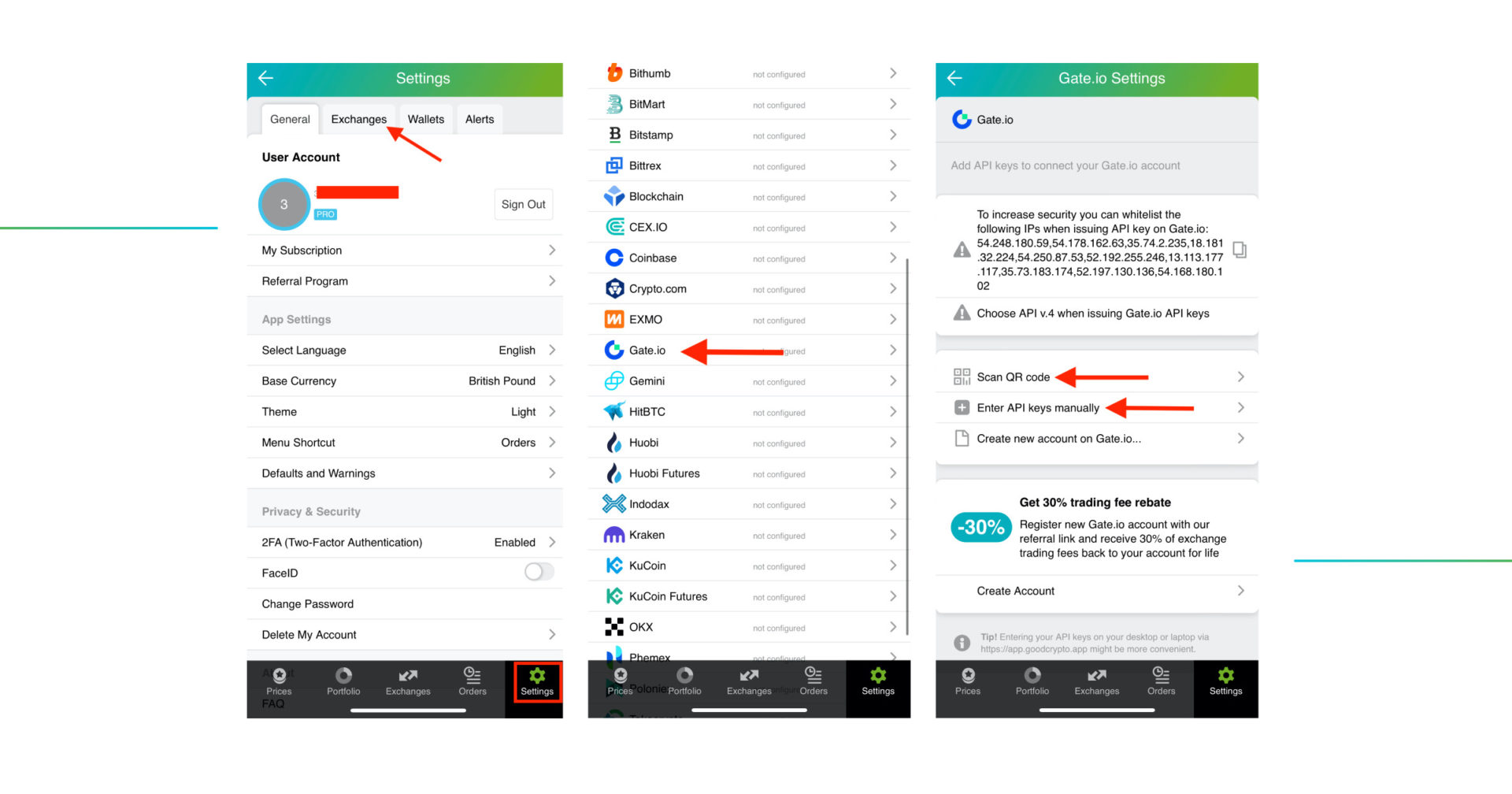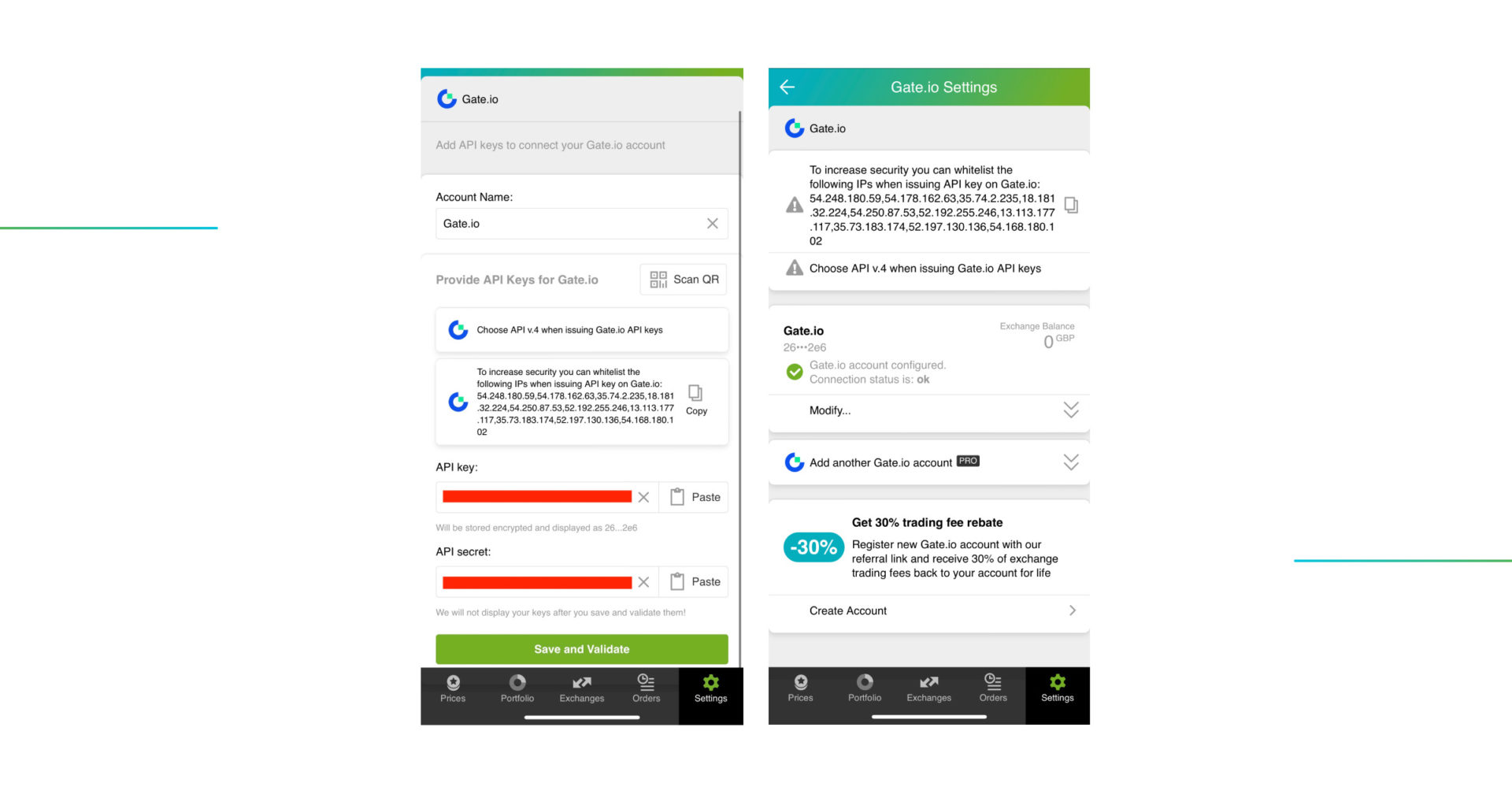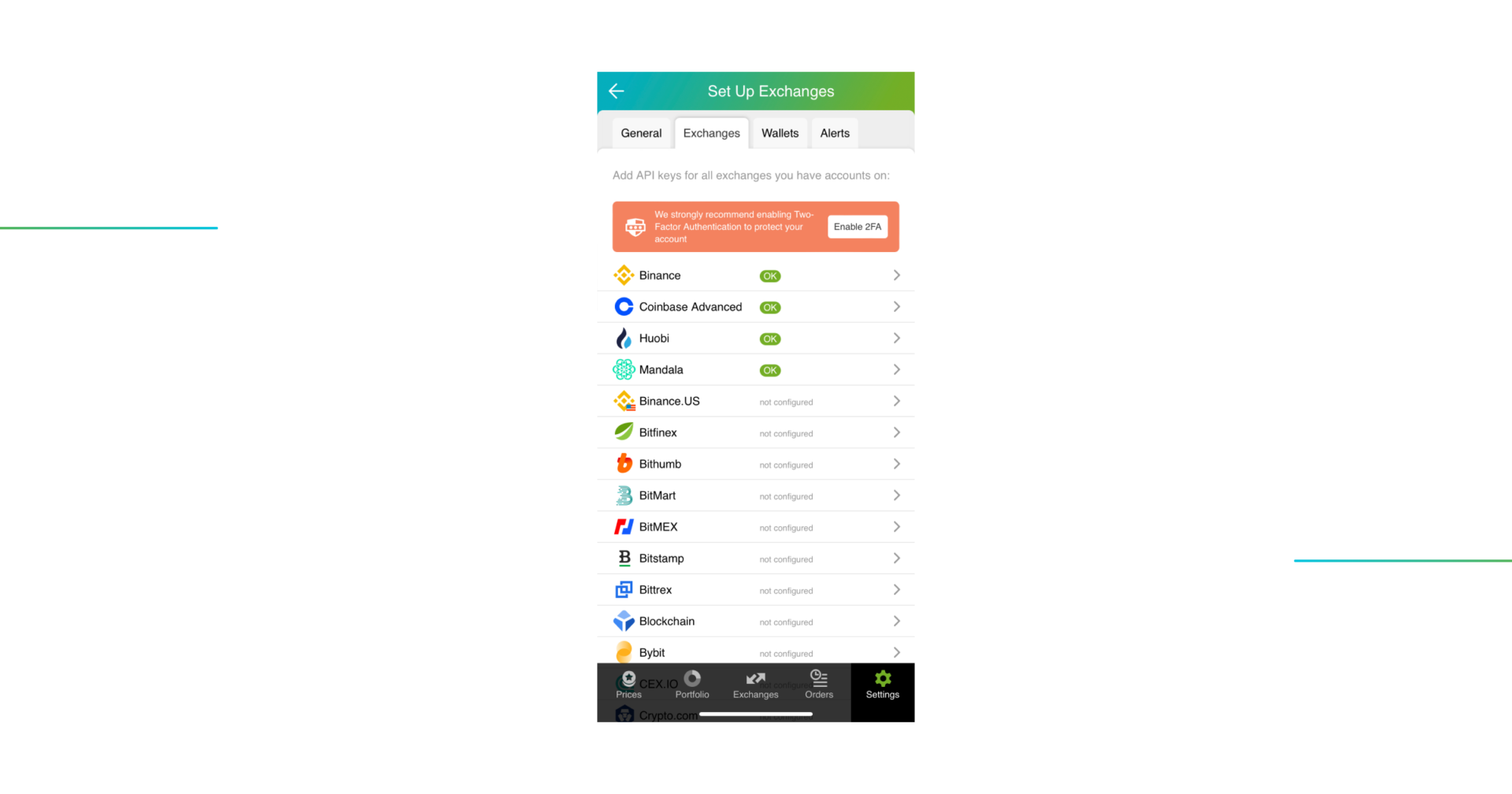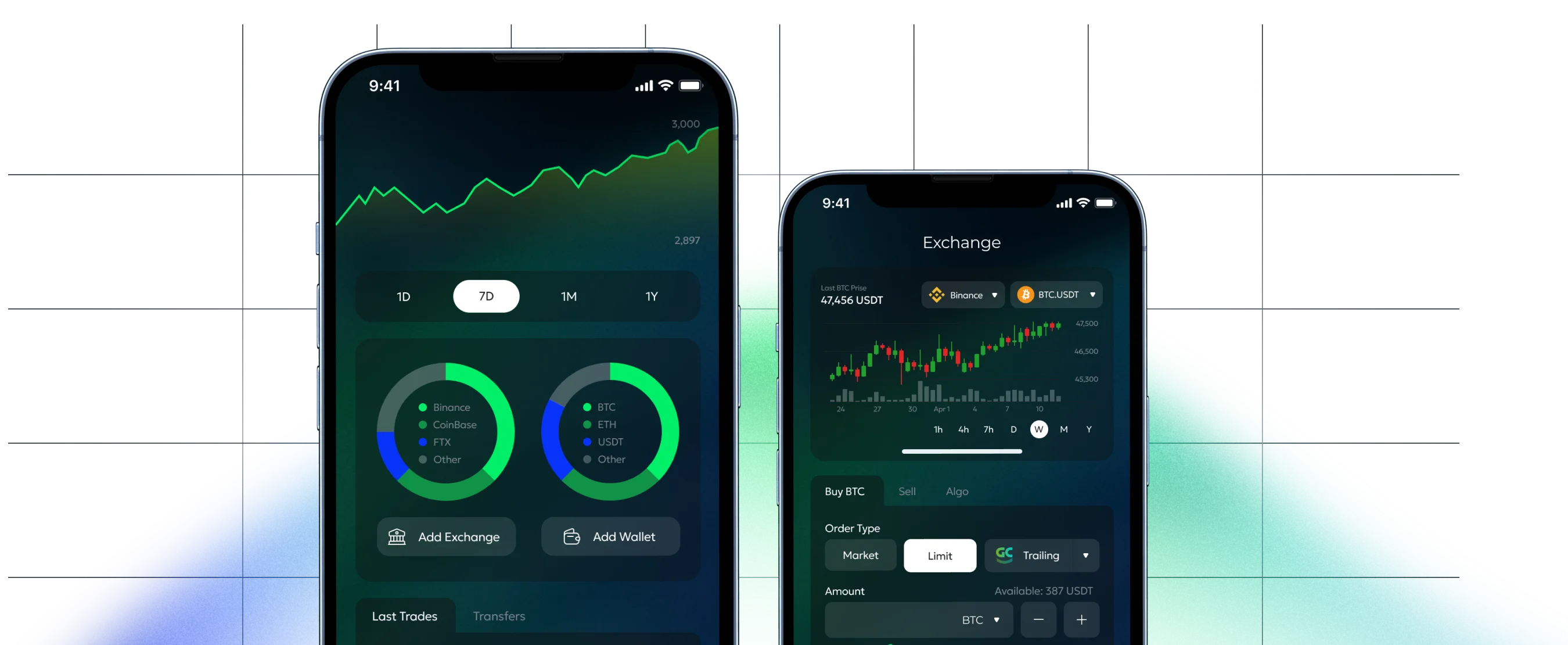Table of contents:
The process of configuring and adding your API key
Step 1: Instruct the exchange to issue a Gate.io API key
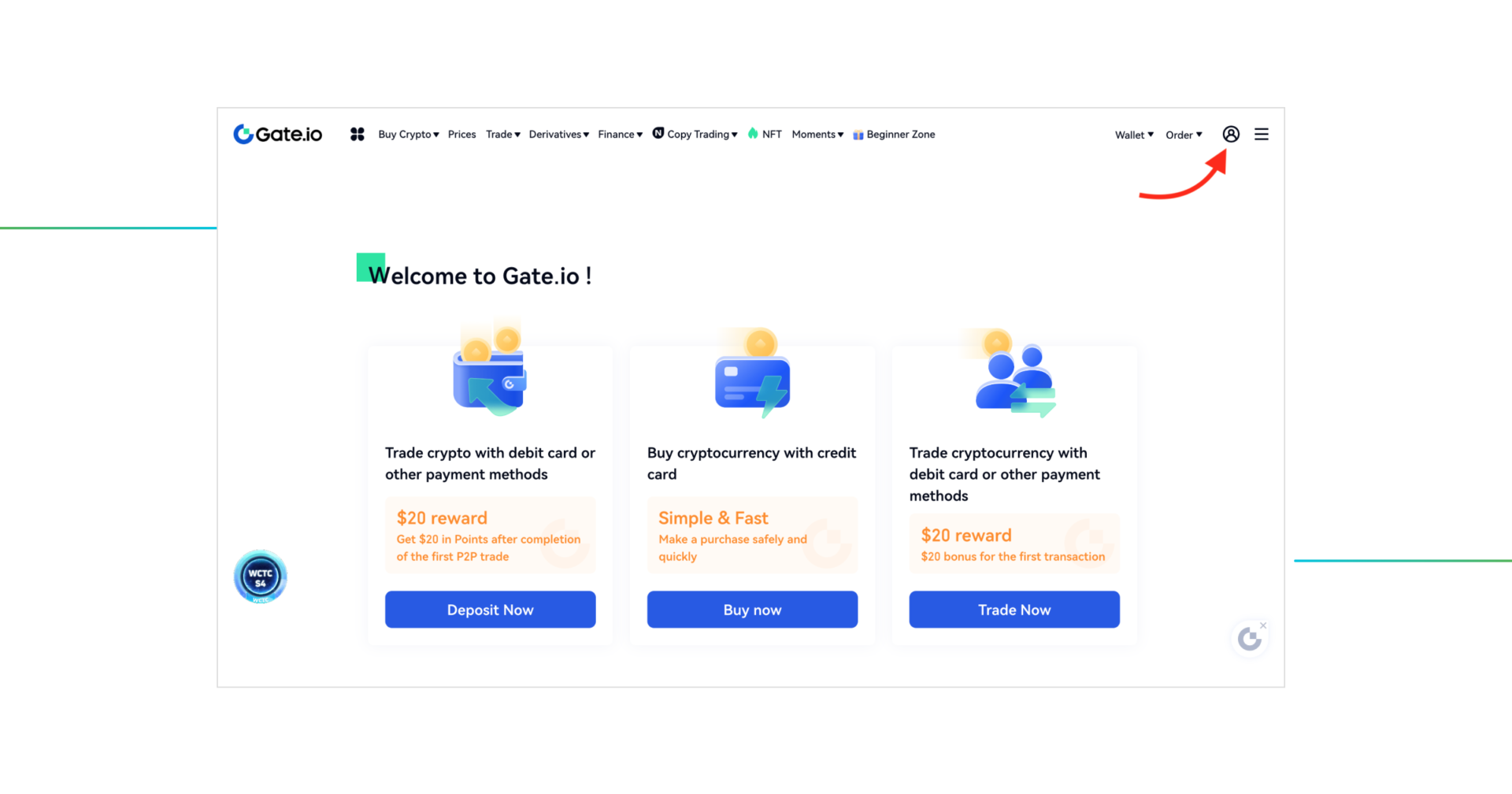
Sign in to your account on the Gate.io website, click on the Account/Profile icon, and scroll down to API management.
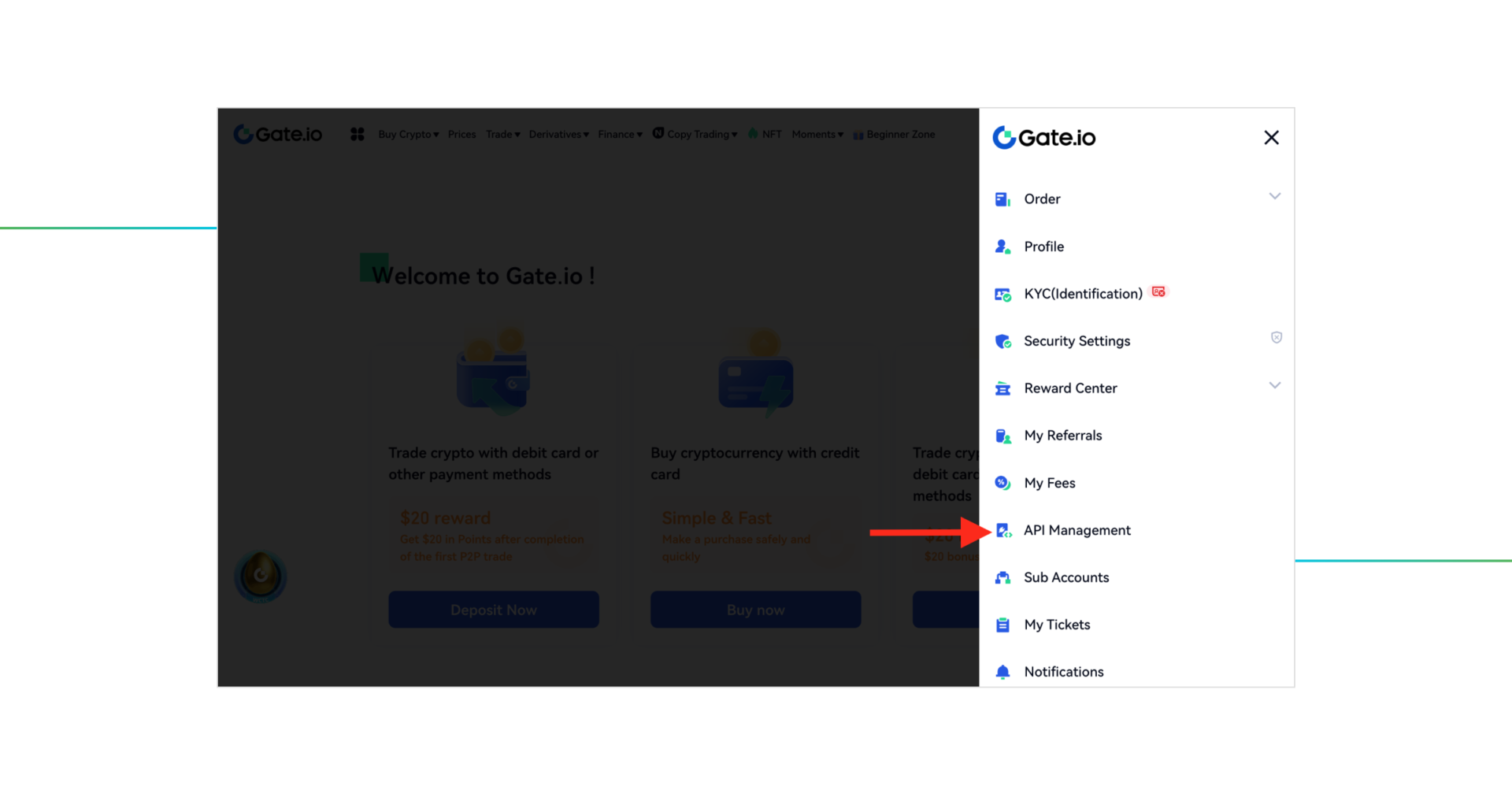
Go to API Management.
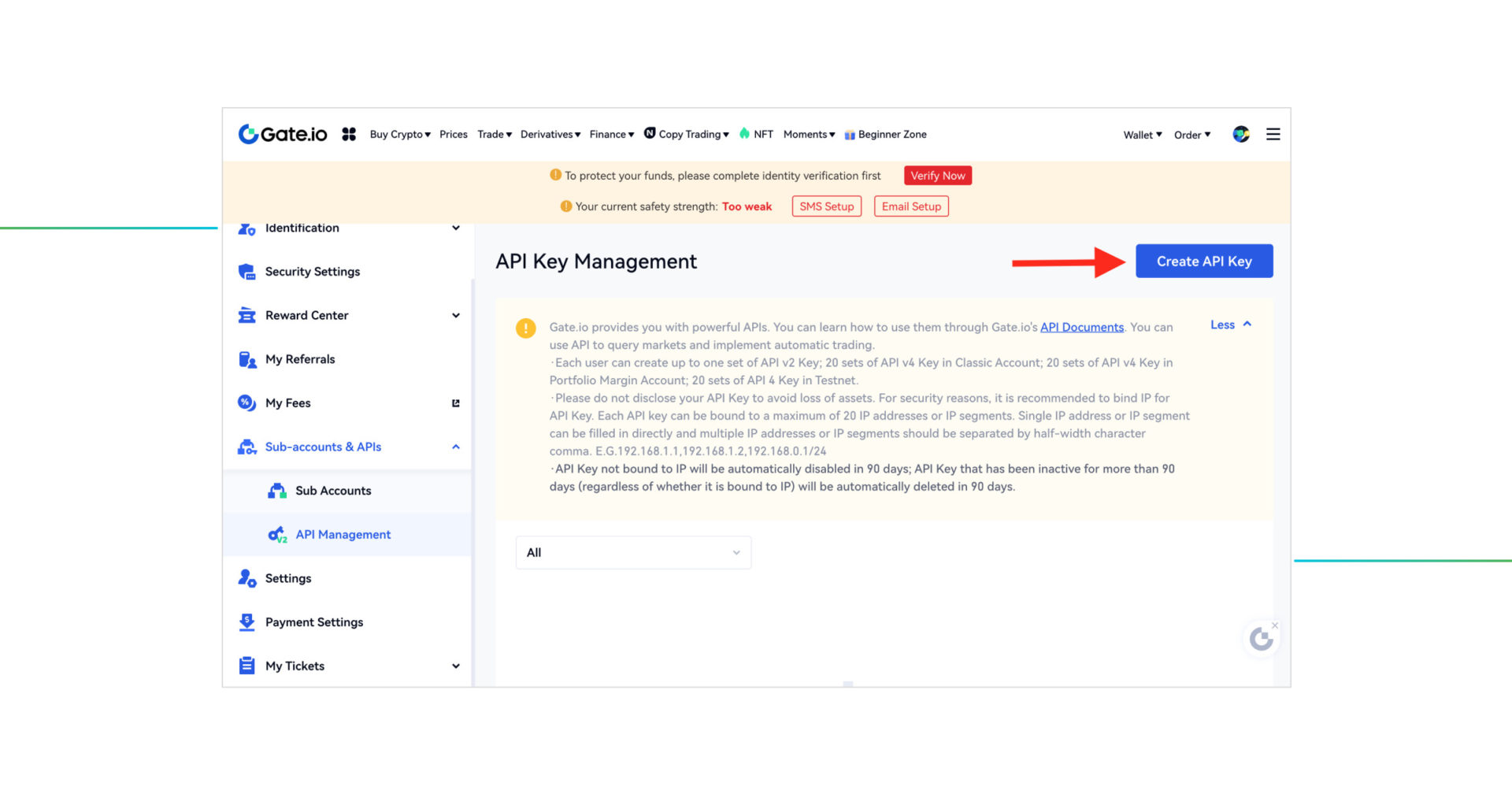
Click the Create API Key button on the upper right side of the page.
Step 2: Set Gate.io API key permissions
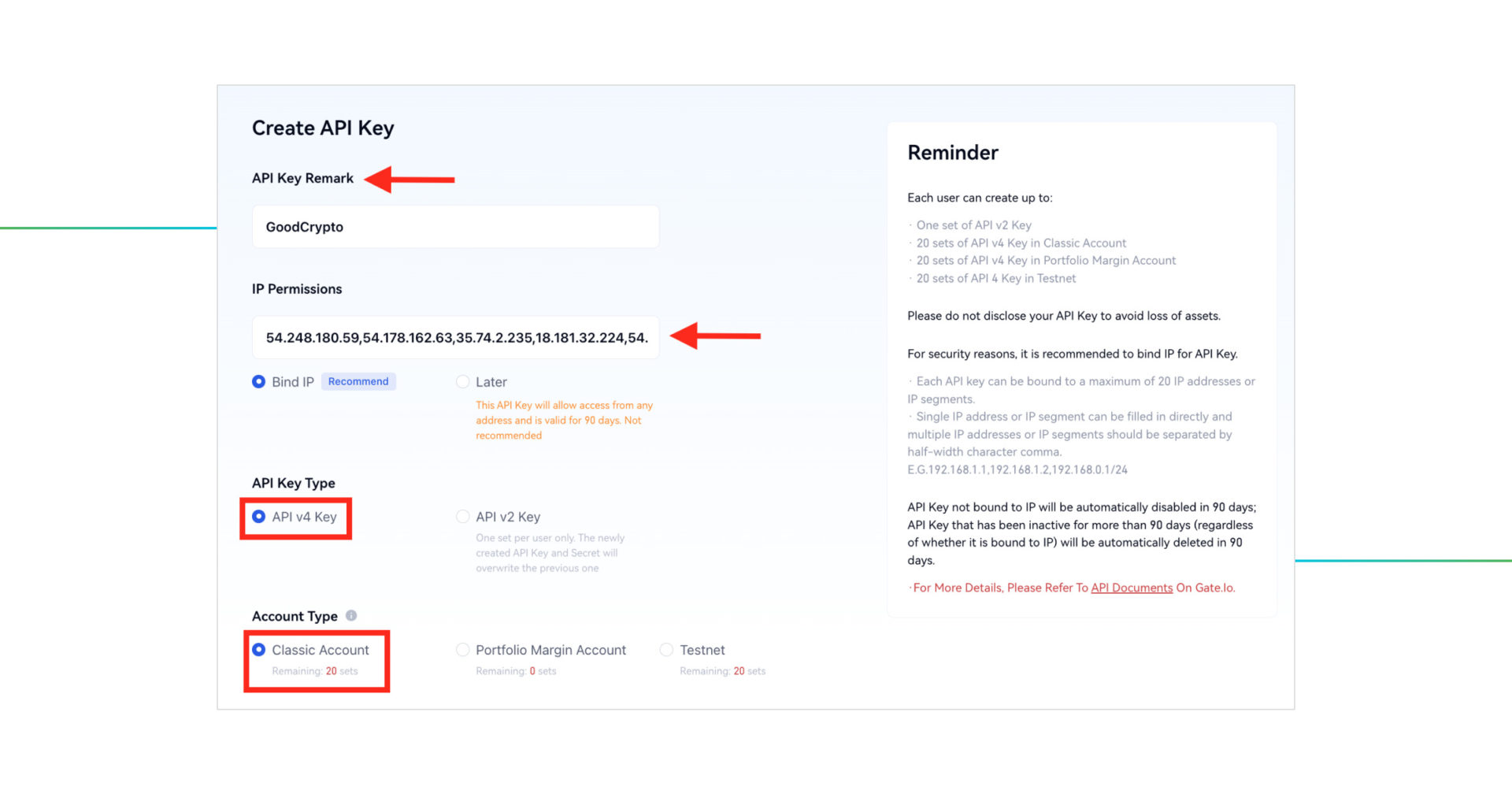 Name your API key in the API Key Remark field.
Name your API key in the API Key Remark field.
Whitelist the following GoodCrypto servers IPs in the IP Permissions section:
54.248.180.59
54.178.162.63
35.74.2.235
18.181.32.224
54.250.87.53
52.192.255.246
13.113.177.117
35.73.183.174
52.197.130.136
54.168.180.102
Once pasted, check Bind IP.
For API Key Type, choose API v4 Key, and in the Account Type, select Classic account.
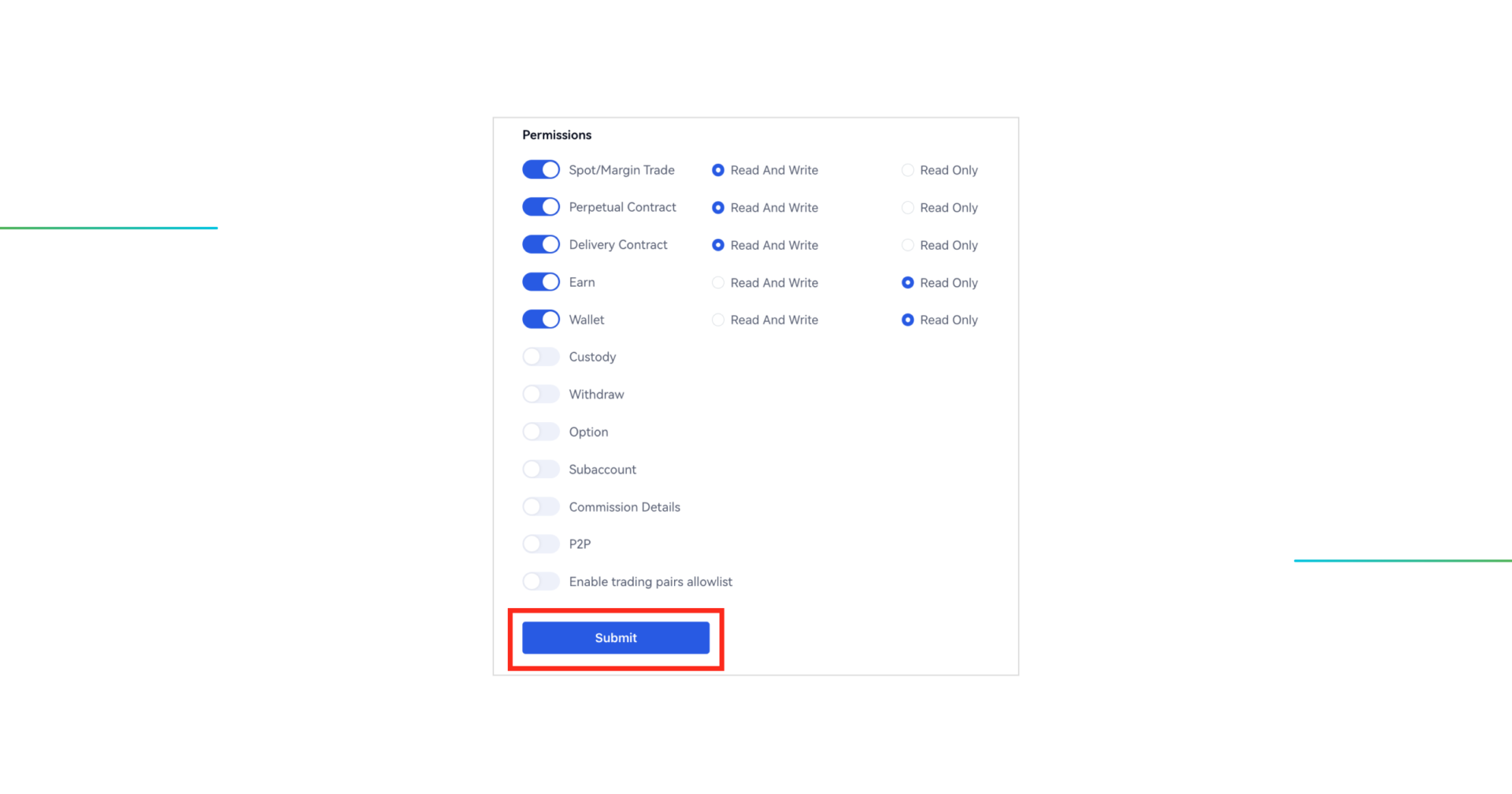
Then go to Permissions section and grant the API key permissions for:
- Spot / Margin Trade (Read and Write)
- Perpetual Contract (Read and Write)
- Delivery Contract (Read and Write)
- Earn (Read Only)
- Wallet (Read Only)
Now click the Submit button.
Once the pop-up window appears, confirm the Risk Reminder by checking two checkboxes and then click I Accept button.
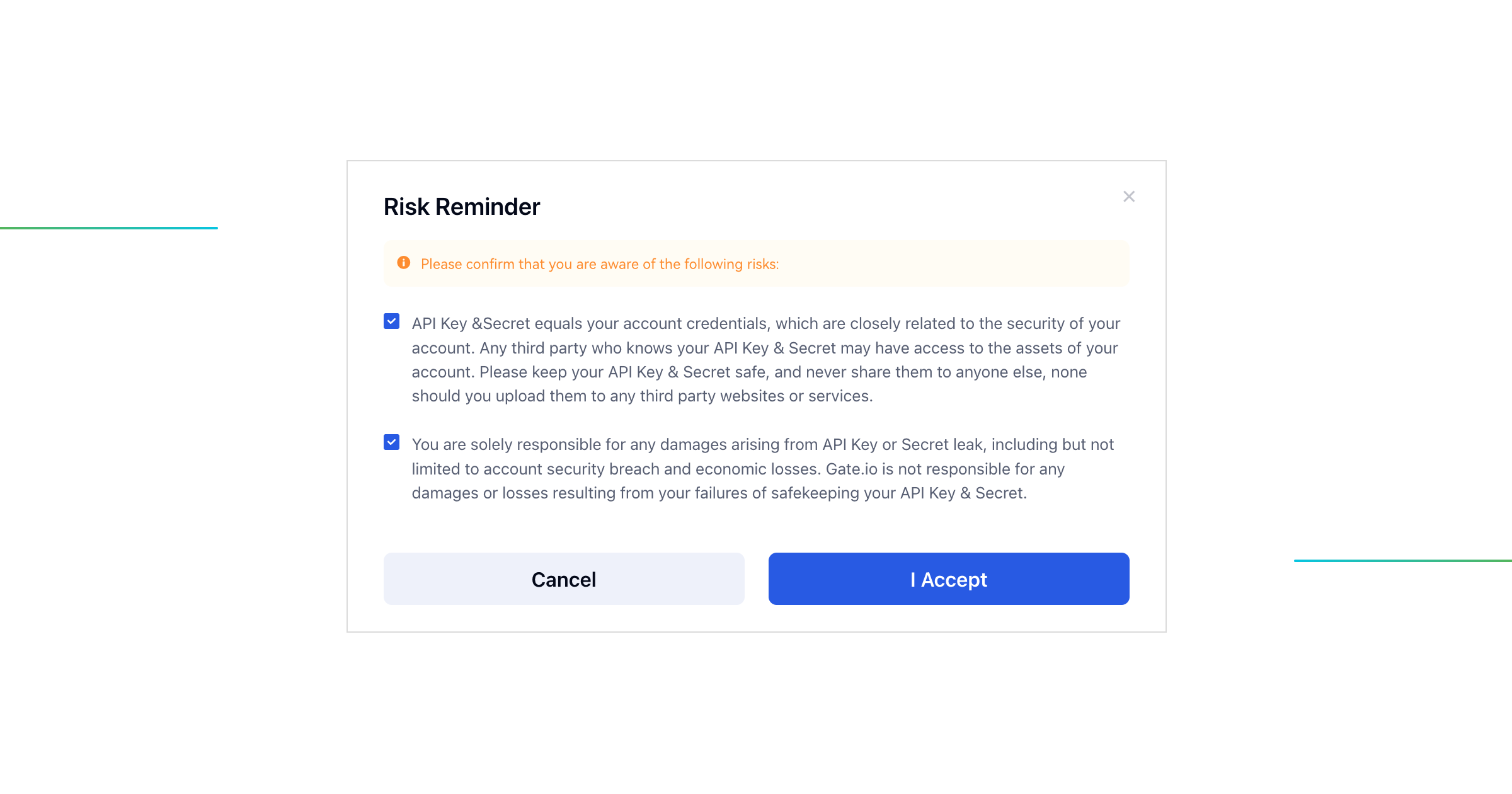 Complete Security Verification, by entering your Fund Password and 2FA Authentication. Press Confirm button.
Complete Security Verification, by entering your Fund Password and 2FA Authentication. Press Confirm button.
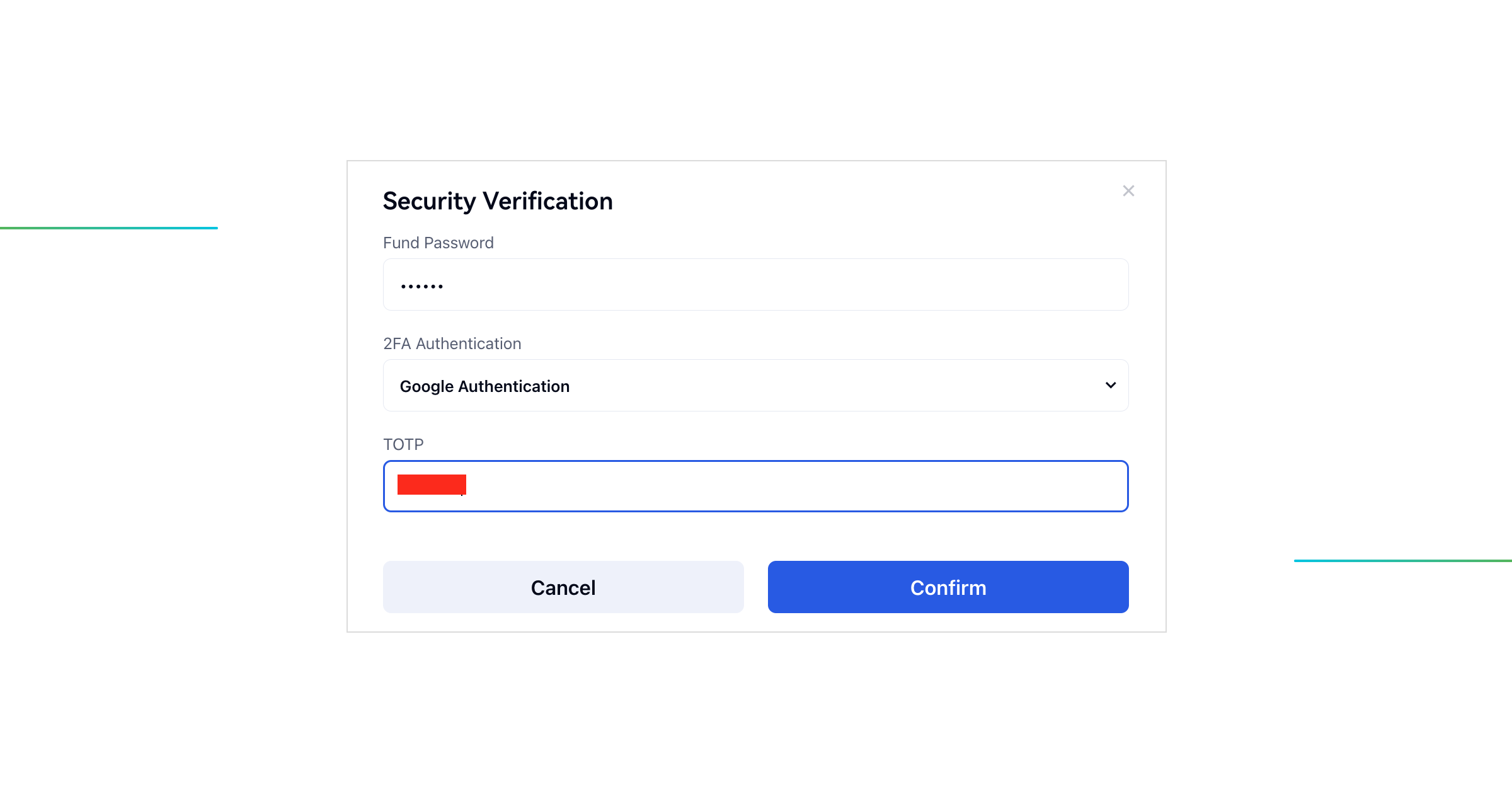
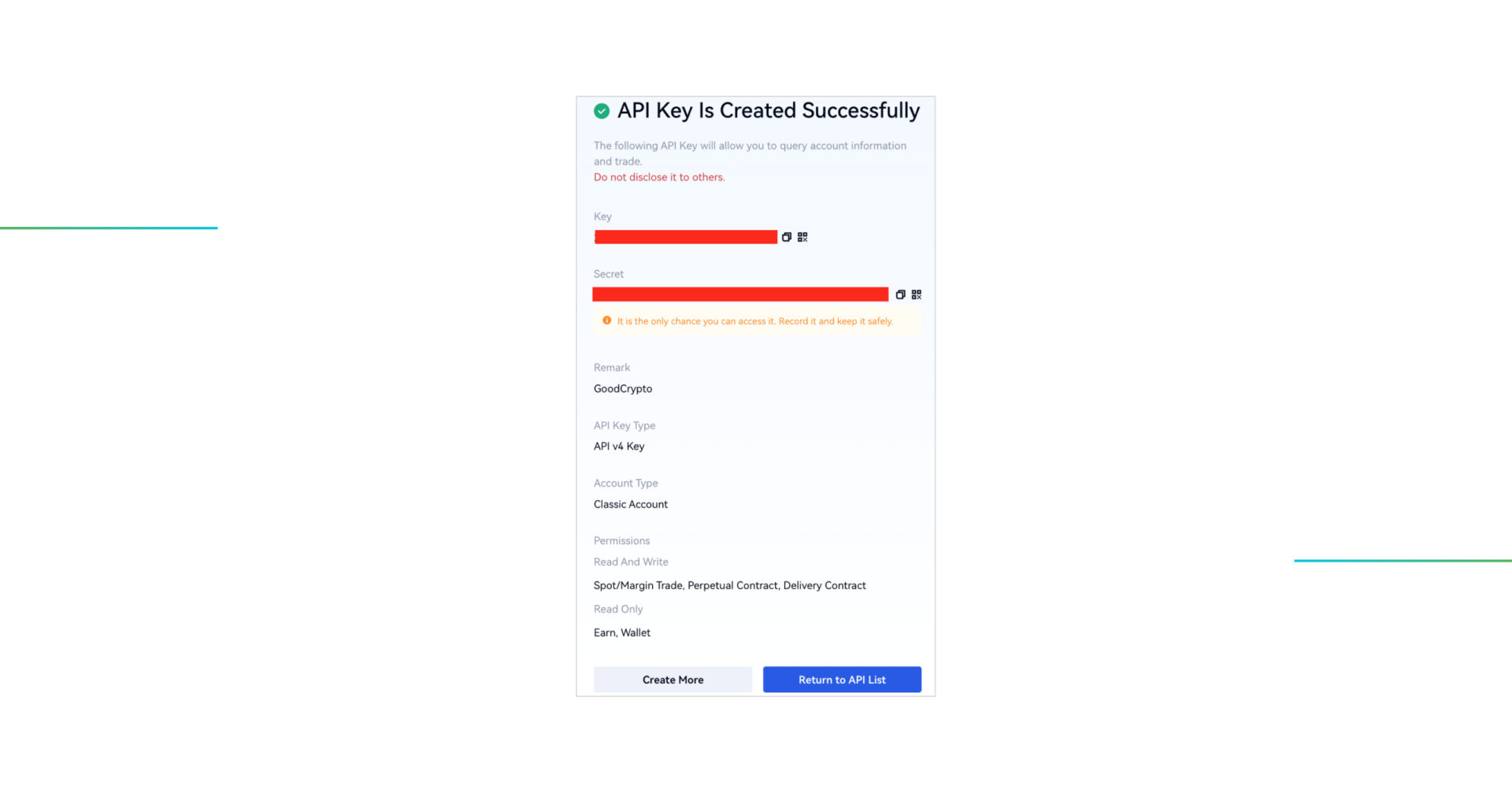
DO NOT CLOSE THIS SCREEN until you add your API key to Good Crypto – your secret key will only be shown to you this once – if you leave this screen, you’ll never see it again.
Look at the red stripes painted over the API Key and the API Secret, respectively. You have to copy each separately to add them to the GoodCrypto app.
You can save your keys on your computer, but we strongly advise you against it – it is not safe!
Congratulations! You have now created your API key.
Step 3: Add your Gate.io API key to Good Crypto
You can add your API key to GoodCrypto either in our mobile app or in our web app. The flow is exactly the same, and the key will be synced between our web and mobile apps in real time.
Go to Settings in your GoodCrypto app, then Exchanges, then Gate.io, and click “Enter API keys.”
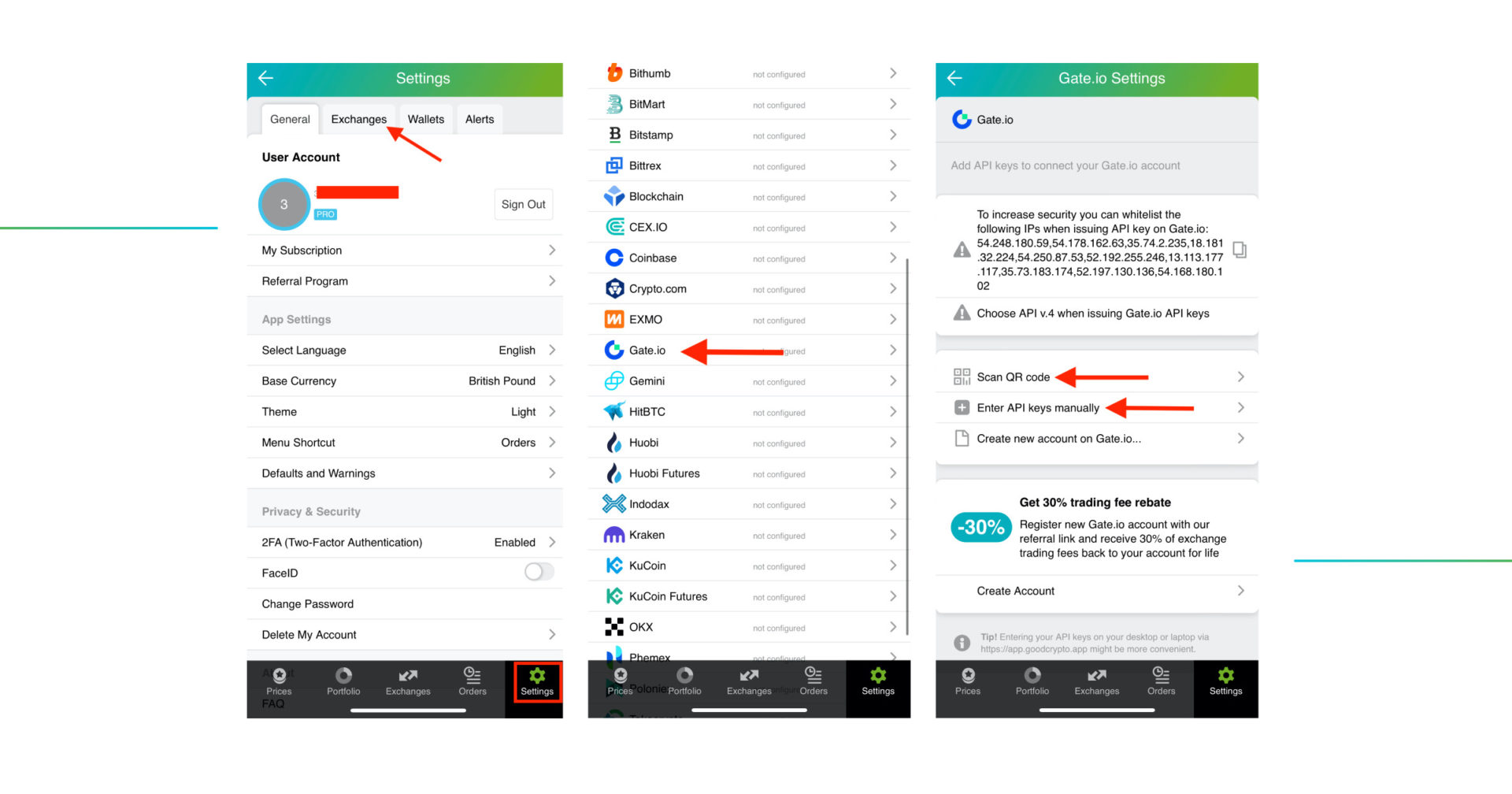
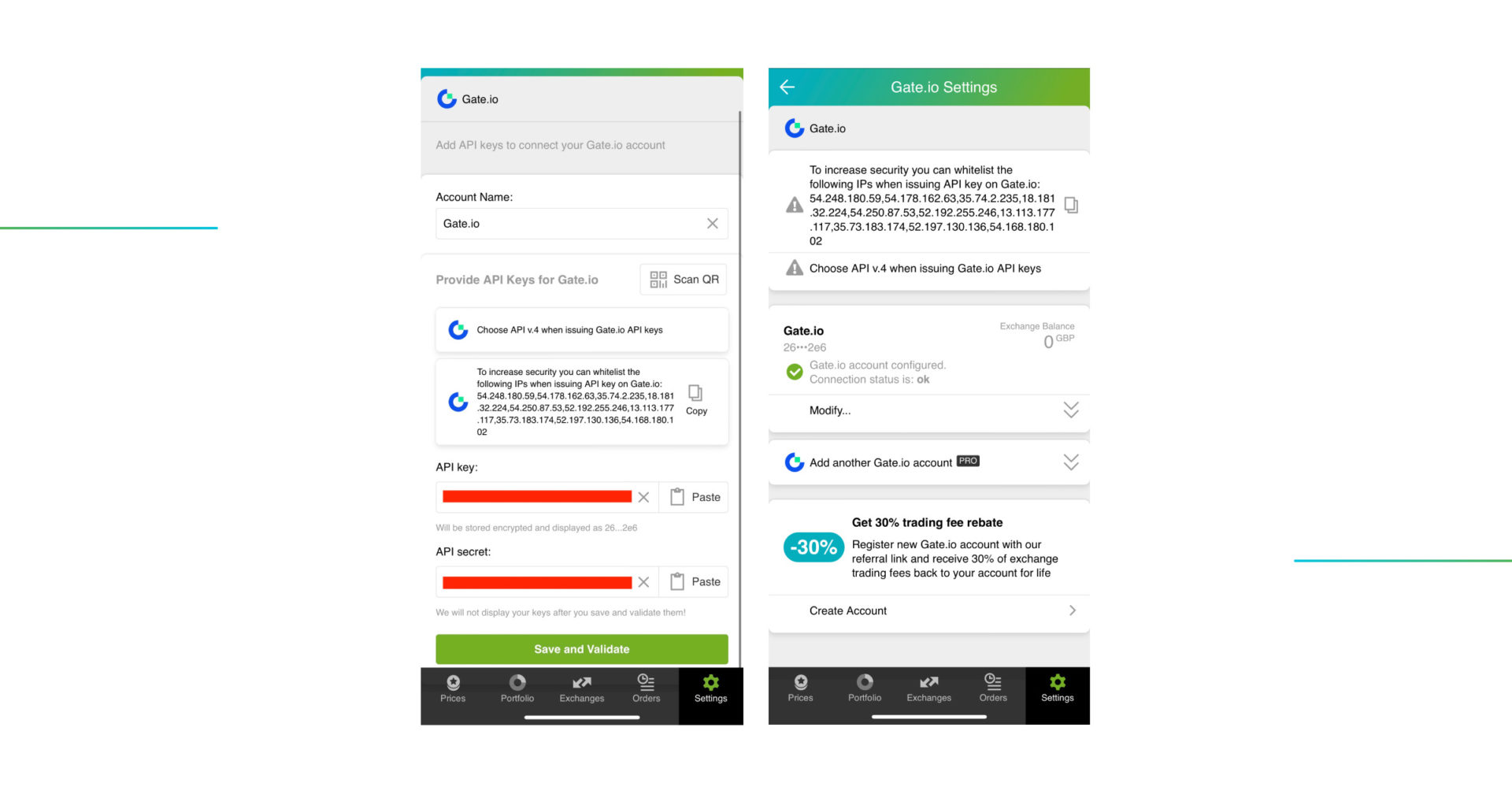
The green check on the second screen means that you can start using your account
Don’t forget to name your account so that you could tell it apart from your other accounts. It will be displayed across the app, so make sure you include the name of the exchange in some form, to be able to identify it.
Also, the shorter the name, the better, since the space on the screen of your phone is scarce.
After you’ve done naming it – press Save and Validate.
If everything is fine, the status will turn to OK, and you’ll see a green checkbox. Begin using your account right now!
By the way, take a look at your new API key on the screen above! We display the first and last numbers of your public key on purpose. In case you forget which account this key represents, you can always go back to the Gate.io interface and compare the first digits of the key, to differentiate one account from the other in case your naming skills will fail you.
If the key wasn’t added and you’ve received an error message, make sure you’ve entered the correct key and that the key has at least the “Read” permissions.
Does the problem persist? Contact our support desk at support@goodcrypto.app
Turn on 2FA for your Good Crypto account
Once you are done adding your API key, increase the security of your Good Crypto account by turning on 2FA – we do not require it but strongly recommend it.
The 2FA banner in your app might seem a little bit annoying. We did it on purpose because we wanted you to be safe. And – sorry, we won’t get off your back until you enable 2FA to secure your account.
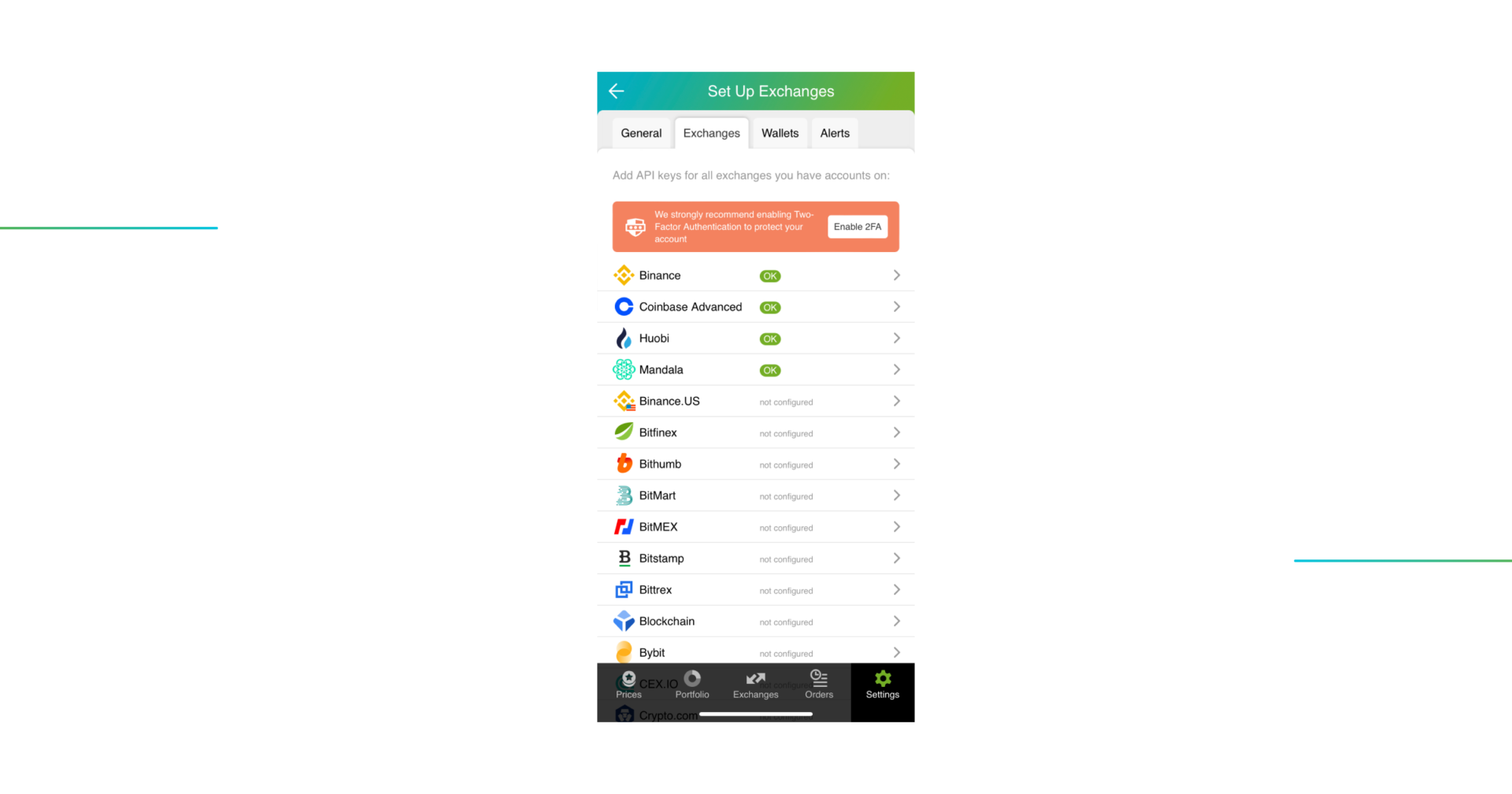
Congrats! You’ve successfully added one more exchange to your favorite crypto portfolio manager, Good Crypto.
What happens next:
Now GoodCrypto will import the history of your trades, deposits, and withdrawals from the exchange. On Gate.io, it takes some time, so be patient.
Compared to other similar apps that start tracking your exchange balance only from the moment you add your API key, Good Crypto is pulling data from the exchange going as far back as the exchange API permits. Say, you’ve been two years with Gate.io. The app, then, will display how your portfolio has changed over the last 2 years. Pretty cool, huh?
If you are having trouble connecting your account – please, contact our support.
An introduction to Gate.io for new users
Gate.io is a cryptocurrency exchange operating in the market since 2013, offering spot, margin, and futures trading with a great selection of altcoins and instant deposit and withdrawal services. Gate.io presents itself as open, transparent, and cooperative and is oriented primarily toward traders from English-speaking and Asian countries.
In order to track the progress of your portfolio and learn how to set, say, a trailing stop loss on Gate.io, just open the Good Crypto app, where everything is pretty much straightforward.
What is an API key?
Not specific to crypto, API stands for application programming interface that allows two apps to recognize and talk to each other. Think of connecting two apps via an API as creating a group chat for a couple of your friends that you want to introduce to each other.
Gate.io and Good Crypto are two separate apps, so you’ll need to connect them if you want to import your trades, balances, and positions from Gate.io to Good Crypto and execute orders on Gate.io via our app. An API key will help you with that.
You’ve probably heard of public and private keys in the context of blockchain wallets. The API key you generate on the exchange is made up of these two keys exactly and works similarly.
The API key, public key, or public address identifies you as a user. Think of it as the email you use to create an account, while the API secret or secret key, visible only to you, signs the requests from your public address and proves that it was you, who sent the request, beyond any doubt due to strict mathematical rules of asymmetric encryption.
Security
In general, by issuing an API key, you create a potential (however small) risk to your account’s security, but don’t worry, Good Crypto has got you covered!
When you add an API key to your Good Crypto account, it gets immediately encrypted on your device and transferred to our servers in an encrypted form over a secure channel. From now on, your encrypted key is stored in our database being invisible to anybody. Channels of communication between our app and our servers are always encrypted – this is how we make sure no man-in-the-middle attack is possible. When you need to send your order to the exchange, you instruct the app, and we send the request to our server. In an instant, the server places your order on the exchange.
Moreover, your public and secret keys are always stored in separate encrypted and firewalled databases on our servers and only “meet” for a brief moment of signing the request to the exchange.
Thus, your API key is totally secure once inside the app – your main task is to make sure you don’t expose your API key yourself. The critical rule for that is to NEVER send your API key over an unencrypted channel. This means absolutely no sending your API key to your phone by email! The most secure way is to issue a QR code for the API key on your desktop and scan it with the Good Crypto app from your phone (more on that below).
There is also an additional layer of security since it’s you and solely you who defines allowed actions, or permissions, for your API key. It’s less complicated than you think. Look!
Good Crypto normally requires two permissions: the permission to import and track your orders, positions, and balances (Read) and send orders to the exchange (Write). To allow these permissions, just check Read and Write while creating your keys.
But, please, note that we strongly encourage you NOT to check the Withdrawal box while creating your keys. Our app doesn’t need this option to function just fine, so do yourself a favor and reduce the risk of your funds being withdrawn by anyone but yourself.
Check out our other pieces to learn how to trade and earn with Good Crypto:
Bollinger Bands: a Complete Guide for Traders exemplified by Good Crypto Charts
Awesome Oscillator: How to Read, Set, and Utilize the AO Indicator Using the GoodCrypto App
Kraken vs Coinbase Pro: a full guide for 2023
Have an account with other exchanges? No problem! Find yours in the list of 30 + guides we’ve provided for you:
How to configure KuCoin API key and add it to Good Crypto
How to configure Binance API key and add it to Good Crypto
How to configure Bybit API key and add it to Good Crypto
How to configure Kraken API key and add it to Good Crypto
How to configure BitMEX API key and add it to Good Crypto app
How to configure Bitfinex API key and add it to Good Crypto
How to configure Mandala API key and add it to Good Crypto
How to configure Phemex API key and add it to Good Crypto
How to configure Coinbase Pro API key and add it to Good Crypto
How to configure OKX API key and OKX Futures API key and add it to Good Crypto

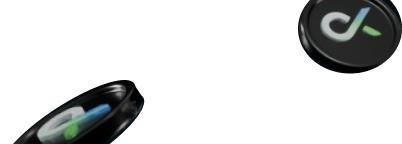

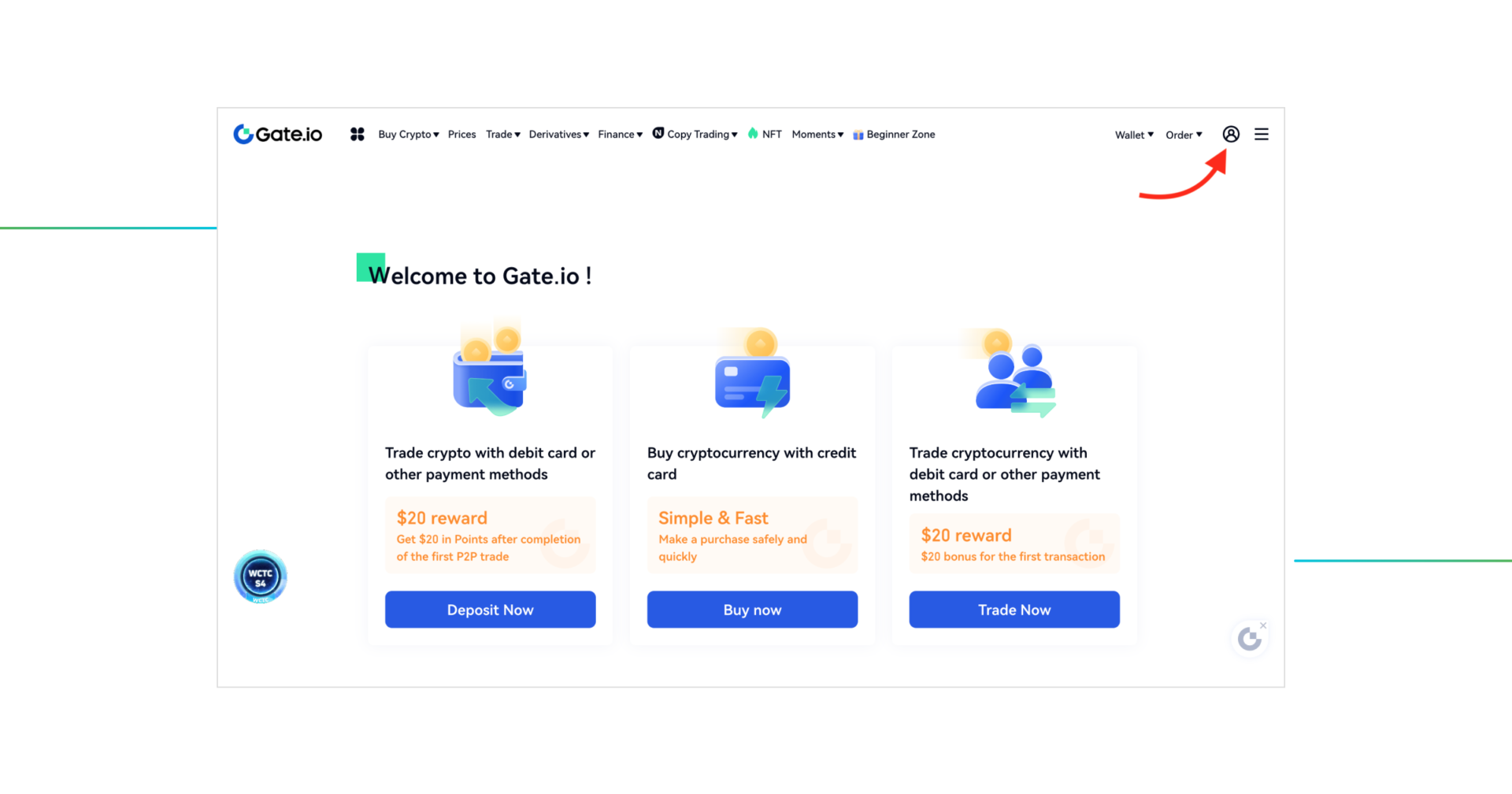
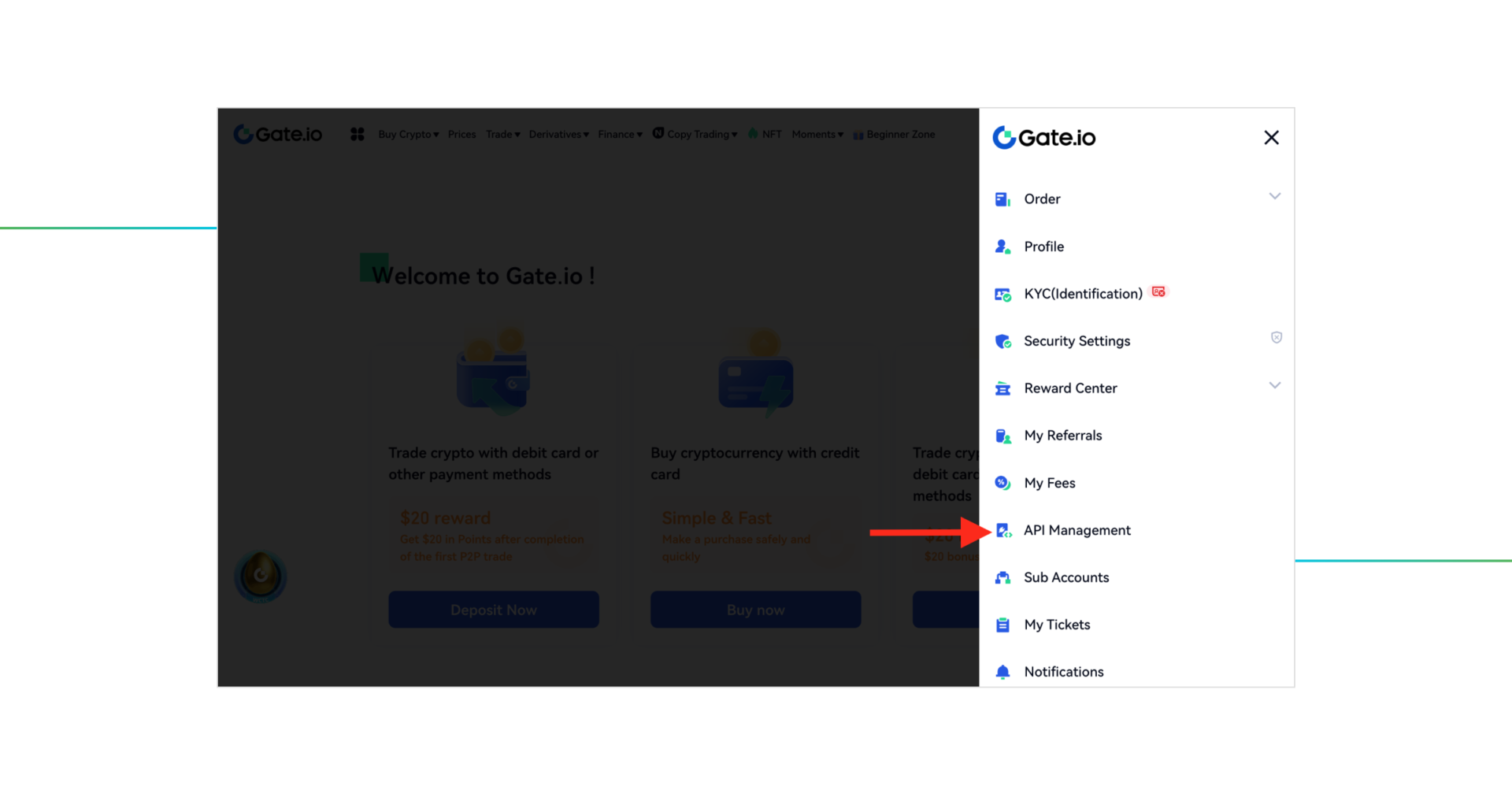
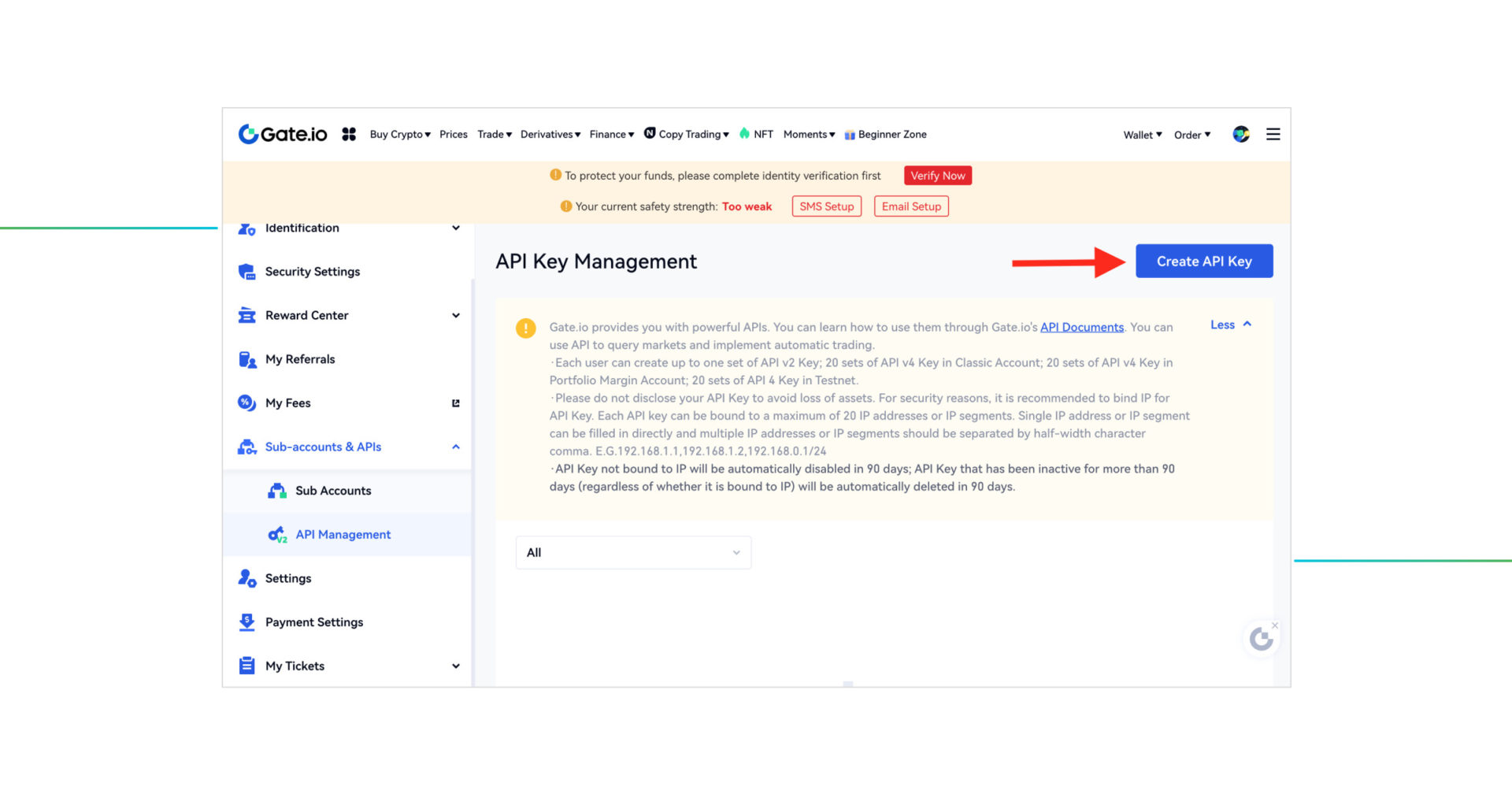
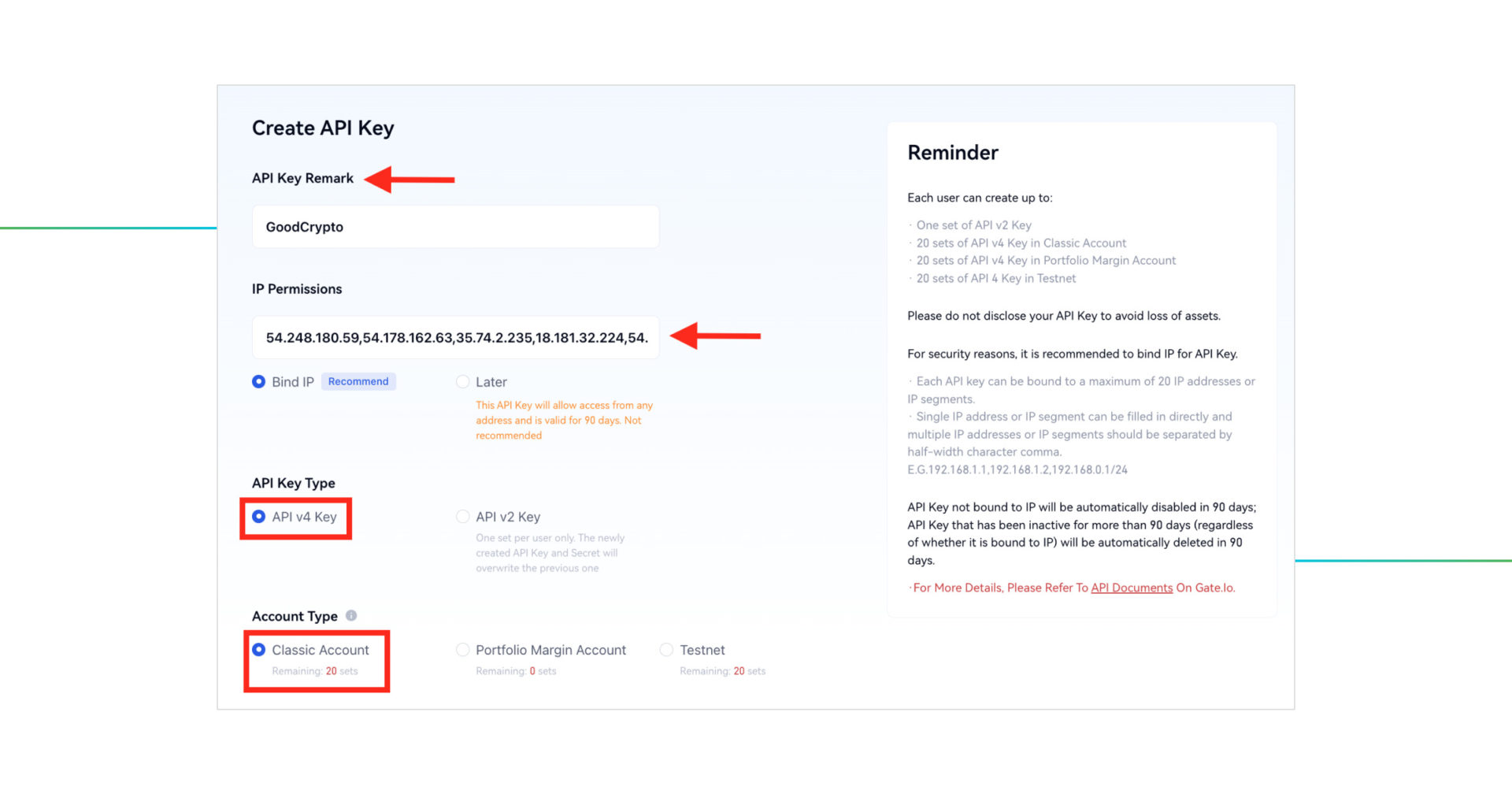 Name your API key in the API Key Remark field.
Name your API key in the API Key Remark field.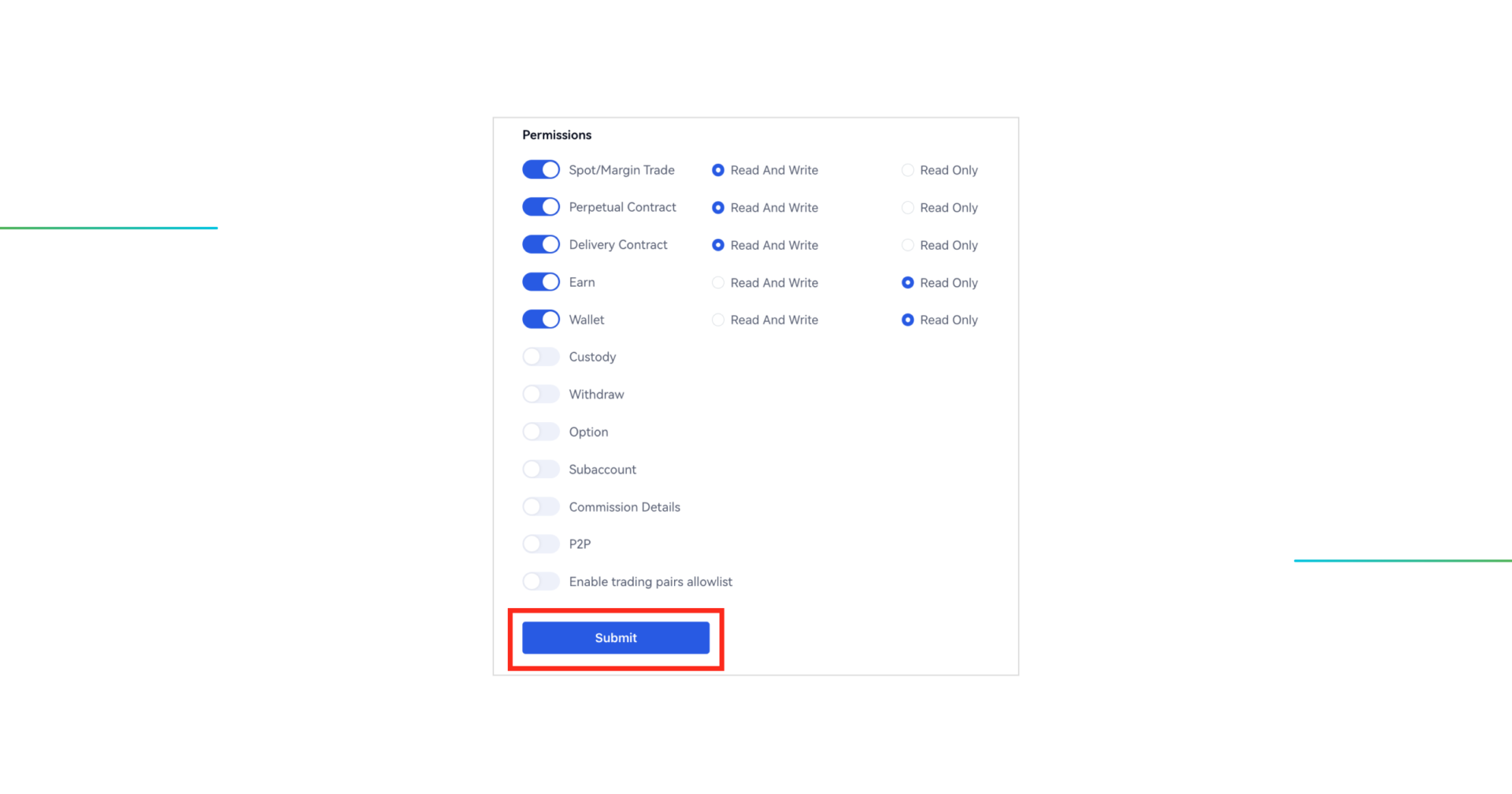
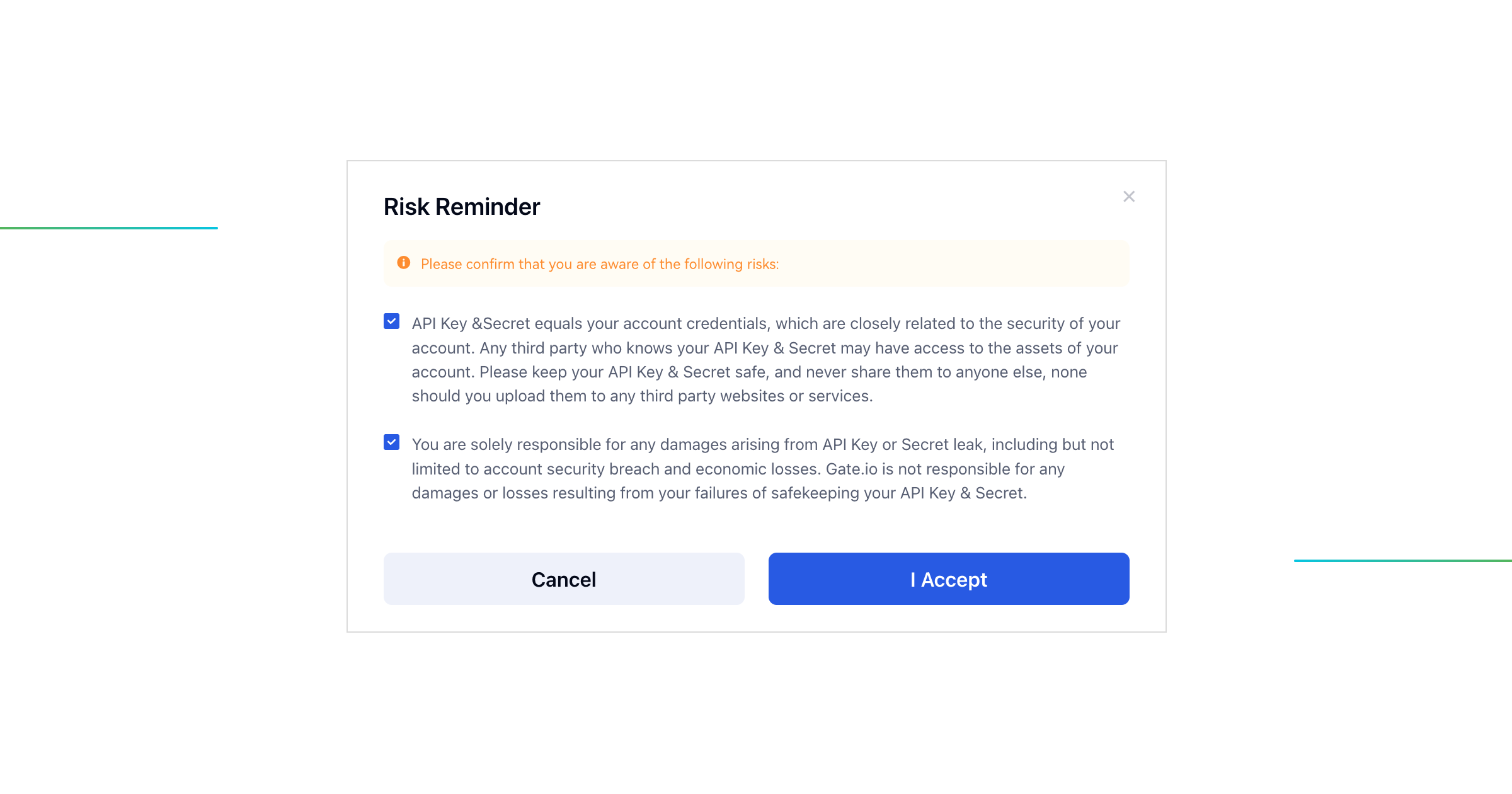 Complete Security Verification, by entering your Fund Password and 2FA Authentication. Press Confirm button.
Complete Security Verification, by entering your Fund Password and 2FA Authentication. Press Confirm button.