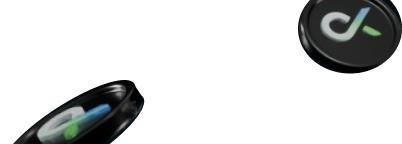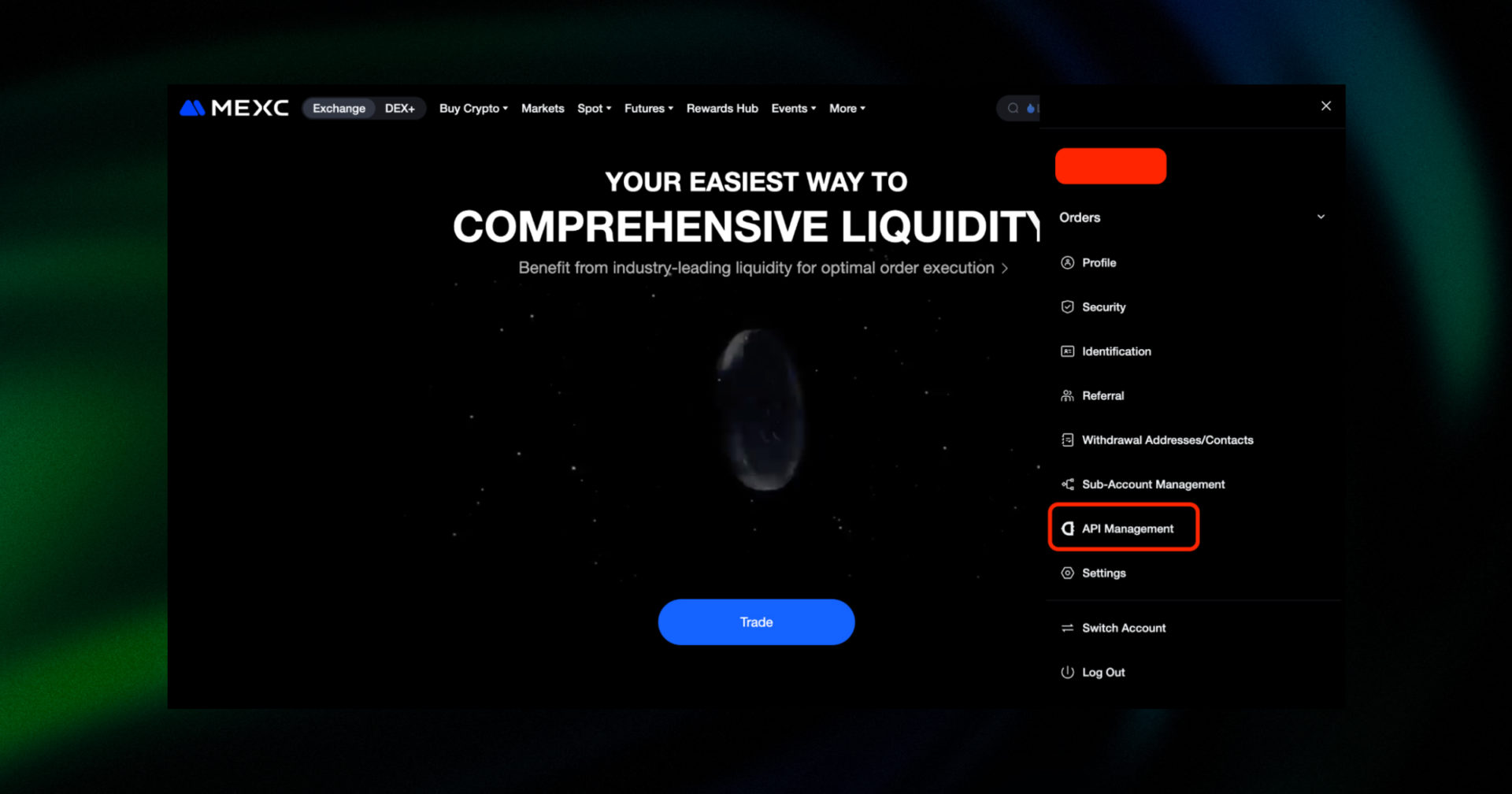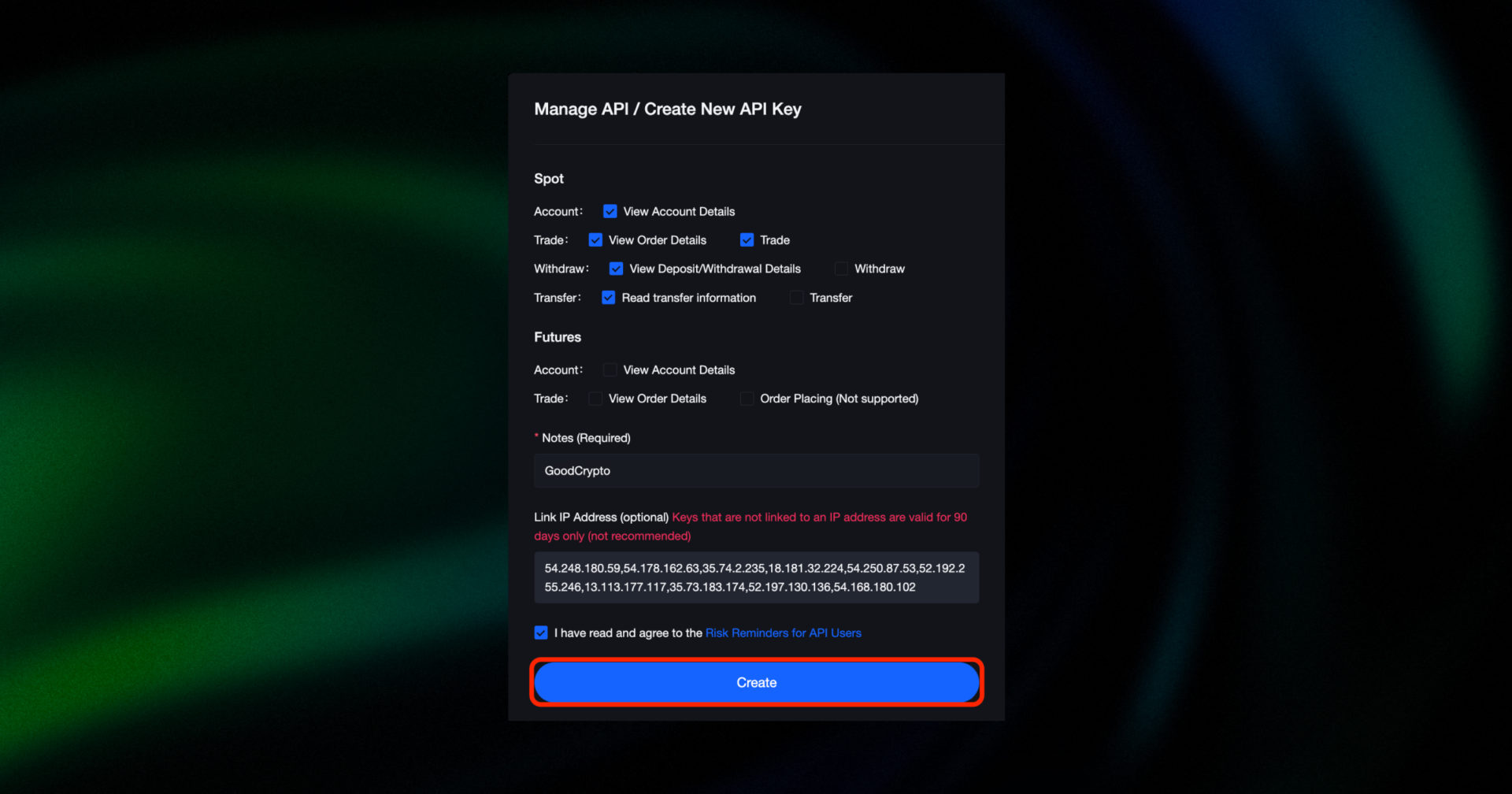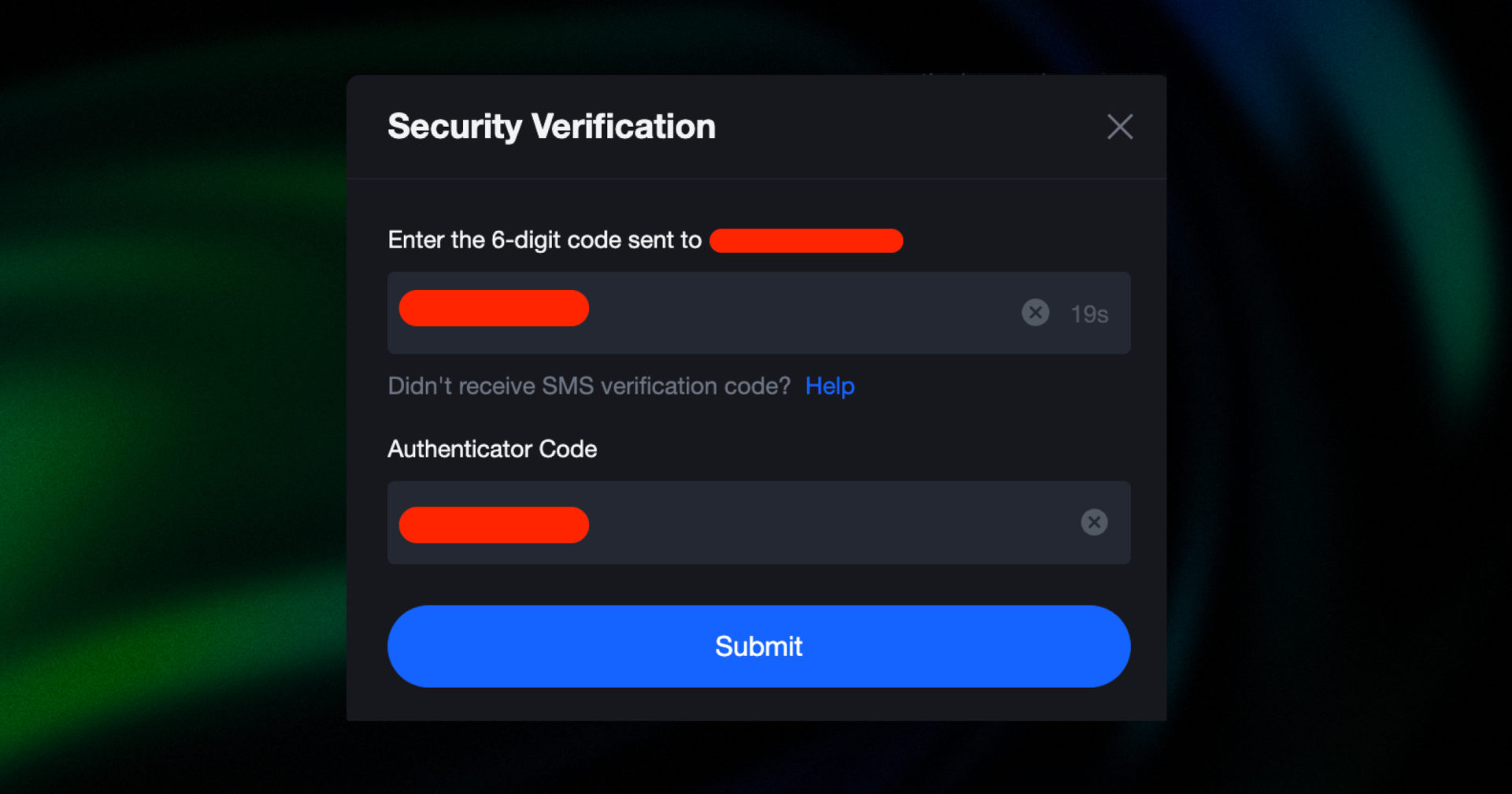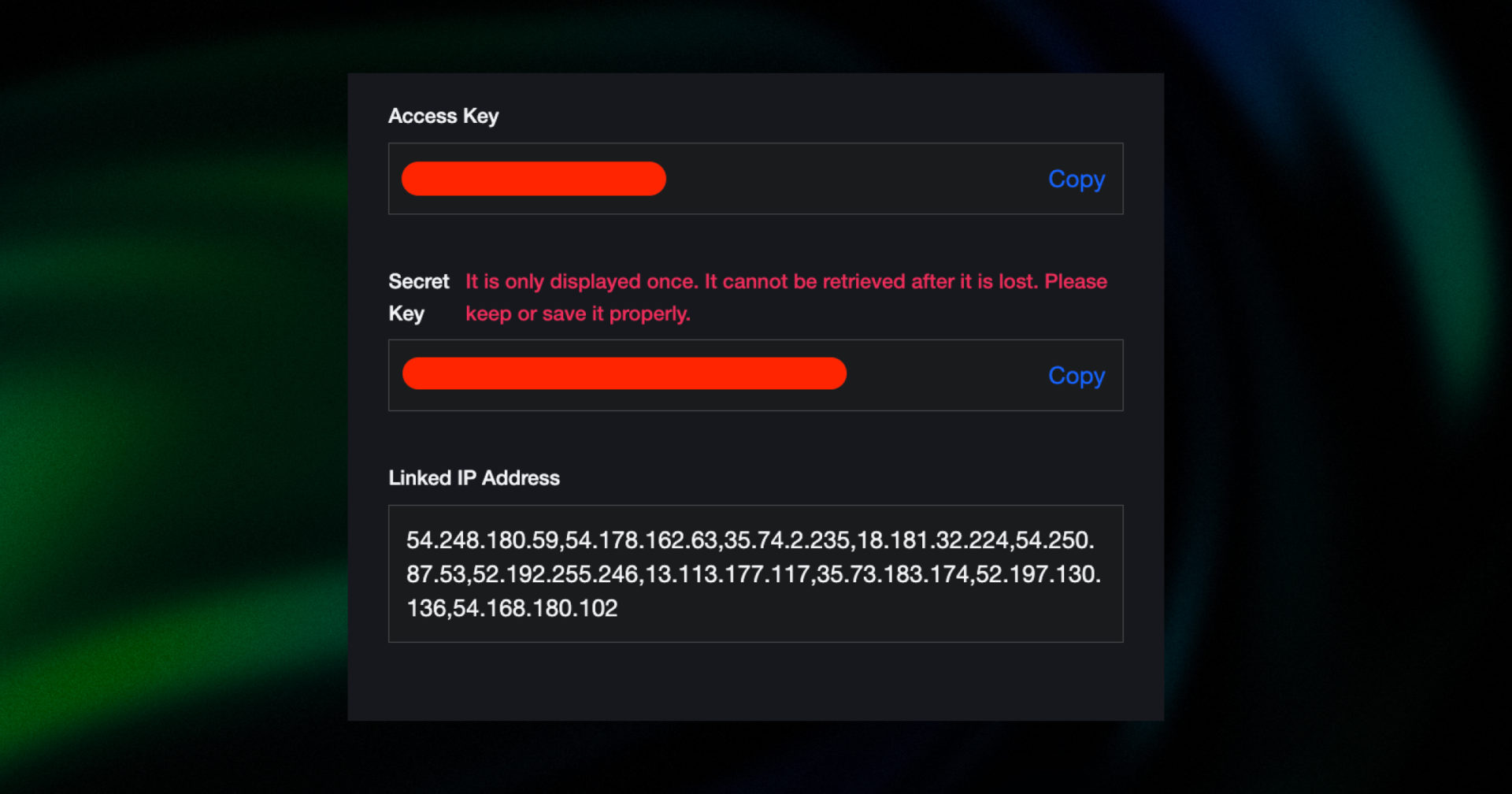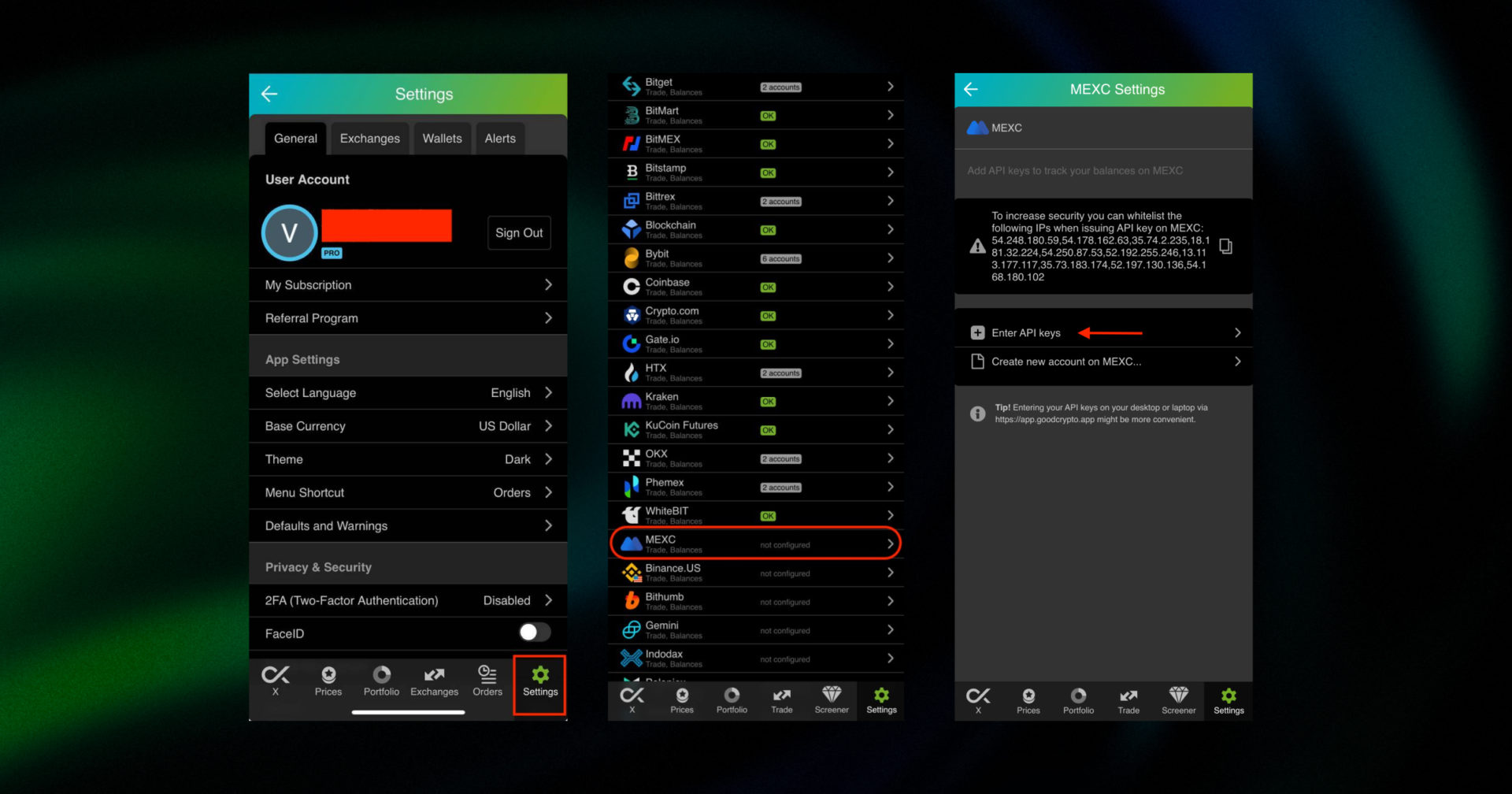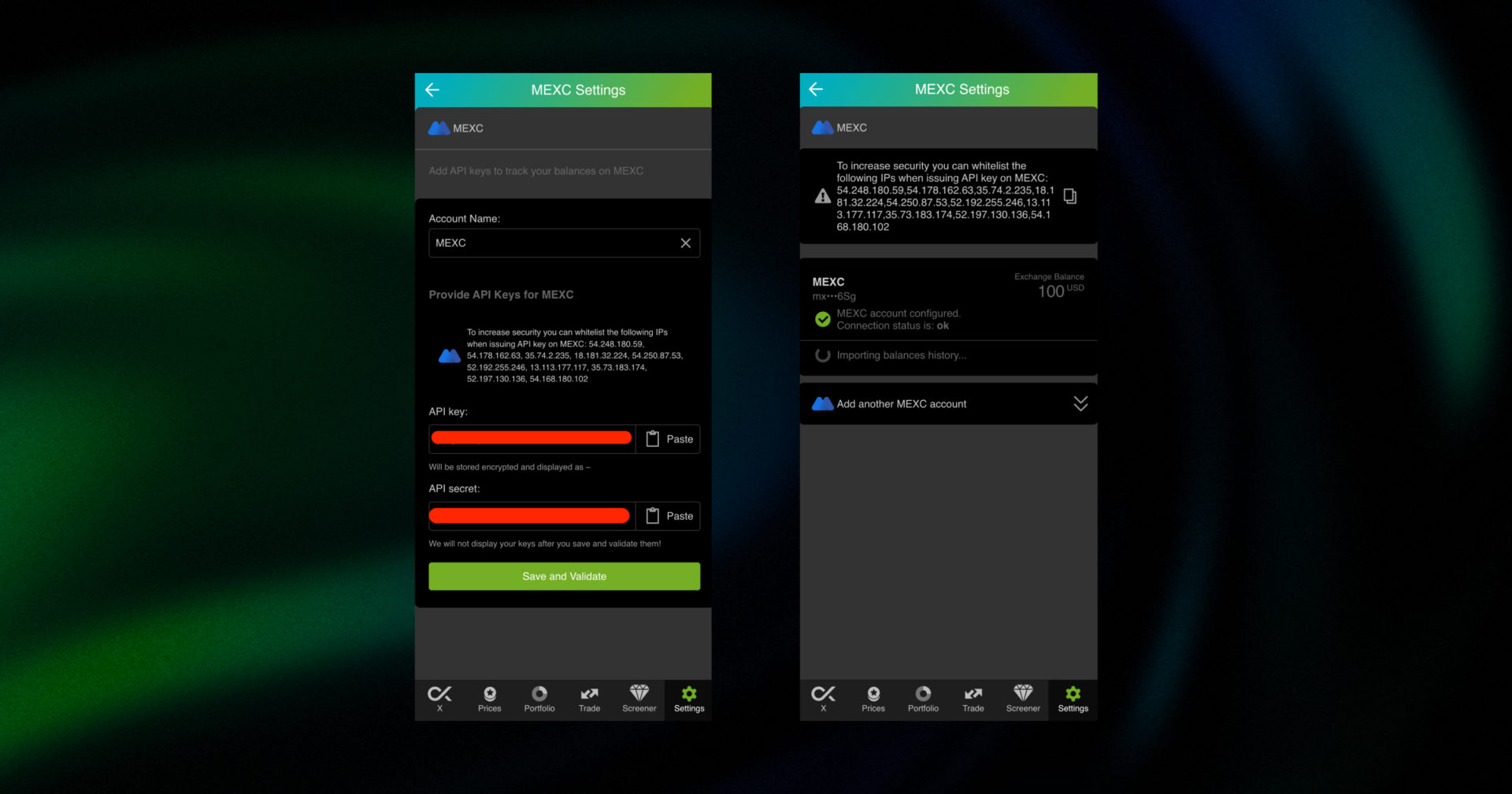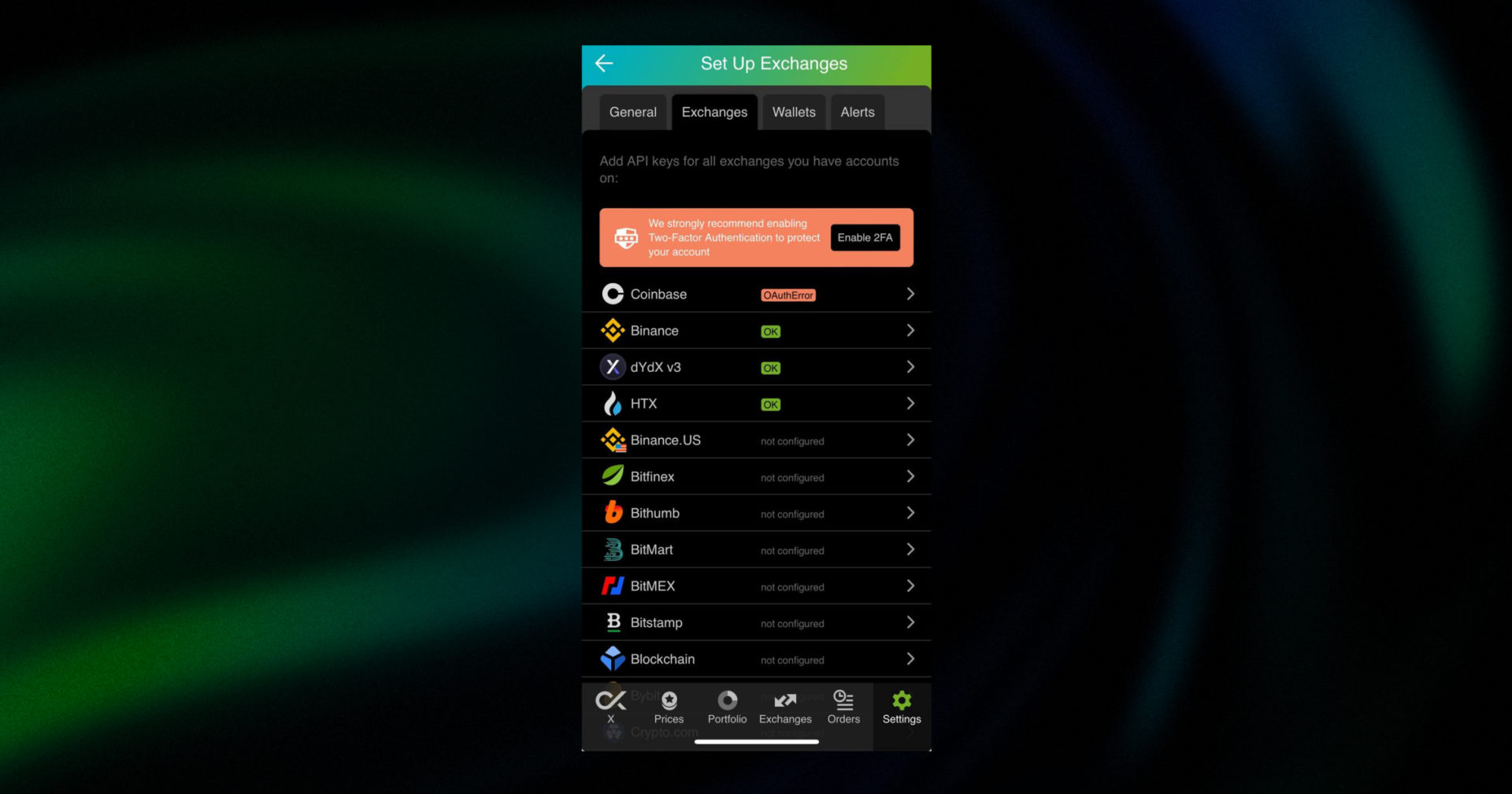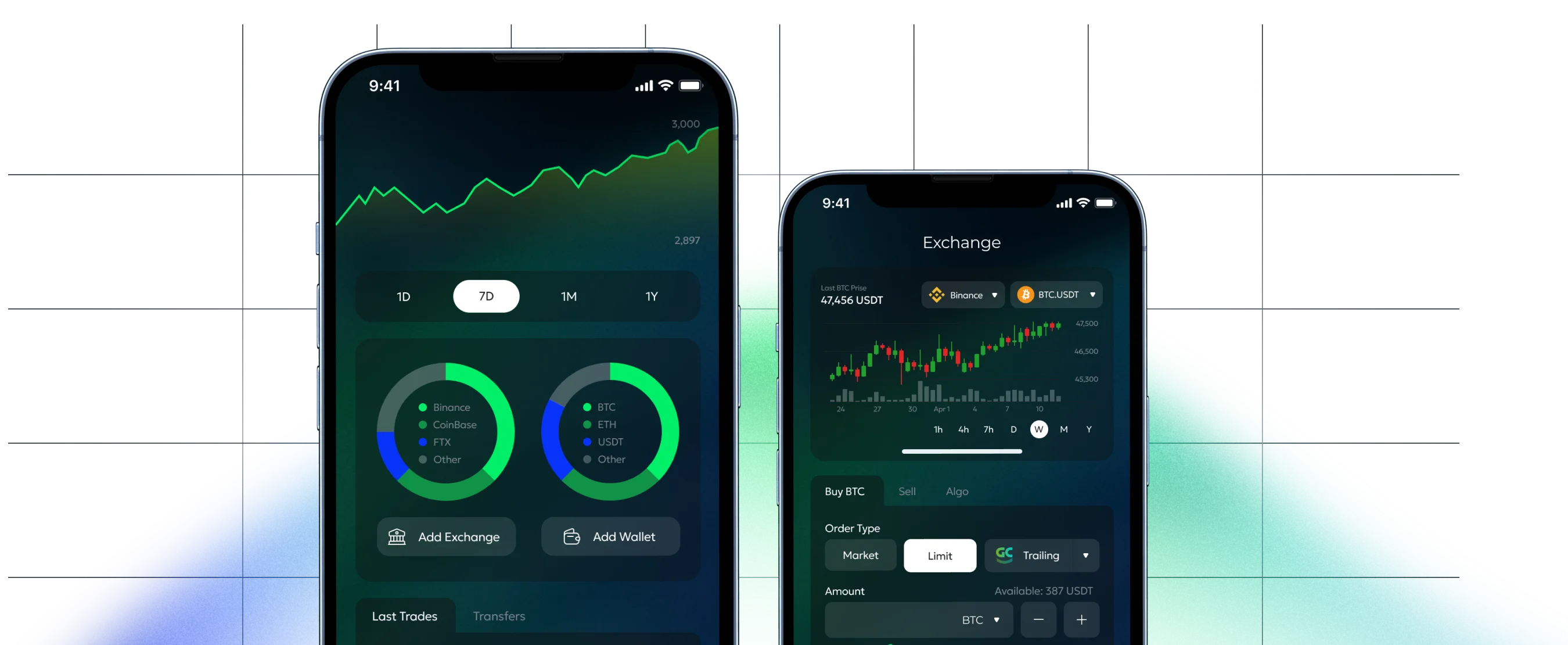Table of contents:
Step 1: Go to API Management
Step 2: Set up a new MEXC API key
Step 3: Copy your MEXC Access Key and Secret Key
Step 4: Add your MEXC API keys to GoodCrypto
Step 5: Turn on 2FA for your GoodCrypto account
An introduction to MEXC for new users
What are API keys?
Security
Step 1: Go to API Management
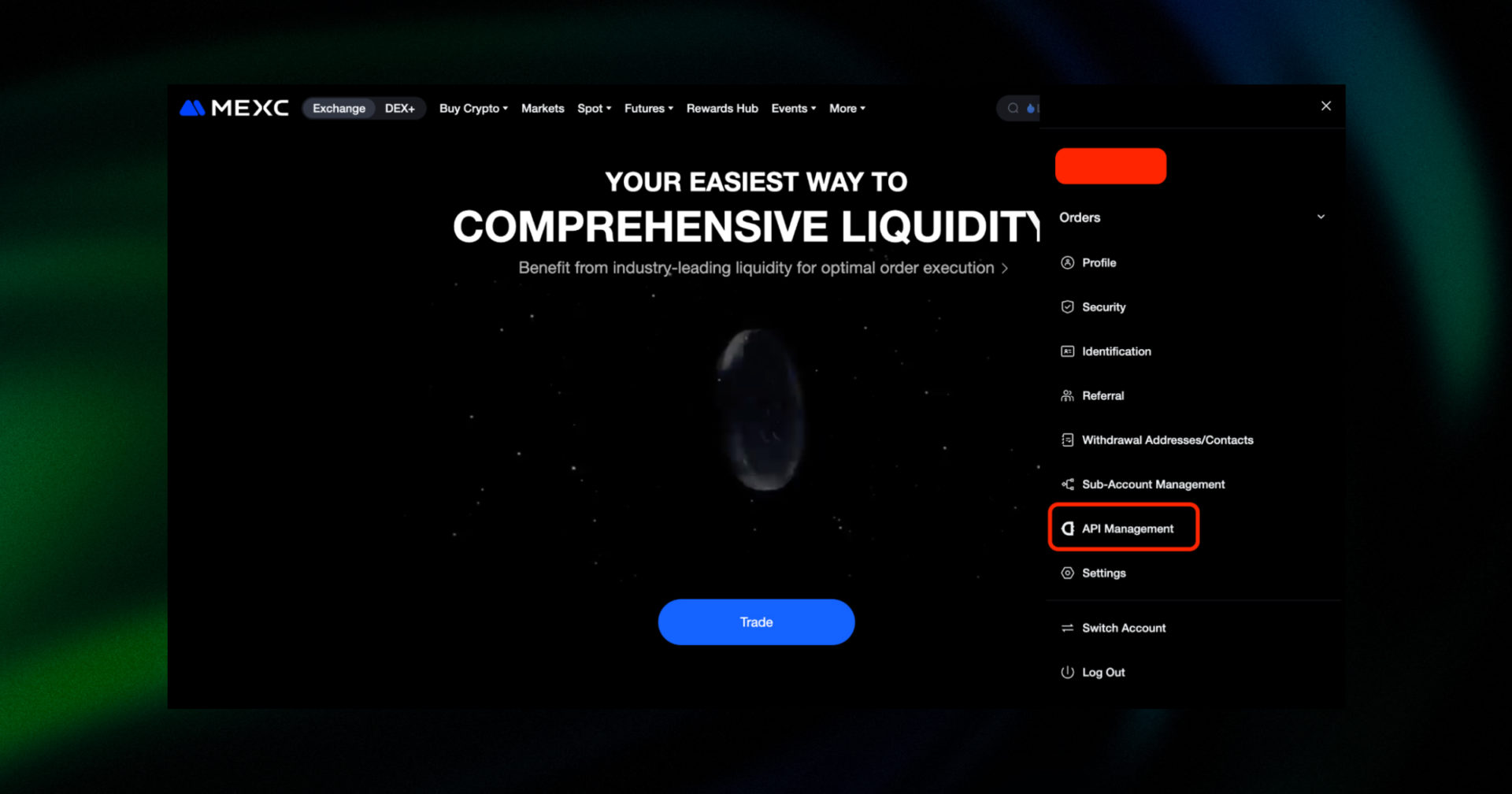
Log in to your account on the MEXC website. Click the Account/Profile icon, then select API Management.
Step 2: Set up a new MEXC API key
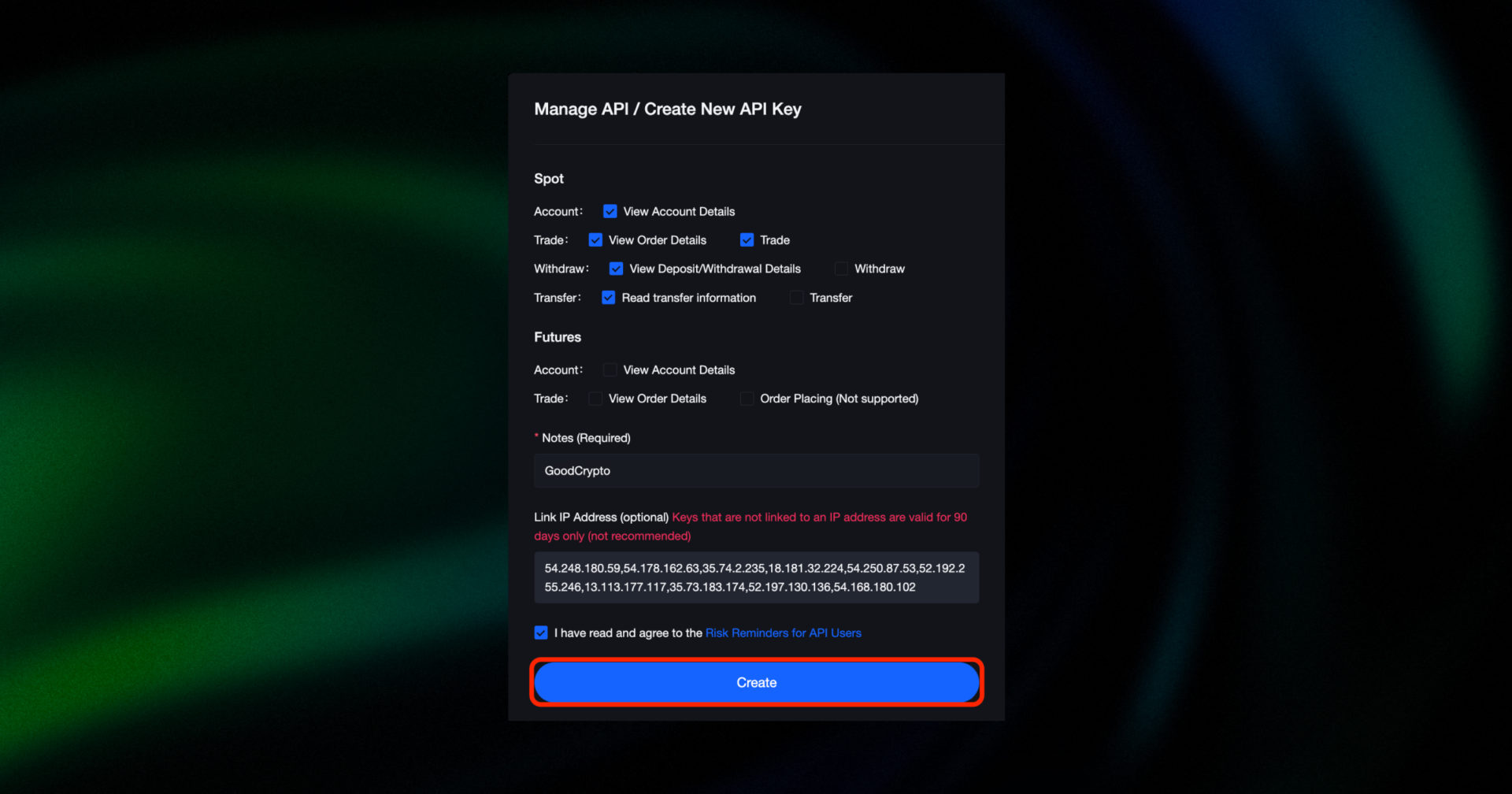
Under the Spot section, enable the following permissions:
- View Account Details
- View Order Details, Trade
- View Deposit/Withdrawal Details
- Read transfer information
Do NOT enable the “Withdraw” or “Transfer” permissions. GoodCrypto doesn’t require them to function. Leaving these disabled helps protect your funds from unauthorized withdrawals.
Leave all Futures permissions unchecked as MEXC API currently does NOT support futures trading.
Enter a name for your API key in the Notes (Required) field, and whitelist the following GoodCrypto servers IPs to increase security and avoid API key expiration:
54.248.180.59,54.178.162.63,35.74.2.235,18.181.32.224,54.250.87.53,52.192.255.246,13.113.177.117,35.73.183.174,52.197.130.136,54.168.180.102
Once pasted, check the box to confirm you’ve read and agree to the Risk Reminders for API Users, then click Create.
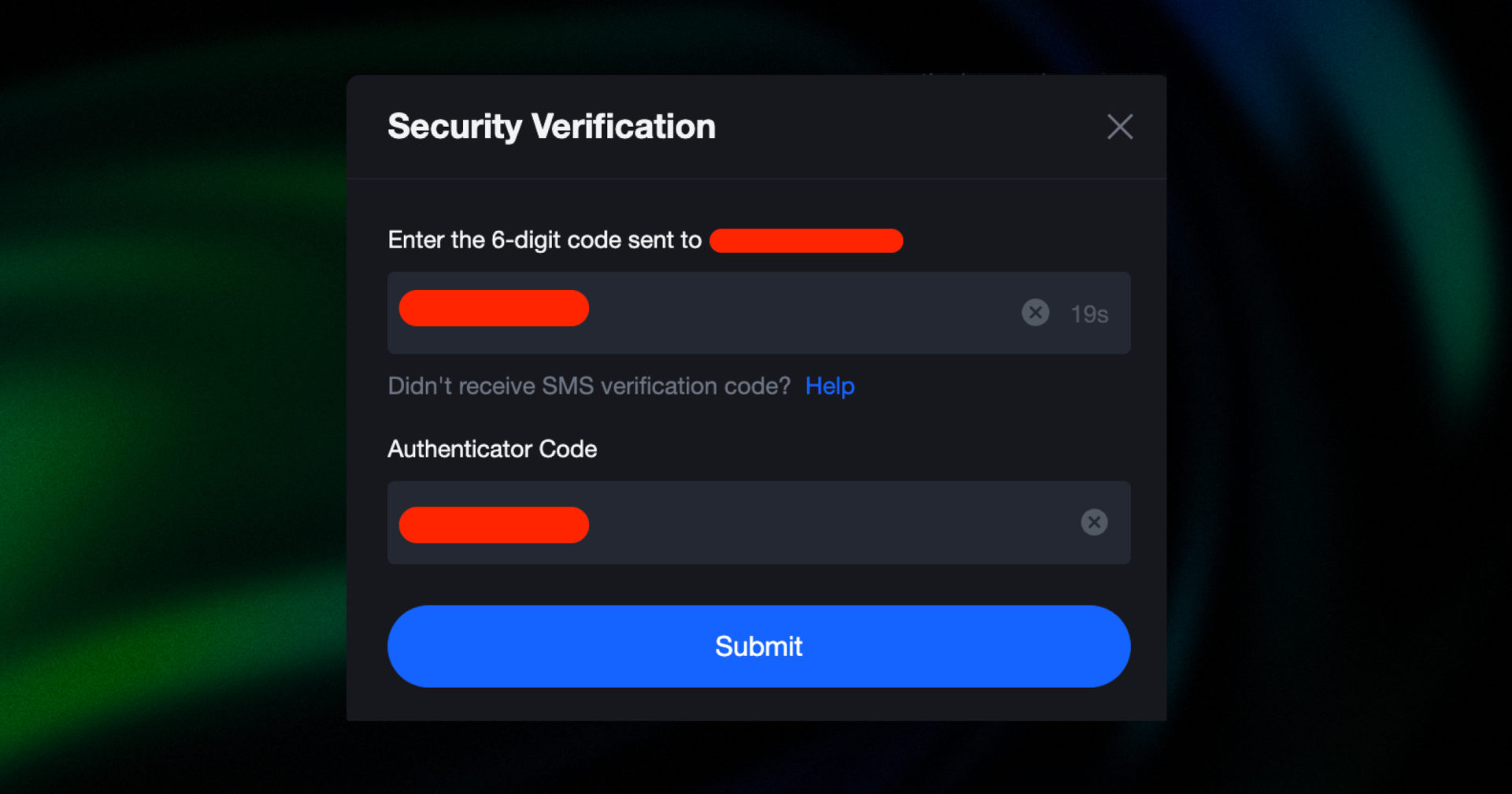
A pop-up will appear for Security Verification. Enter your email and Google Authenticator codes, click Submit, and your API key will be created.
Step 3: Copy your MEXC Access Key and Secret Key
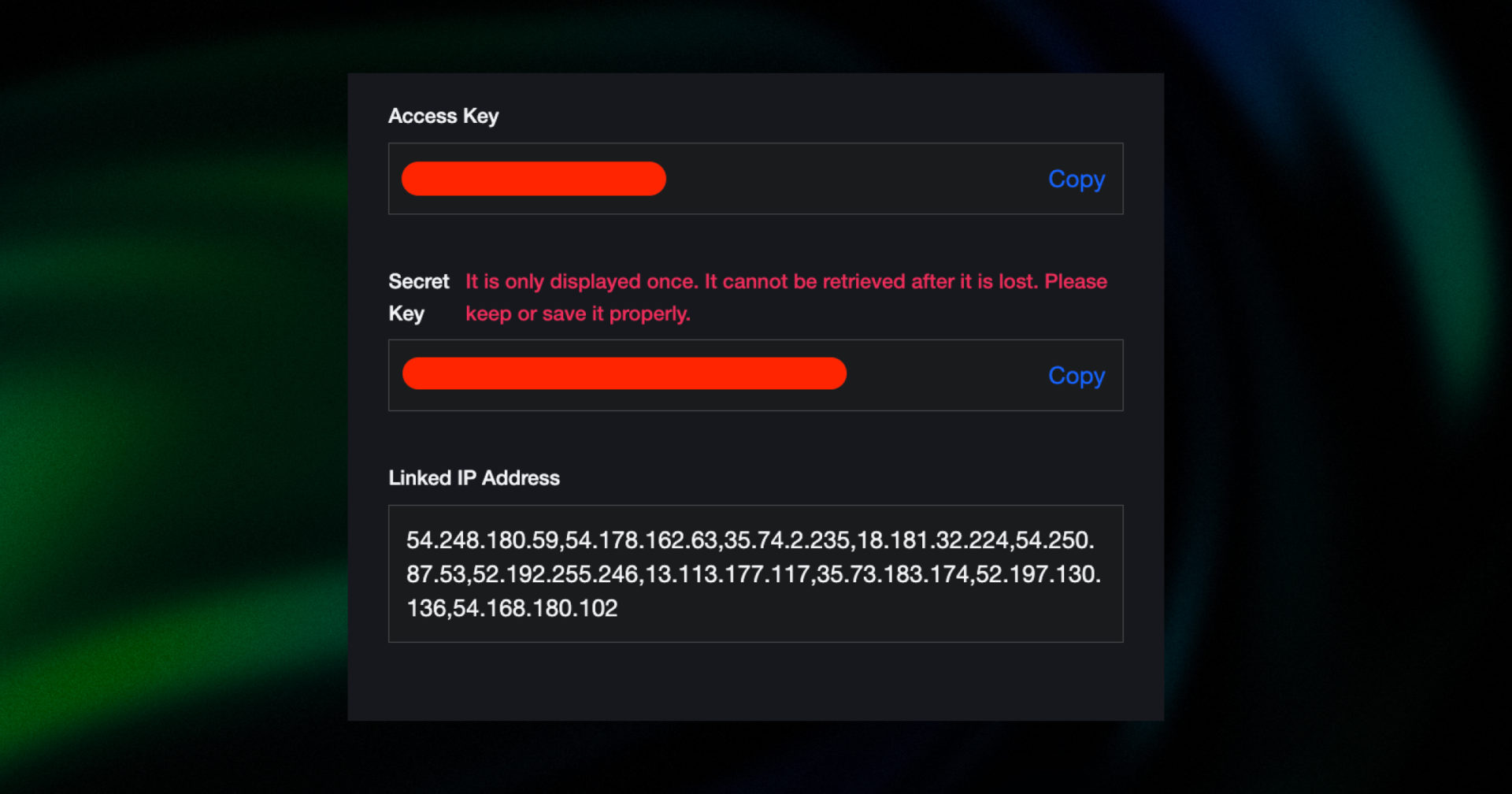
You will now see both Access API Key (API Key) and the Secret Key (API Secret). You have to copy each of them separately to add them to the GoodCrypto app.
DO NOT click “Confirm” until you’ve copied and pasted them into GoodCrypto. Once you click confirm, this window will close and you won’t be able to see your Secret Key ever again.
Step 4: Add your MEXC API keys to GoodCrypto
You can add your API key to GoodCrypto in either our mobile app or web app. The flow is exactly the same, and the key will be synced between our web and mobile apps in real time.
Go to Settings in your GoodCrypto app, then Exchanges, then MEXC, and click “Enter API keys.”
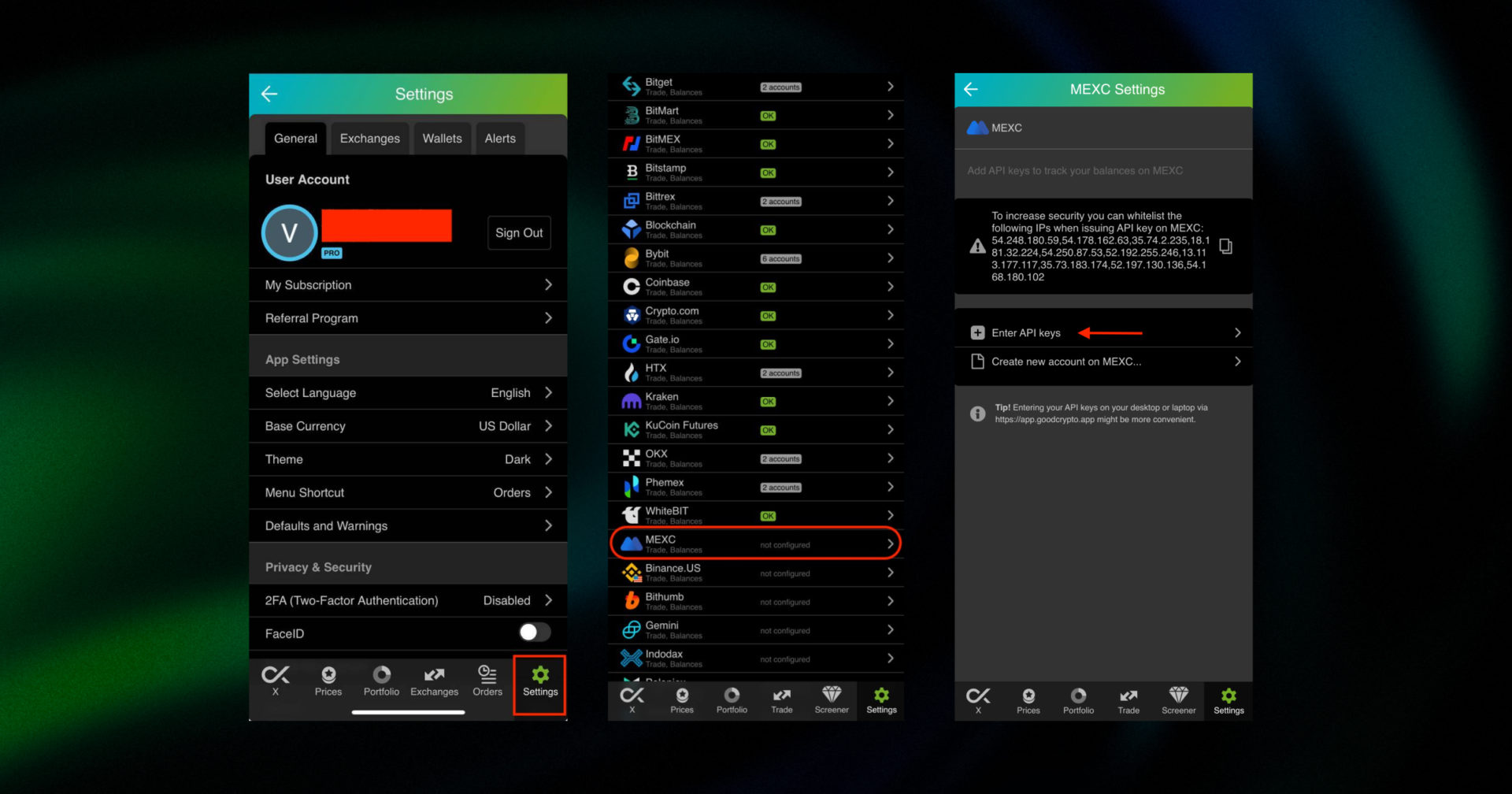
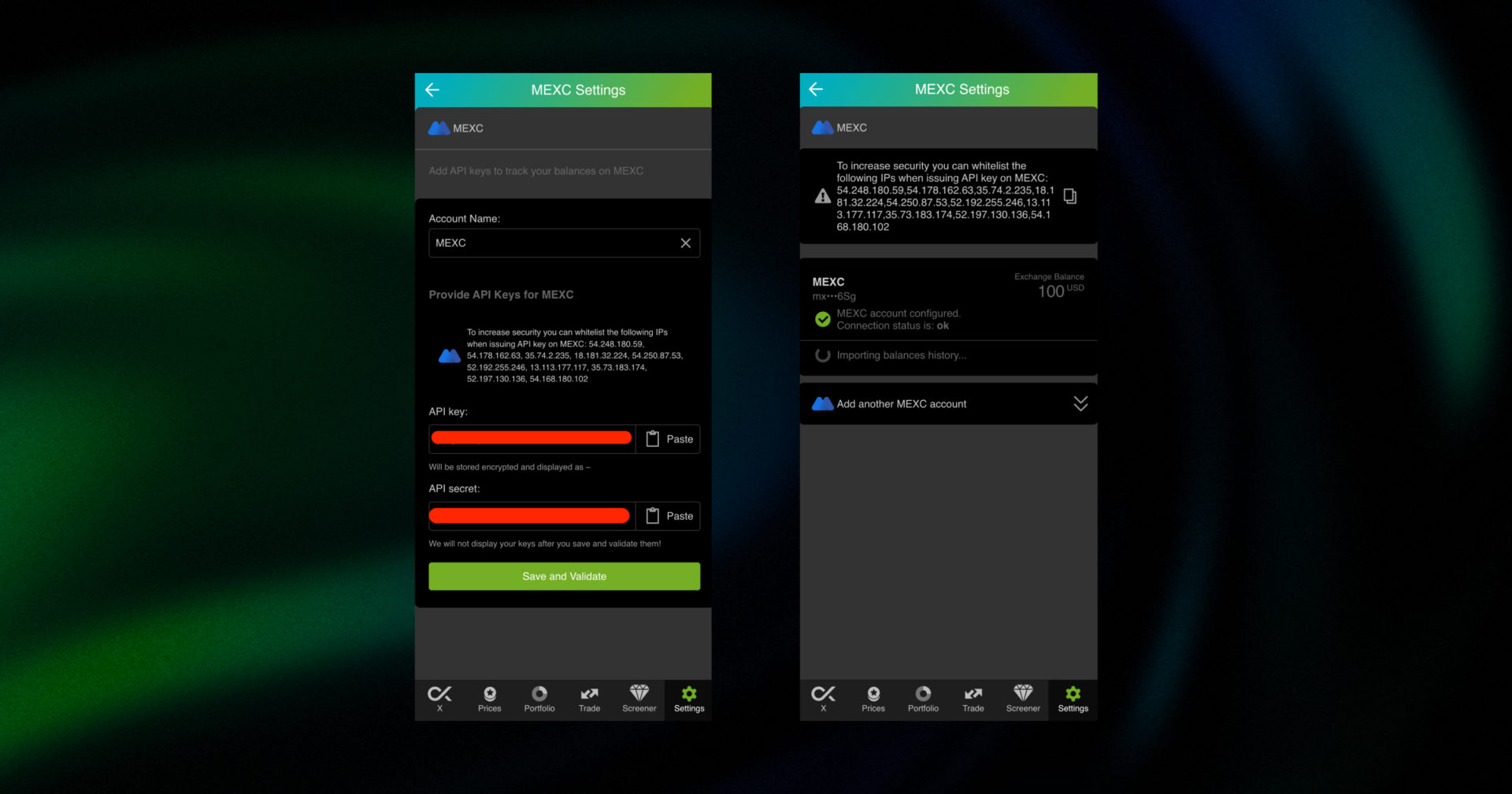
Paste your Access API Key (API Key) and the Secret Key (API Secret) into the respective fields in Good Crypto.
Don’t forget to name your account so that you could tell it apart from your other accounts. It will be displayed across the app, so make sure you include the name of the exchange in some form, to be able to identify it.
Also, the shorter the name, the better, since the space on the screen of your phone is scarce.
After you’ve done naming it – press Save and Validate.
If everything is fine, the status will turn to OK, and you’ll see a green checkbox. Begin using your account right now!
Step 5: Turn on 2FA for your GoodCrypto account
Once you are done adding your API key, increase the security of your Good Crypto account by turning on 2FA – we do not require it but strongly recommend it.
The 2FA banner in your app might seem a little bit annoying. We did it on purpose because we wanted you to be safe. And – sorry, we won’t get off your back until you enable 2FA to secure your account.
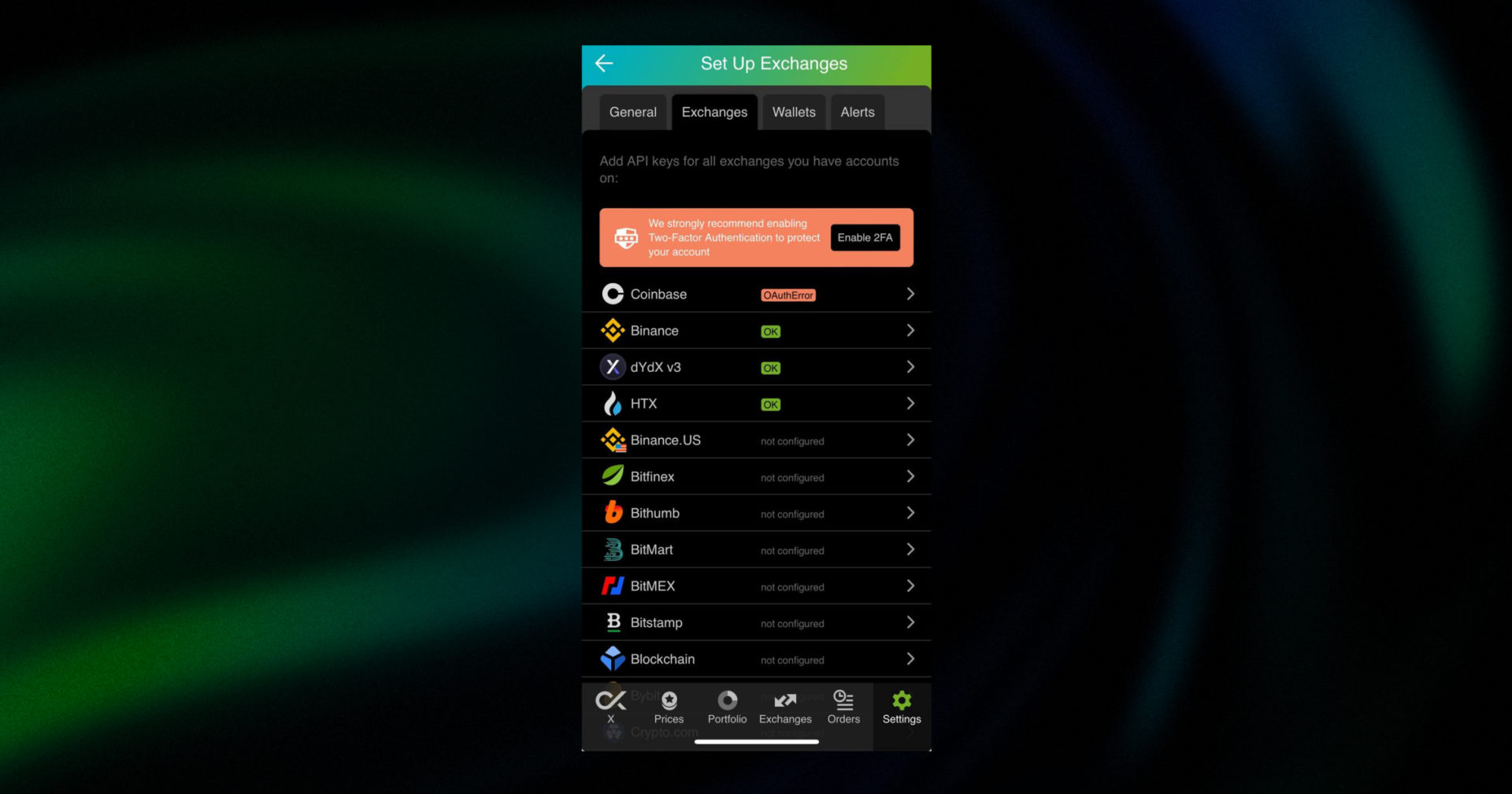
Congrats! You’ve successfully added one more exchange to your favorite crypto portfolio manager, GoodCrypto.
If you are having troubles connecting your account – please, contact our support.
An introduction to MEXC for new users
MEXC is a leading global cryptocurrency exchange, established in 2018. It has built a robust ecosystem serving over 10 million users across 170+ countries and regions. The platform is known for its high-performance infrastructure, advanced transaction-matching technology, and wide range of trading functionalities, including spot, futures, margin trading, staking, and more. Backed by early adopters and innovators in both finance and blockchain, MEXC continues to innovate and expand its offerings, making it a trusted choice for both novice traders and institutional investors worldwide.
In order to track the progress of your portfolio and learn how to set, say, a trailing stop loss on MEXC, just open the GoodCrypto app, where everything is pretty much straightforward. But first, configure your MEXC API key to add it to Good Crypto
What are API keys?
Not specific to crypto, API stands for application programming interface that allows two apps to recognize and talk to each other. Think of connecting two apps via an API as creating a group chat for a couple of your friends that you want to introduce to each other.
MEXC and GoodCrypto are two separate apps, so you’ll need to connect them if you want to import your trades and balances from MEXC to GoodCrypto and execute orders on MEXC via our app. API keys will help you with that.
You’ve probably heard of public and private keys in the context of blockchain wallets. API keys you generate on the exchange are made up of these two keys exactly and work similarly.
The API key, or public key, or public address identifies you as a user. Think of it as the email you use to create an account, while the API secret or secret key, visible only to you, signs the requests from your public address and proves that it was you, who sent the request, beyond any doubt due to strict mathematical rules of asymmetric encryption.
Security
In general, by issuing API keys you create a potential (however small) risk to your account’s security, but don’t worry, GoodCrypto has got you covered!
When you add API keys to your Good Crypto account, those keys get immediately encrypted on your device and transferred to our servers in an encrypted form over a secure channel. From now on, your encrypted keys are stored in our database being invisible to anybody. Channels of communication between our app and our servers are always encrypted – this is how we make sure no man-in-the-middle attack is possible. When you need to send your order to the exchange, you instruct the app, and we send the request to our server. In an instant, the server places your order on the exchange.
Moreover, your public and secret keys are always stored in separate encrypted and firewalled databases on our servers and only “meet” for a brief moment of signing the request to the exchange.
Thus, your API keys are totally secure once inside the app – your main task is to make sure you don’t expose your API keys yourself. The critical rule for that is to NEVER send your API keys over an unencrypted channel. This means absolutely no sending your API keys to your phone by email!
There is also an additional layer of security since it’s you and solely you who defines allowed actions, or permissions, for your API keys. It’s less complicated than you think. Look!
Good Crypto normally requires two permissions: the permission to import and track your orders and balances (Read-only) and send orders to the exchange (Trade or Write). To allow these permissions, just check Read-only and Trade while creating your keys.
But, please, note that we strongly encourage you NOT to check the Withdrawal box while creating your keys. Our app doesn’t need this option to function just fine, so do yourself a favor and reduce the risk for your funds being withdrawn by anyone but yourself.
Check out our other pieces to learn how to trade and earn with Good Crypto
Ultimate Guide to Volume Profile: VPVR, VPSV & VPFR Explained
Infinity Trailing Bot: Ride the Price Trend to Infinity
Have an account with other exchanges? No problem! Find yours in the list of 30 + guides we’ve provided for you:
How to configure OKX API key and OKX Futures API key and add it to Good Crypto
How to configure Gate.io API key and add it to Good Crypto
How to configure WhiteBIT API key and add it to Good Crypto
How to configure KuCoin API key and add it to Good Crypto
How to configure Binance API key and add it to Good Crypto
How to configure Bybit API key and add it to Good Crypto